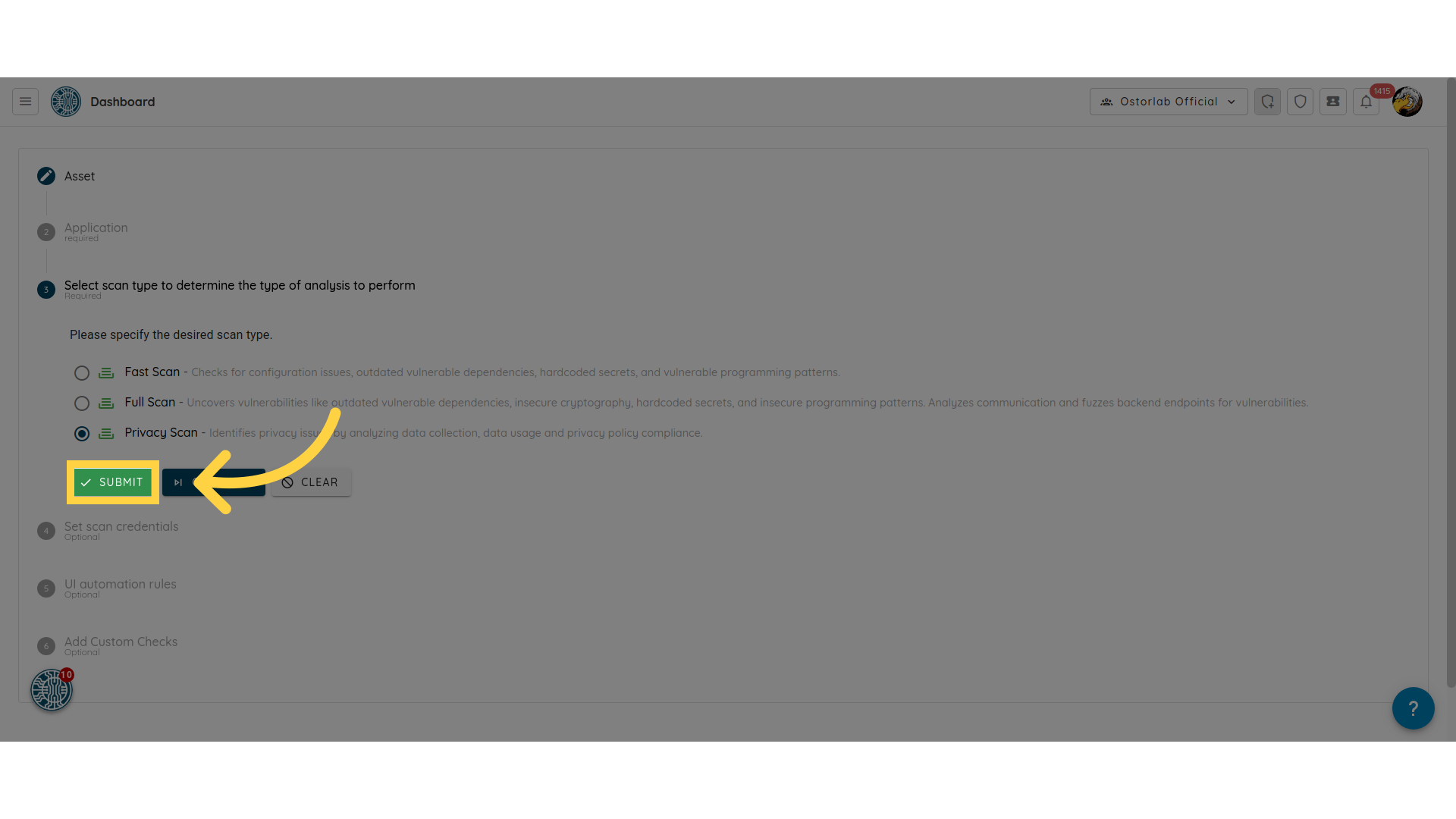Privacy Policy Analysis
Overview
Privacy Policy Scanner is an automated solution designed to detect and highlight issues related to privacy policies using dynamic analysis.
What is Privacy Policy Analysis?
Privacy policy analysis involves examining the terms and conditions outlined in a privacy policy to ensure they comply with app APIs through dynamic analysis of the app. It aims to identify potential issues that could lead to non-compliance with regulations, protect user data, and enhance transparency.
-
Compliance: Assess the privacy policy's terms to ensure they meet legal standards such as GDPR and CCPA, (VCDPA and LGPD coming soon) addressing user rights and data protection measures.
-
Dynamic Analysis: The Privacy Policy Scanner performs a dynamic analysis of the app to observe its behavior in real time, identifying any discrepancies between data collection practices and the outlined privacy policy.
-
Comprehensive Reporting: Receive detailed reports that outline detected problems, compliance status, and actionable insights.
Compliance Standards
Privacy Policy Scanner helps ensure compliance with various industry standards, including:
-
GDPR: Analyzes compliance with the General Data Protection Regulation, focusing on data protection and privacy in the EU.
-
CCPA: Assesses adherence to the California Consumer Privacy Act, which protects consumer rights regarding personal information in California.
-
VCDPR: Evaluates compliance with the Virginia Consumer Data Protection Act, which establishes consumer rights and data protection requirements in Virginia.
-
LGPD: Assesses compliance with the Lei Geral de Proteção de Dados, Brazil's General Data Protection Law, which regulates the processing of personal data and protects the privacy of individuals in Brazil.
Create a Privacy Scan
This guide will walk you through the process of creating privacy scan
1. Click on new scan
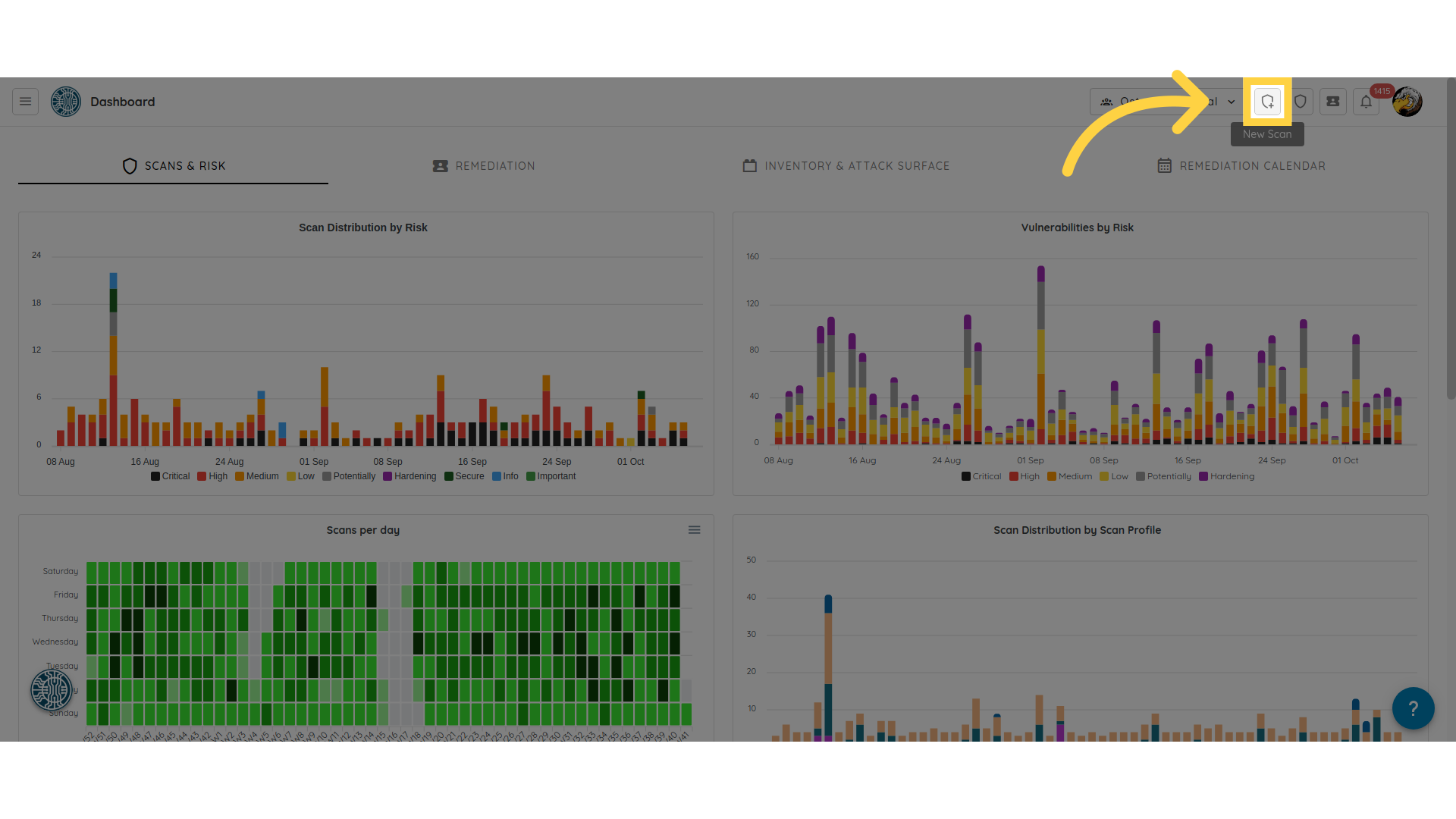
2. Choose the option to select either the Android Play Store or the iOS App Store.
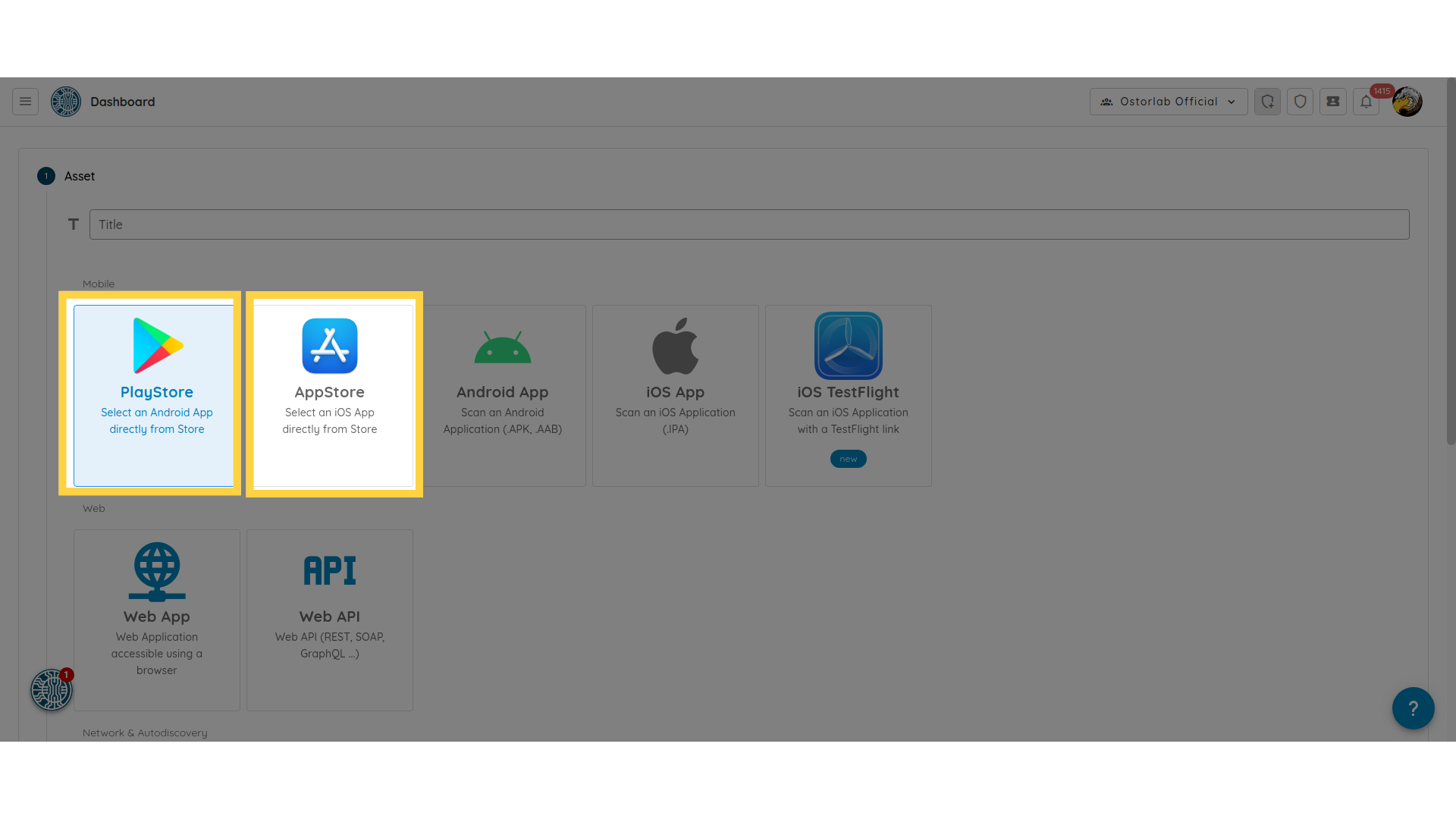
3. Search for the desired application.
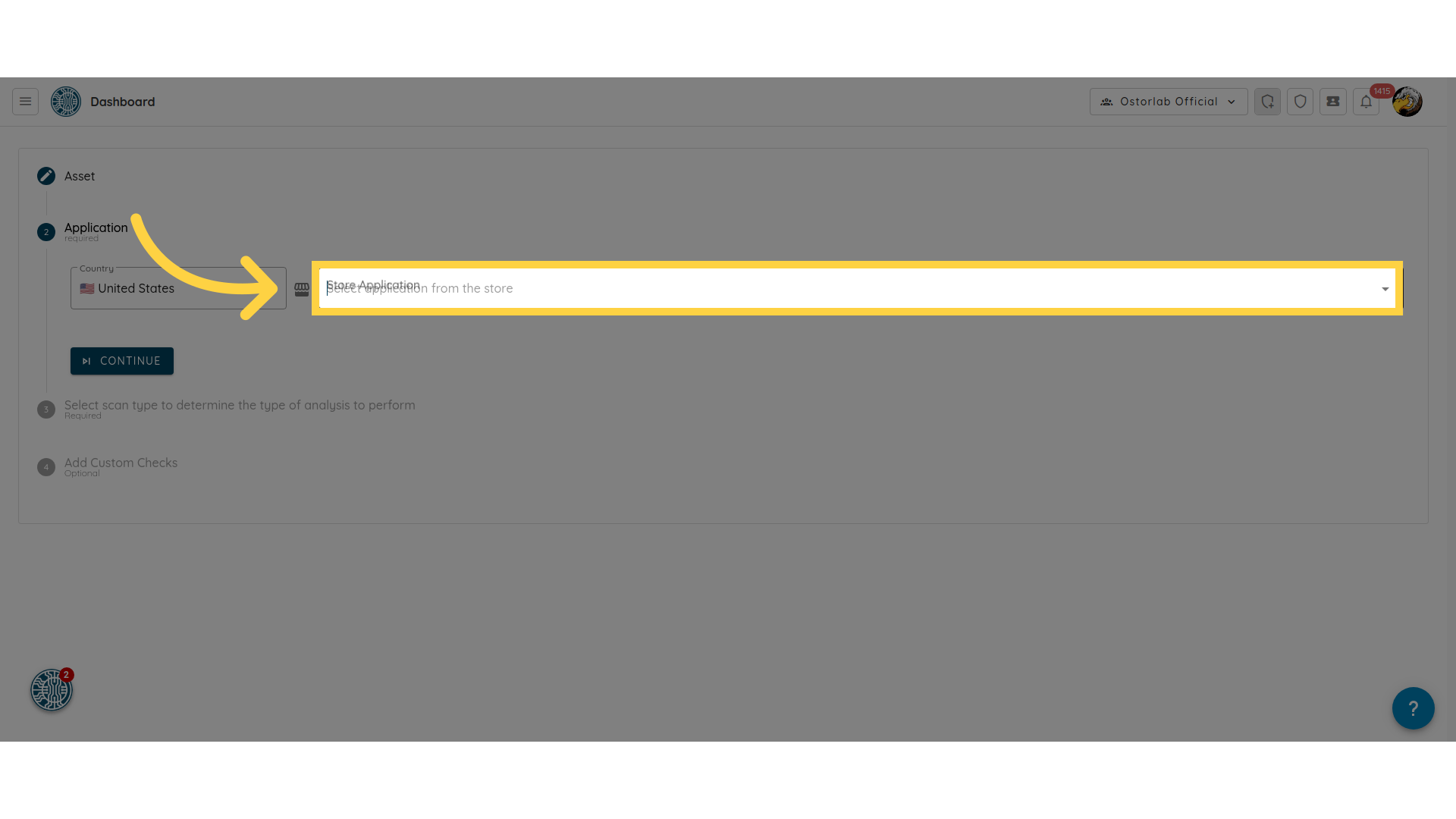
4. Select the target app.
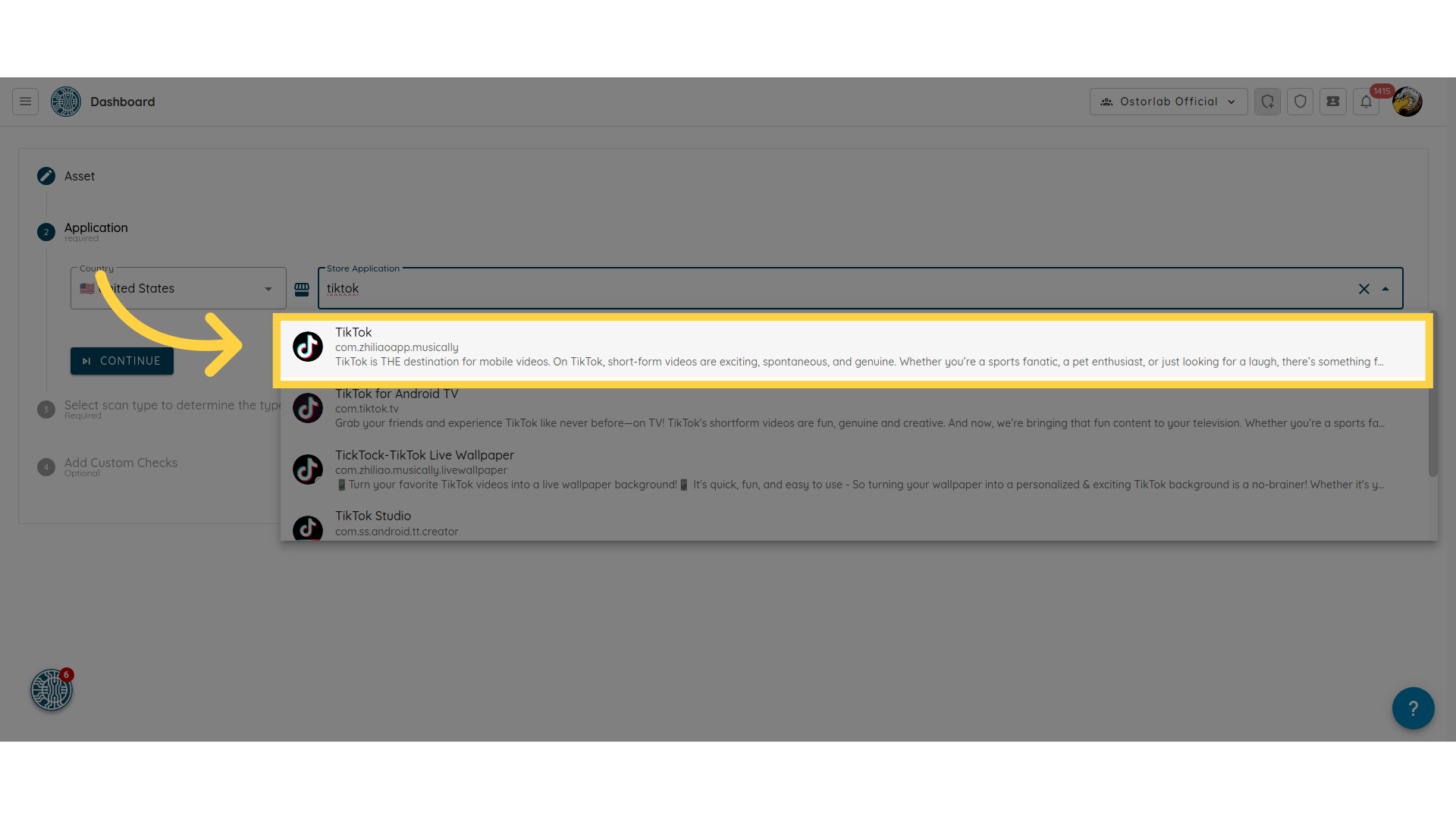
5. Proceed with the scan process.
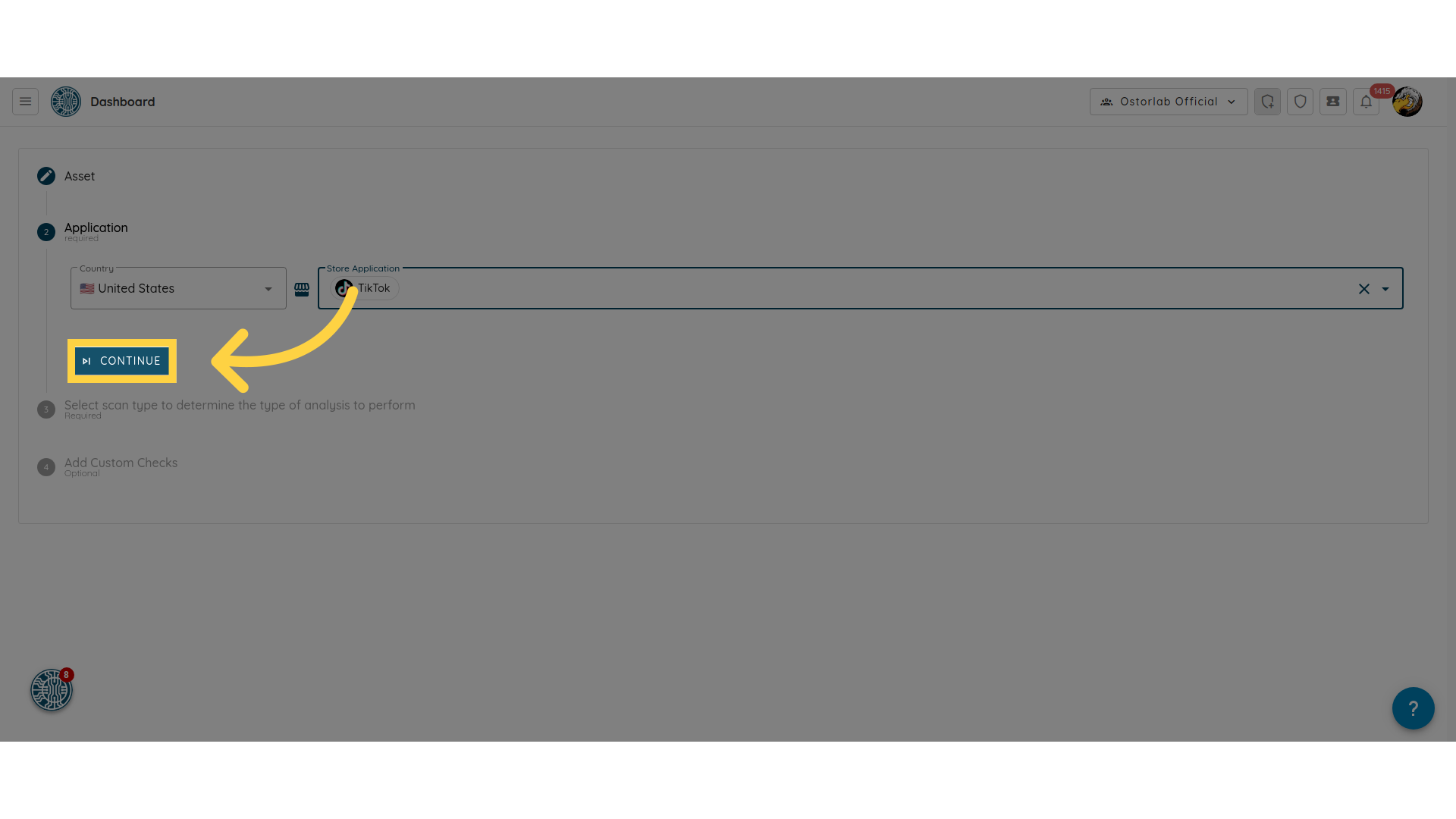
6. Select the privacy scan option to detect and highlight issues related to the privacy policies.
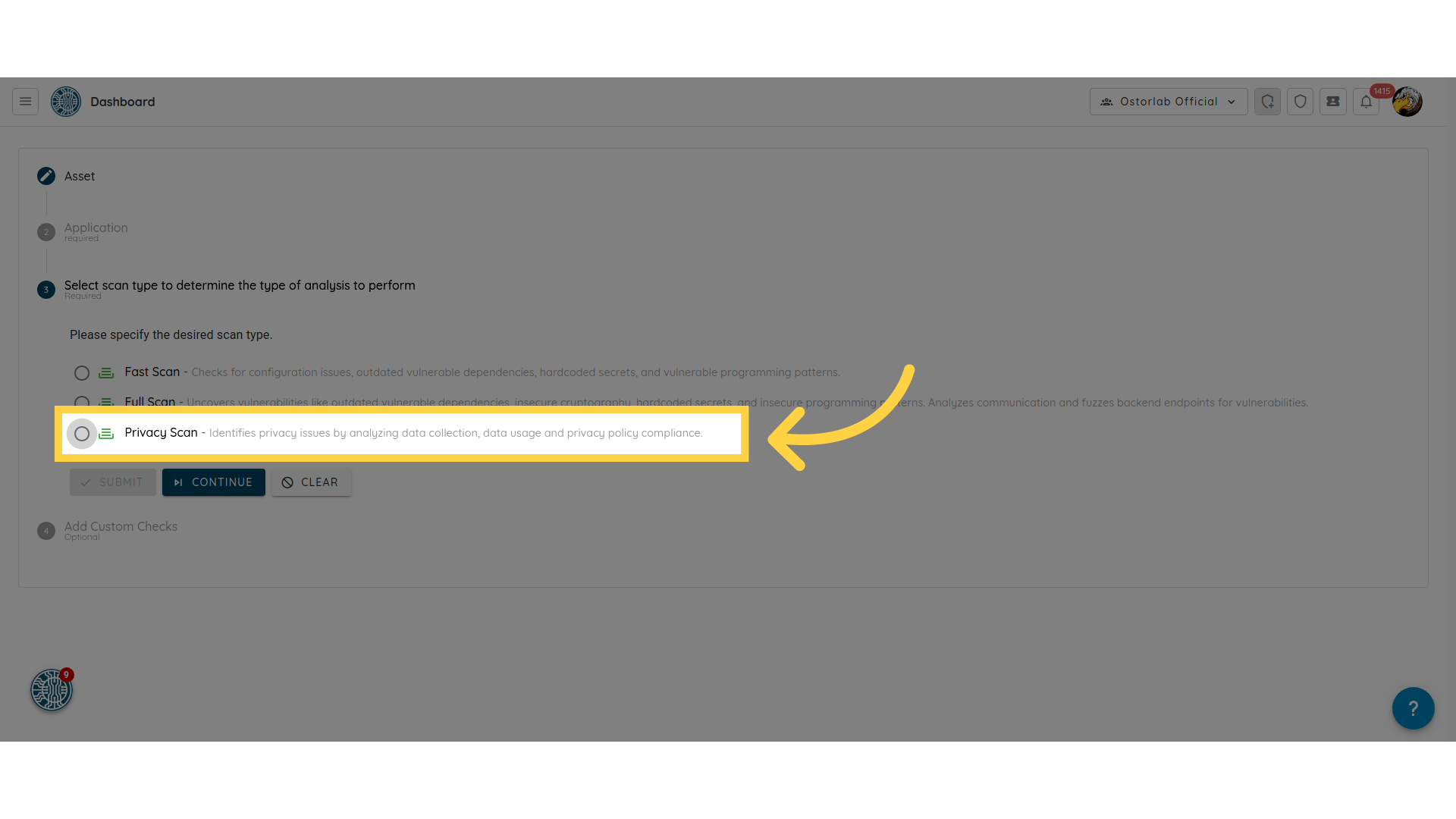
7. Click submit to trigger the scan.