How to Use Ostorlab Copilot
Ostorlab Copilot is an AI-powered assistant that helps users find relevant information about the platform, including documentation, scans, vulnerabilities, remediation, and other features. This guide walks you through how to use Copilot step by step.
Access Copilot
To start using Copilot, click on the Copilot icon located at the top of the platform.
![]()
Open the Chat Window
Once you click on the Copilot icon, a chat window will appear where you can enter your query.
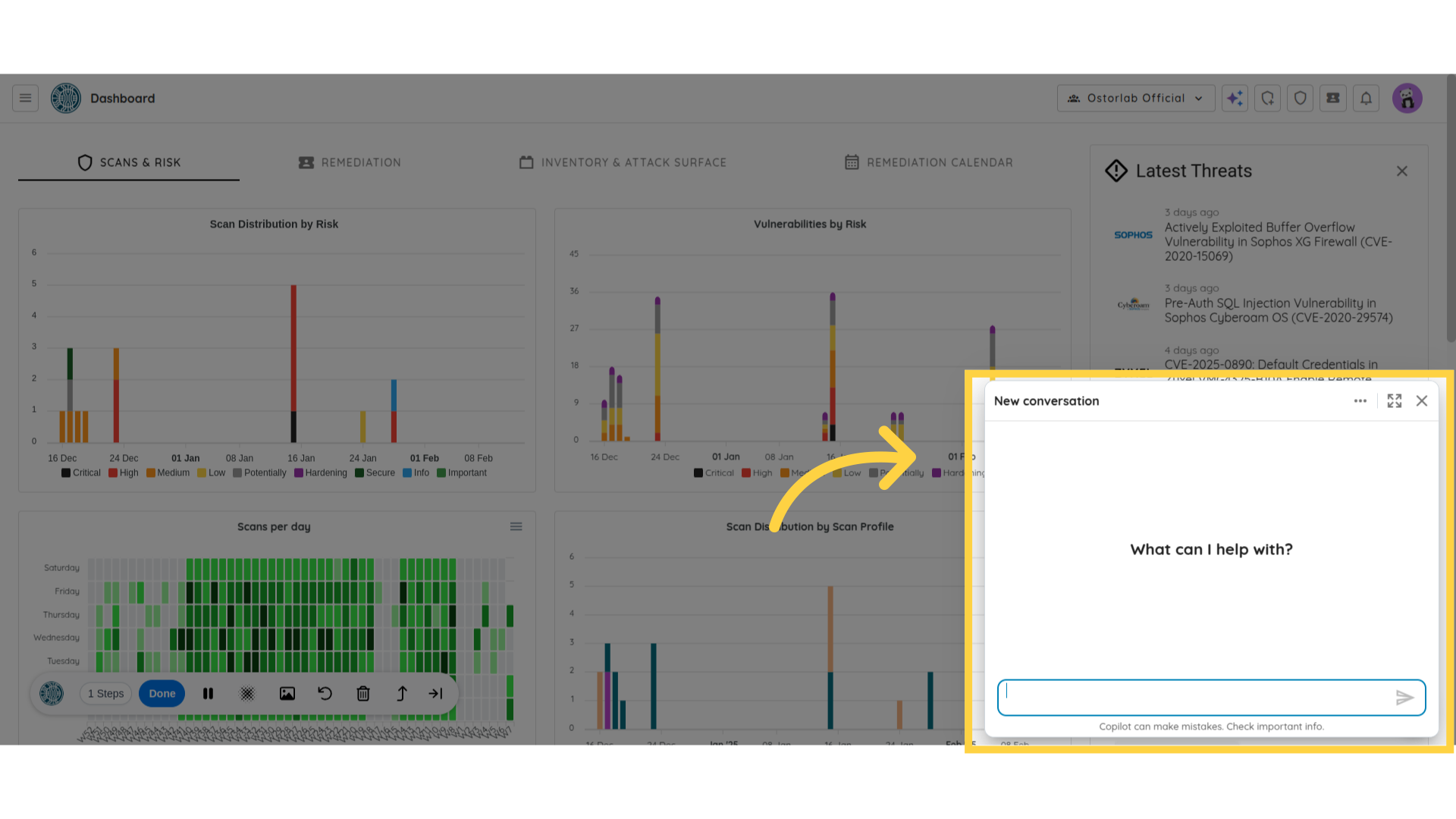
Ask a Question
- Click on the input field at the bottom of the chat window.
- Type your question. The Copilot can answer questions about the documentation, platform features, vulnerabilities, and more.
- Example: "What is Ostorlab’s Attack Surface Continuous Scanning feature?"
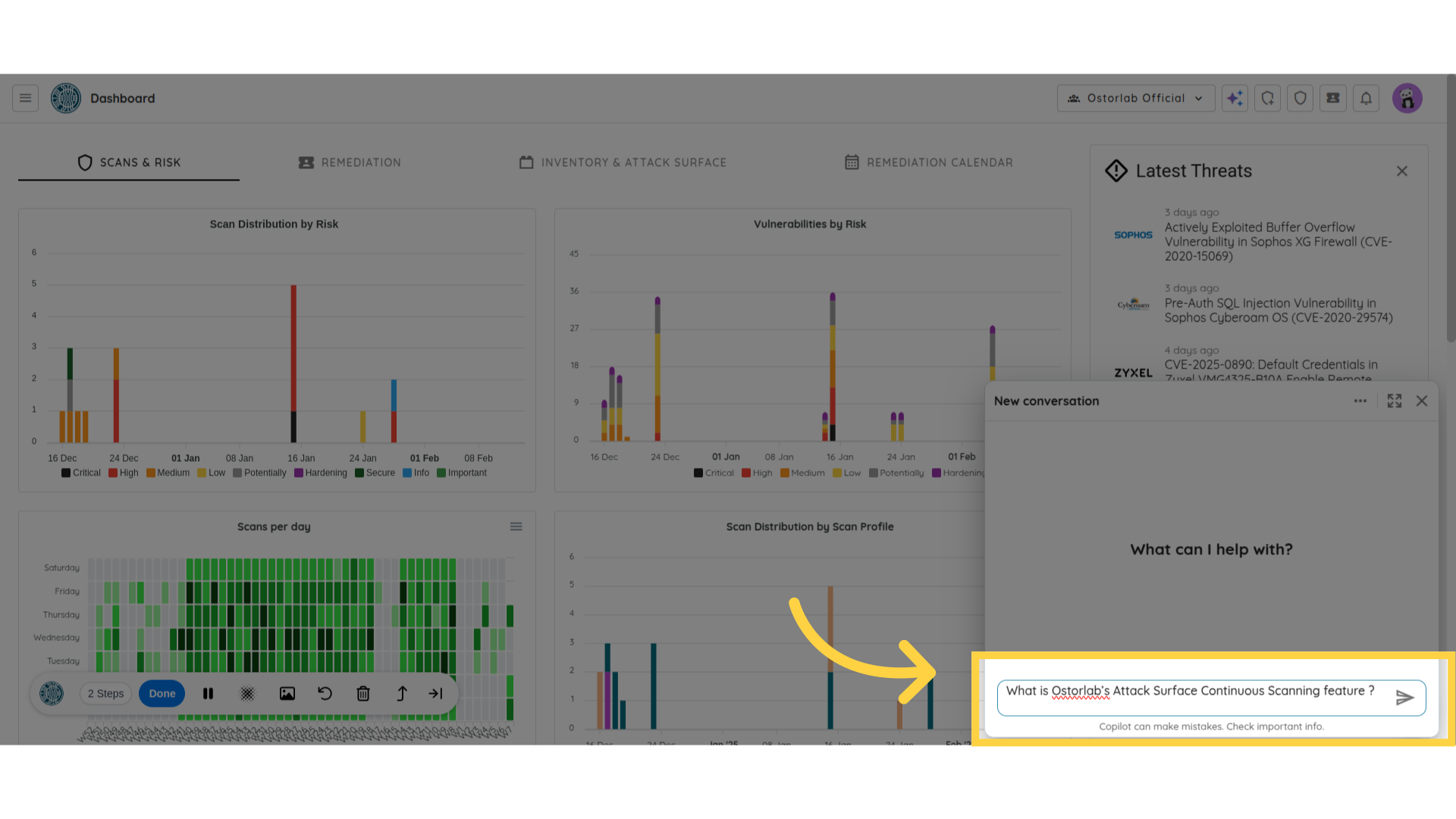
Send Your Question
Click on the Send button (paper plane icon) to submit your query.
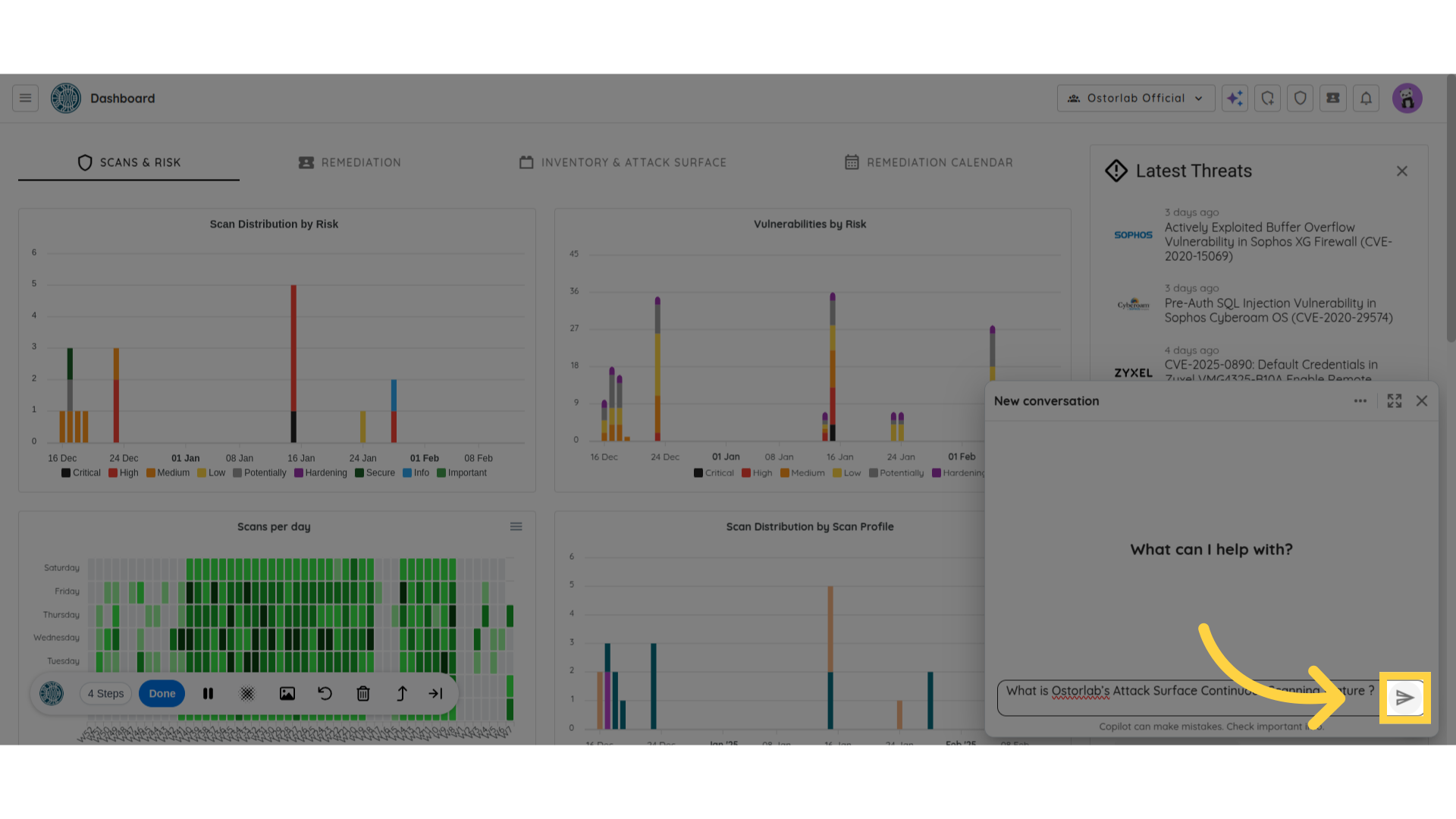
View the Copilot’s Response
Once your question is submitted, Copilot will display an answer in the chat window.
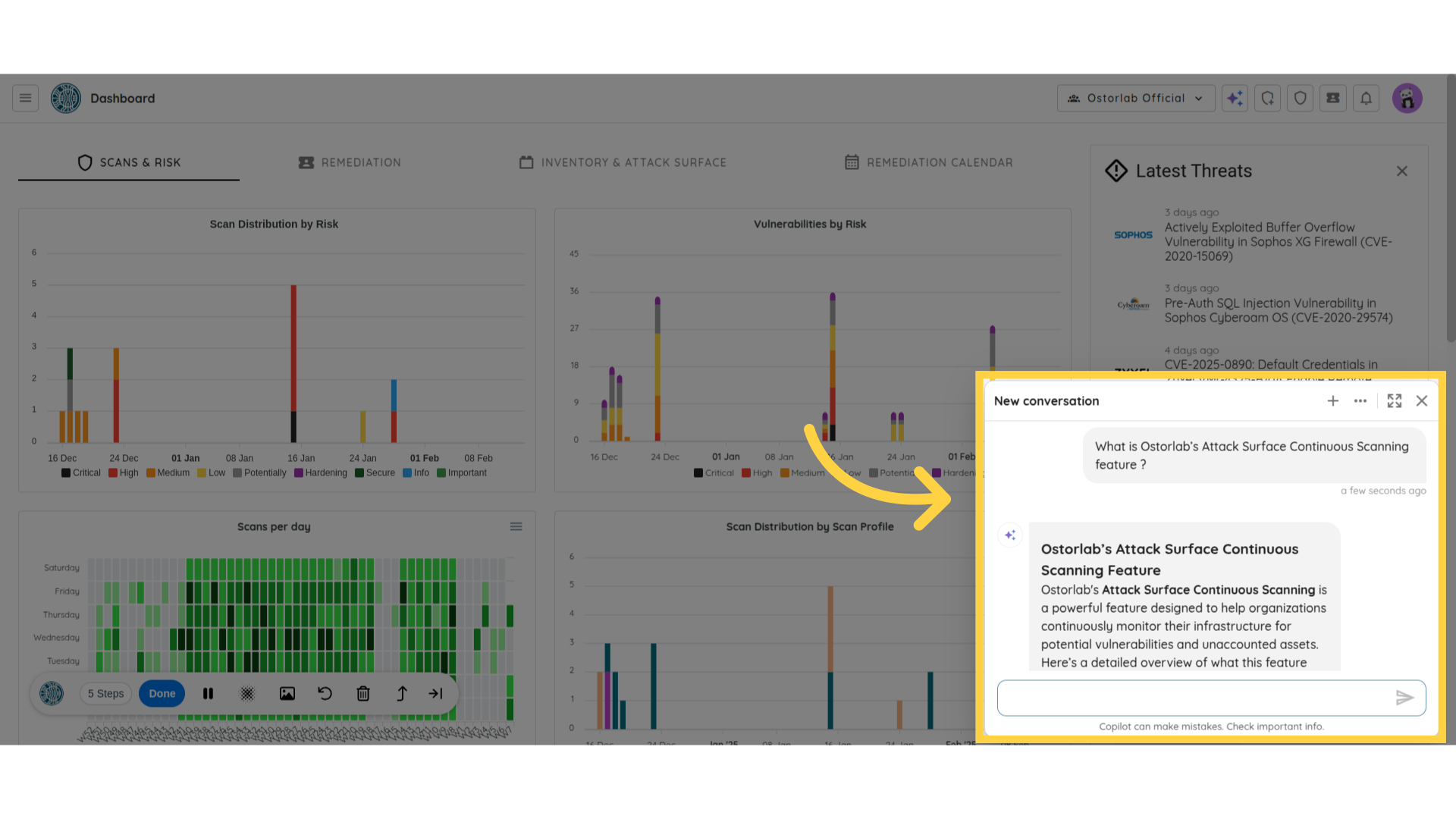
Expand the Chat Window
To have a larger view of the chat, click on the Expand icon.
![]()
View the Copilot UI in Wide Mode
After expanding, the chat window will be displayed in the wide mode for better readability.
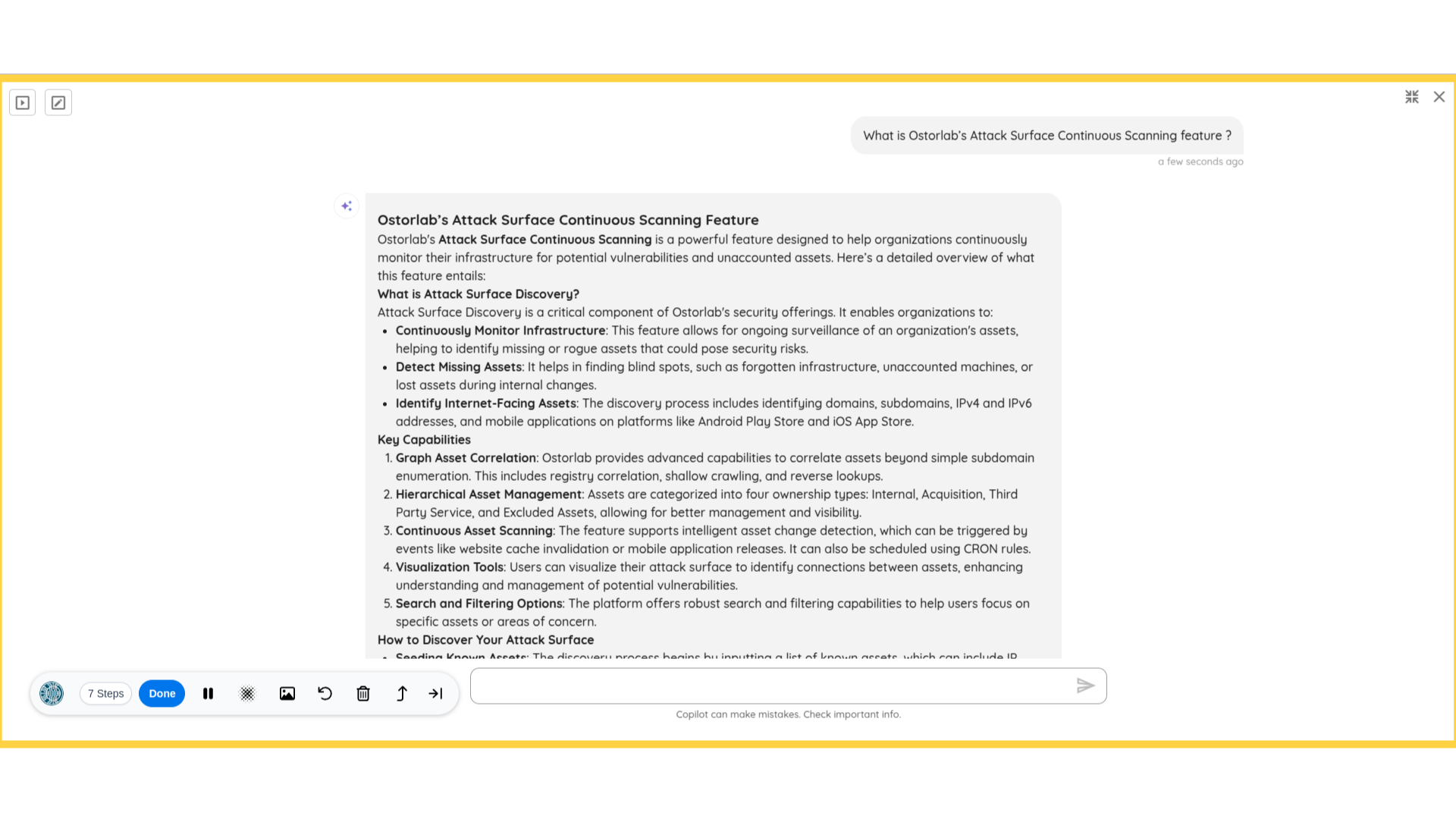
View Past Conversations
To see a list of past interactions with Copilot, click on the Conversations List button.
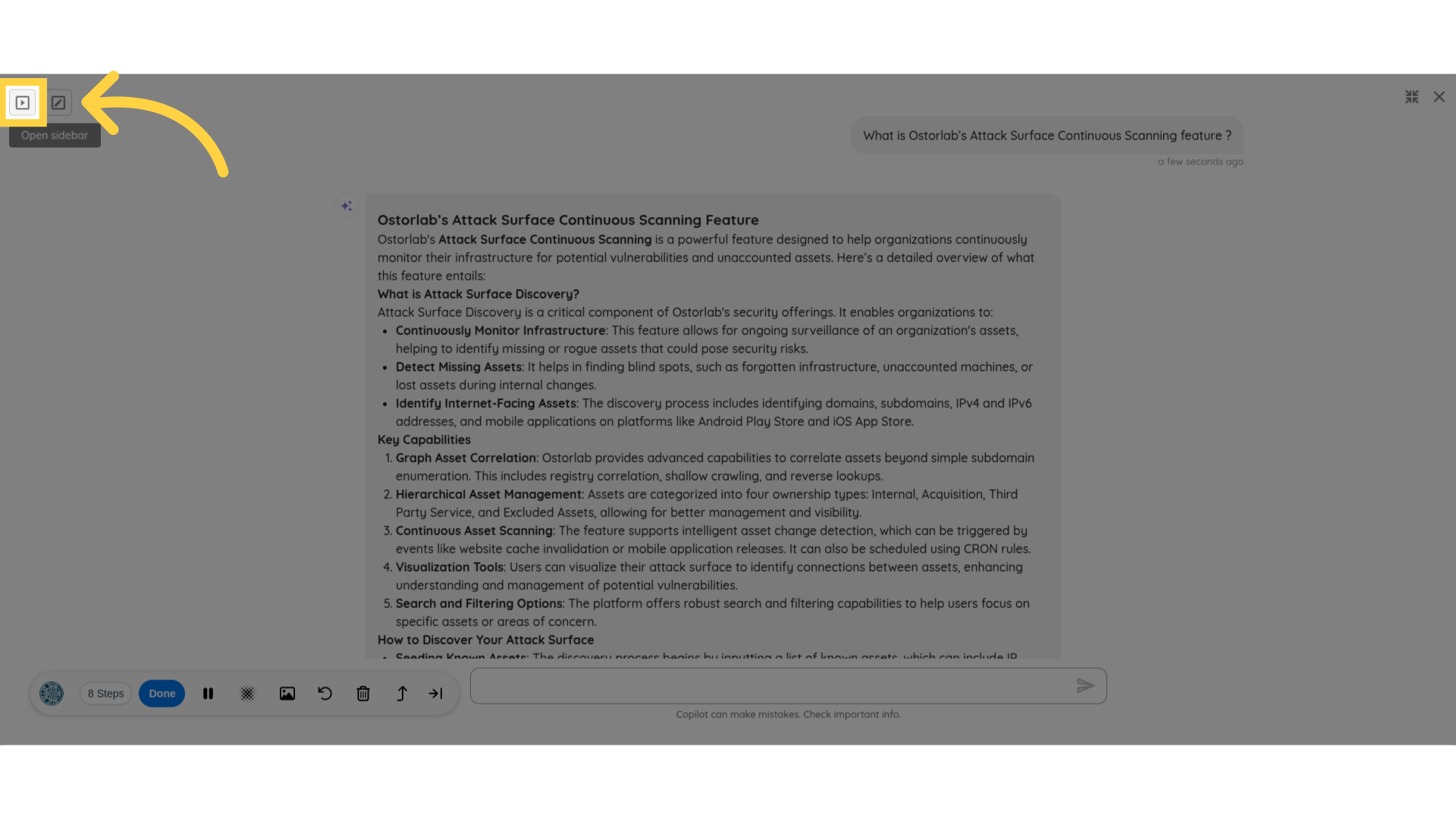
Navigate Between Conversations
You can browse through previous chats and switch between them as needed.
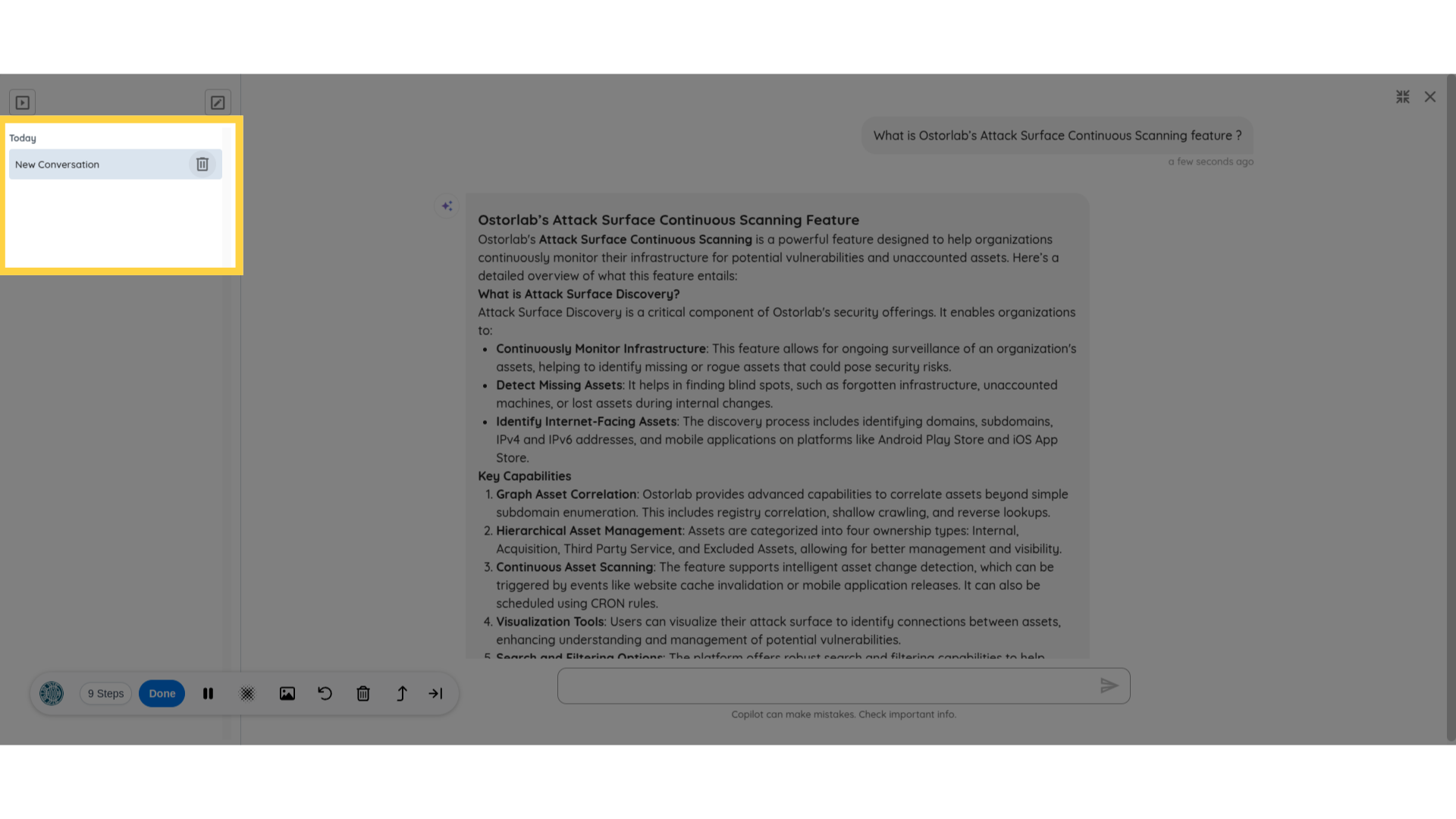
Delete a Conversation
To remove a conversation, click on the Delete button next to the chat you want to delete.
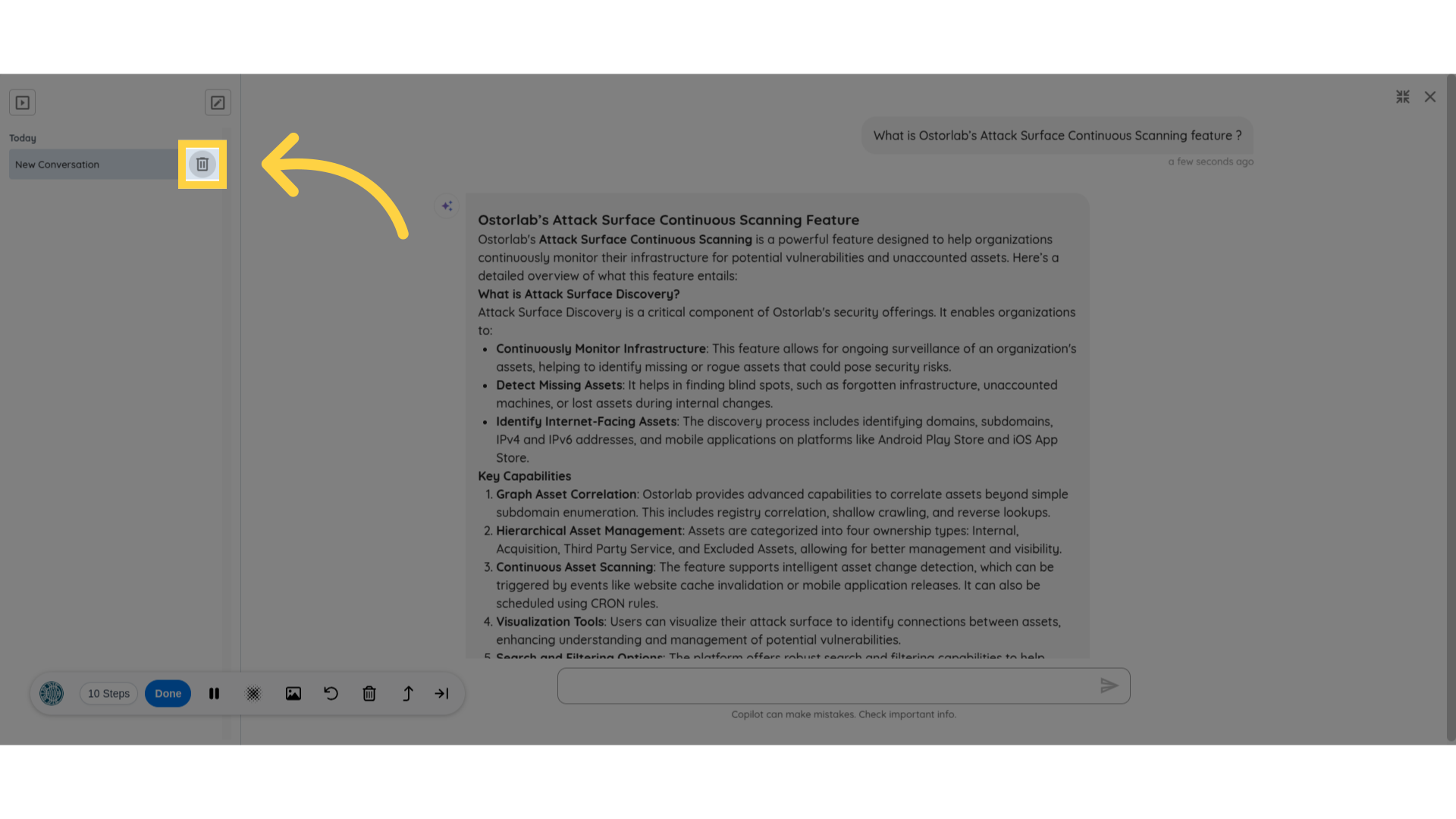
Start a New Conversation
To begin a fresh chat, click on the New Conversation button.
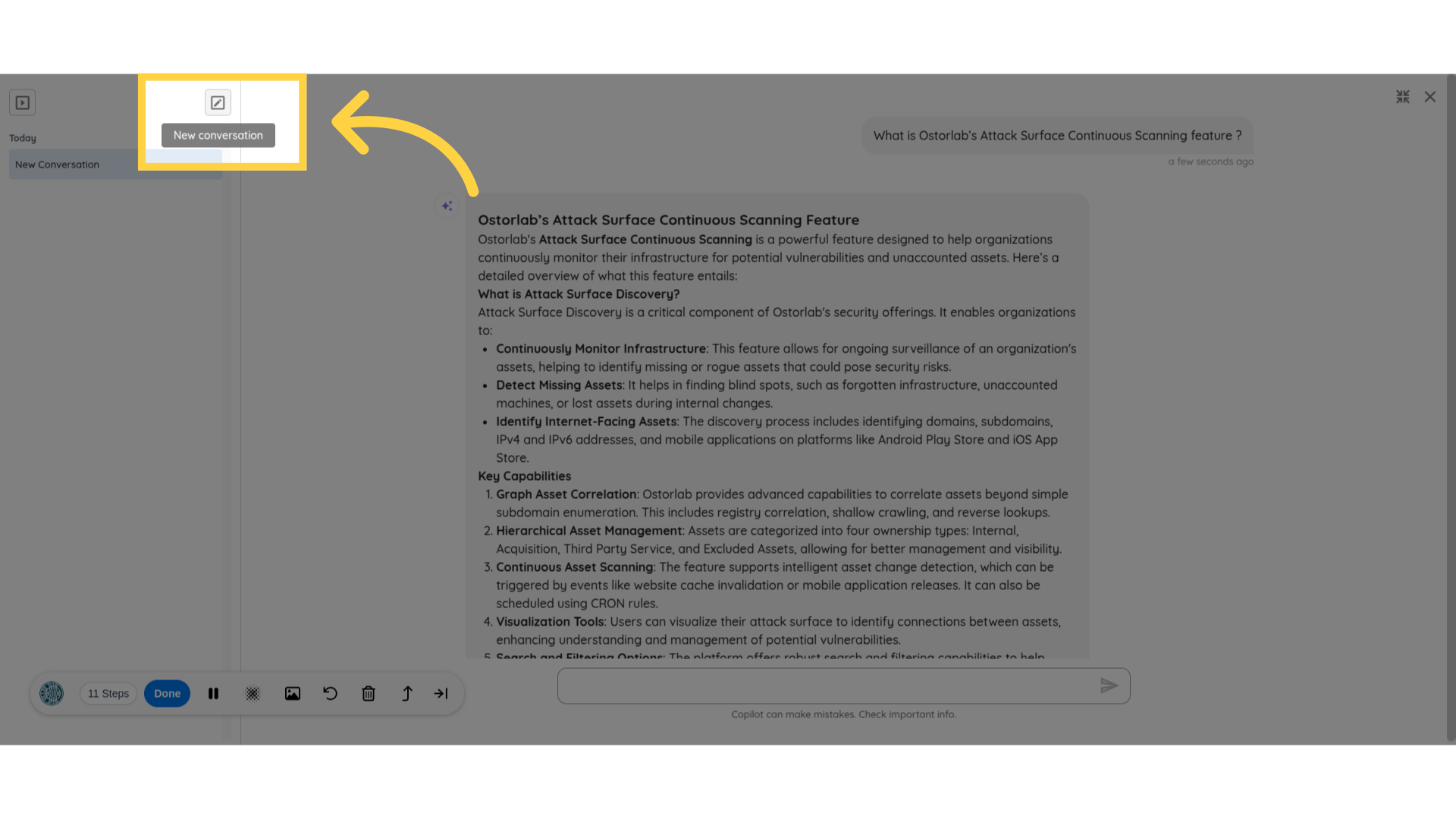
This will clear the current conversation and allow you to start from scratch.
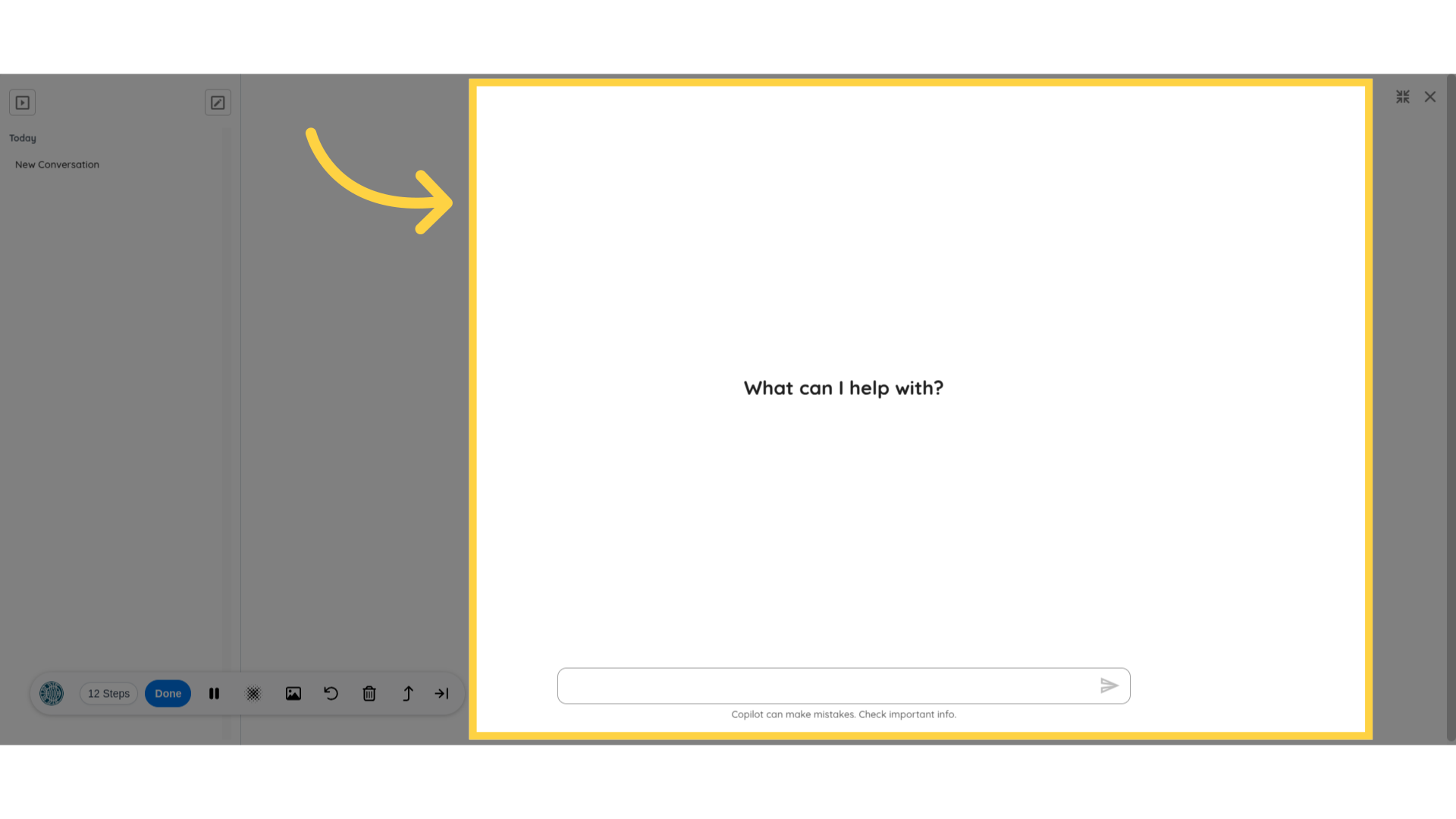
Conclusion
In this guide, we covered how to use Ostorlab Copilot, from accessing the chat to managing conversations. With Copilot, you can quickly find relevant information without navigating multiple sections, improving efficiency and productivity.