Add Two-Factor Authentication
To add new 2FA device to your account:
- Navigate to the Settings section in the side menu.
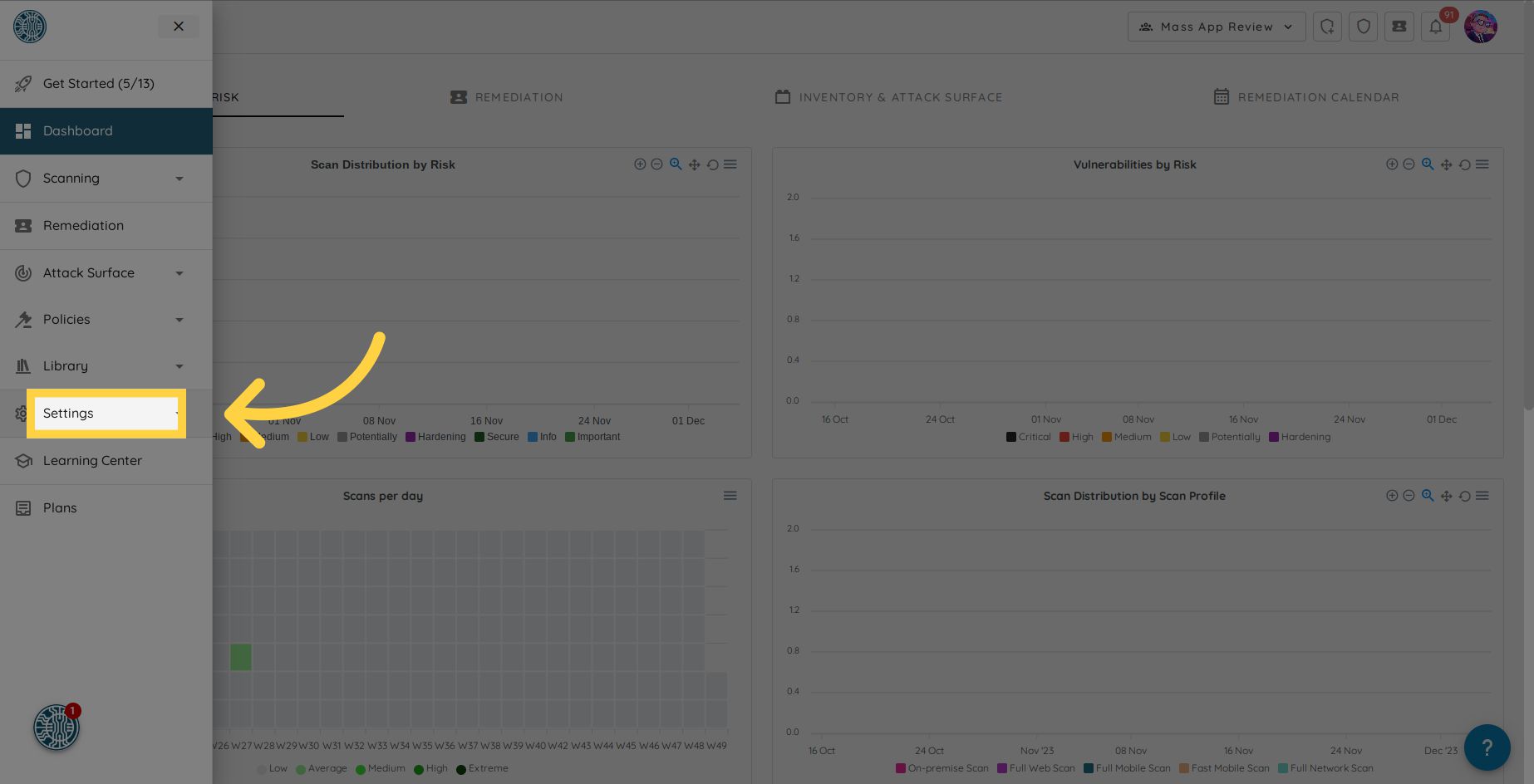
- Click on Account Security.
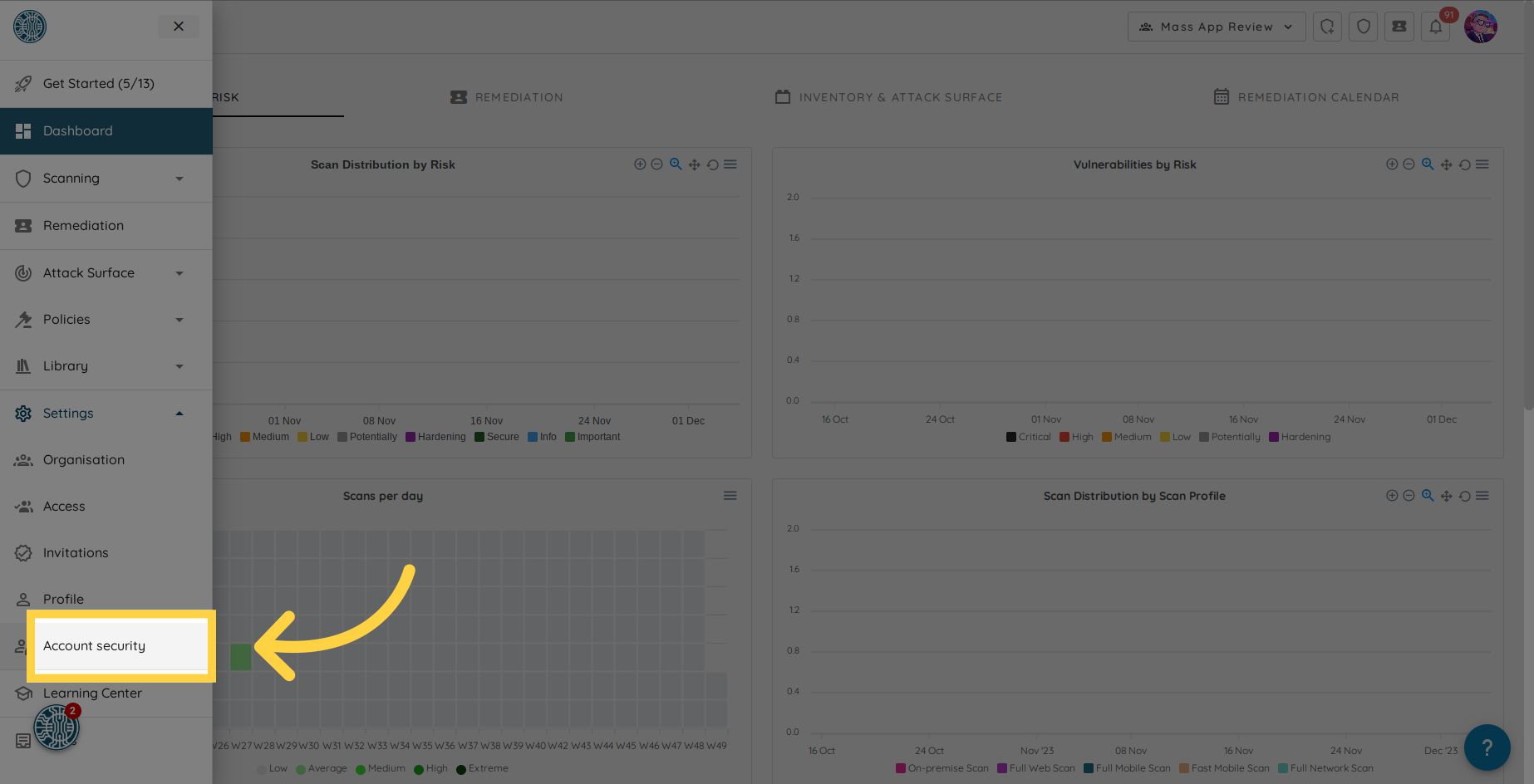
- Under "Two-factor authentication," click the "Add Device" button.
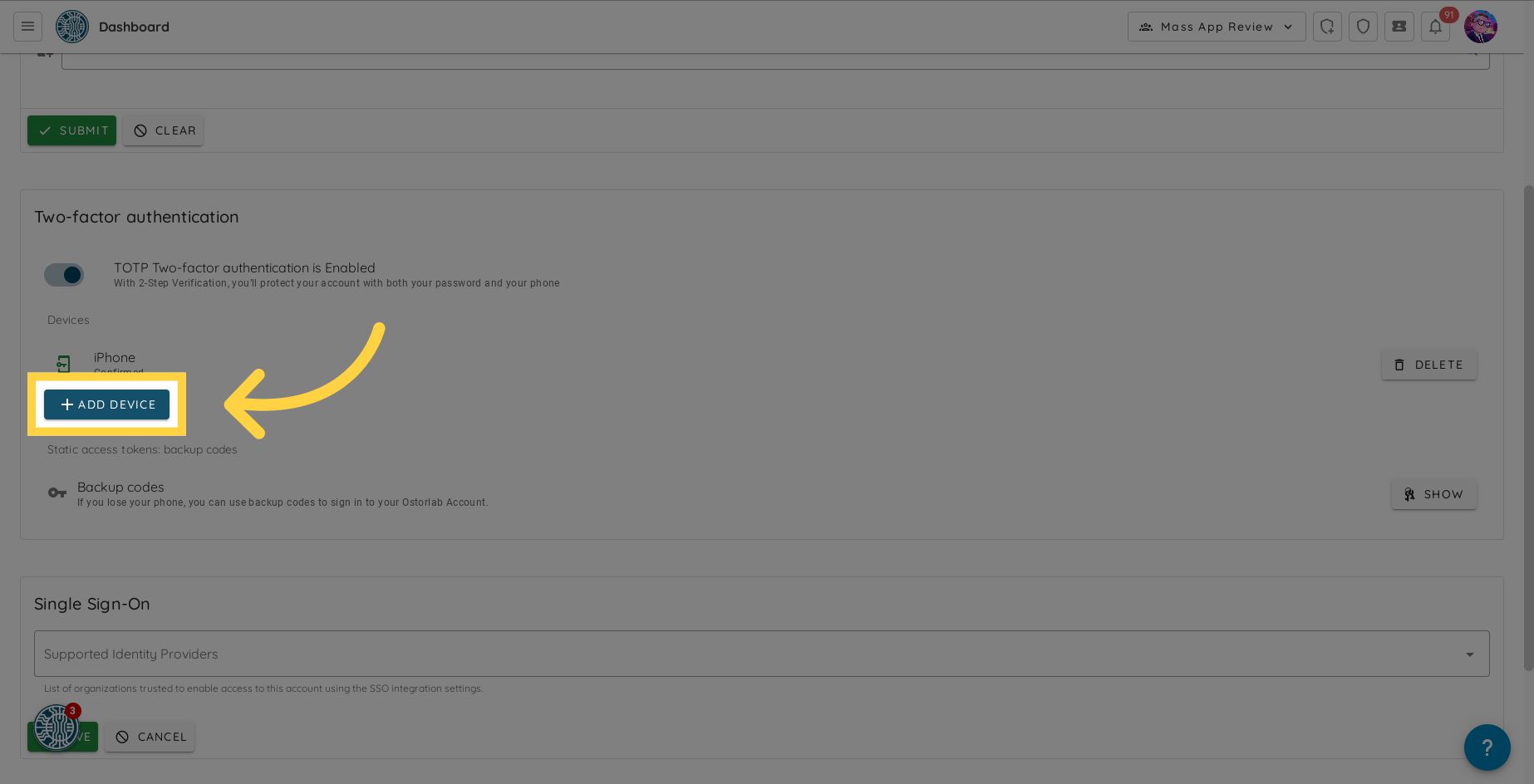
- Give your device a name.
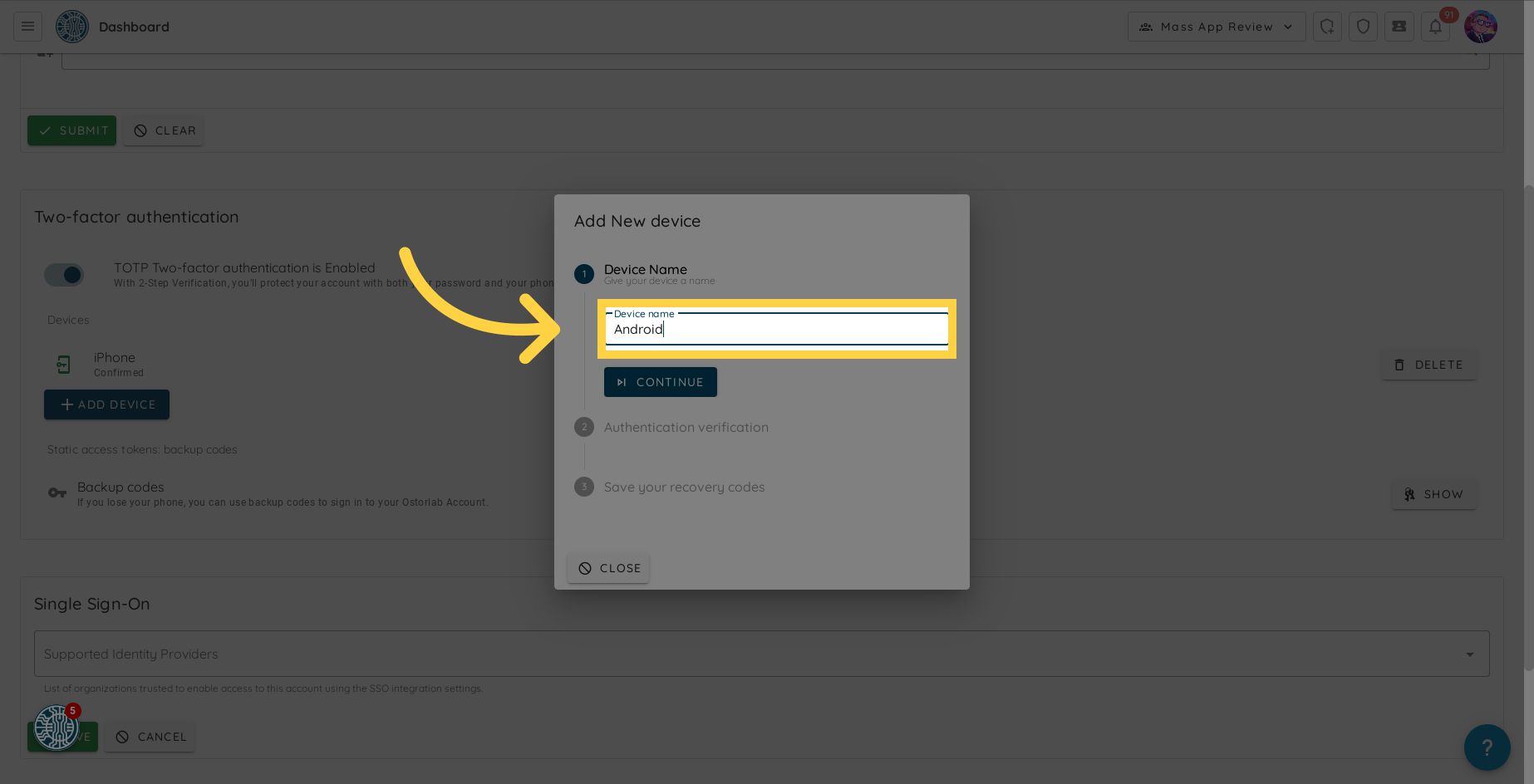
- Click Continue.
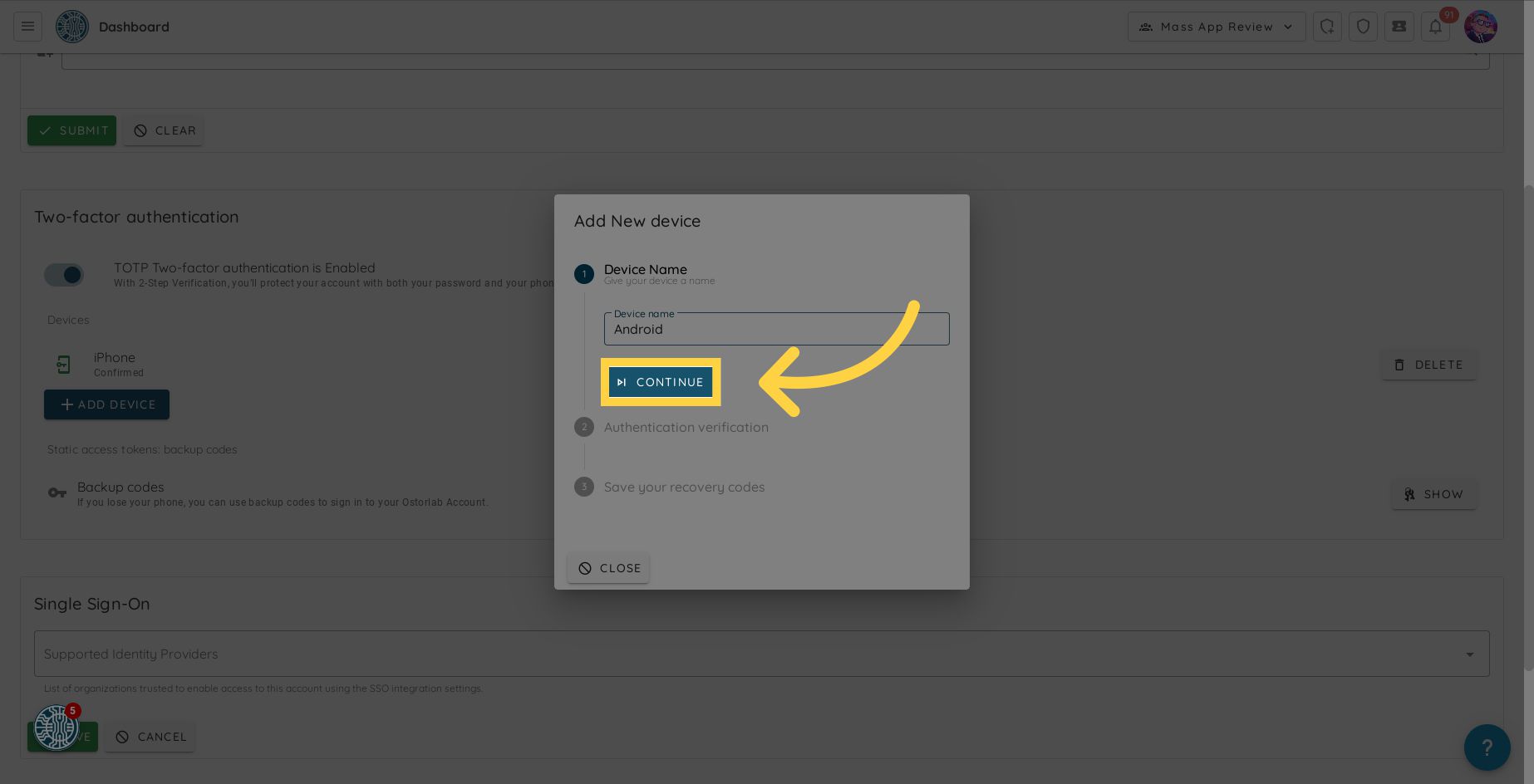
- Scan the QR code displayed on the screen using a TOTP (Time-based One-Time Password) authenticator app, such as Google Authenticator.
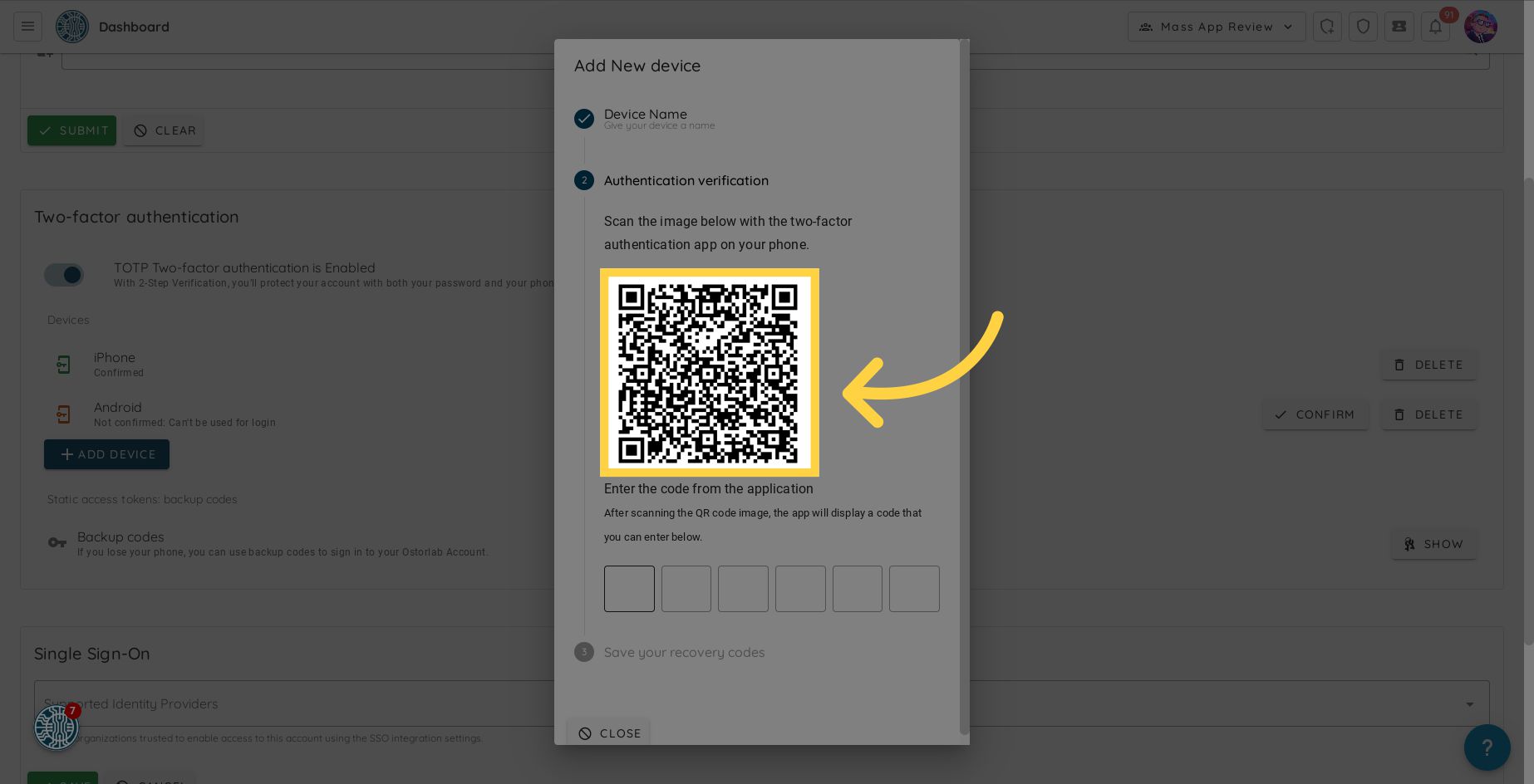
- Enter the code generated by your authenticator app.
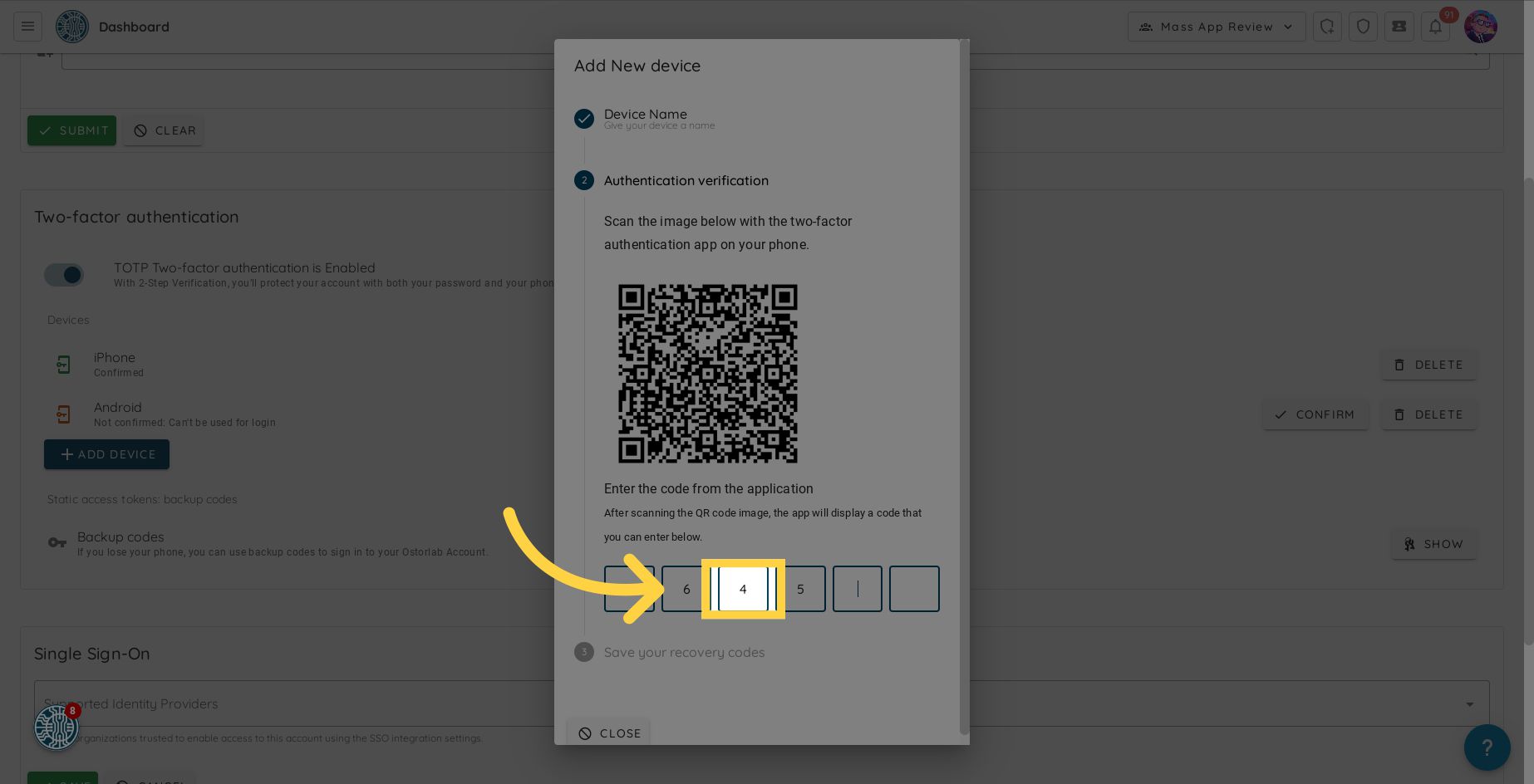
- (Optional) Store the static recovery codes in a secure location. These codes can be used to regain access to your account in case you lose access to your device.
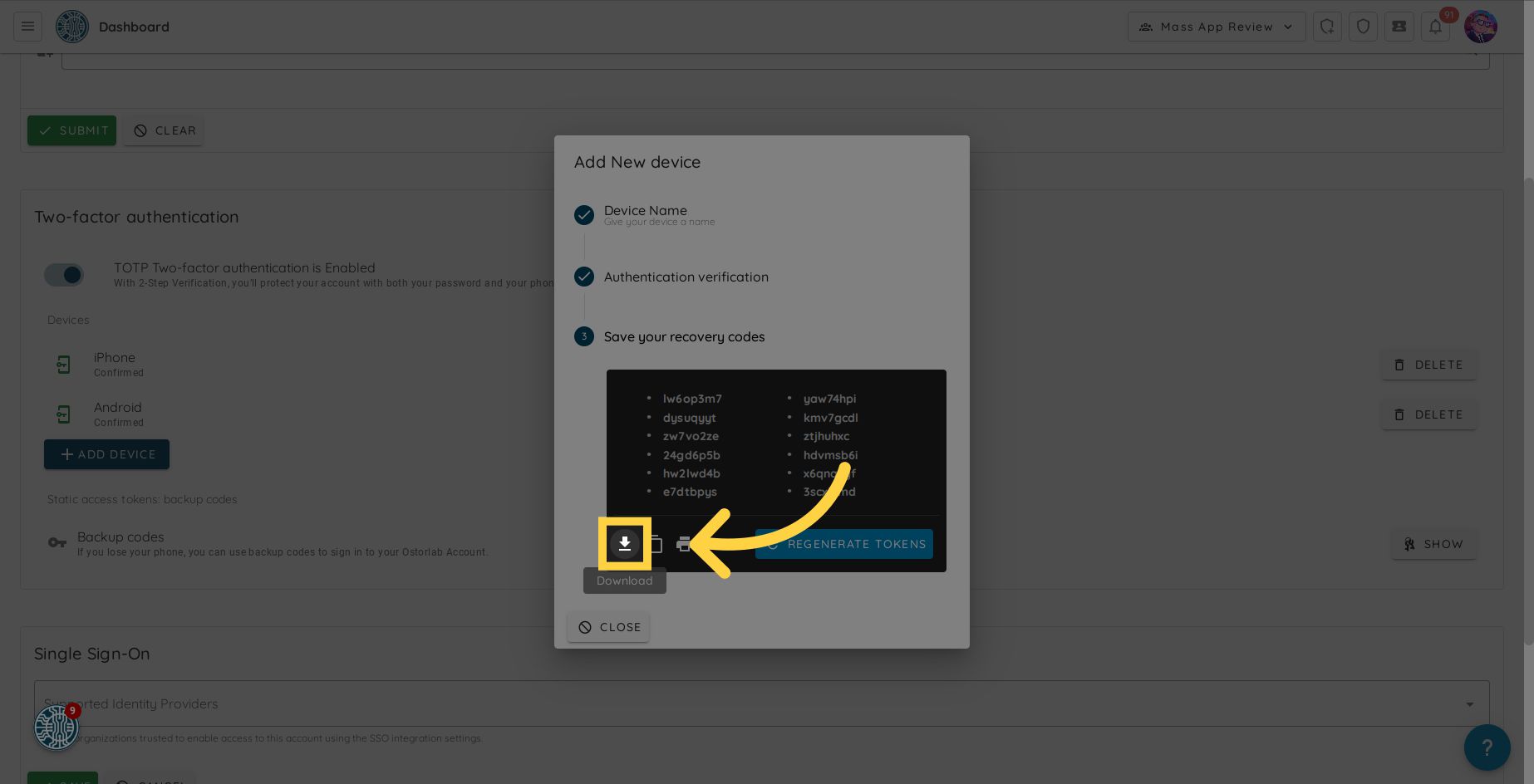
- After completing these steps, the newly added device will appear on the list of devices under "Two-factor authentication.".

Note: You can add as many two-factor authentication devices to your account as you need.