Vulnerabilities and Tickets Management.
Assign a vulnerability
To assign a vulnerability to a member of your team, head to "Remediation" menu,
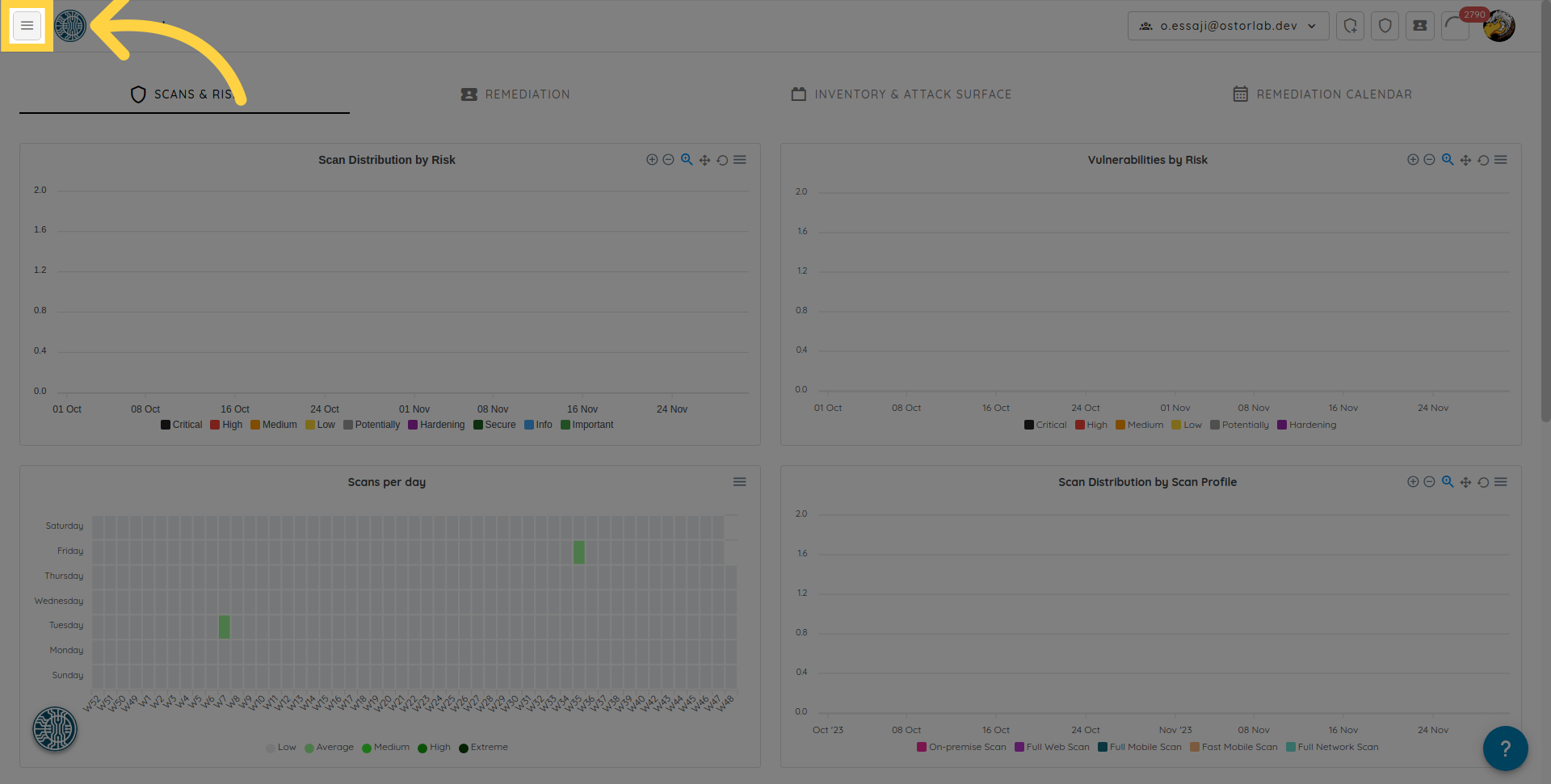
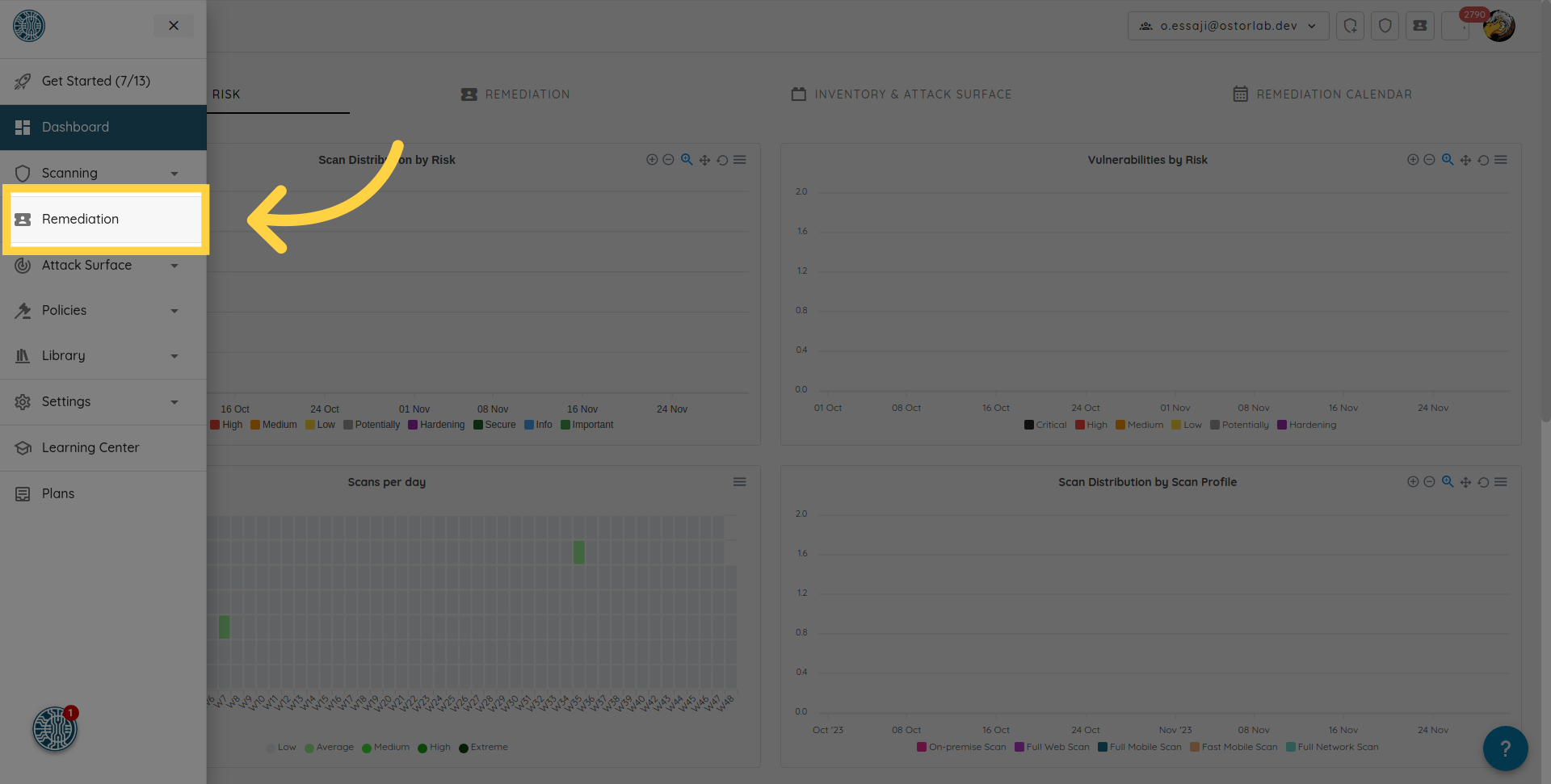 click on the ticket you want to assign,
click on the ticket you want to assign,
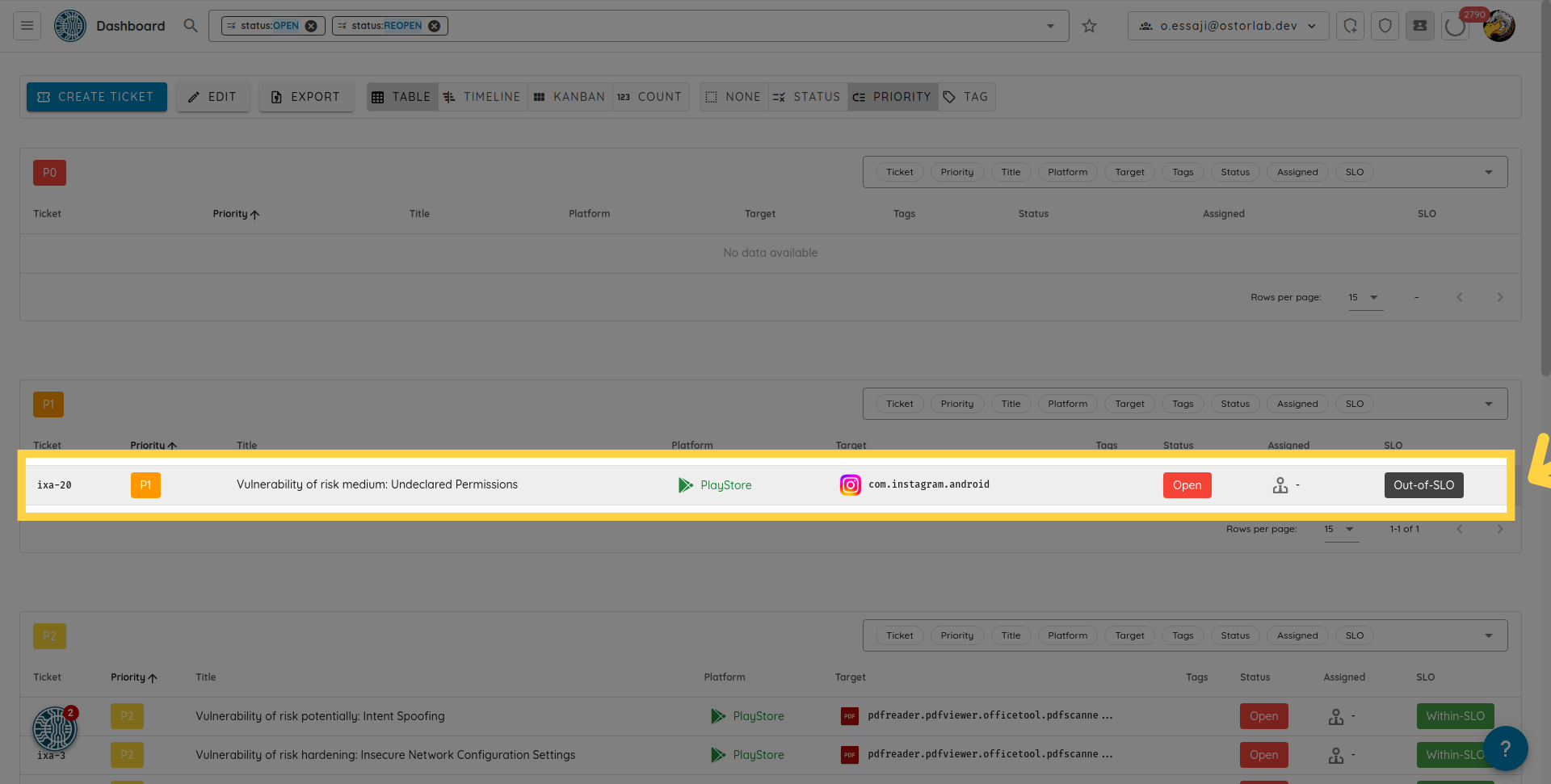 In the "People" section, select the user you want to assign.
In the "People" section, select the user you want to assign.
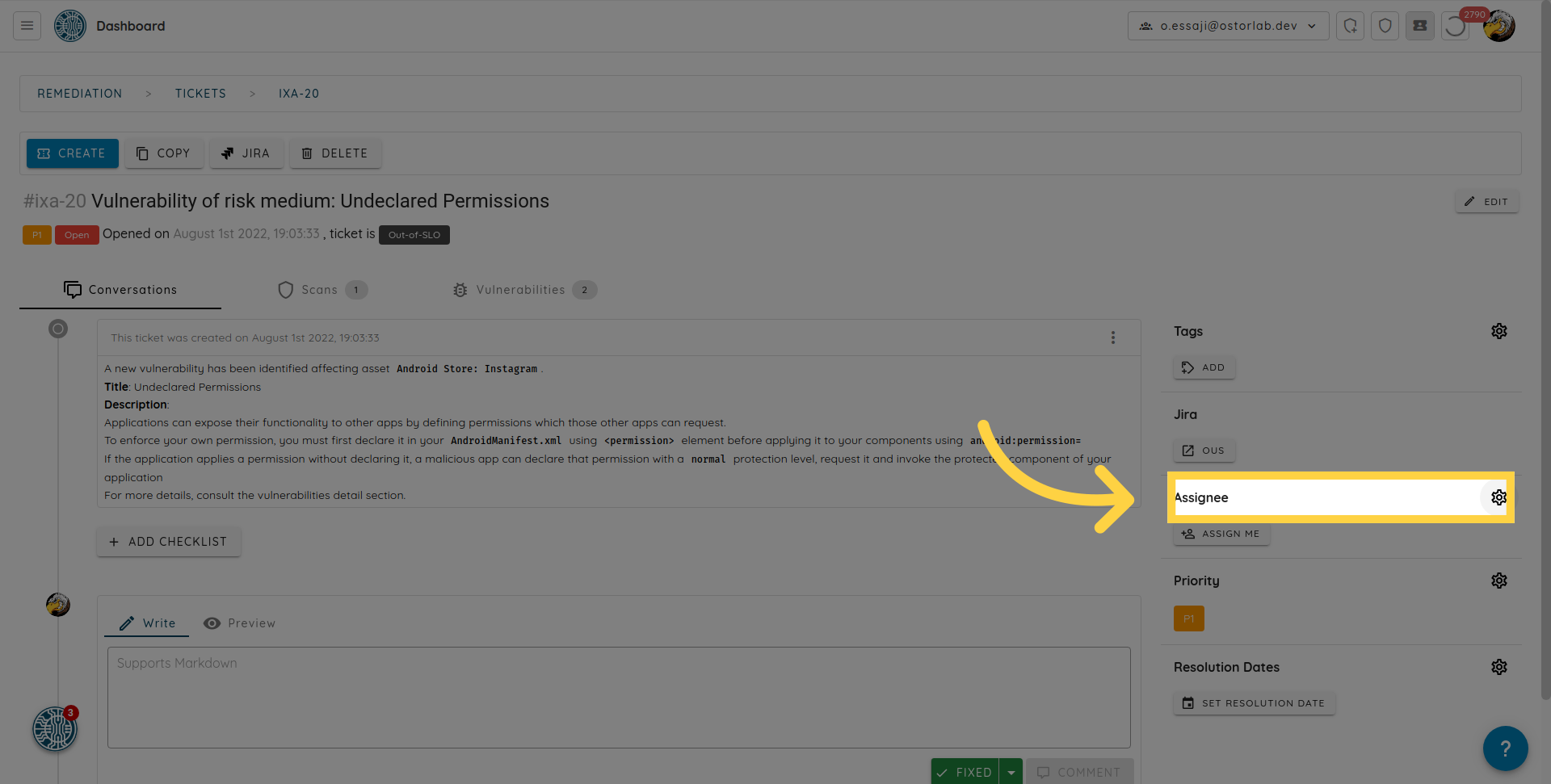
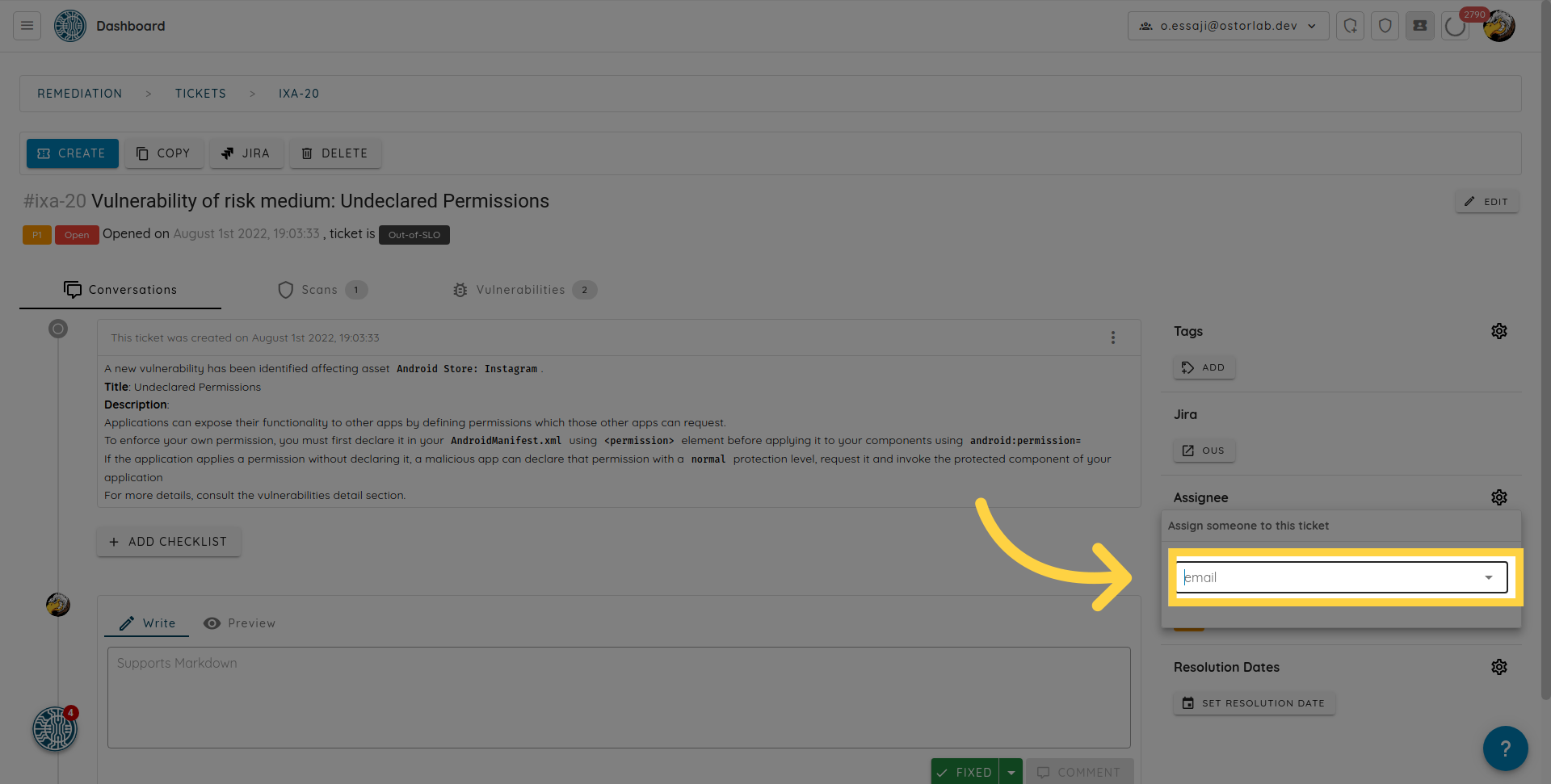
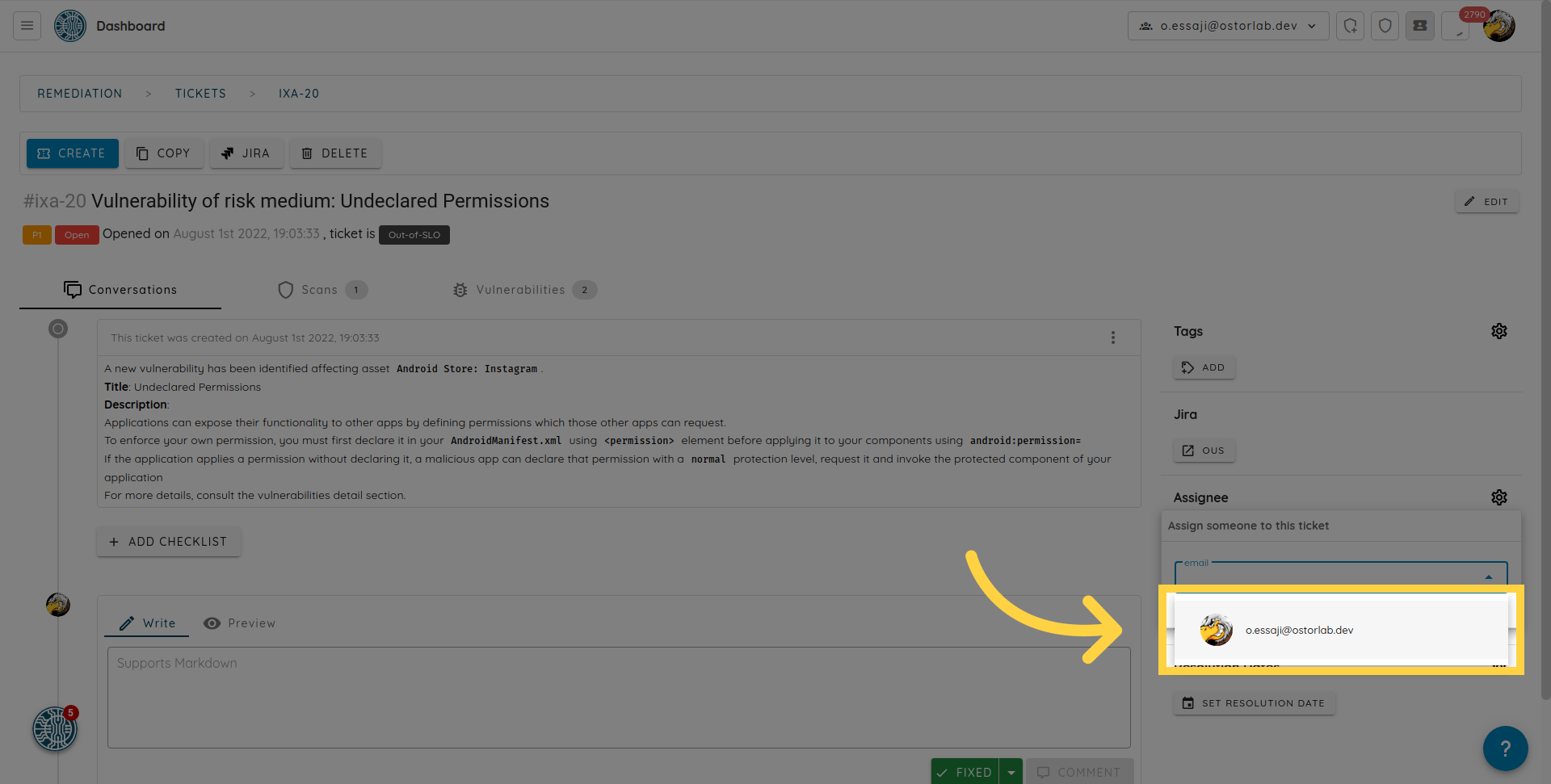
Mark a vulnerability as fixed
When a member of your team finishes fixing a vulnerability, you can mark the corresponding ticket as "Fixed".
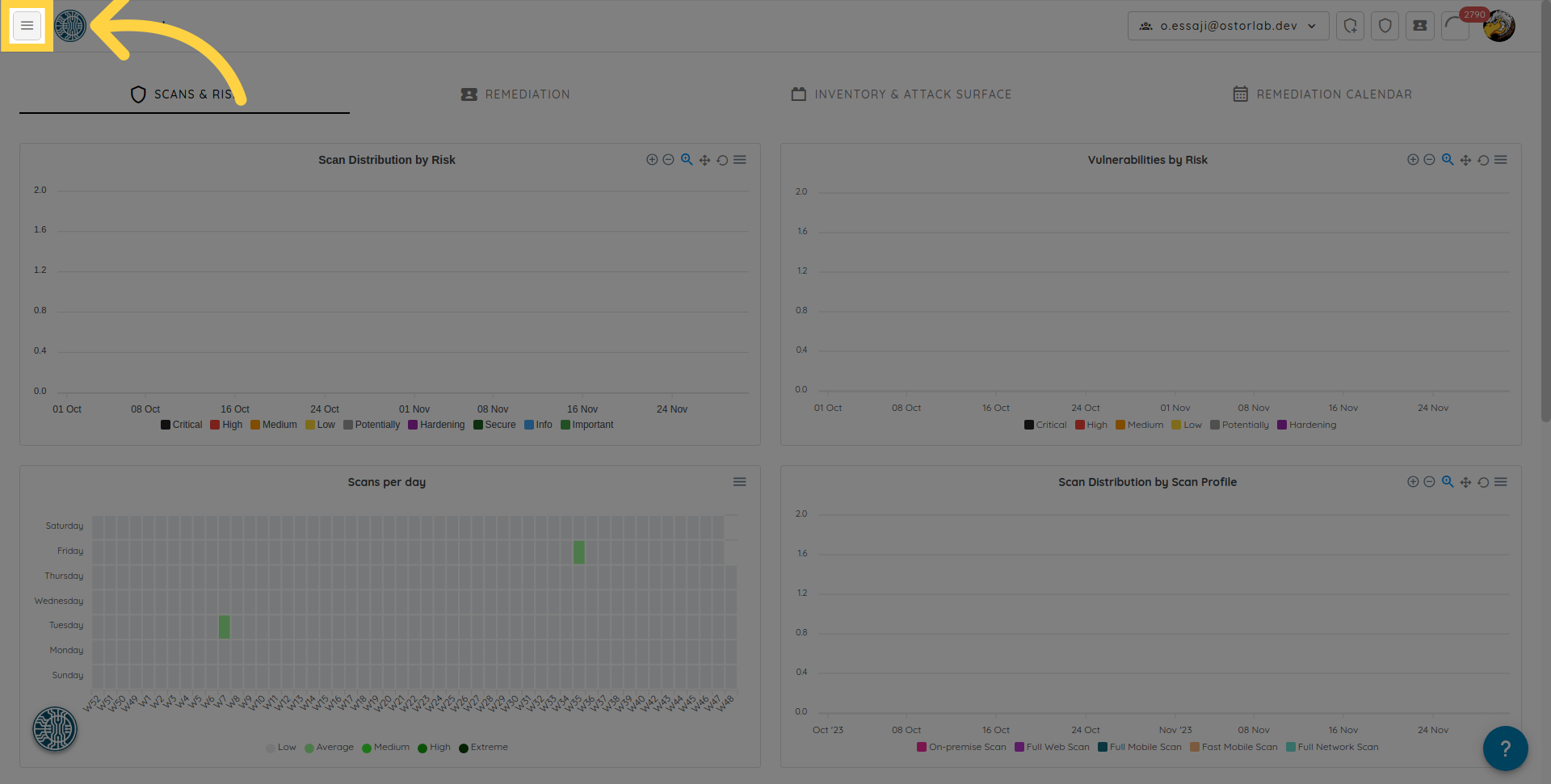
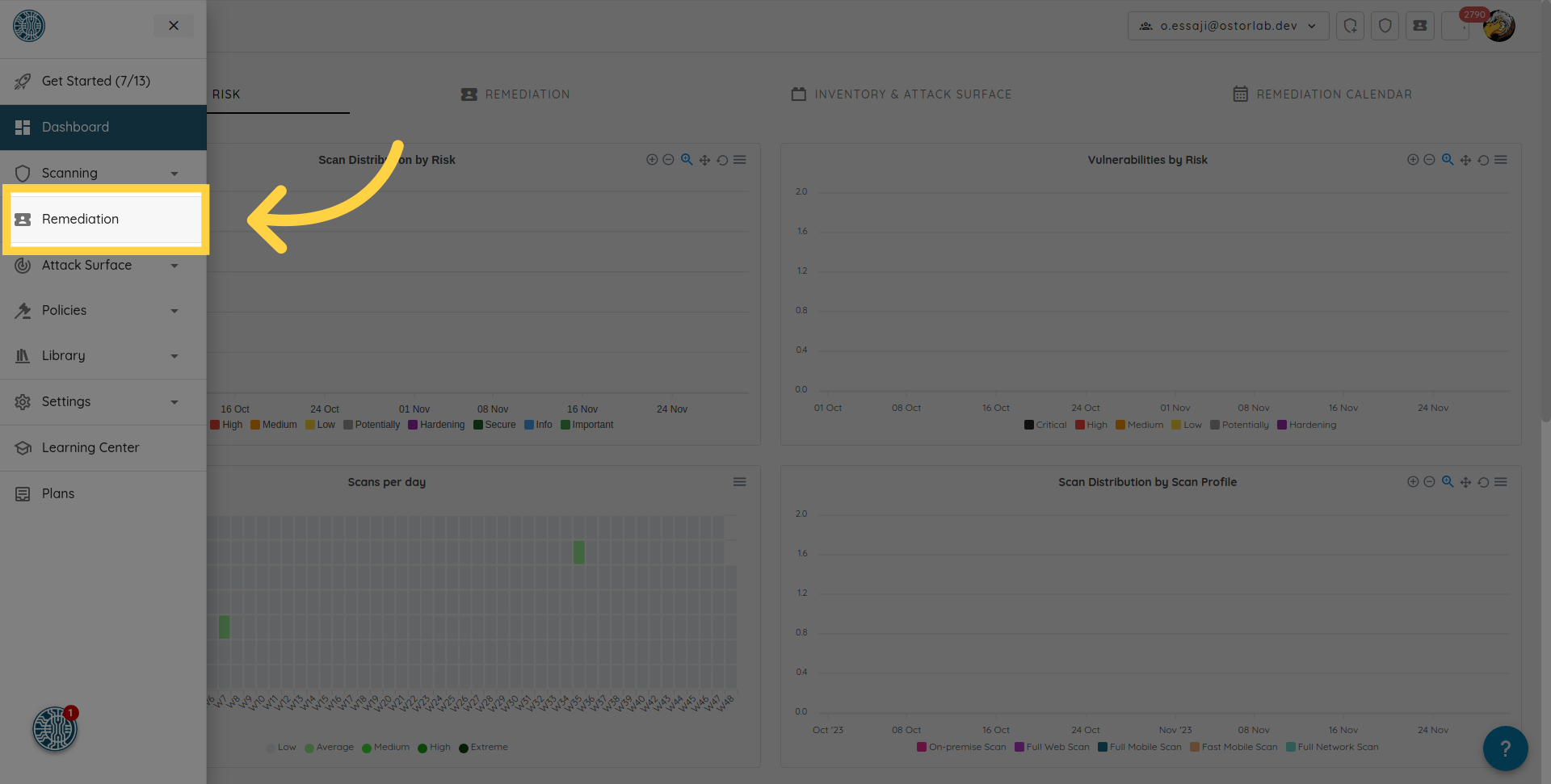
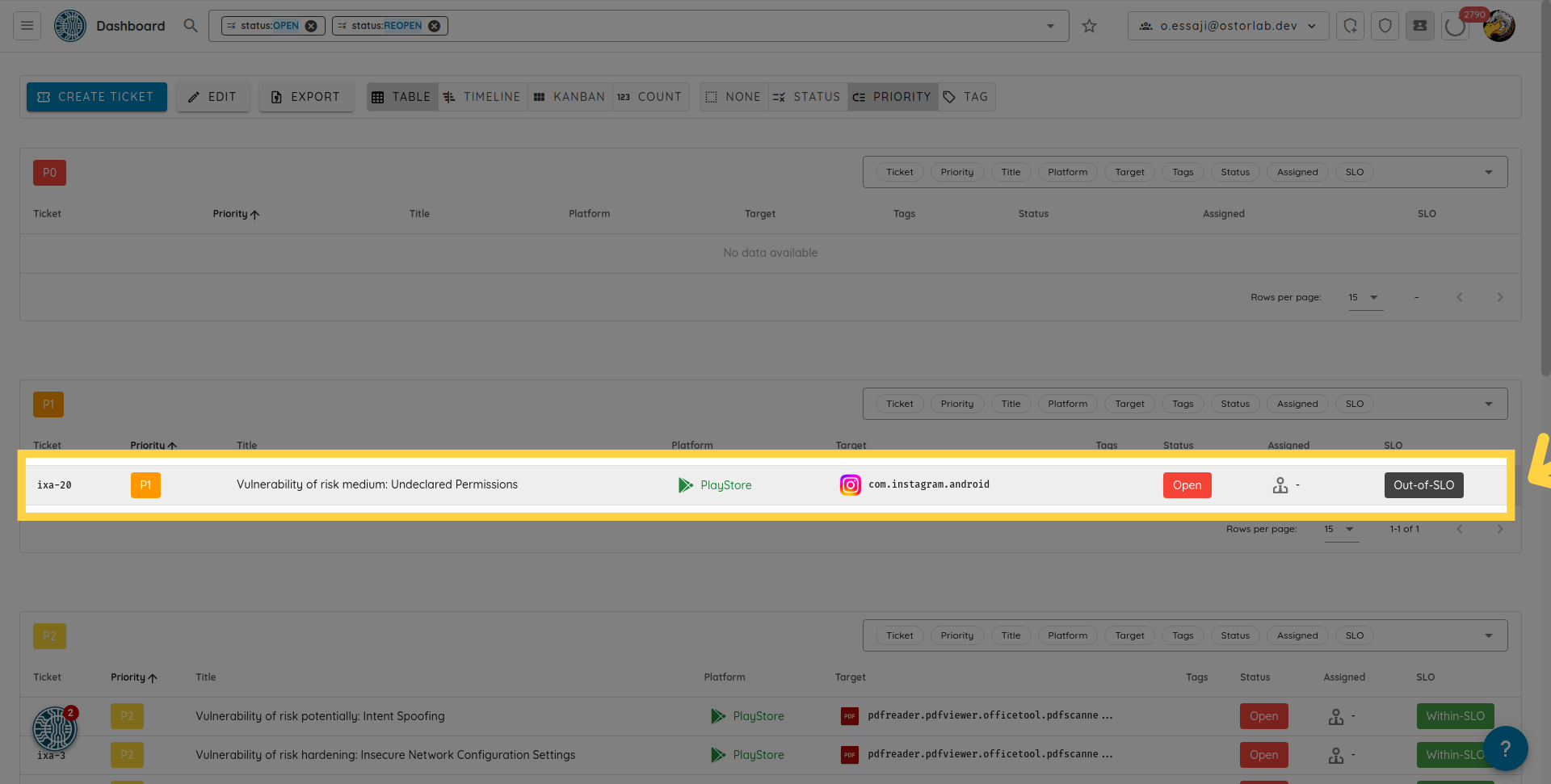 Click on the ticket, select "status", and update it to "Fixed".
Click on the ticket, select "status", and update it to "Fixed".
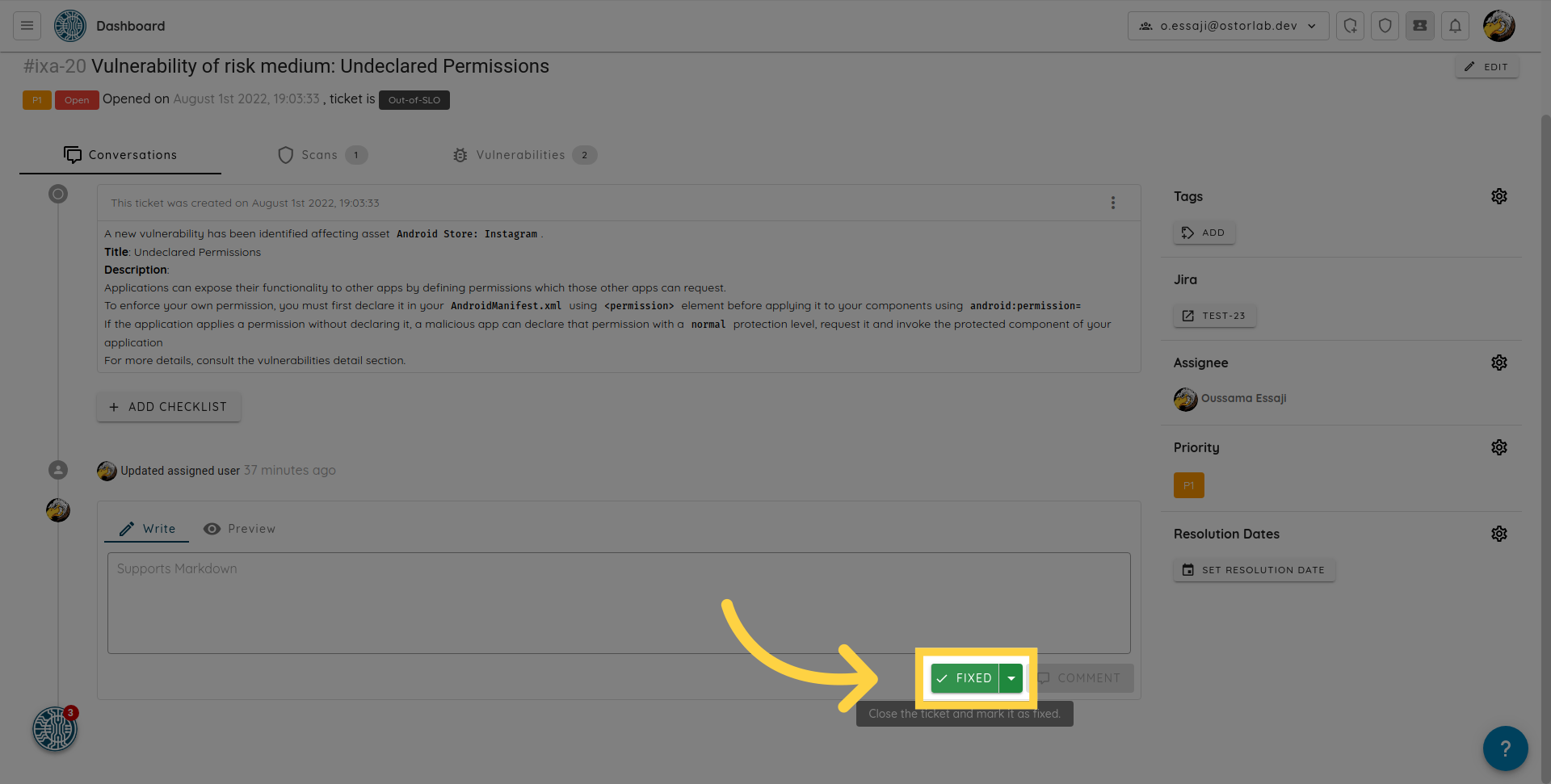
Mark a vulnerability as false positive
To mark a vulnerability as a "False Positive",
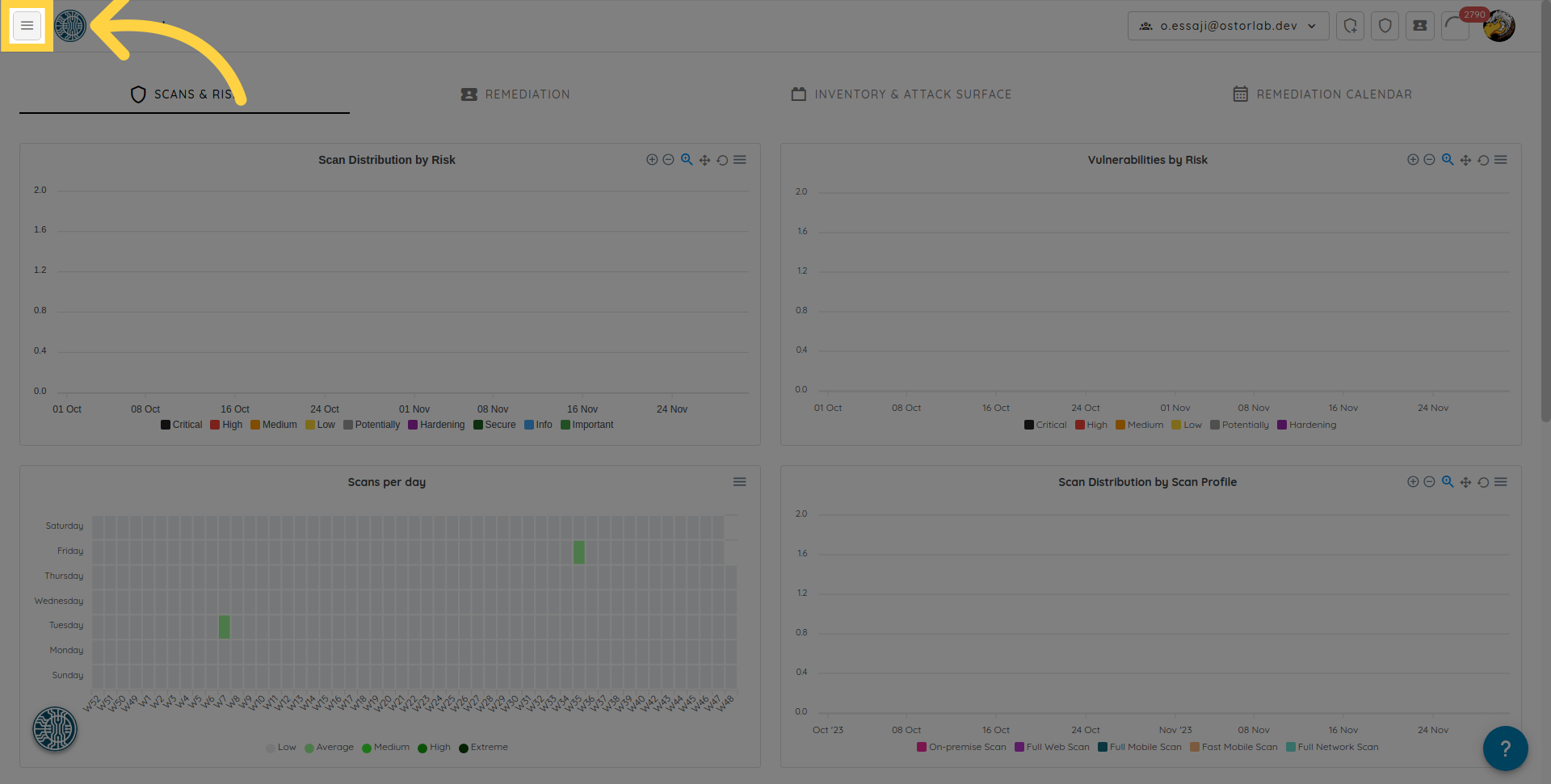
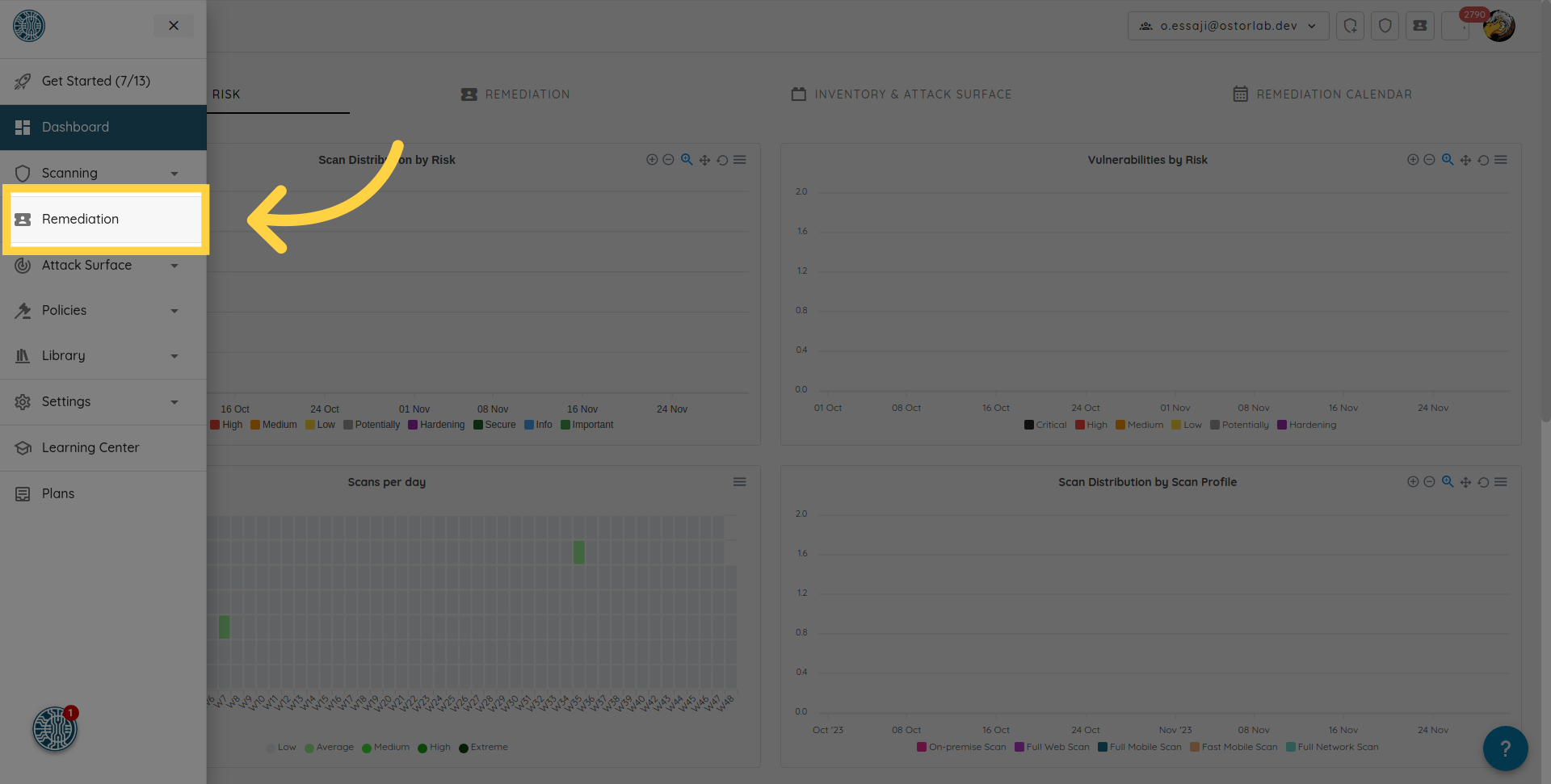
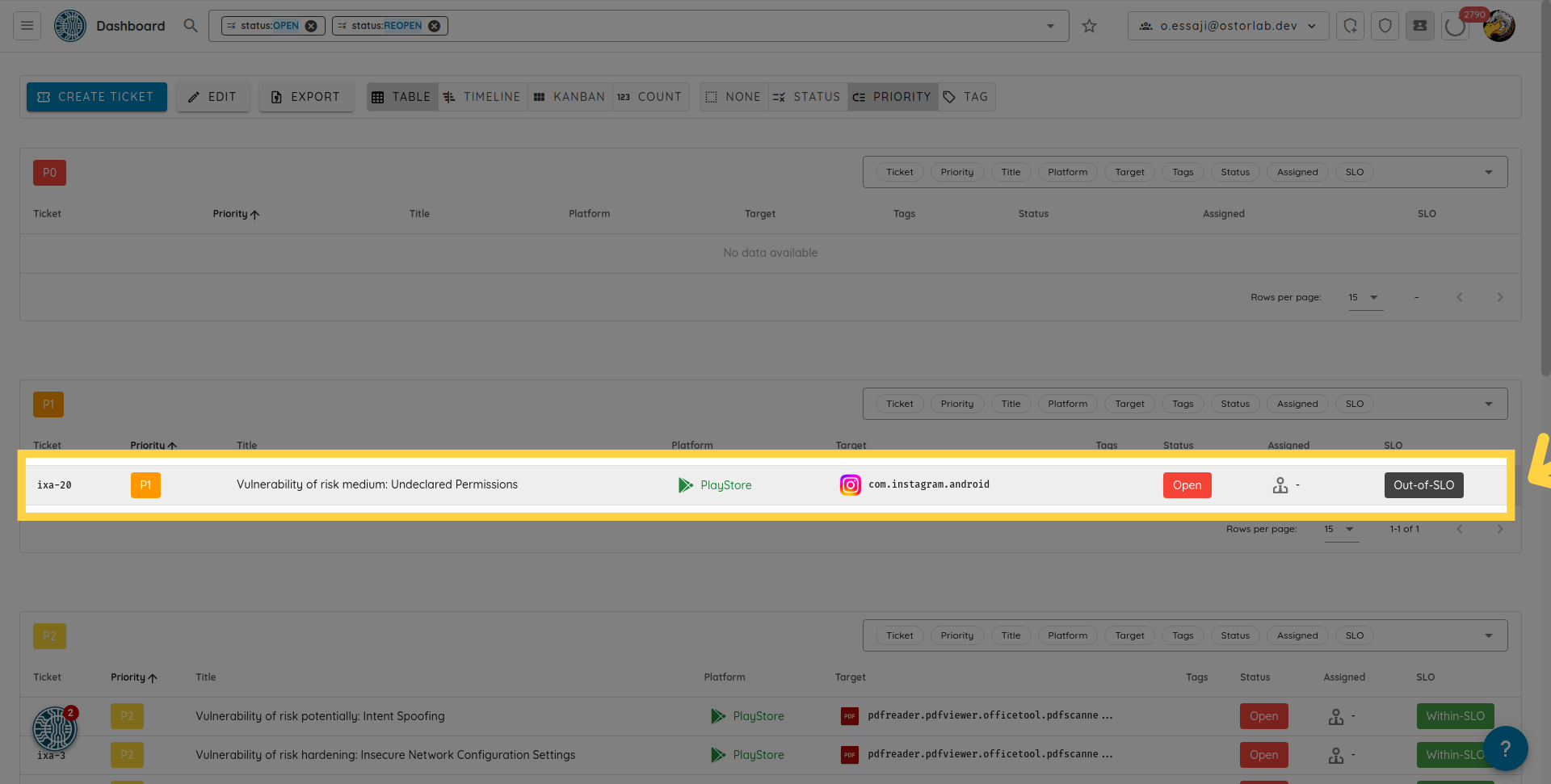 change the status of the corresponding ticket to: "False Positive".
change the status of the corresponding ticket to: "False Positive".
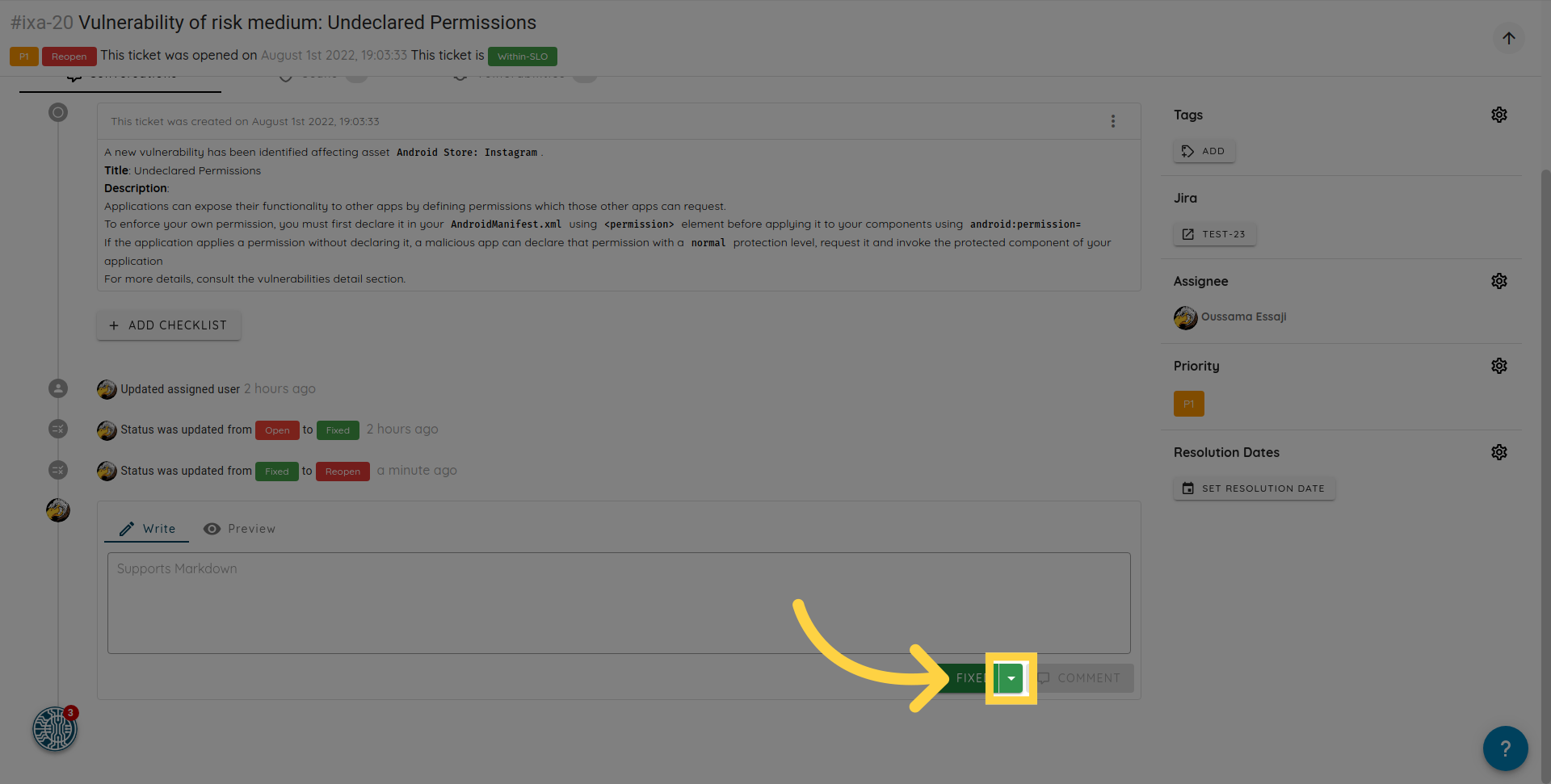
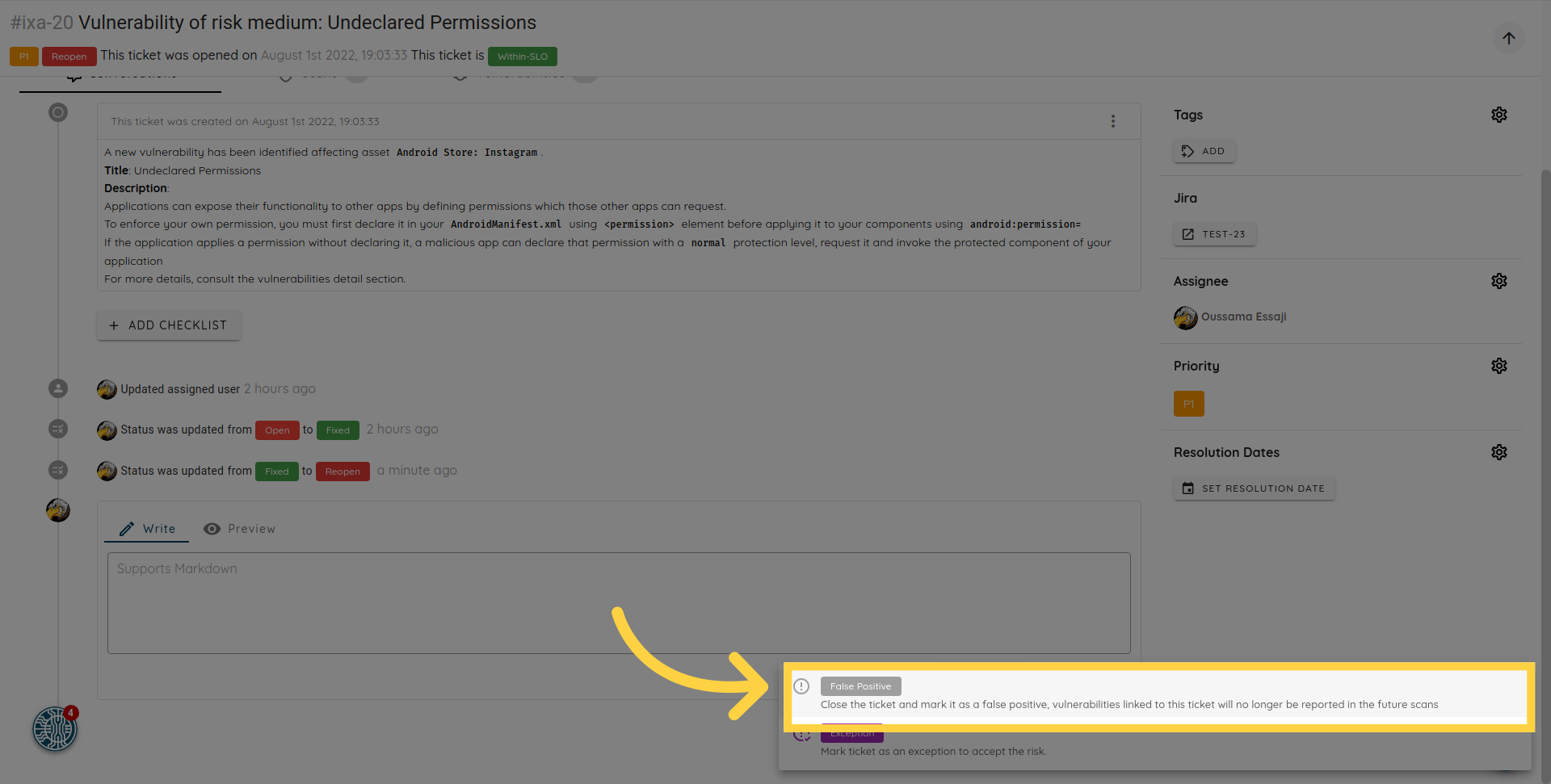
Mark a vulnerability as an exception
To mark a vulnerability as an "Exception",
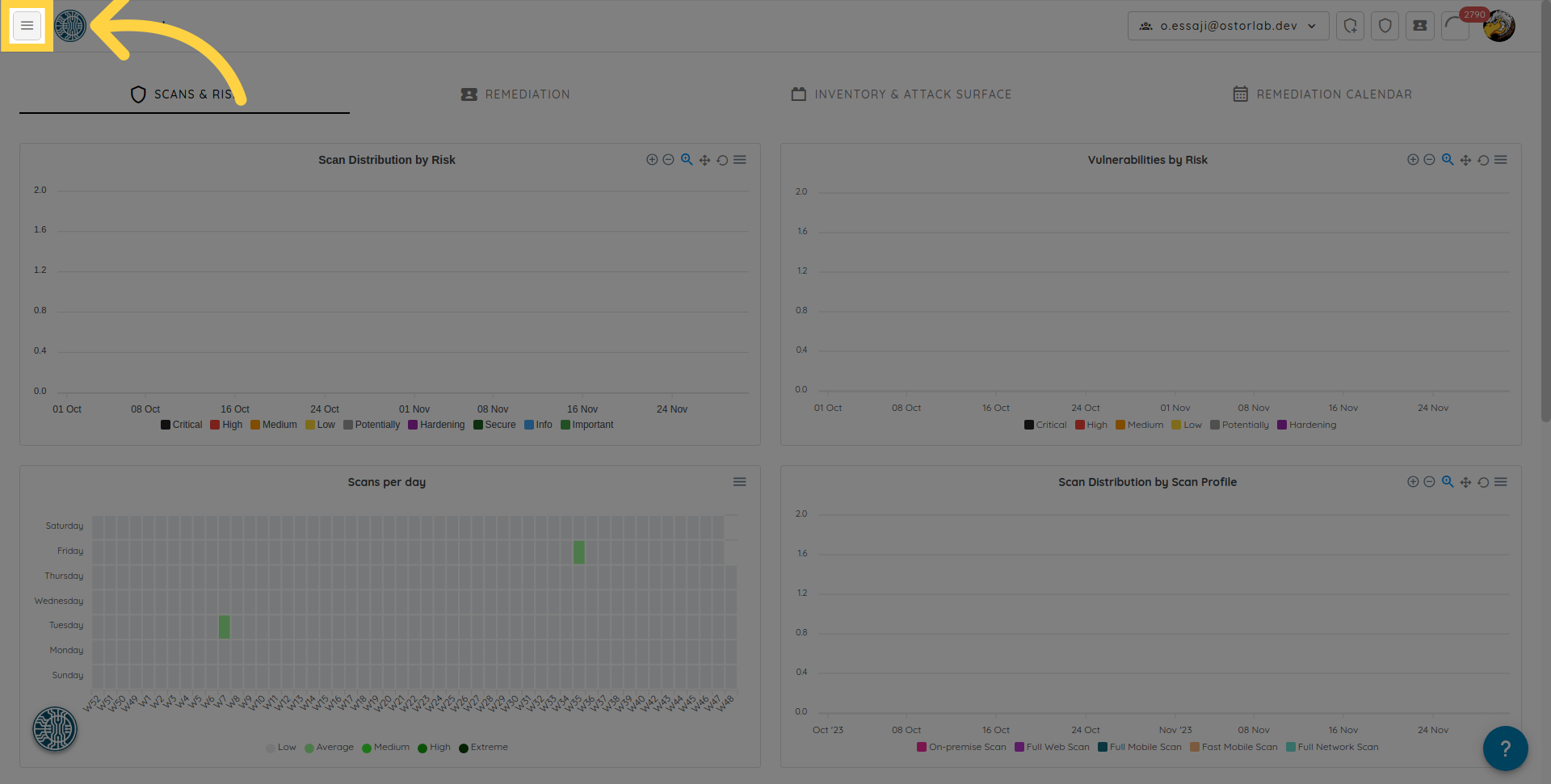
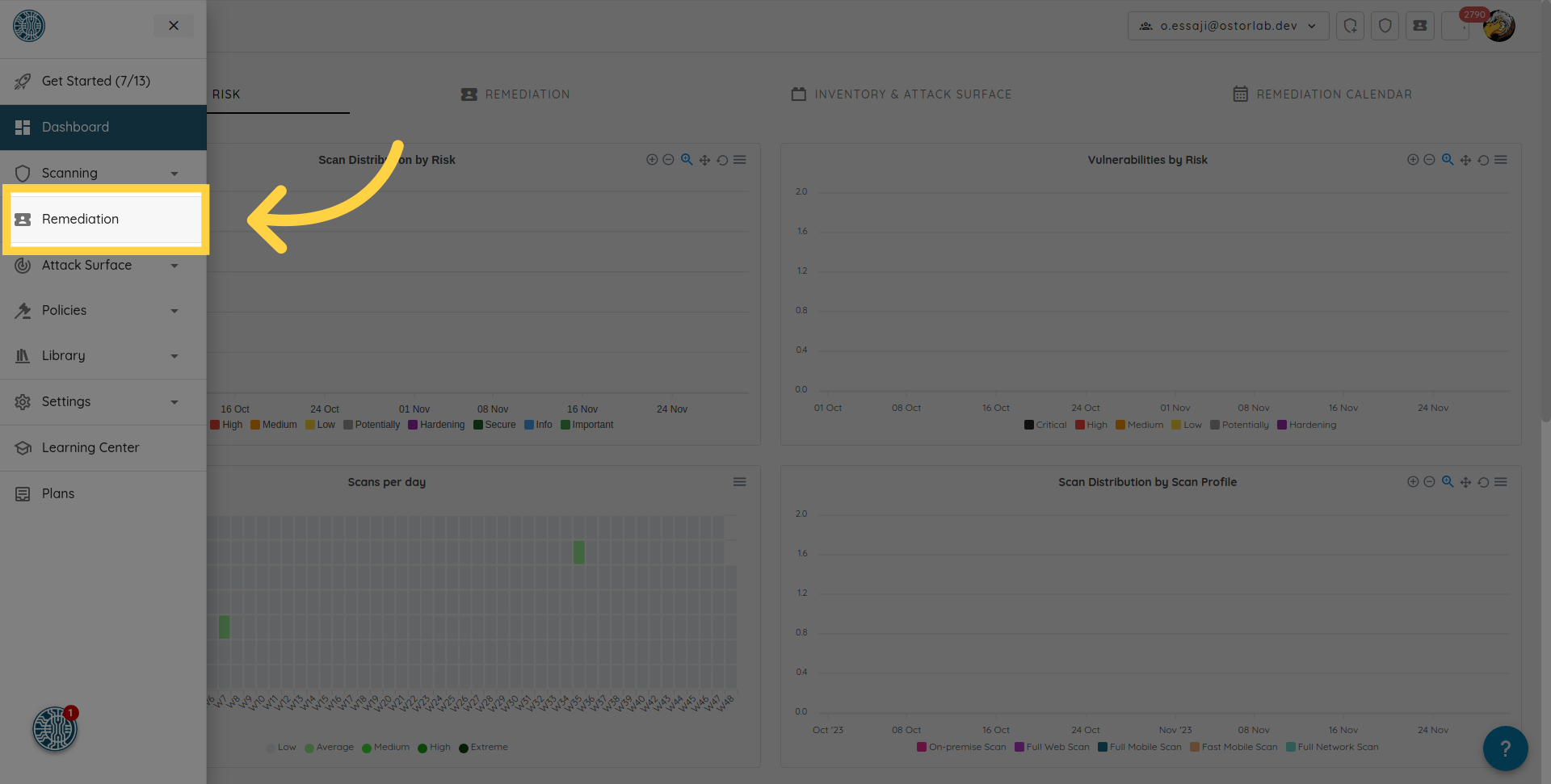
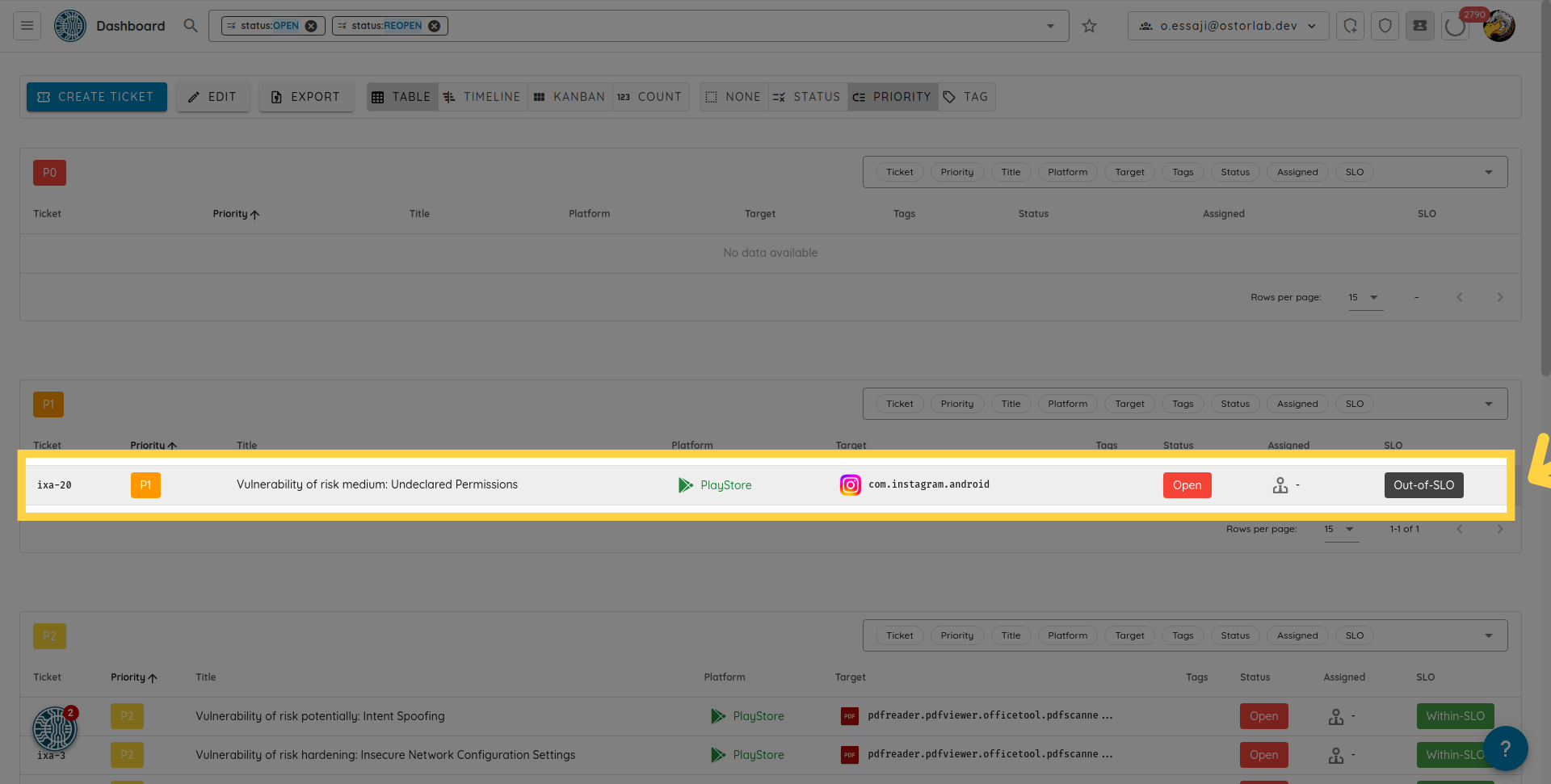 change the status of the corresponding ticket to: "Exception".
change the status of the corresponding ticket to: "Exception".
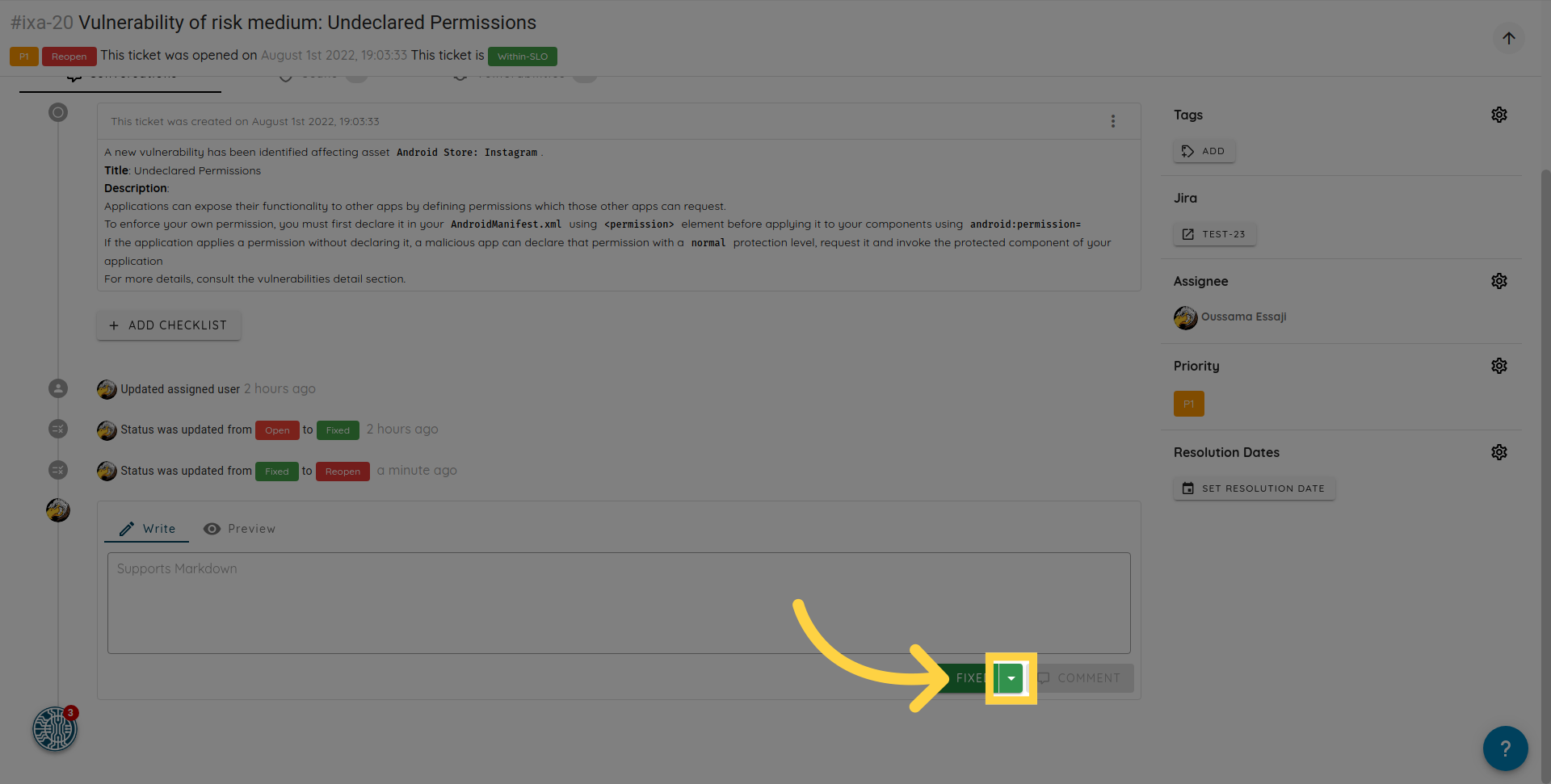
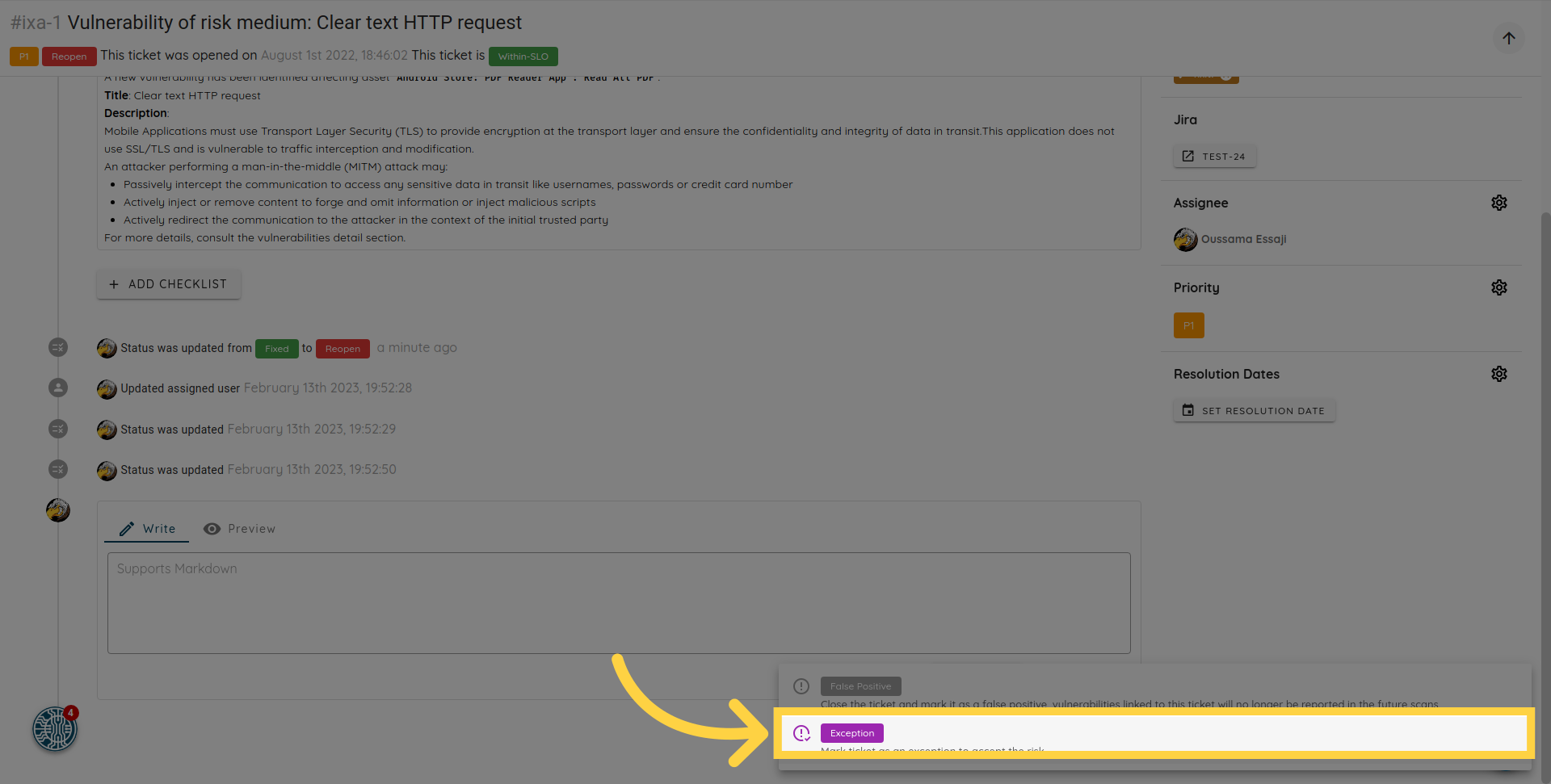
Change priority of a ticket
To change the priority of a ticket, simply update the "Priority" option in the details page to the priority of your choice.
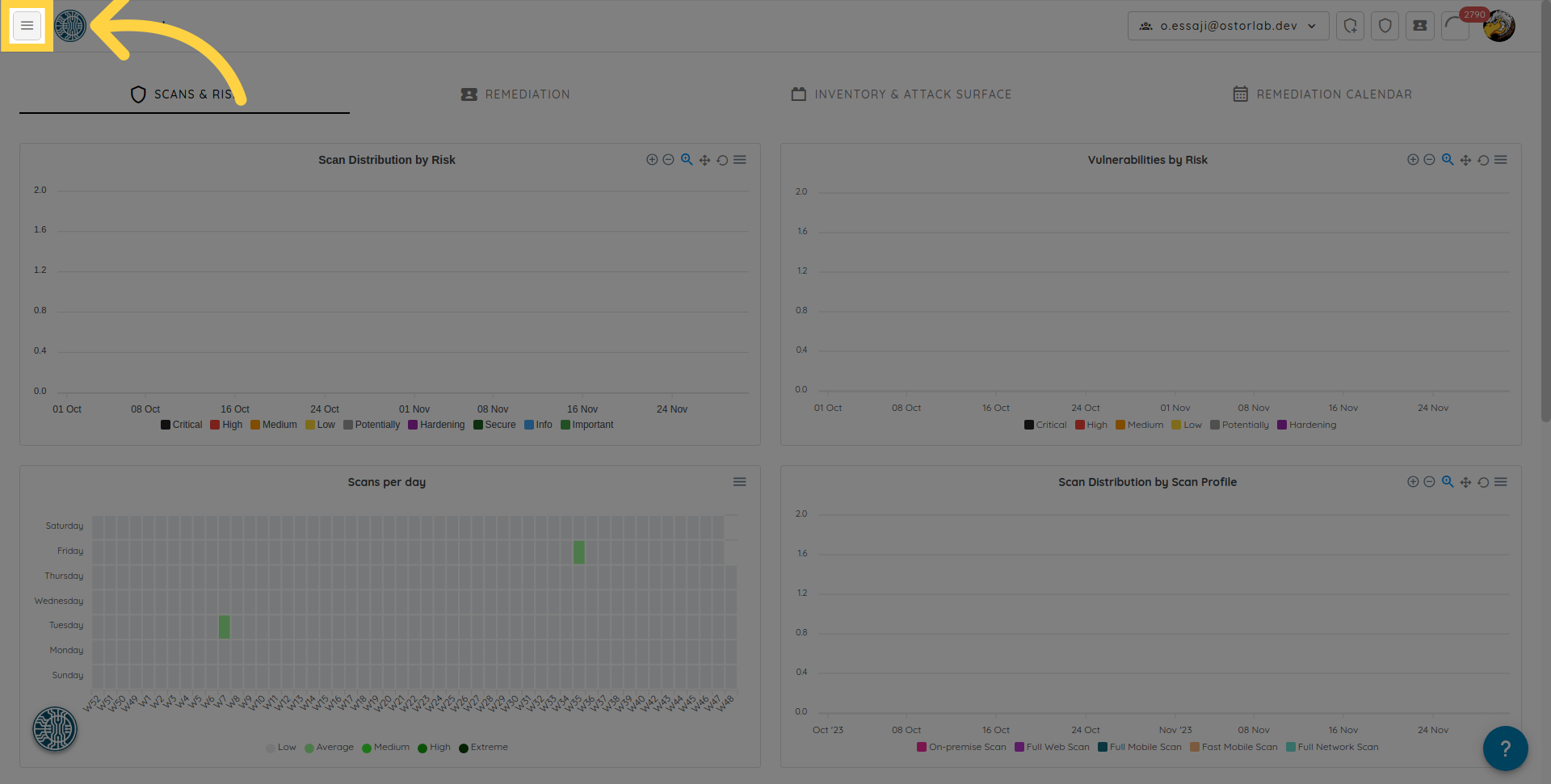
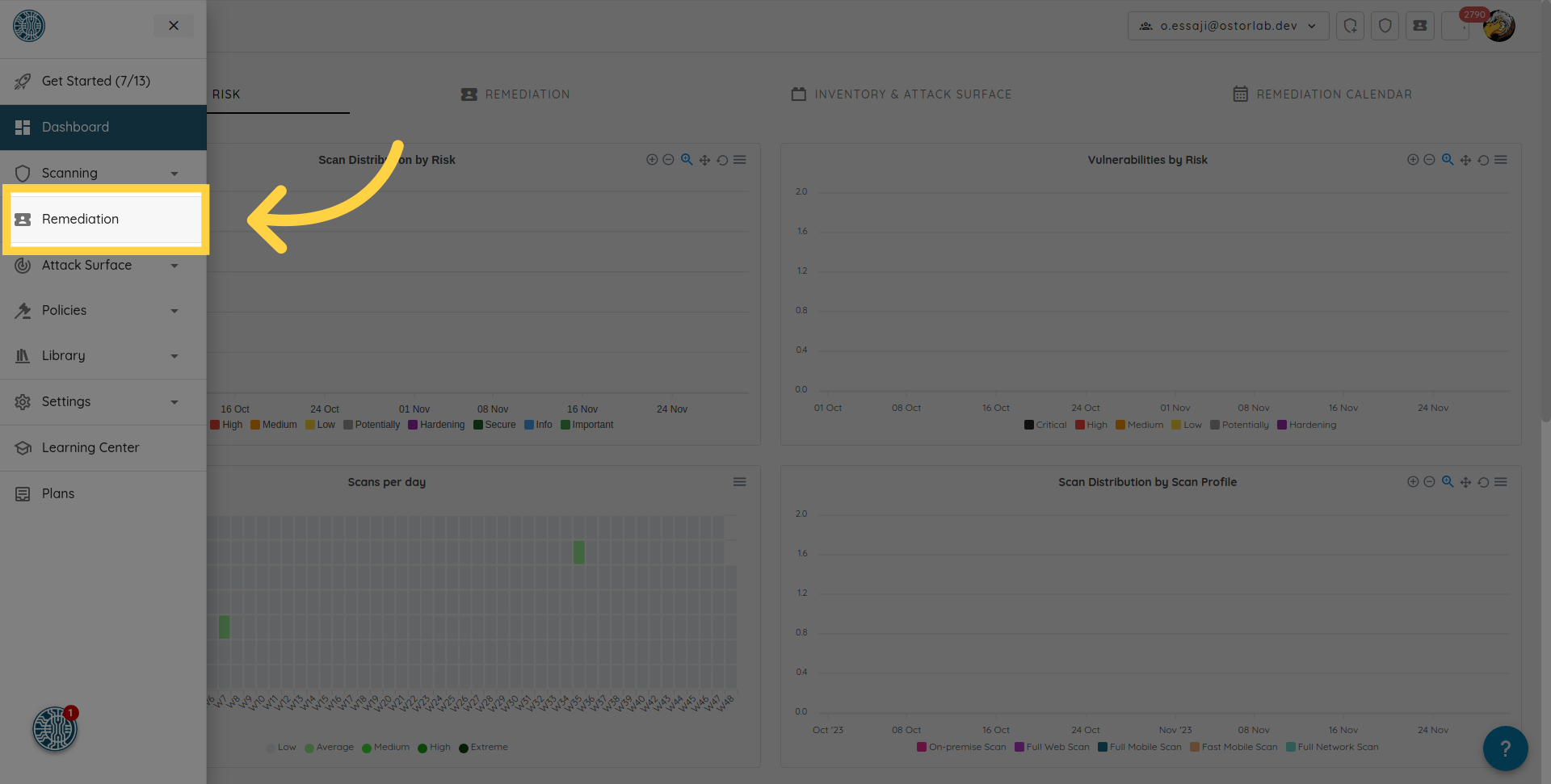
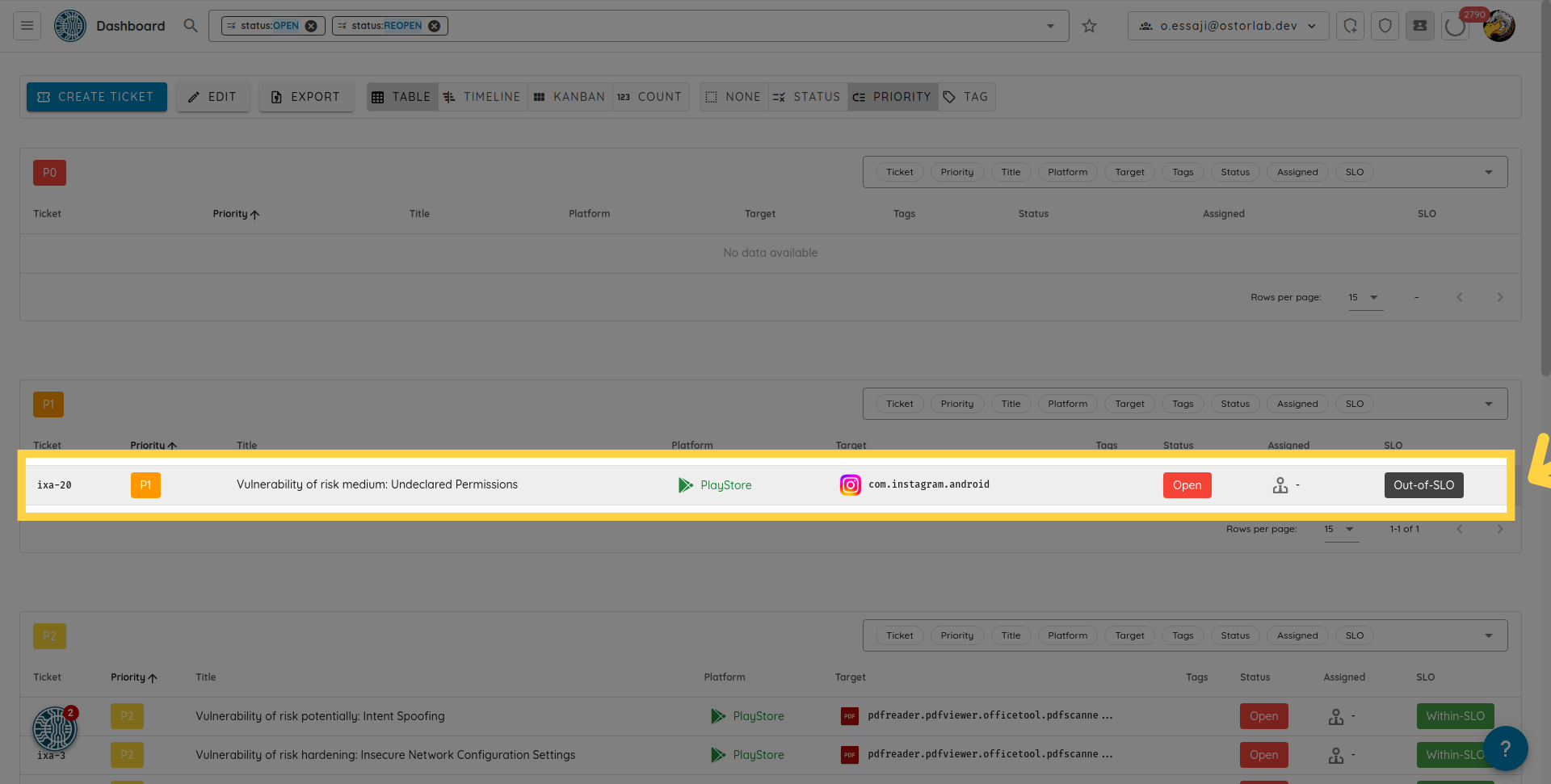
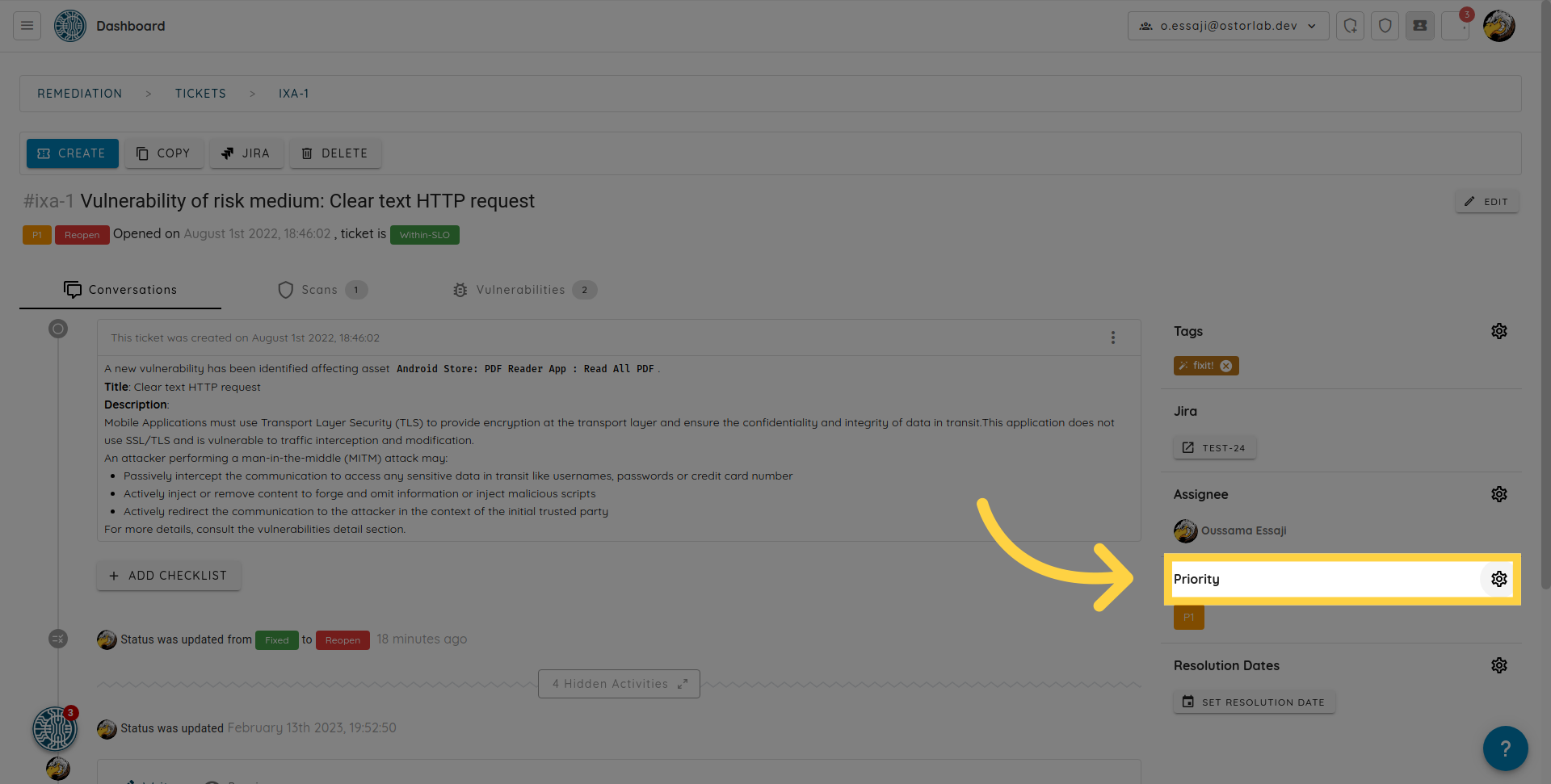
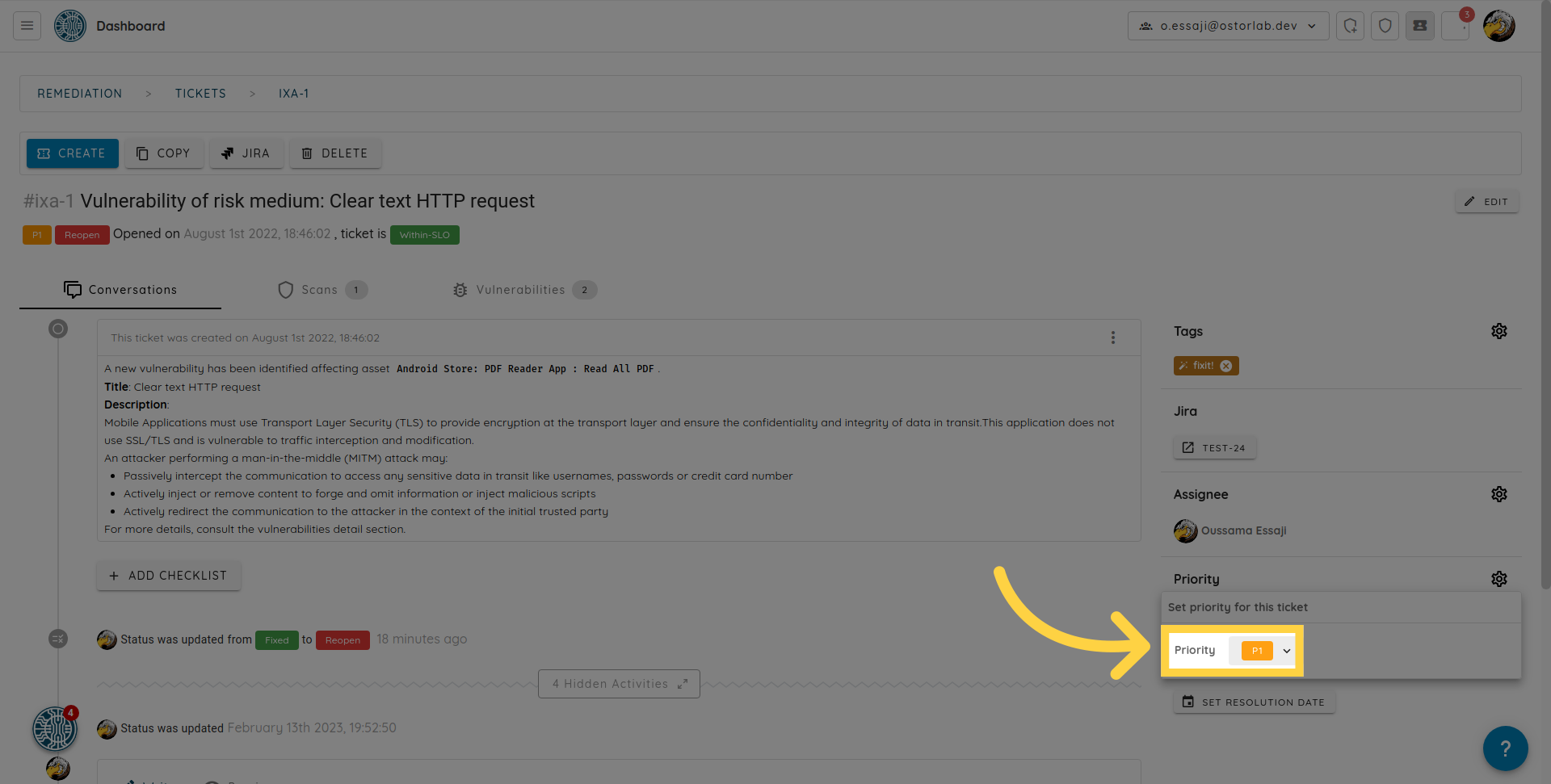
Possible options, from the most critical to the least important are: "P0", "P1", "P2" and "P3".