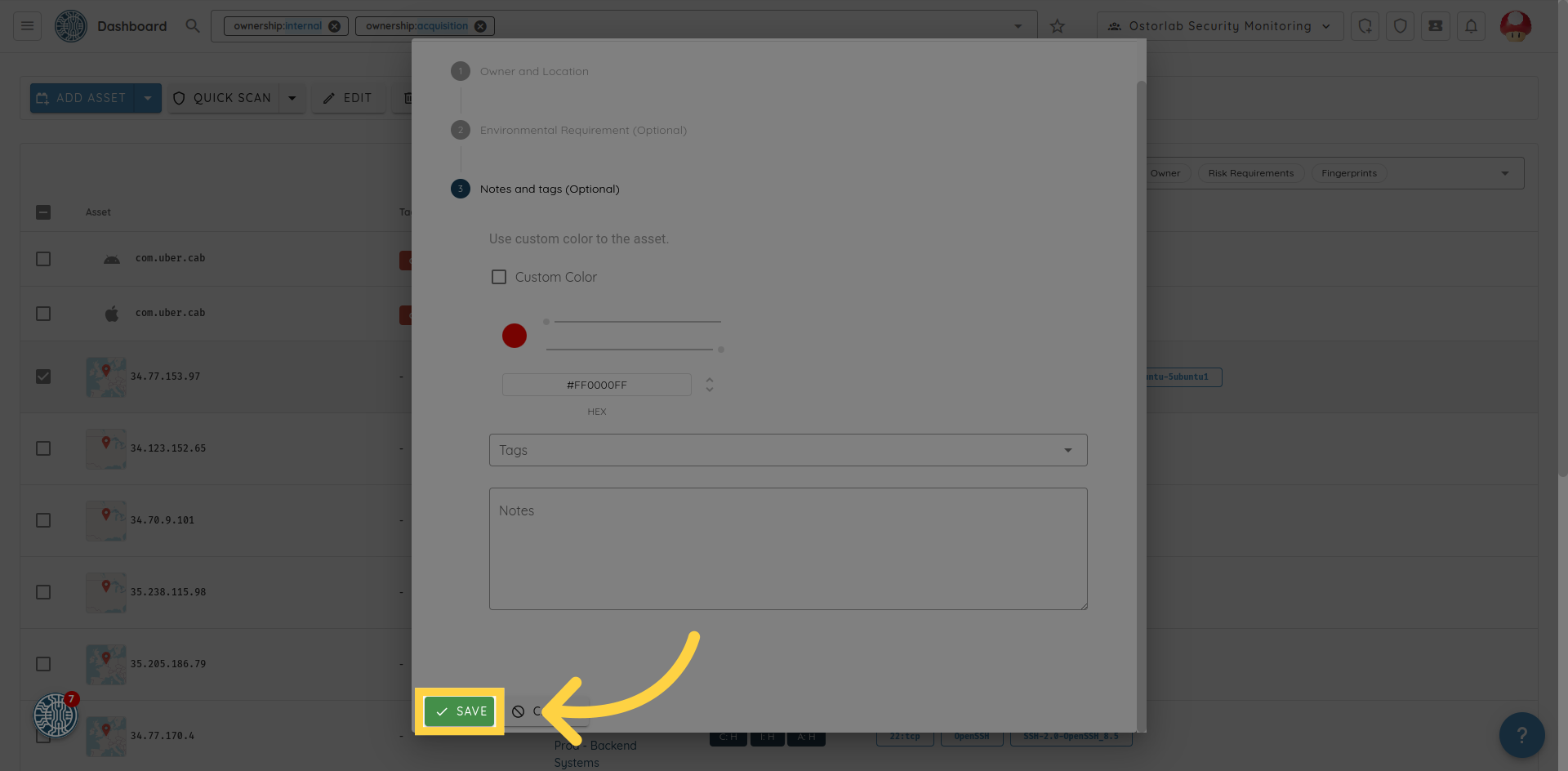Configure Assets.
To configure or edit your assets, follow these steps:
-
Navigate to "inventory" in the side menu and click on "assets" you can see list of all the assets.
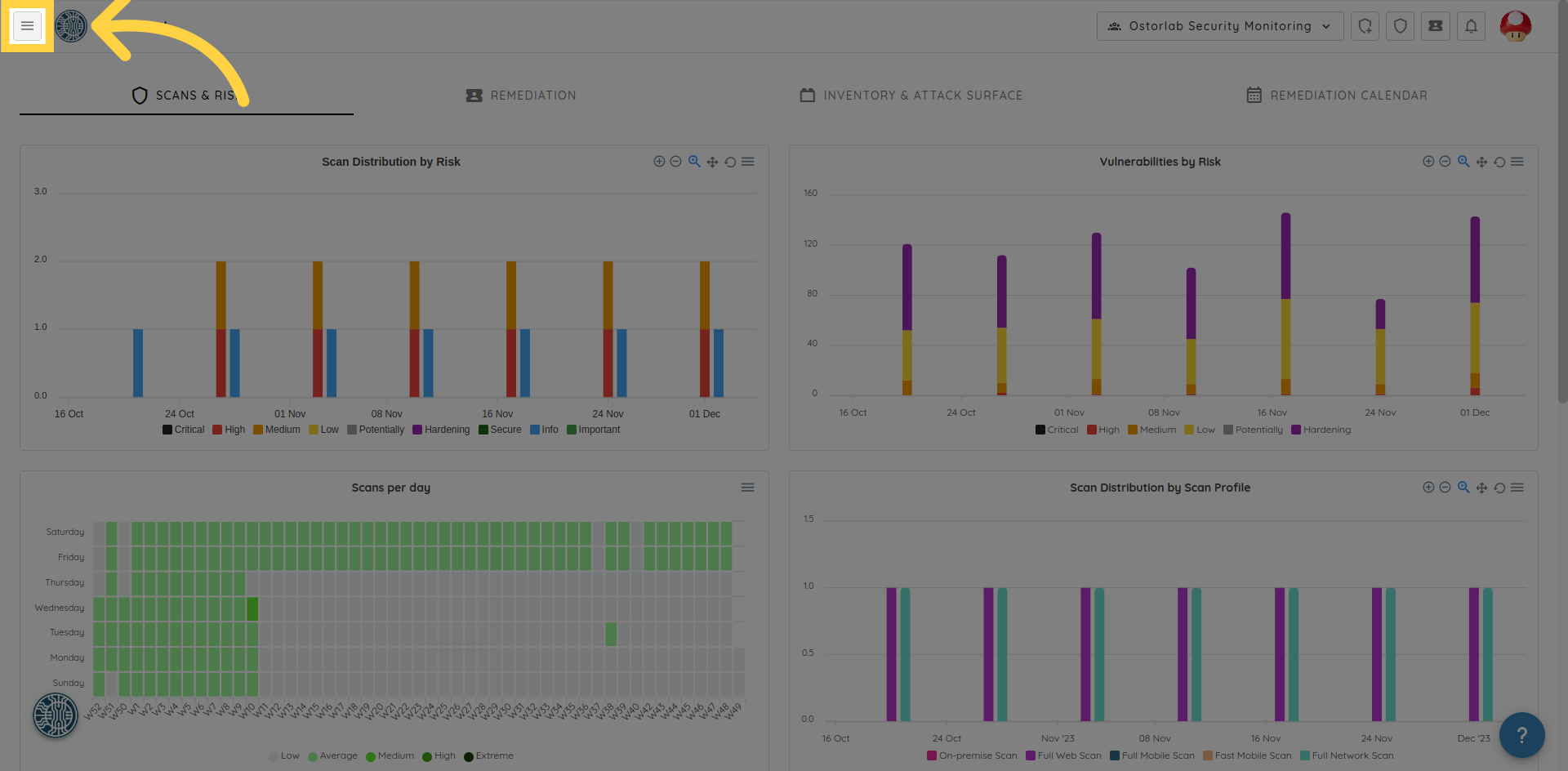
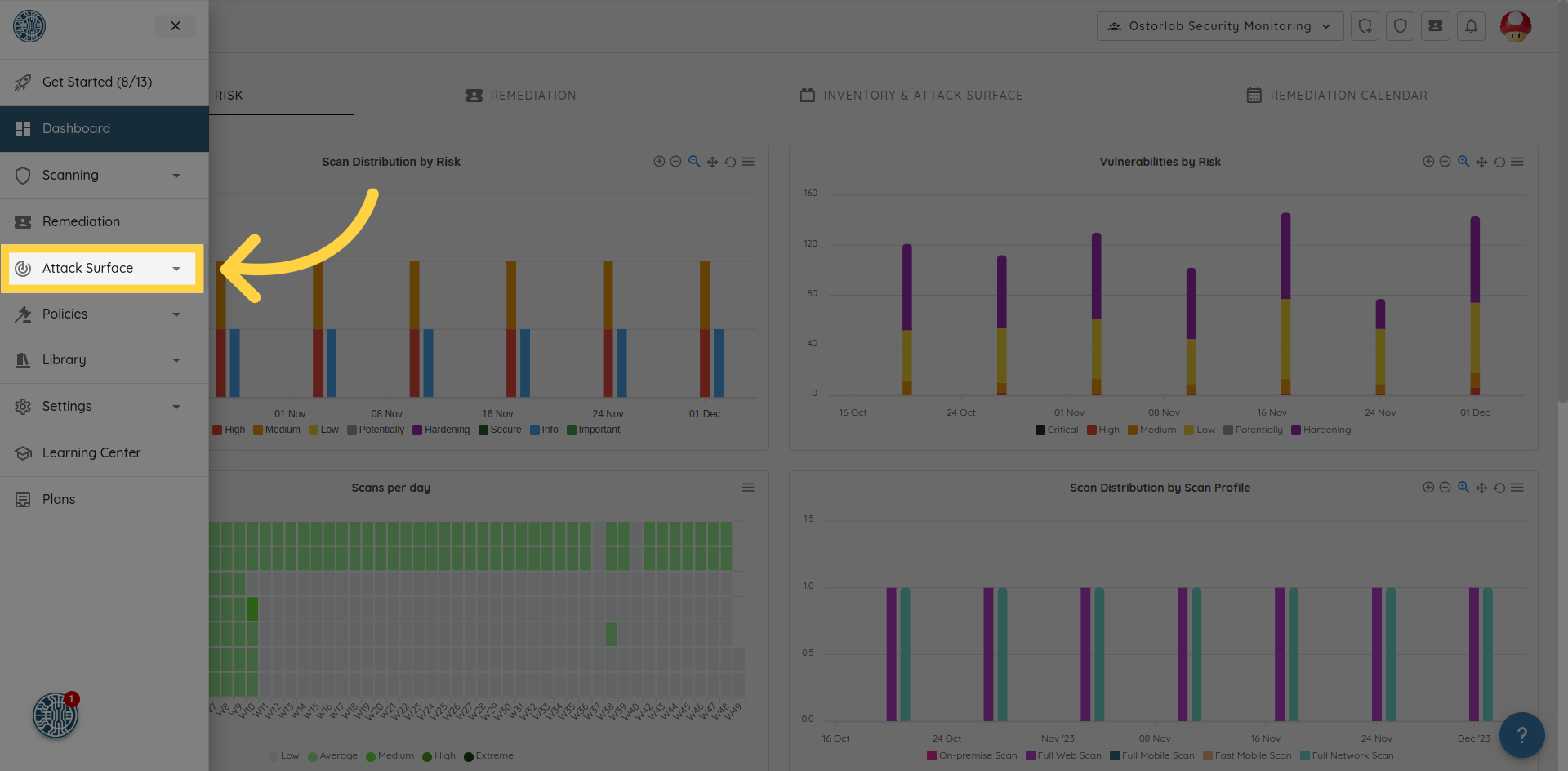
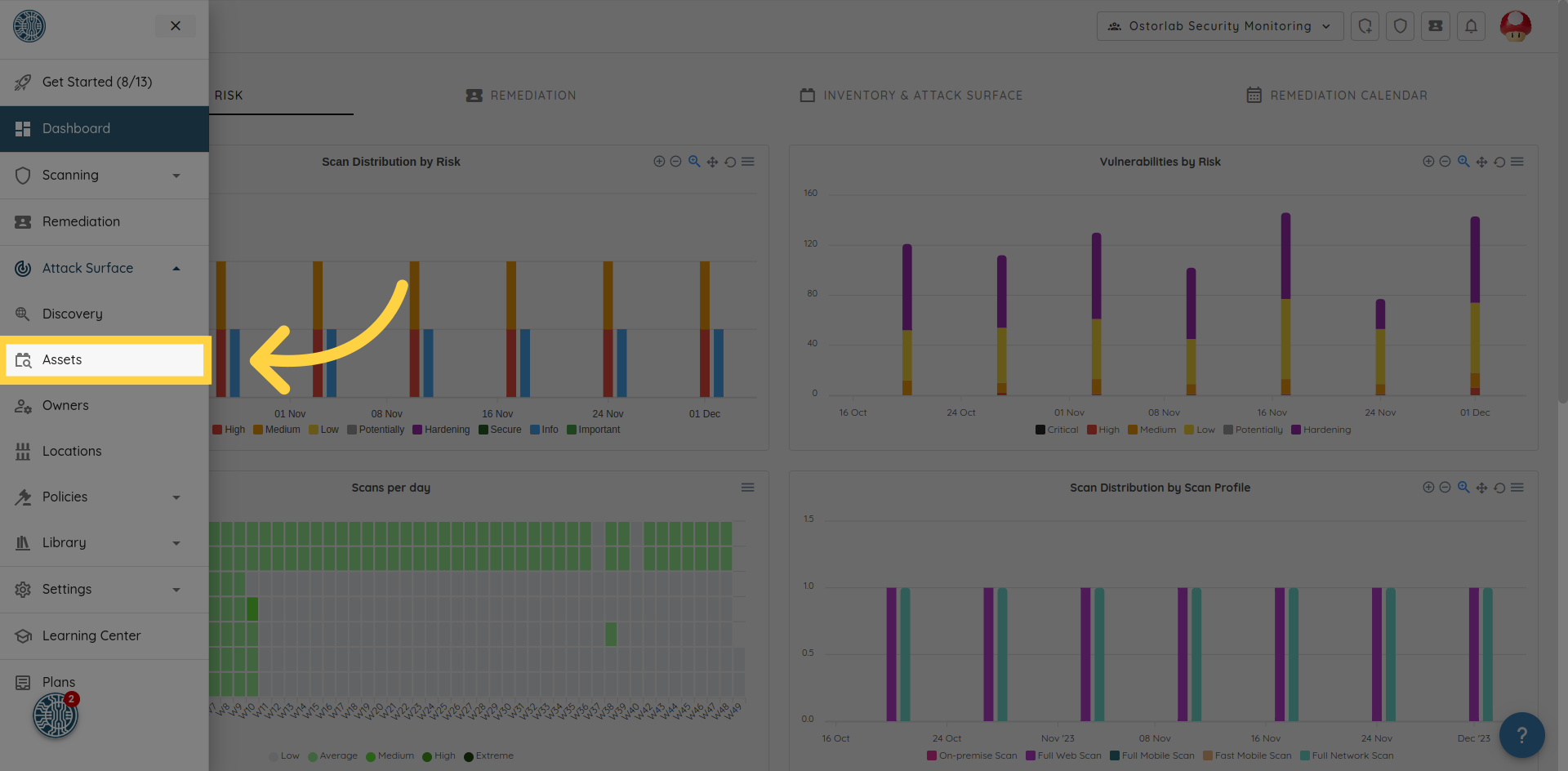
-
Select the desired assets from the table.
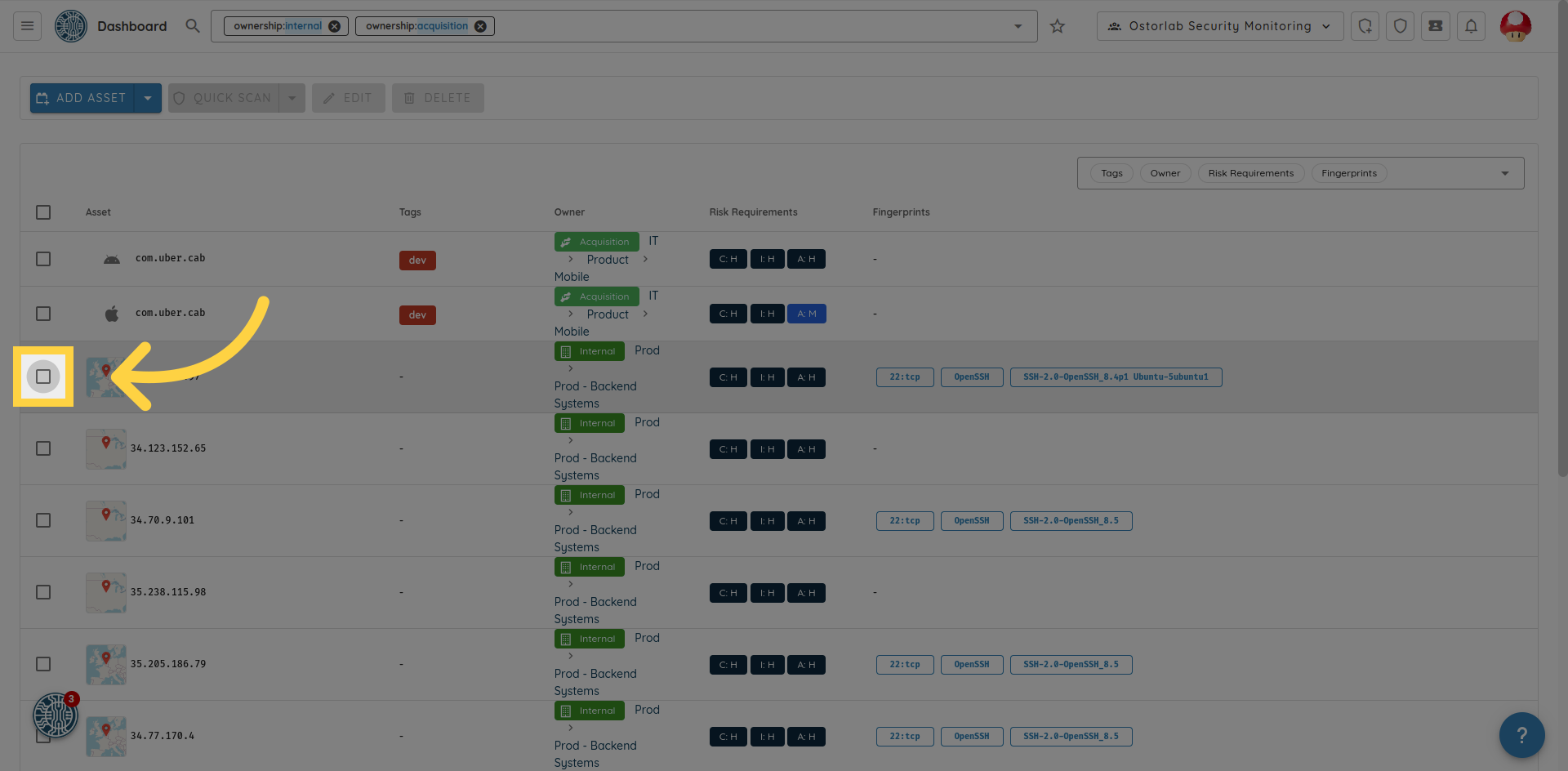
-
Click on the EDIT button on the top to make changes.
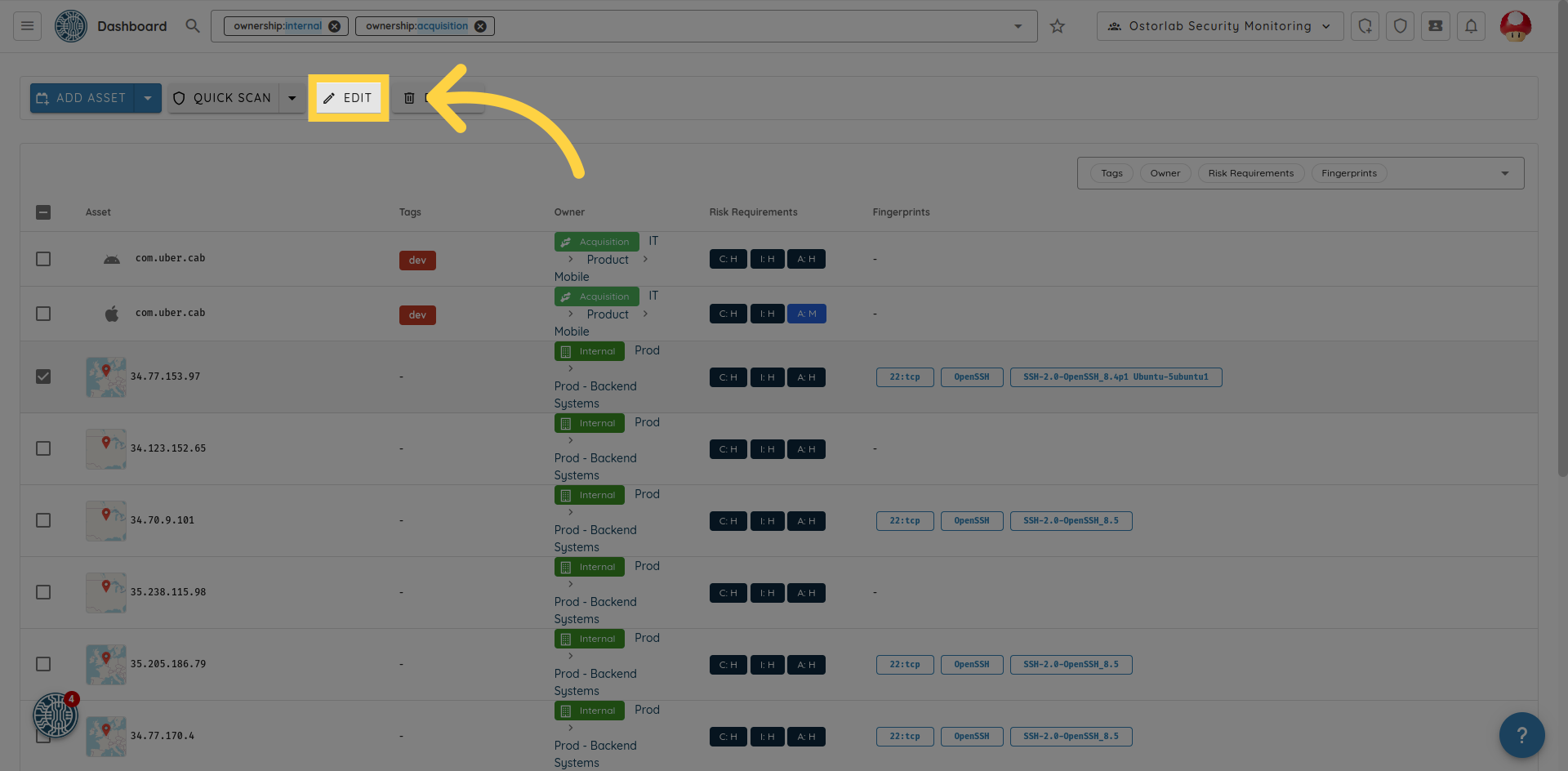
-
REQUIRED: Assign a specific owner to the selected assets,Owners are organized in a hierarchical structure and each owner is assigned a designated contact person. Owners are categorized as Internal, Acquisition, 3rd Party Service, or Rejected. Learn more about owners.
- OPTIONAL: Assign a specific location to the selected assets. Locations can be organized hierarchically with multiple levels to indicate the exact position of an asset. For example, Data Center 1 may be divided into different sections, such as Section B, and each section may be further subdivided into smaller areas or zones. This hierarchical structure provides a clear and detailed way of identifying the exact location of an asset.
-
OPTIONAL: Add
tags,environmental requirementsandNotesthe selected assets.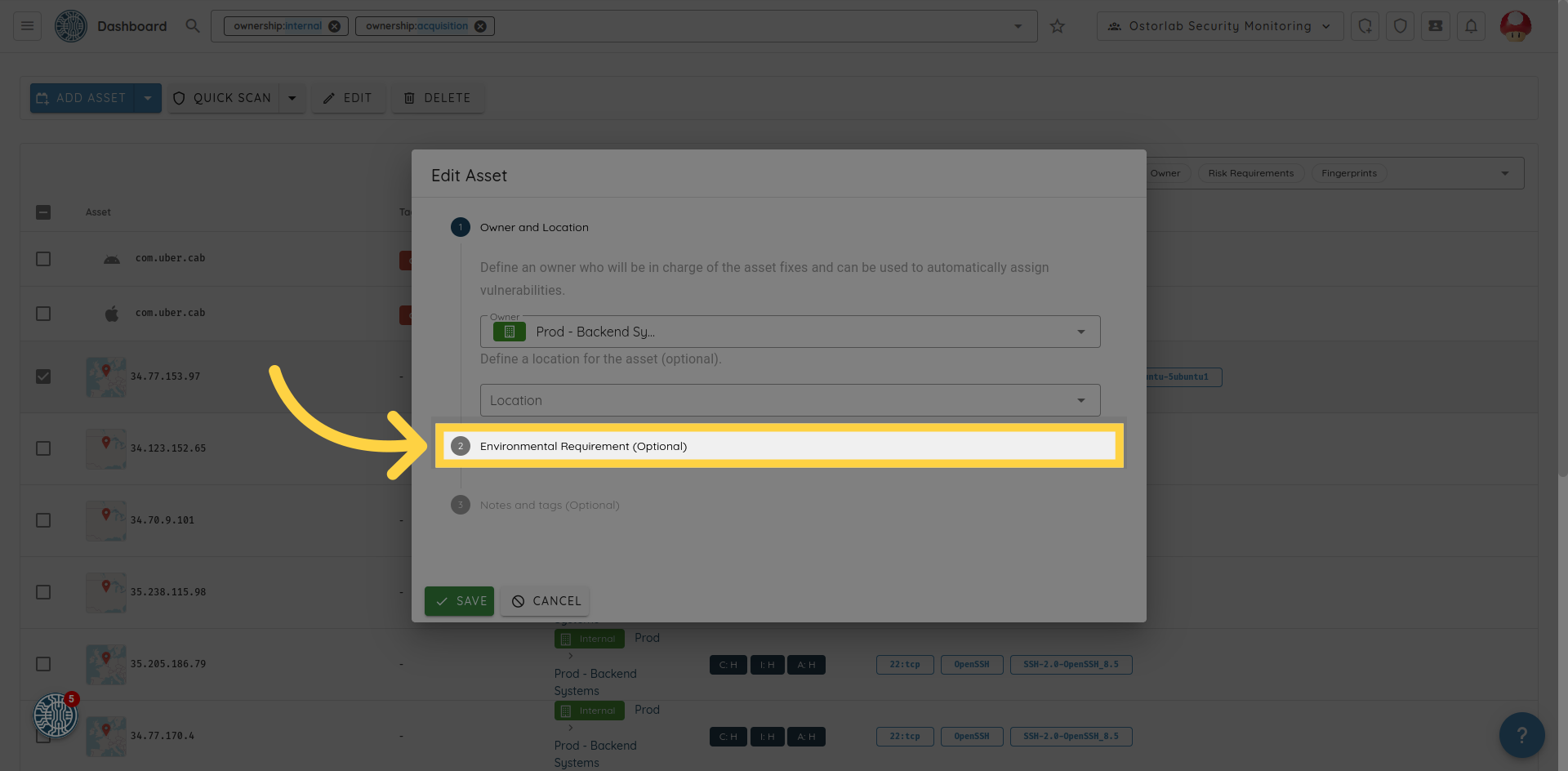
-
Click SAVE to apply your changes.