Adding a Ticket Checklist
Welcome to Ostorlab Tutorials. This guide will walk you through the process of adding a checklist to a ticket.
To begin, locate the Remediation option in the left menu, or simply click on the Remediation button at the top of the page.
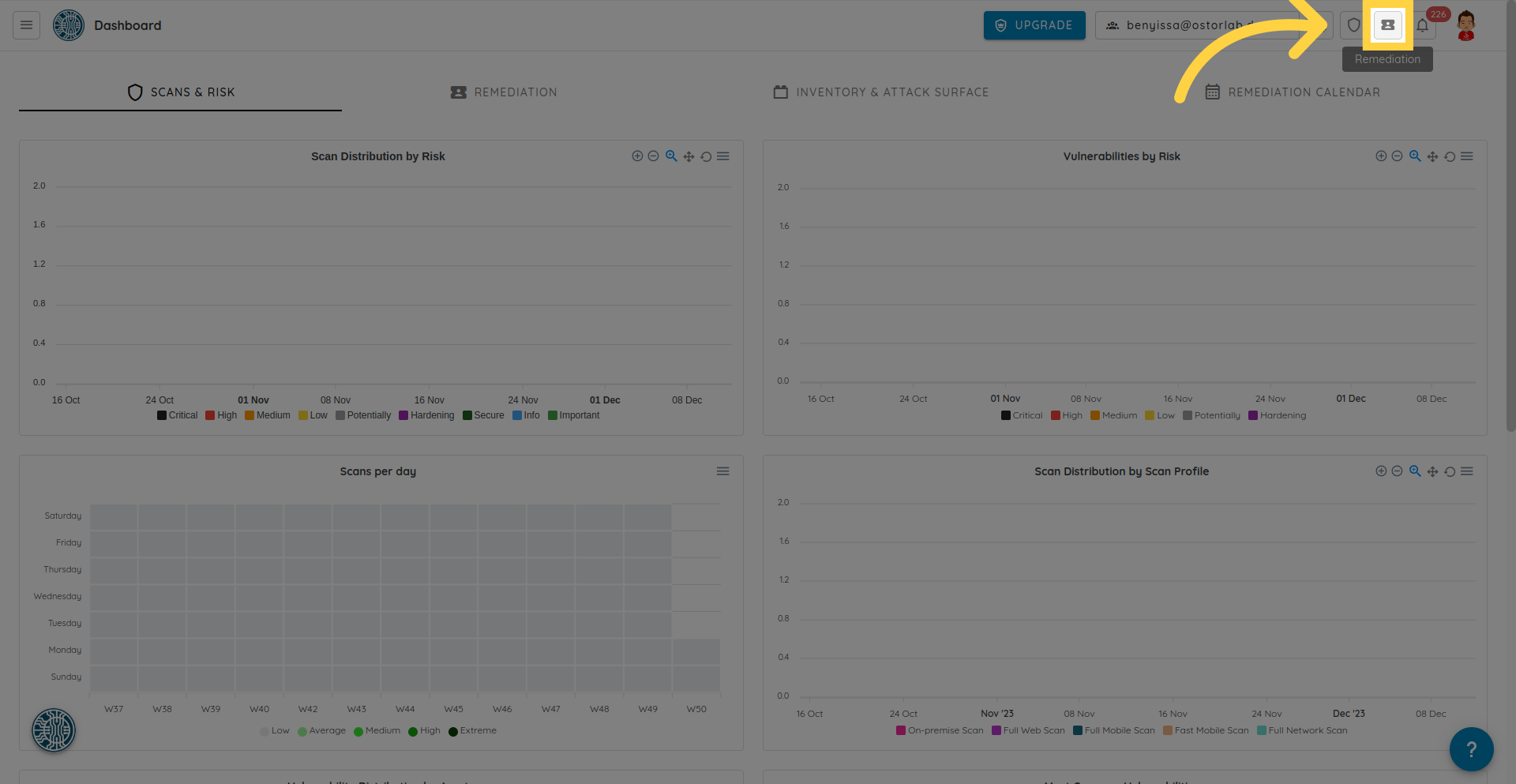
Open the ticket to add a checklist.
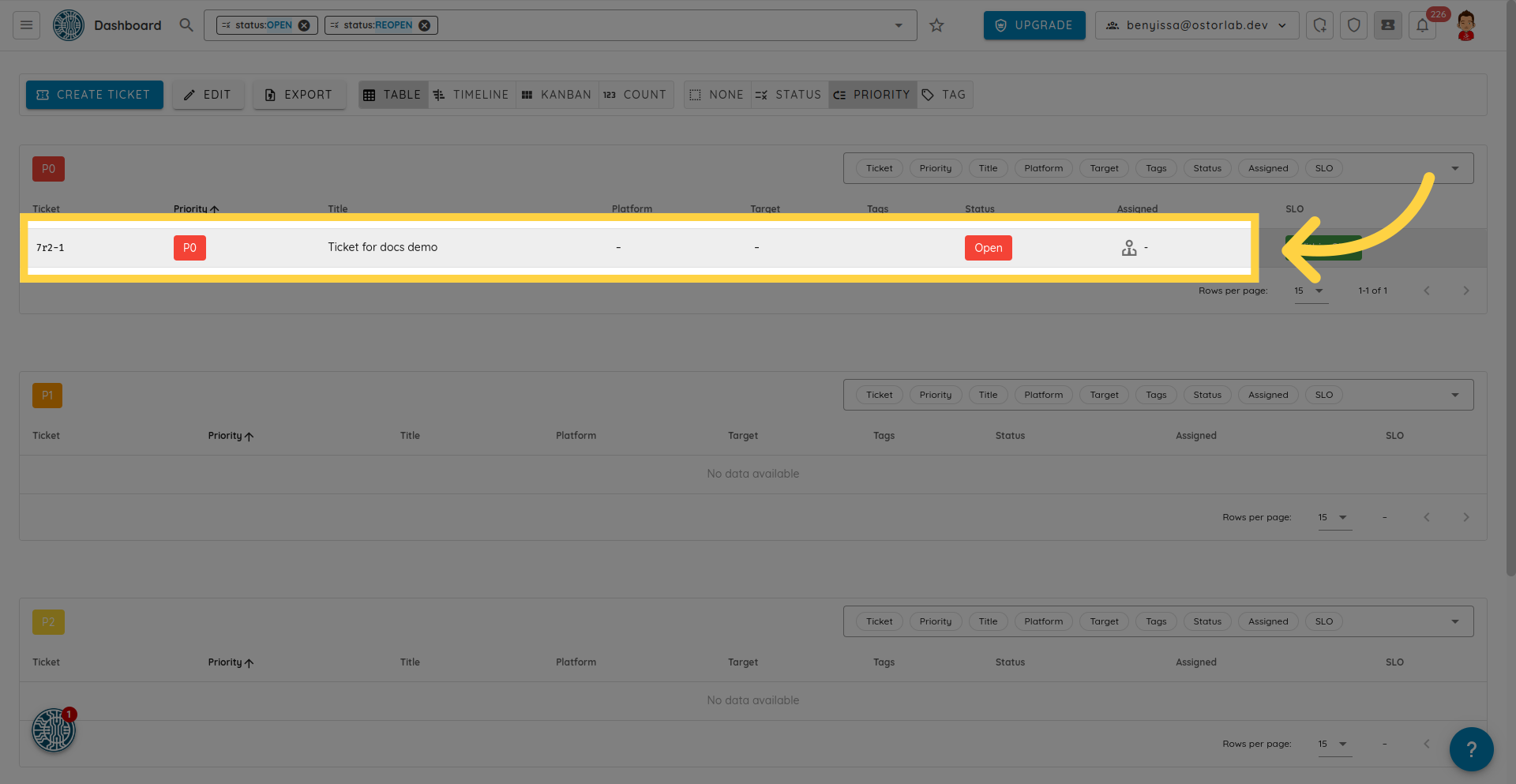
Now, click the Add Checklist button to include a checklist.
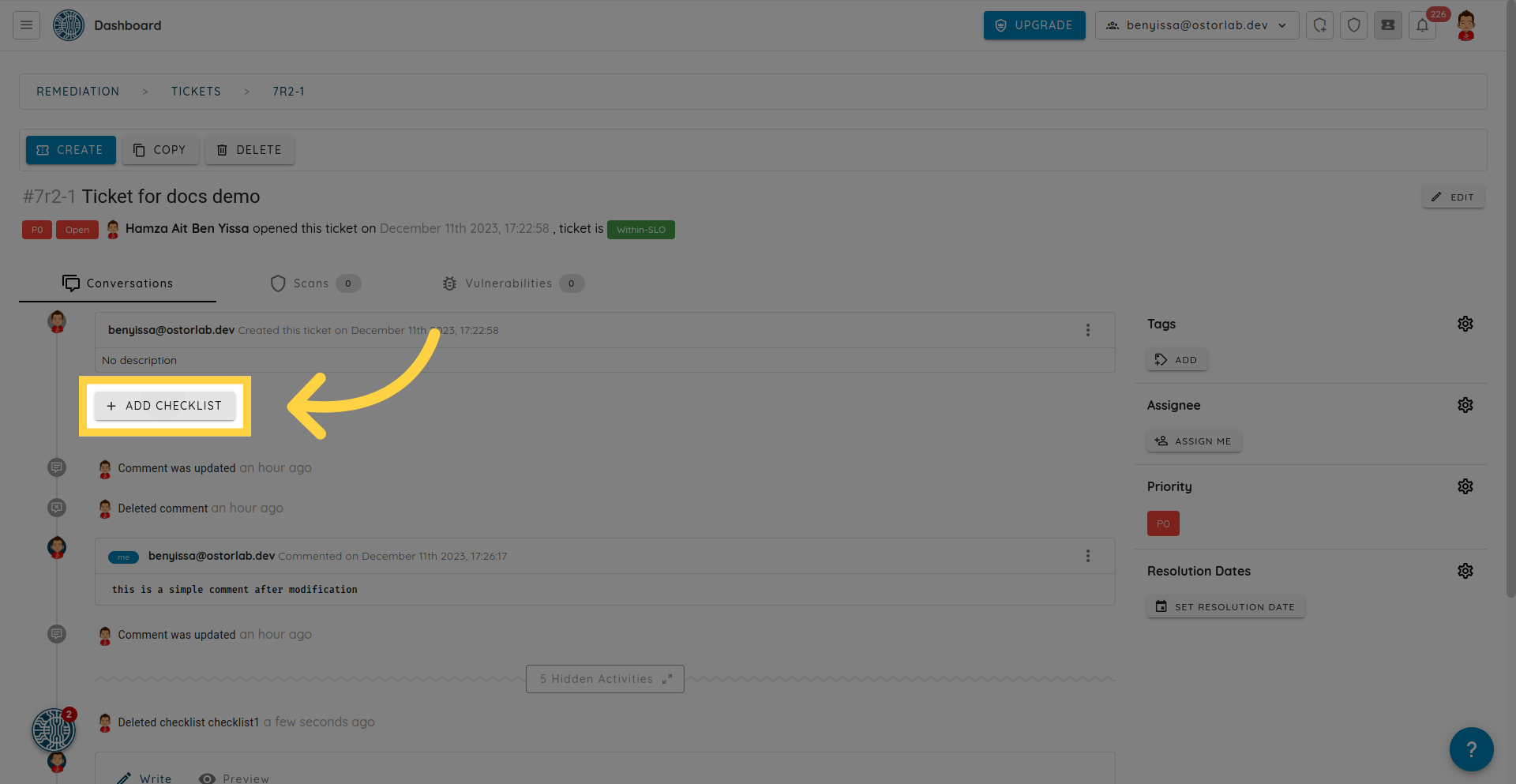
Start by choosing a name for your checklist.
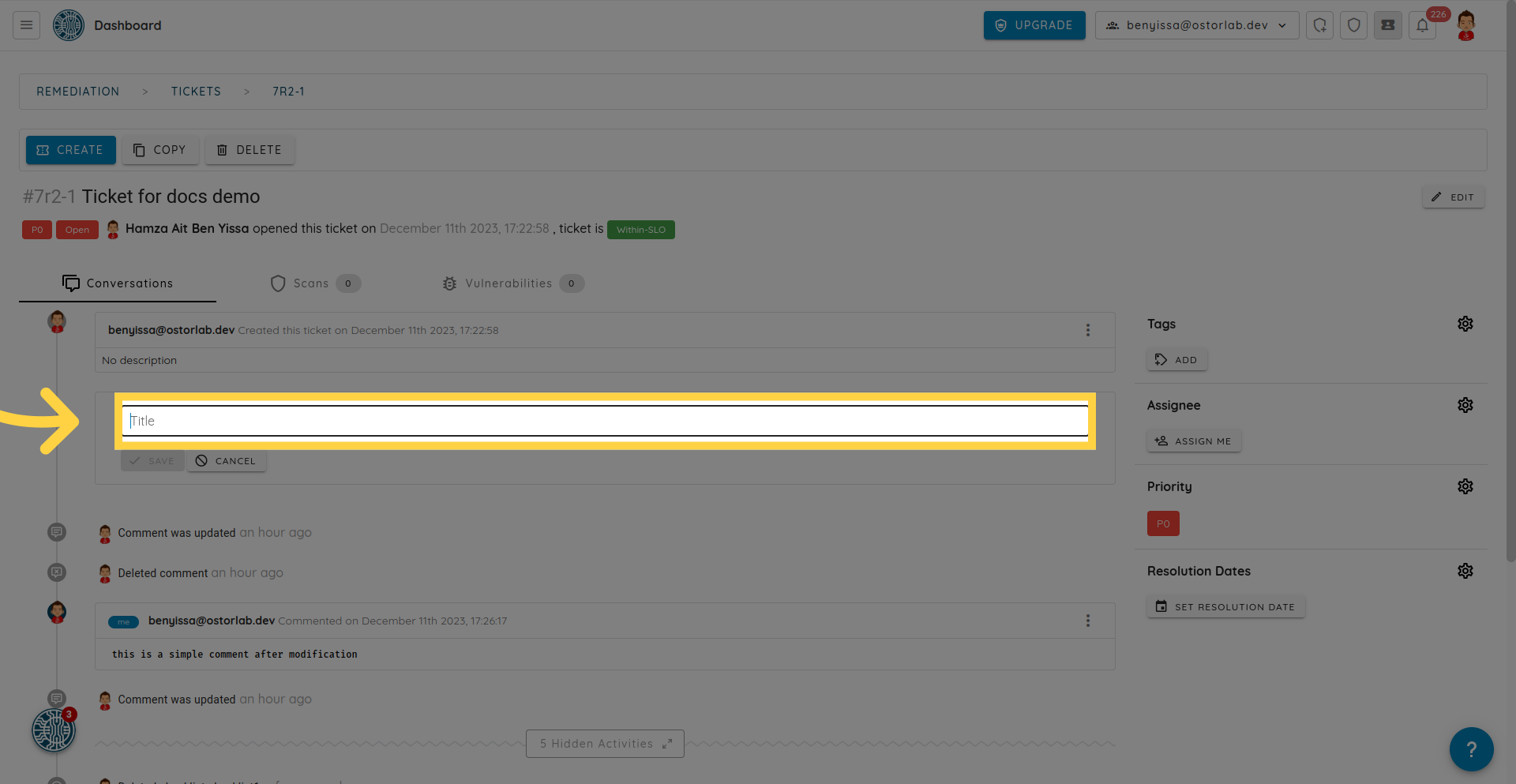
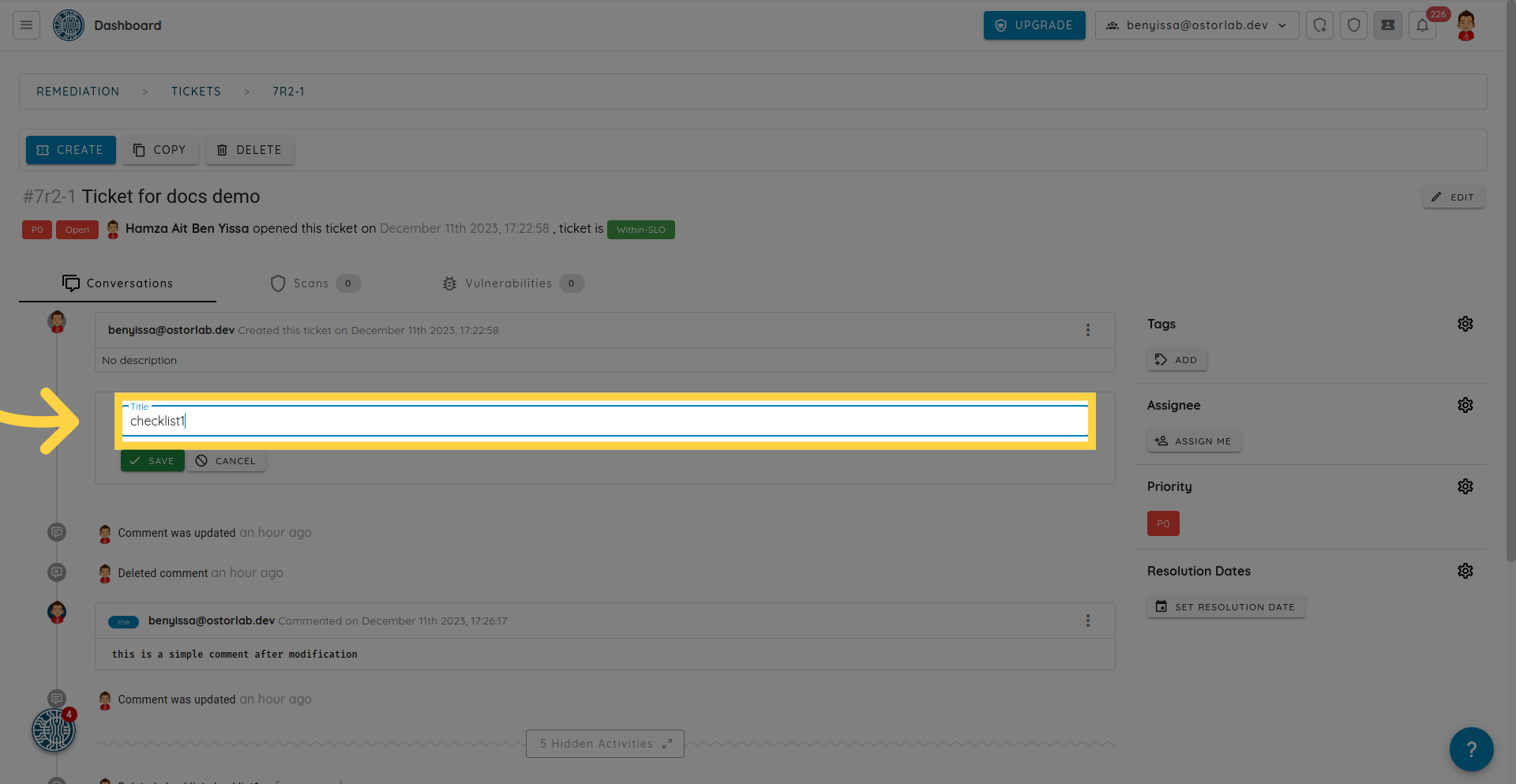
Next, add checklist items by clicking the Add button.
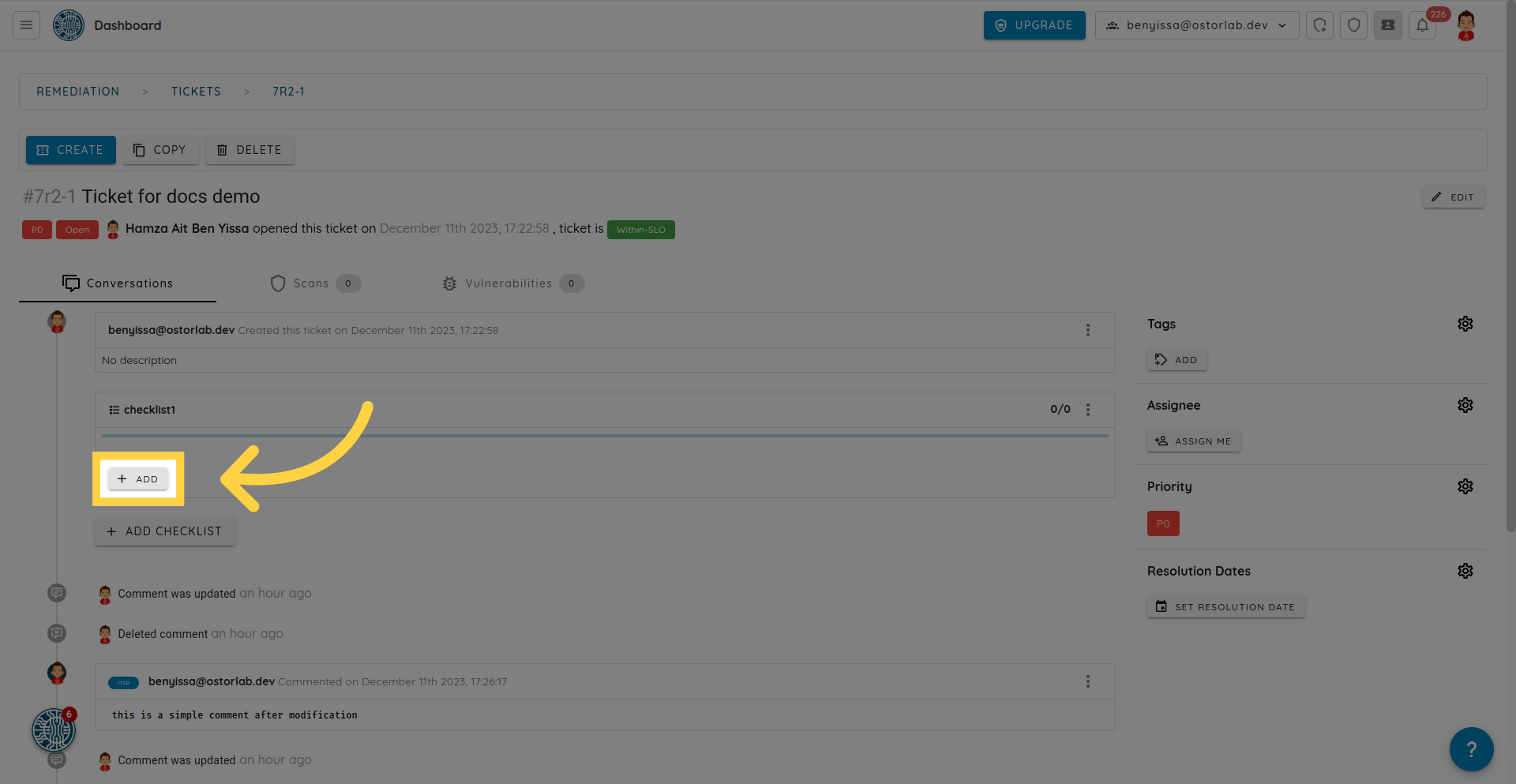
Assign a name to each checklist item.

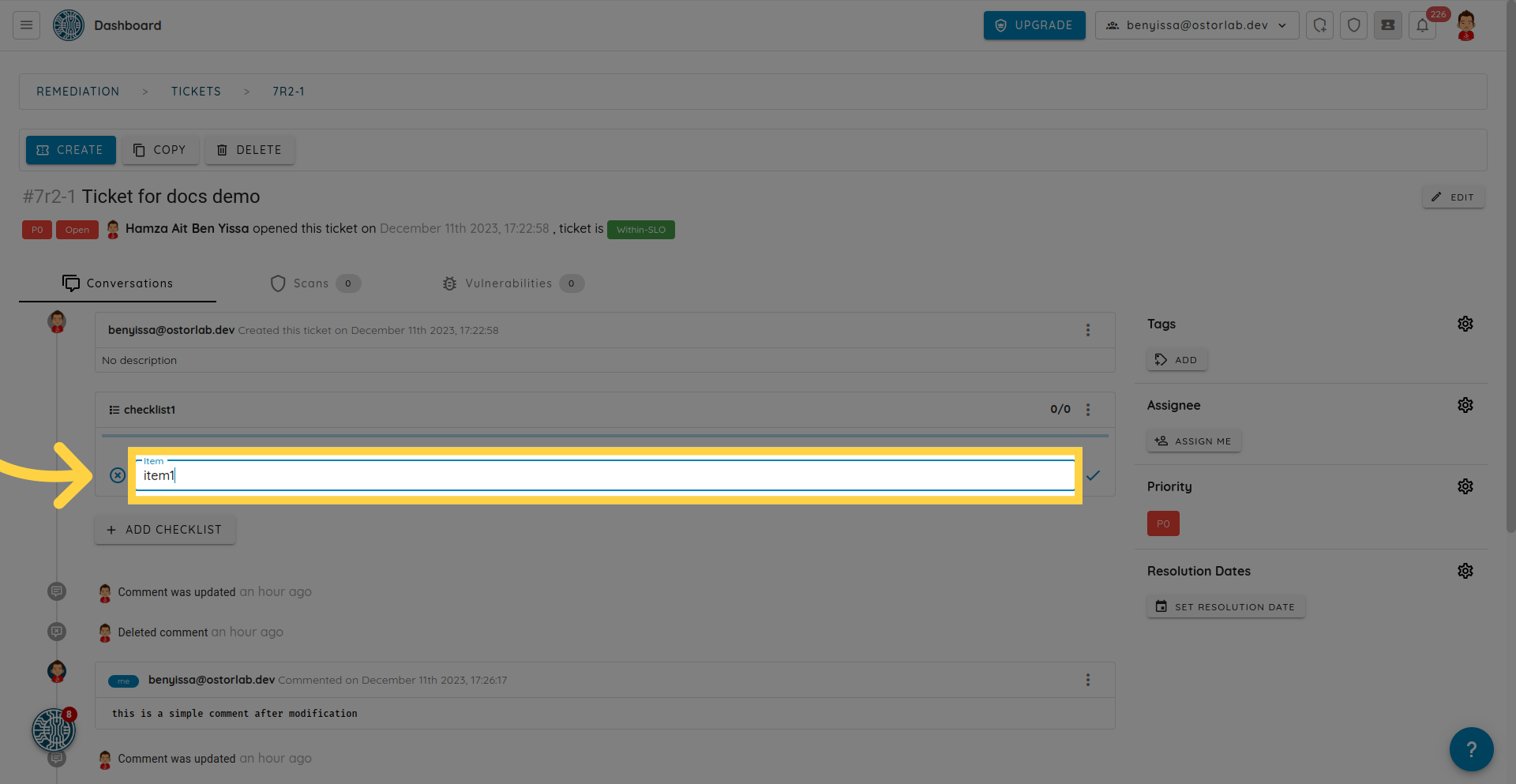
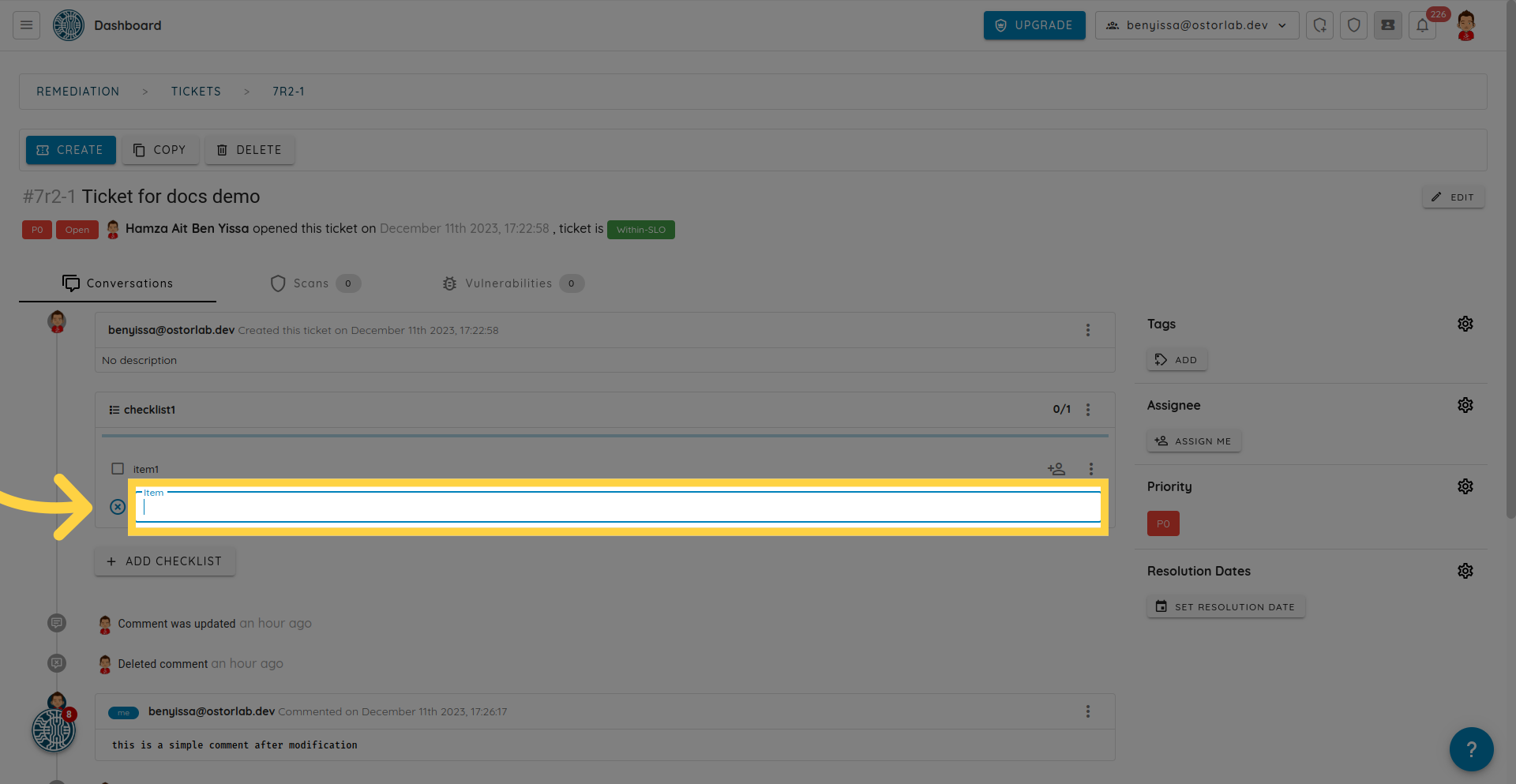
You also have the option to assign each checklist item to a specific user.
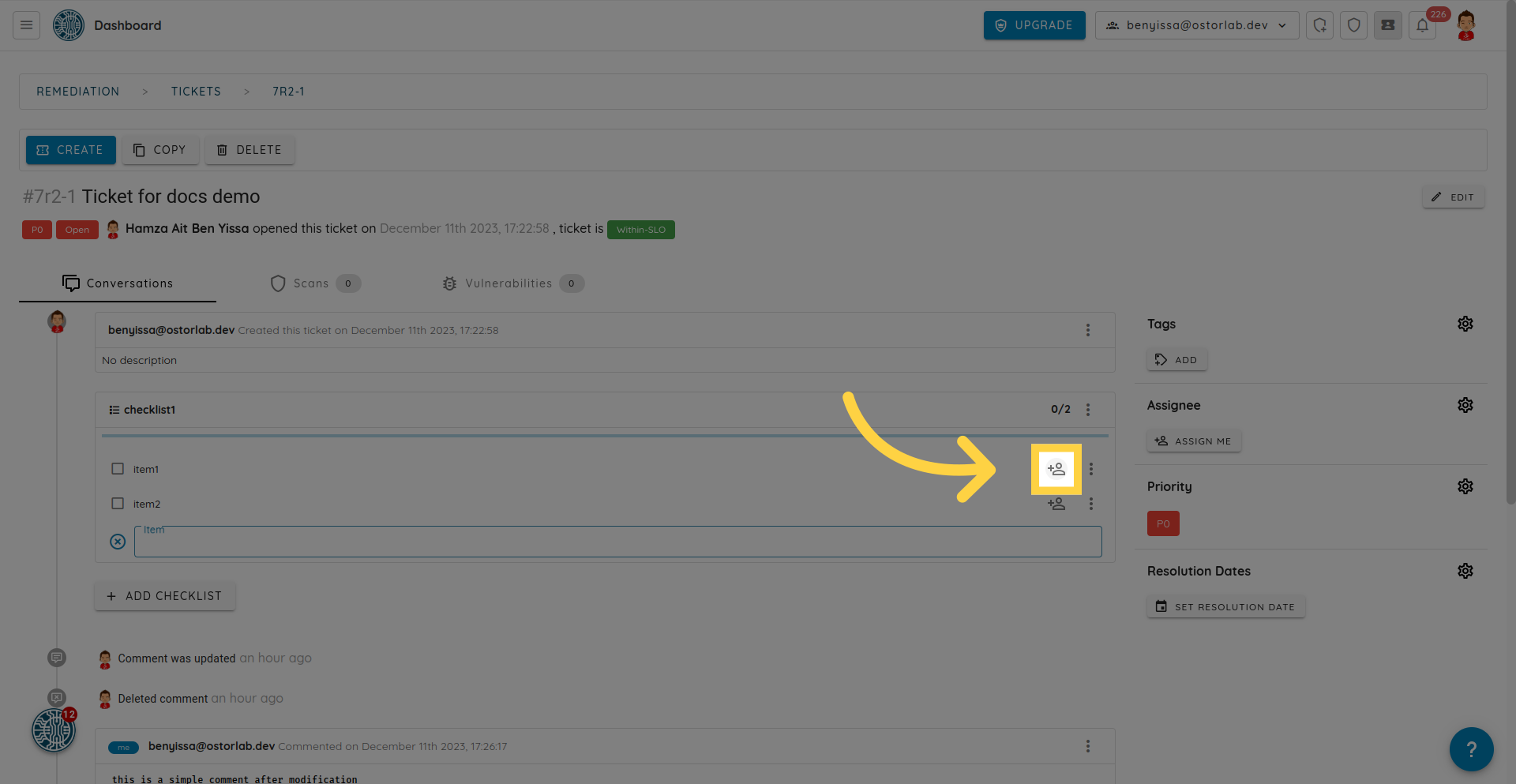
Search by username or email address.
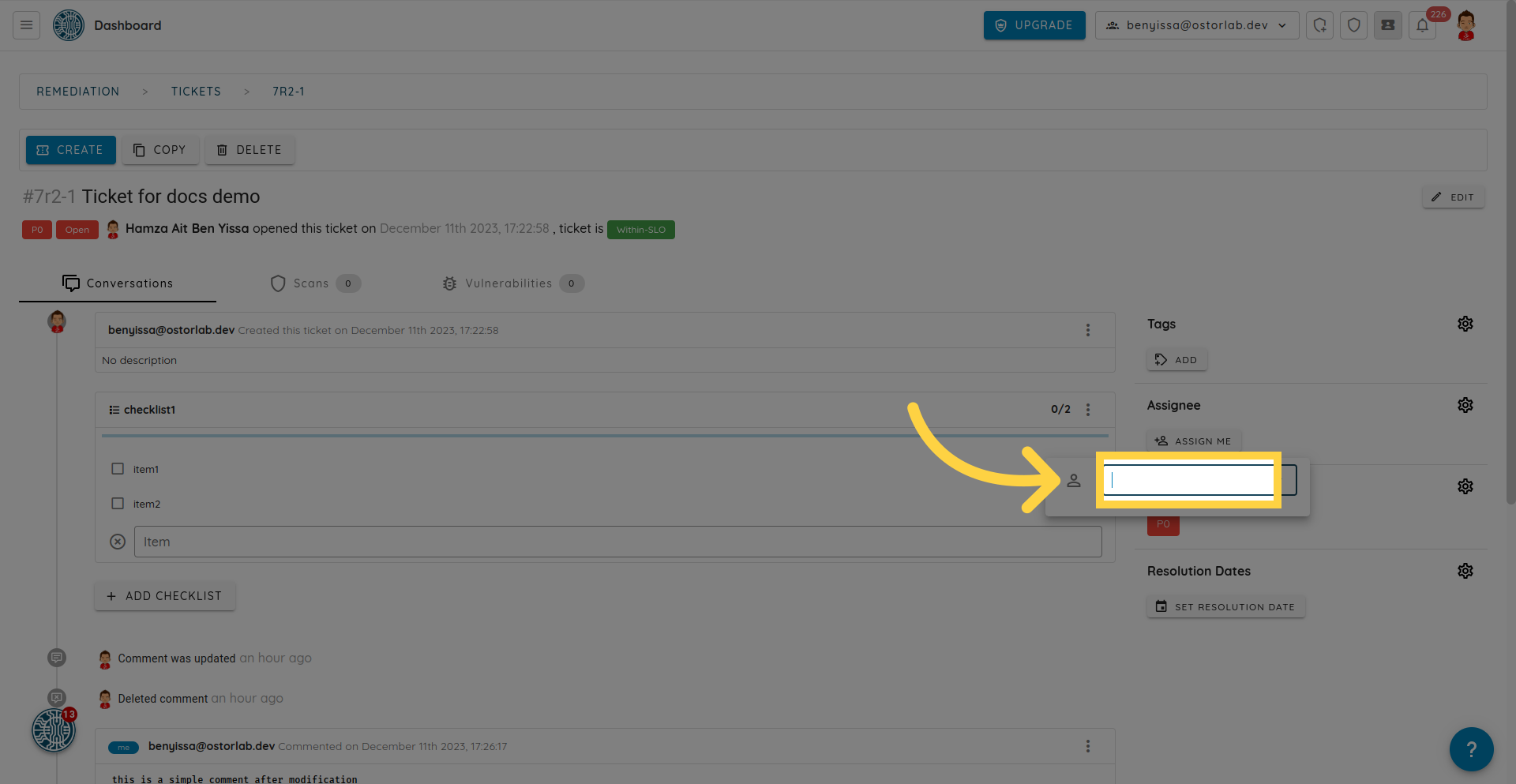
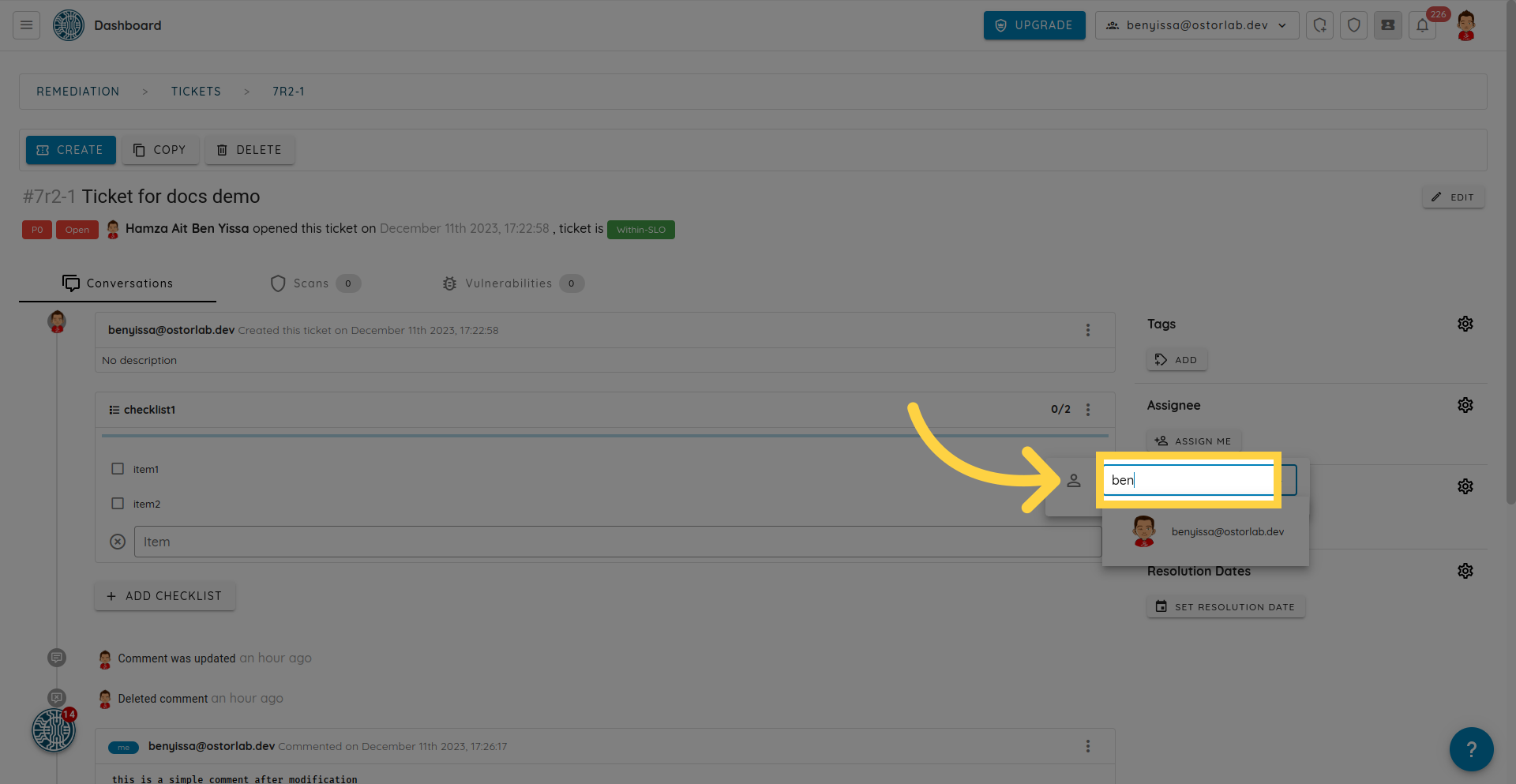
Click on a specific user.
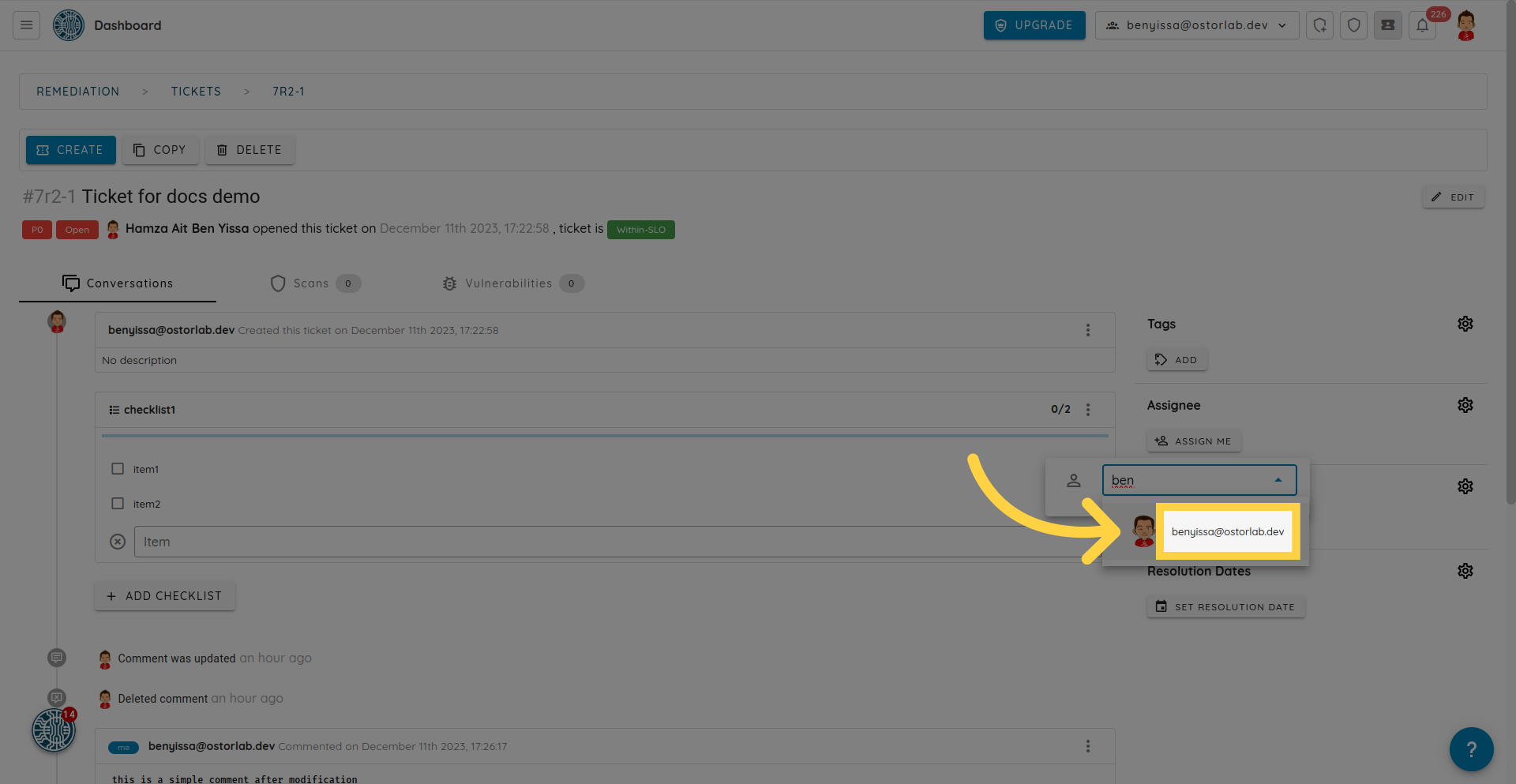
The checkmark assists in marking your tasks or items as done.
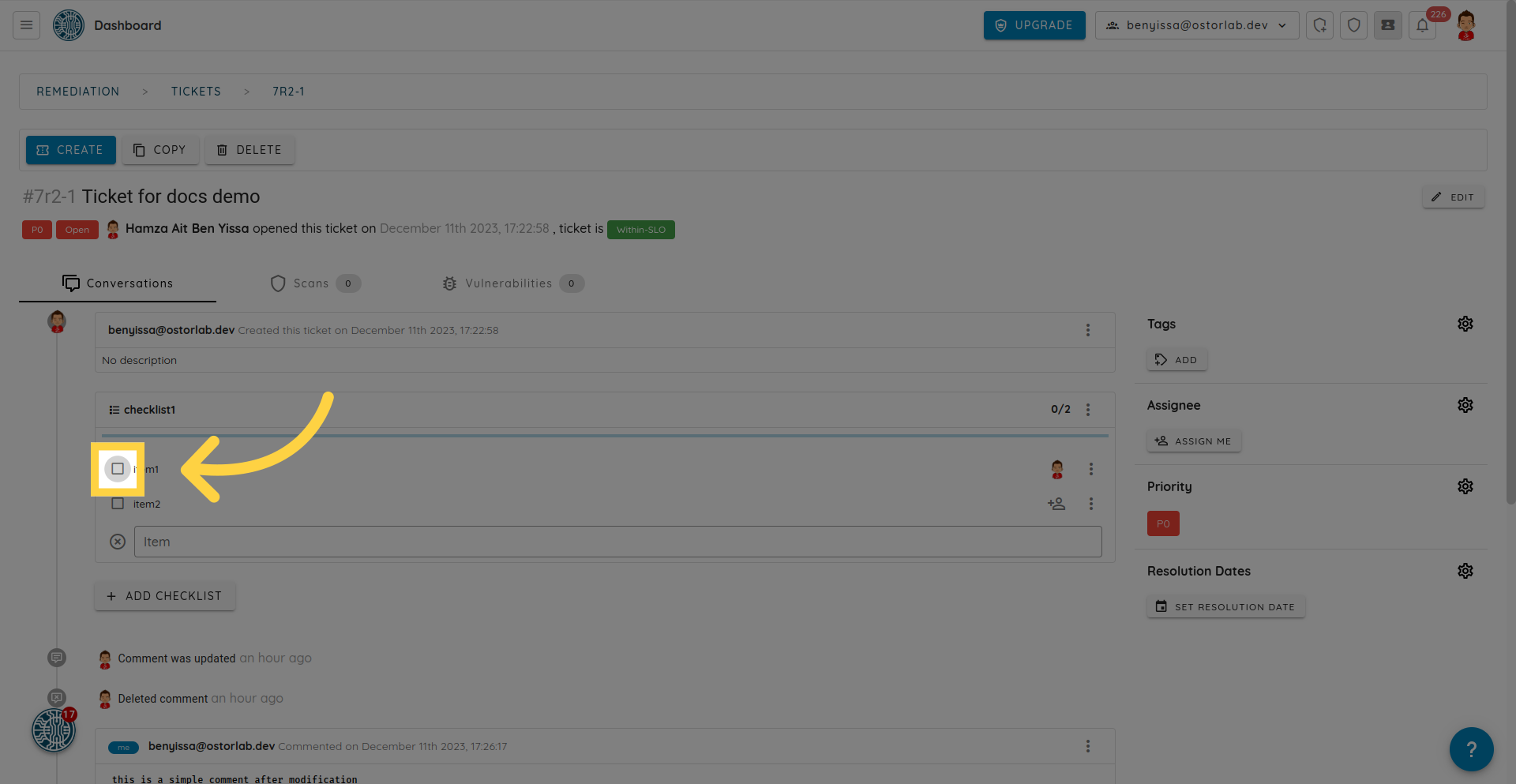
This guide walks you through the key steps to effortlessly add a checklist to your ticket.