Ostorlab Integration with CircleCI
Overview
This guide explains how to seamlessly integrate security and privacy testing into your mobile application pipeline builds using CircleCI.
Video Demonstration
Watch this brief video for a visual walkthrough of the integration process.
Generate an API Key
The first step is to generate a new API key. In your organization dashboard, click the menu button.
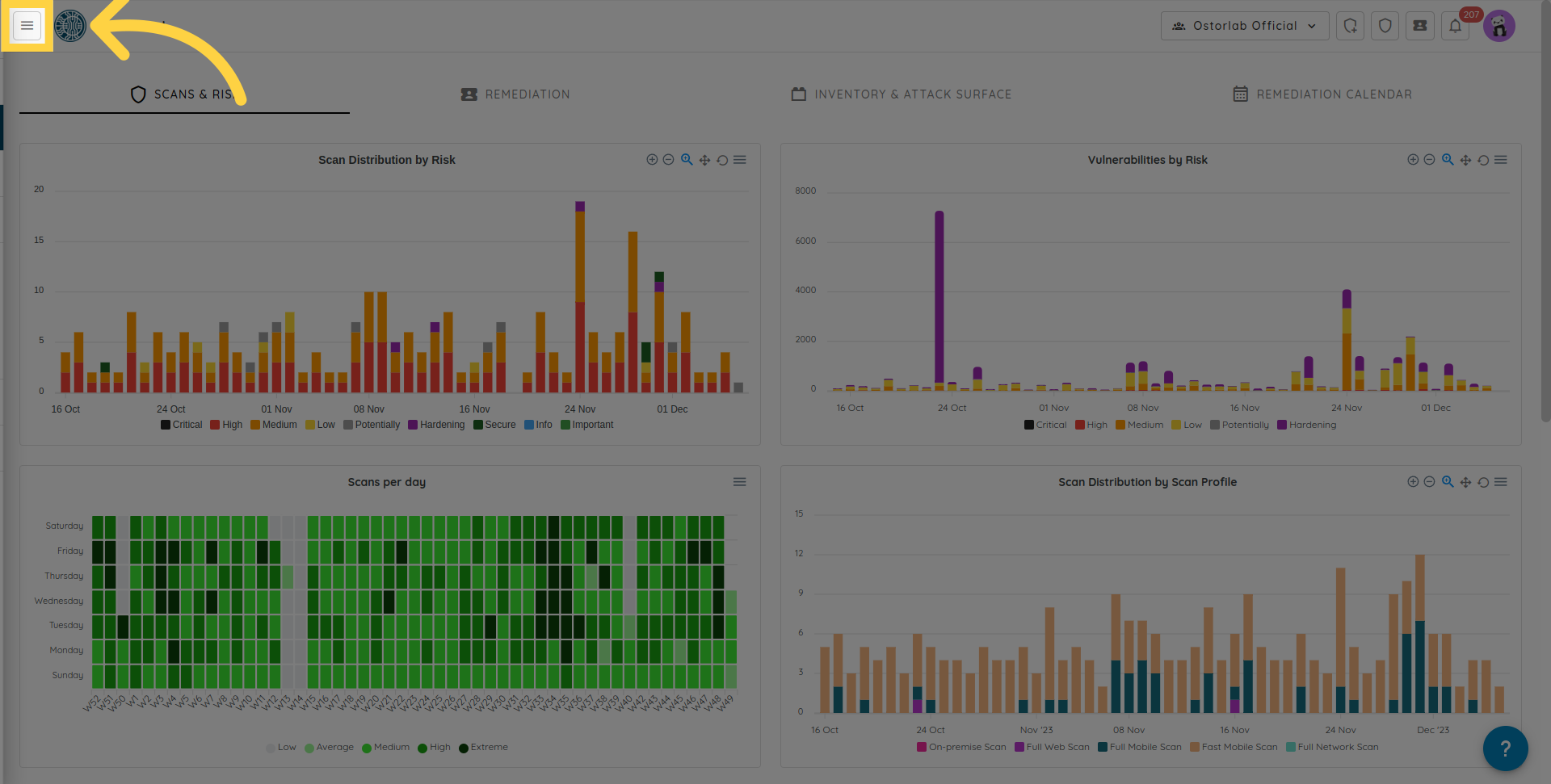
Next, click "Library" to expand.
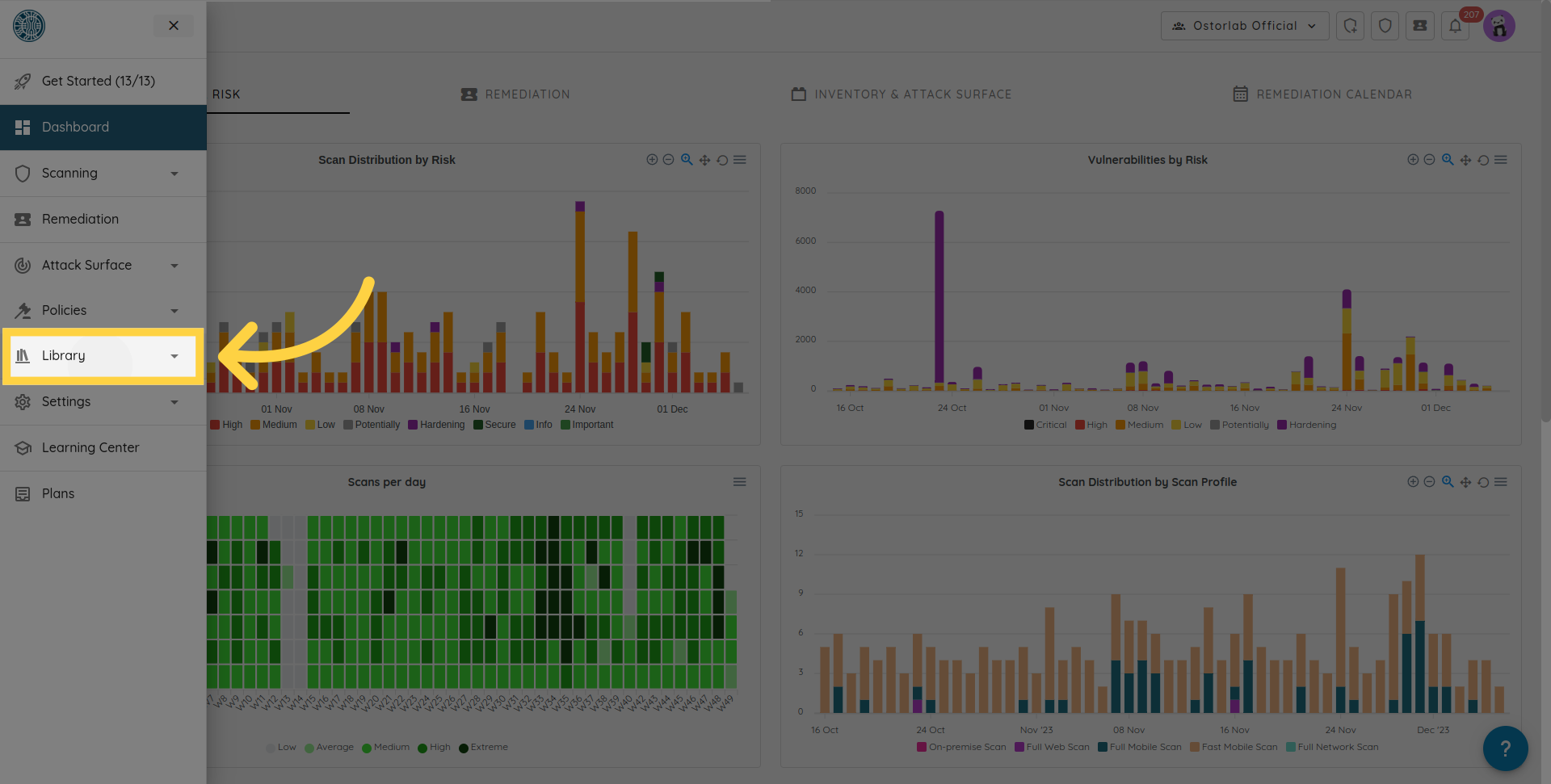
Then, choose "API Keys".
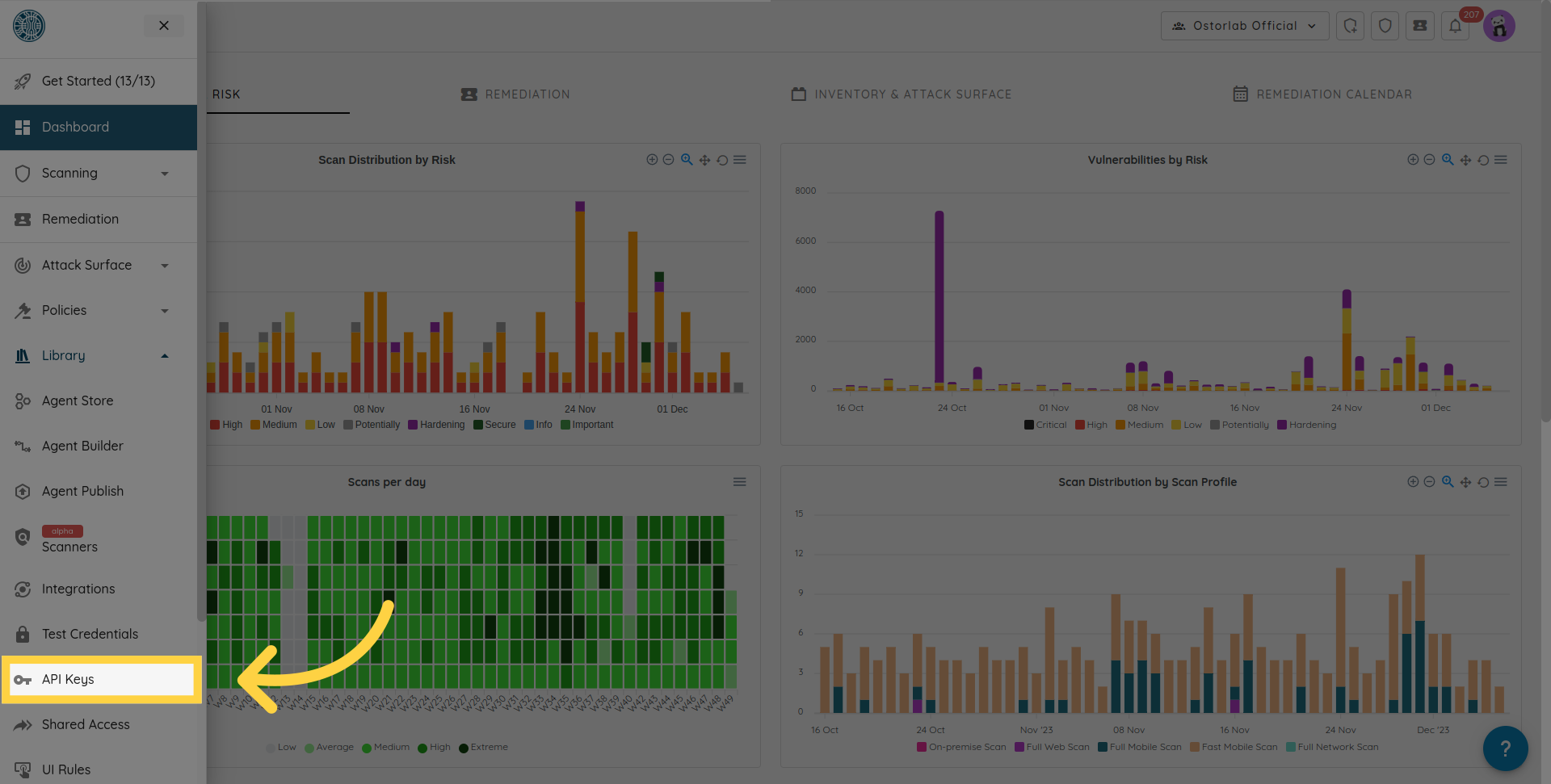
From here, click "New".
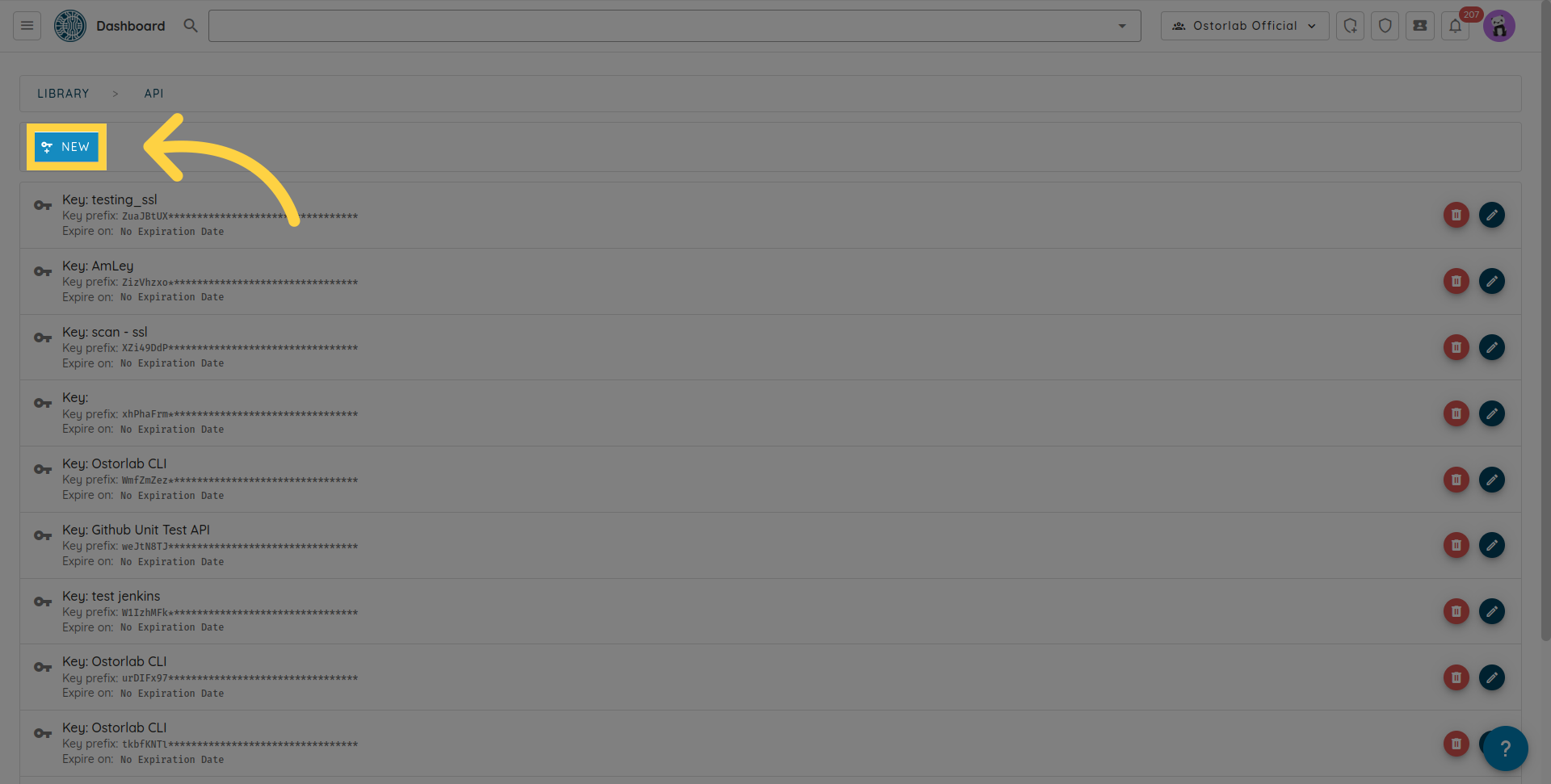
Copy the API key. You can also add a name and an expiry date to your key.
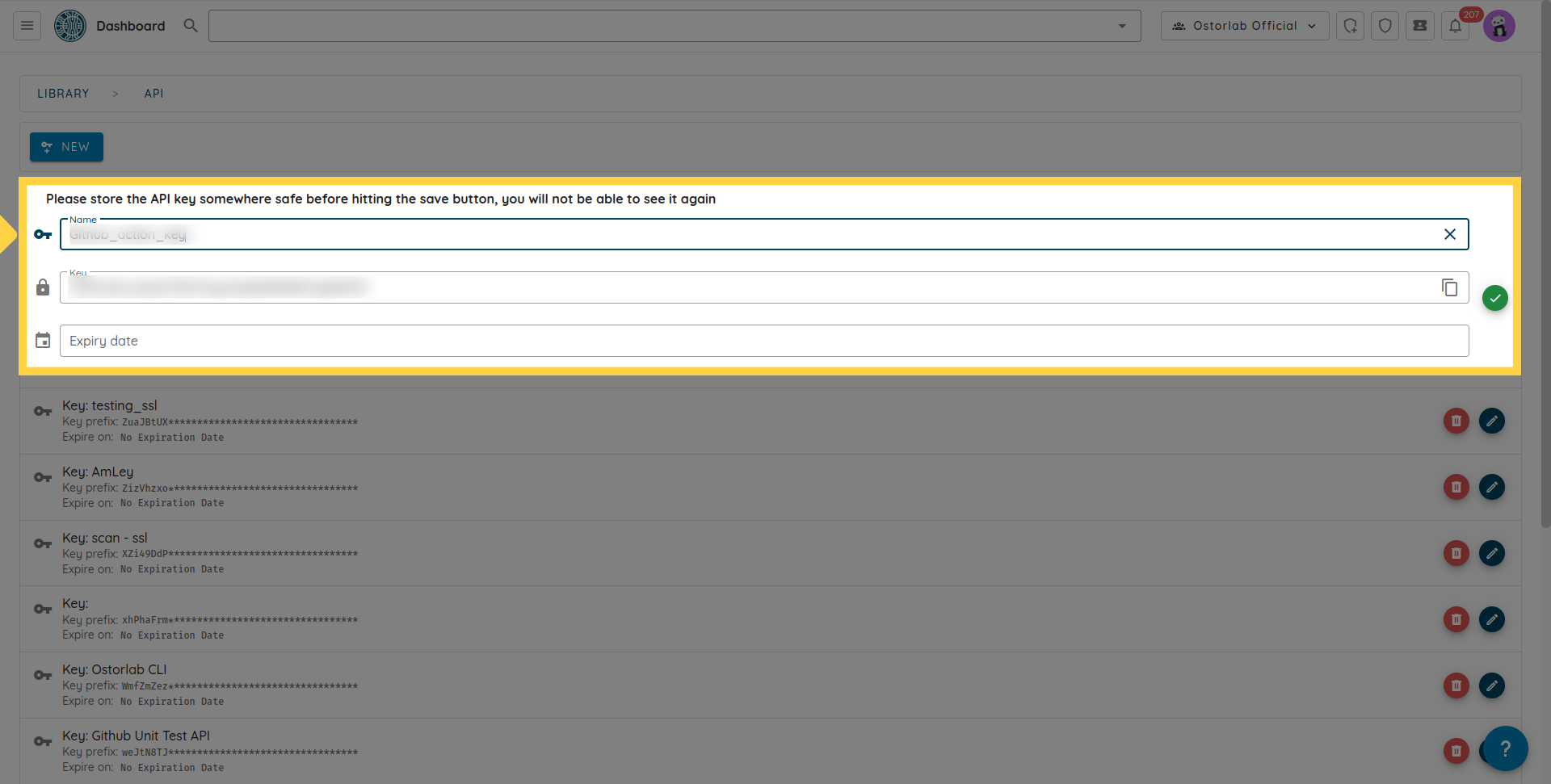
Don't forget to click the save button to save your key.
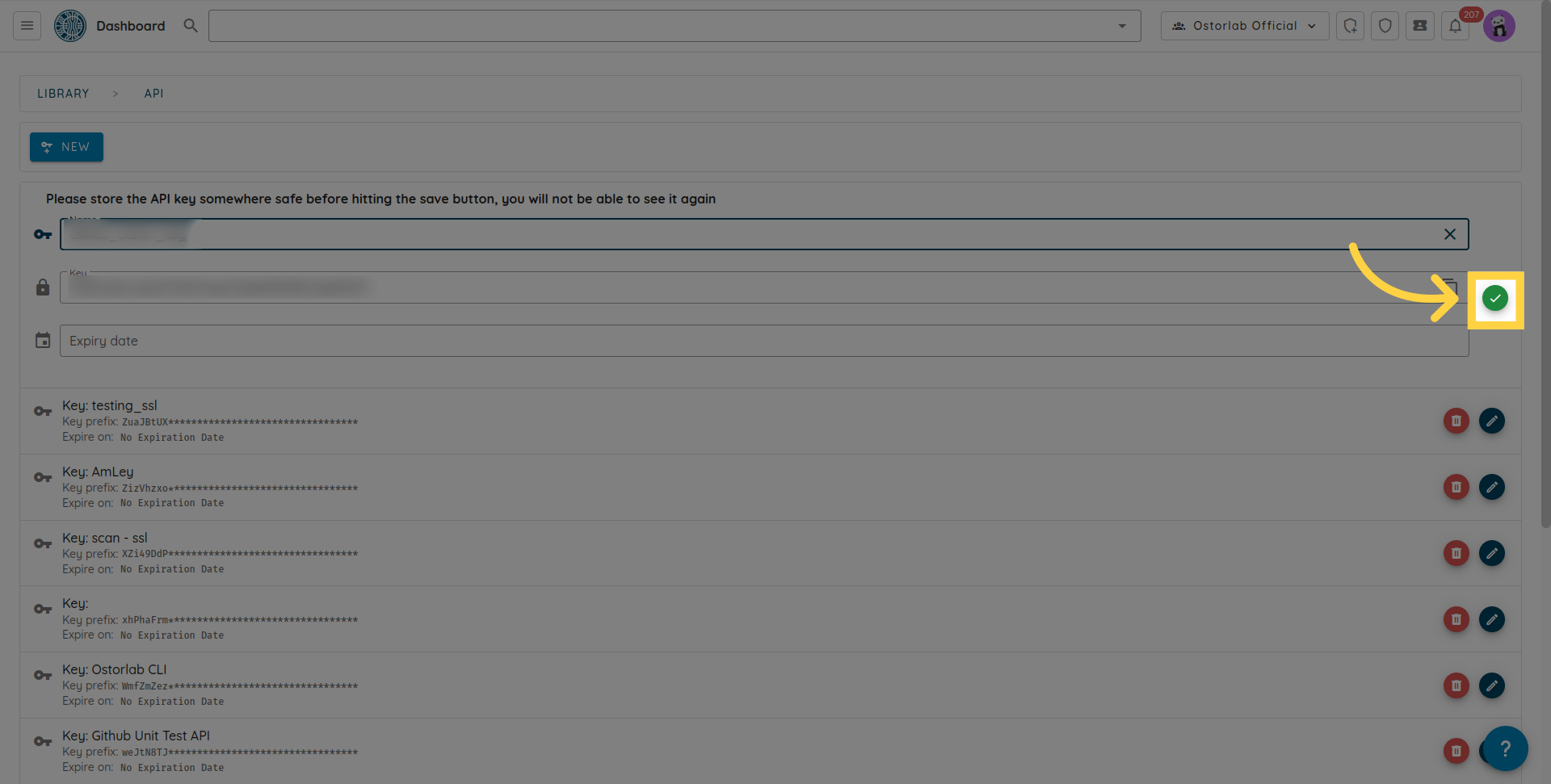
Update Your CircleCI Pipeline
Now, update your CircleCI pipeline to include an Ostorlab step for triggering the security scan.
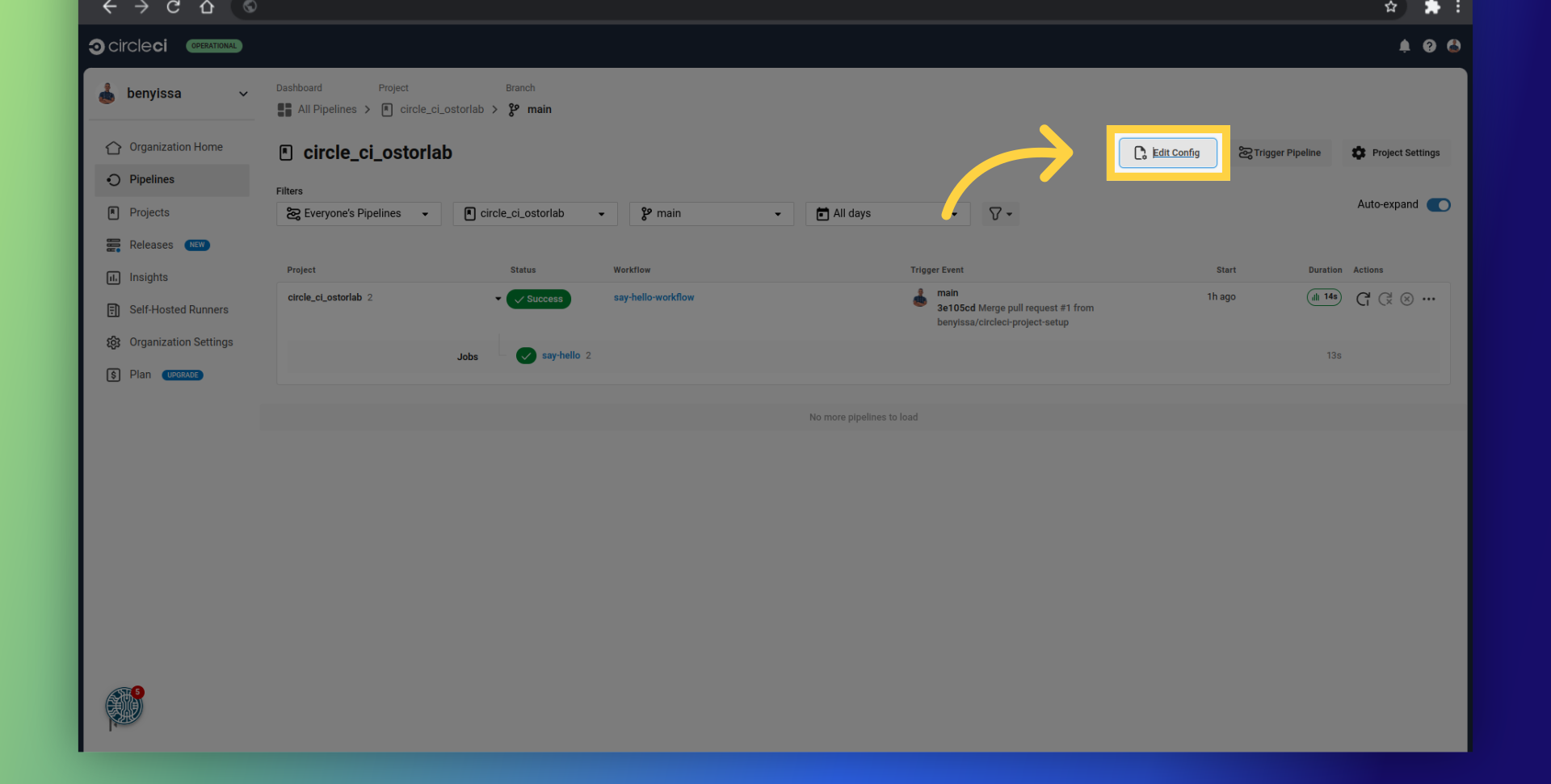
Search for the Ostorlab orb:
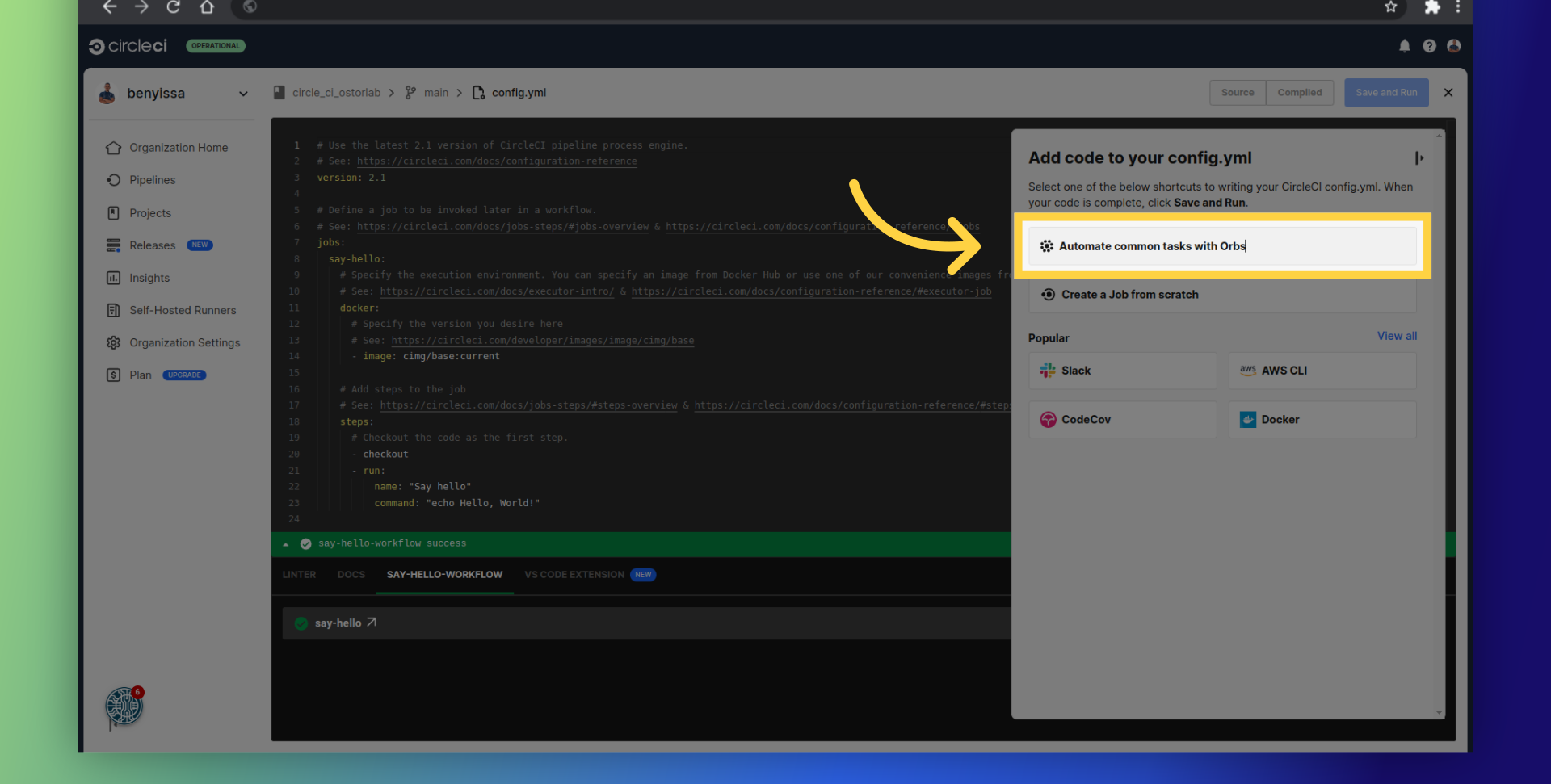
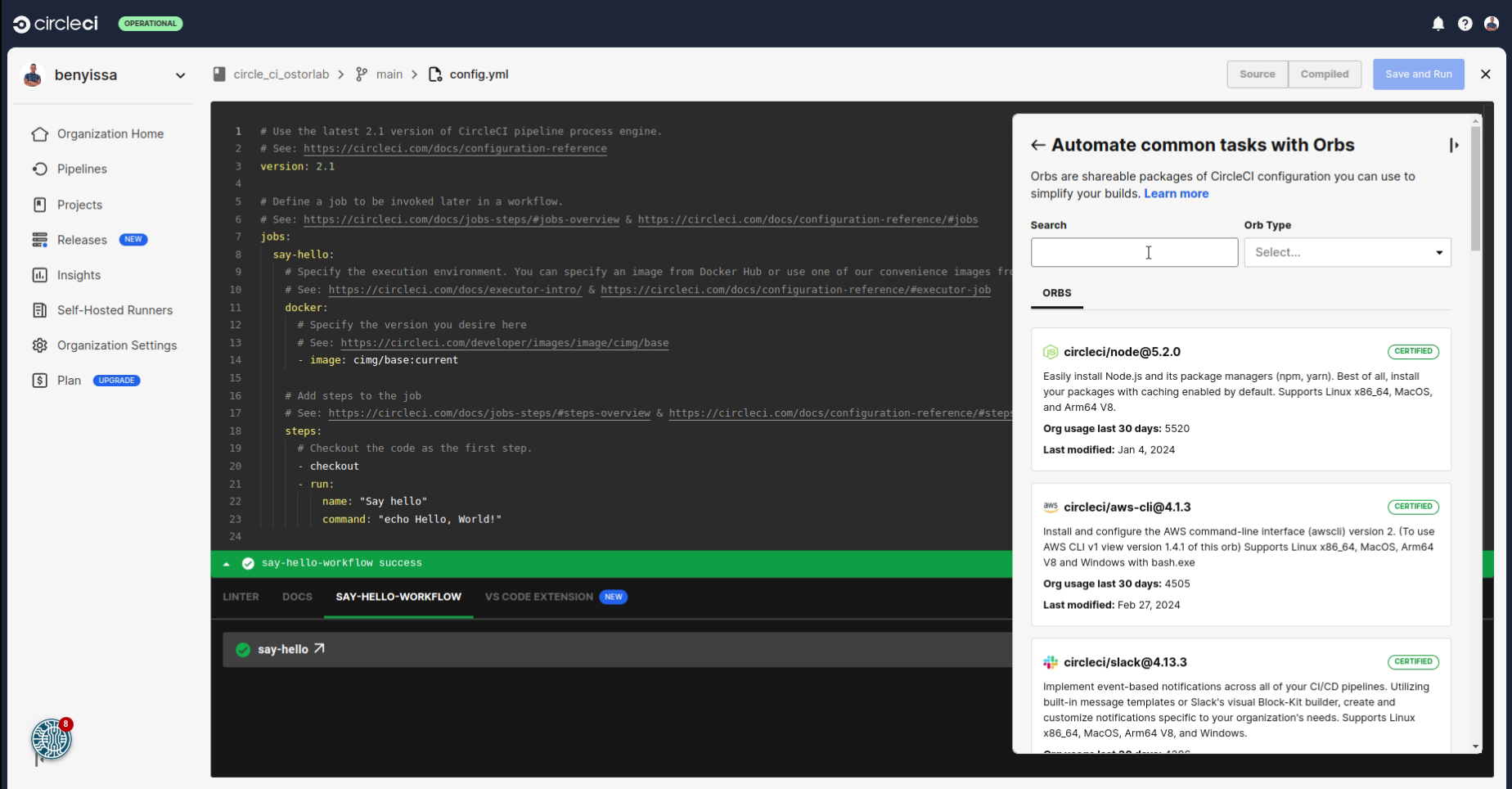
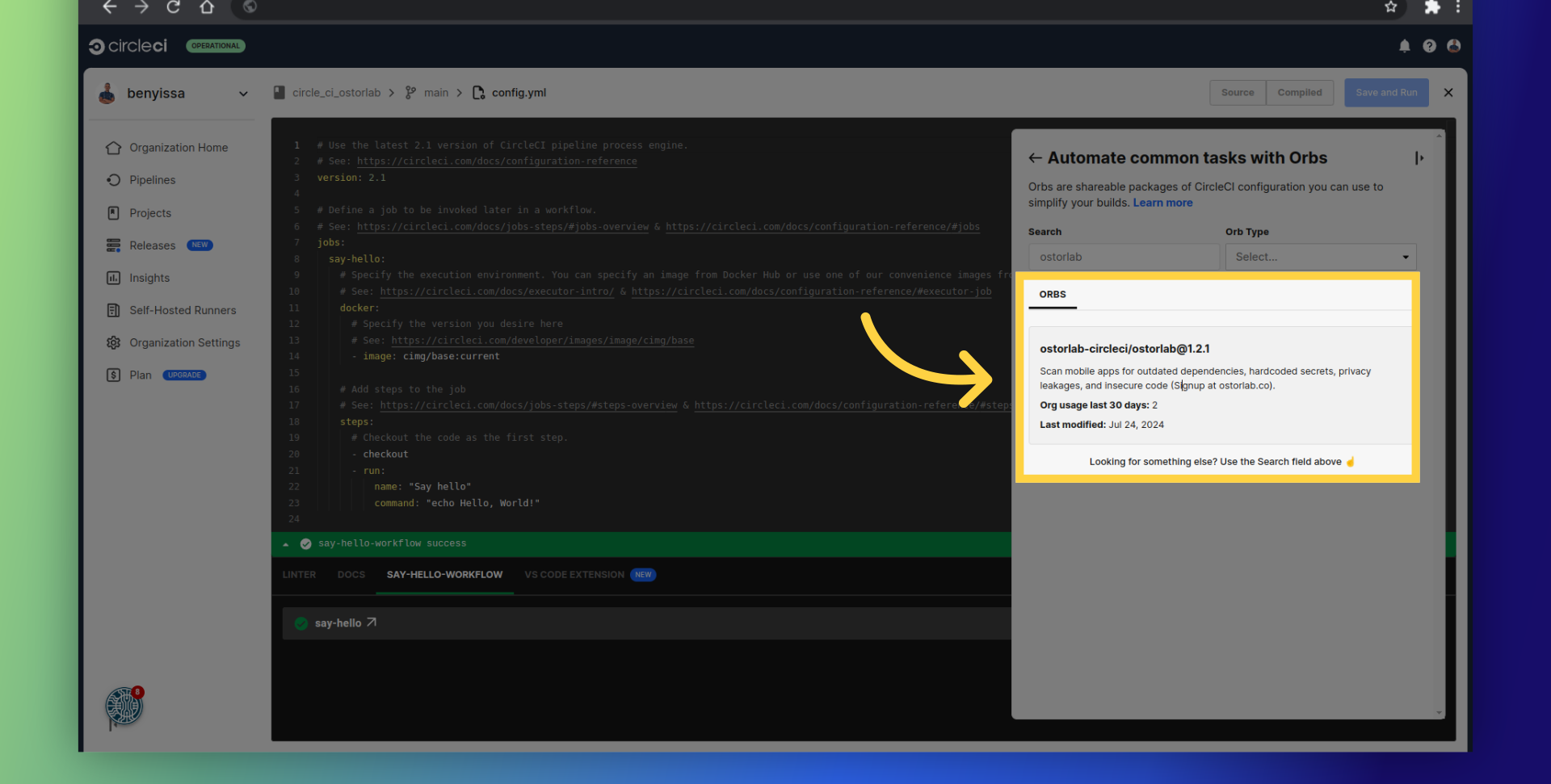
Define the asset type as either Android or iOS. In this example, we are choosing Android to scan an Android app.
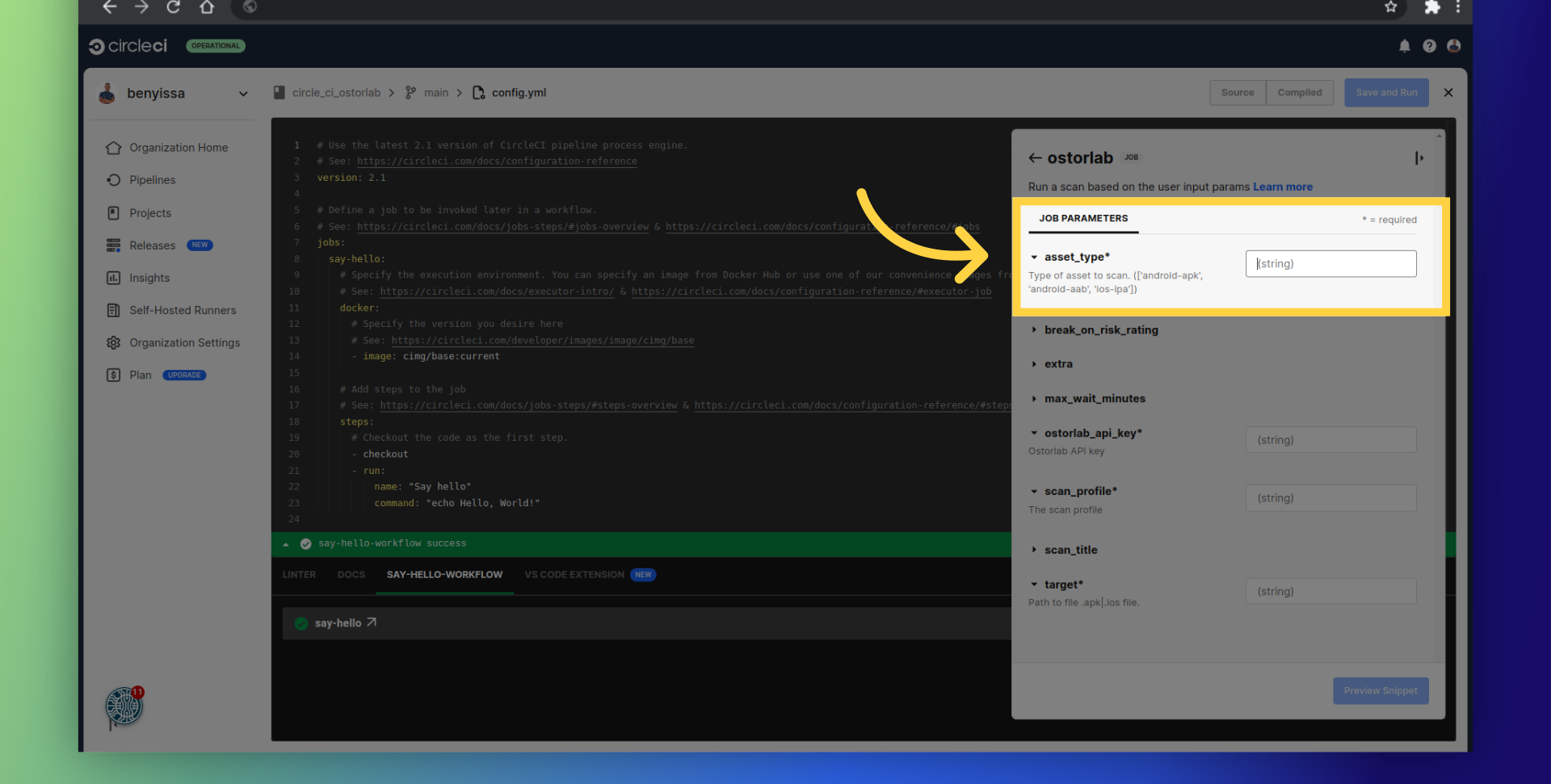
Enter the generated API key.
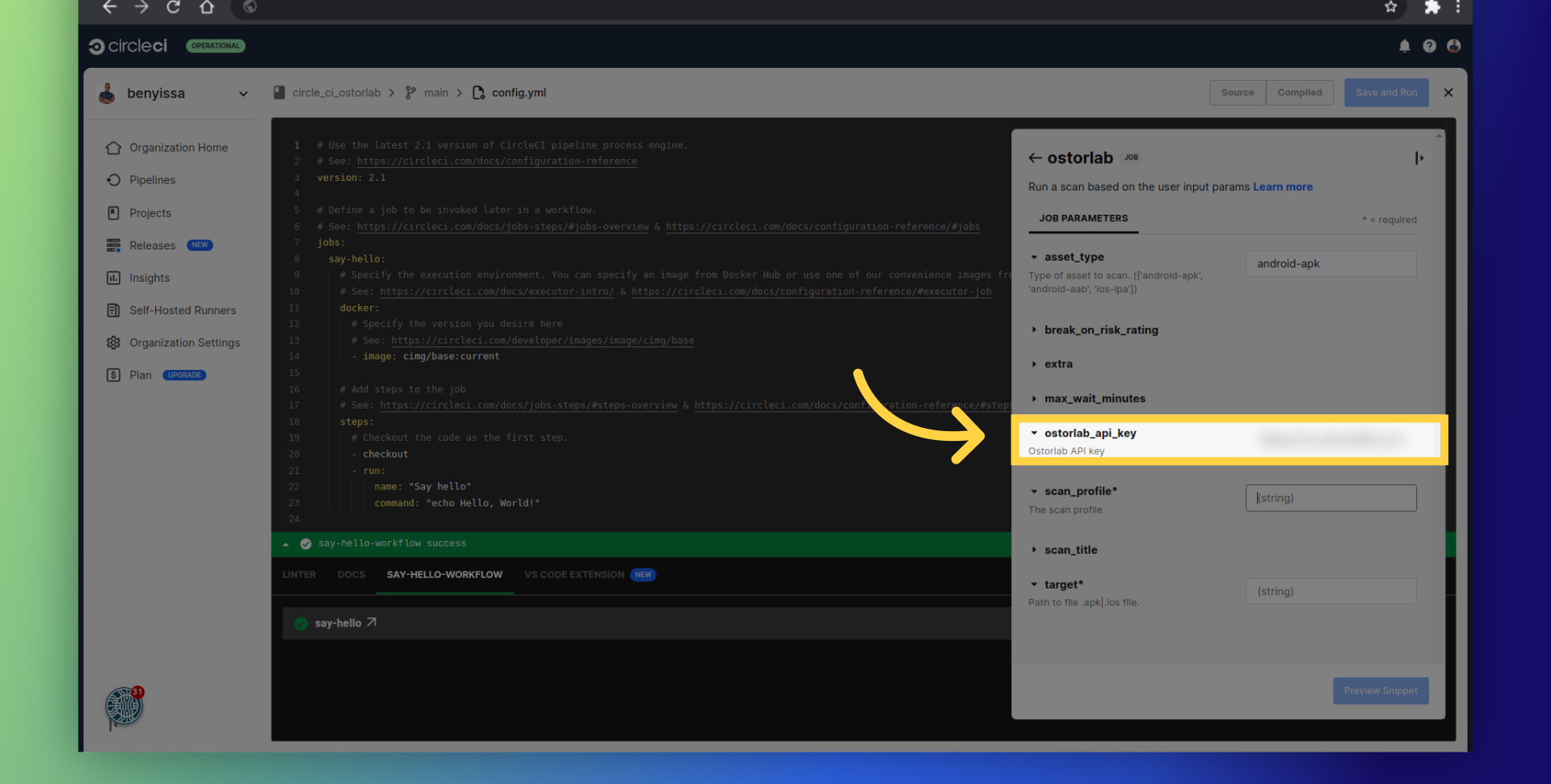
Add the scan profile. Choose between Fast Scan for rapid static analysis or Full Scan for comprehensive analysis, including static, dynamic, and backend scans.
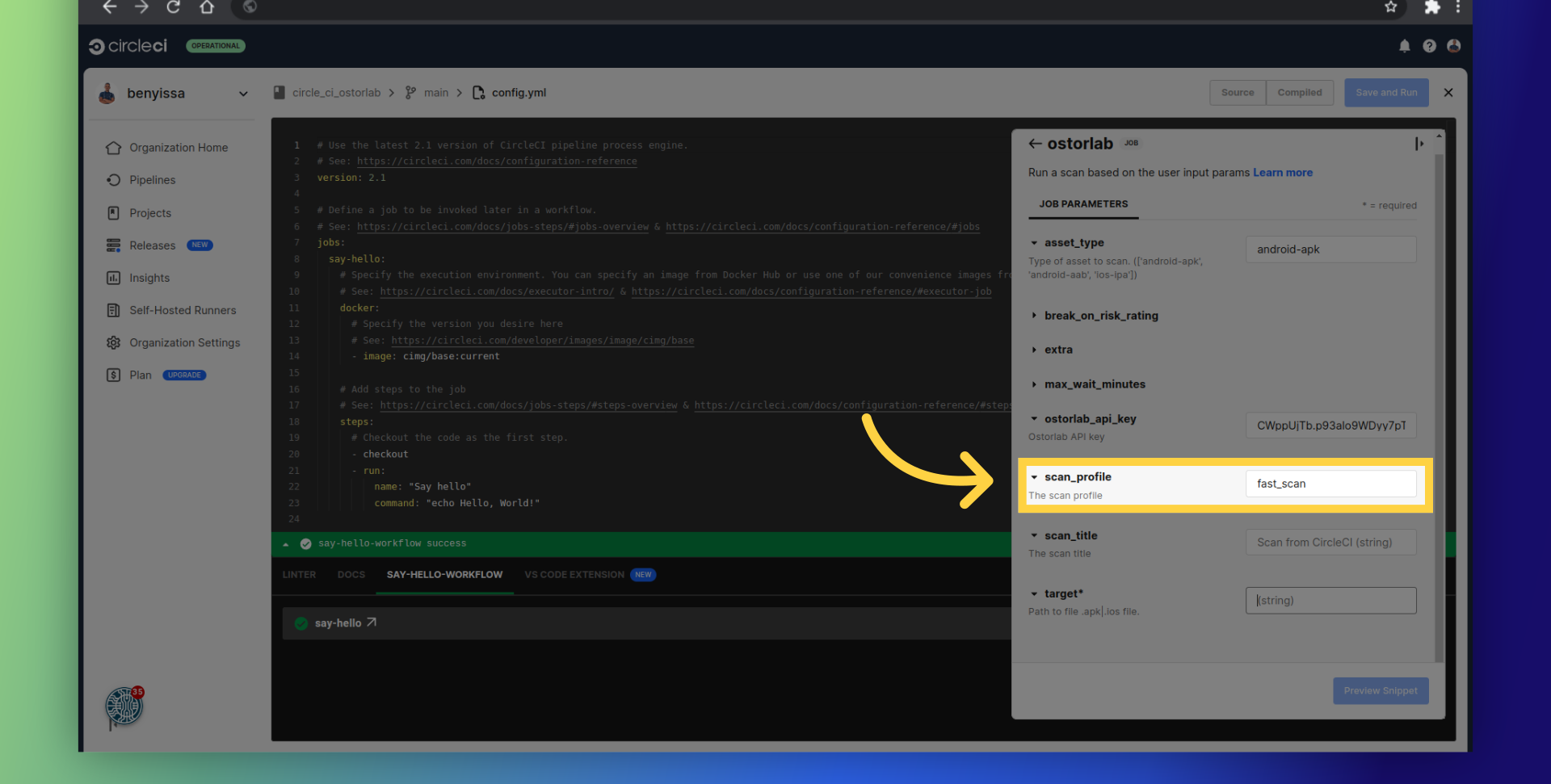
Provide the path to the APK or IPA file.
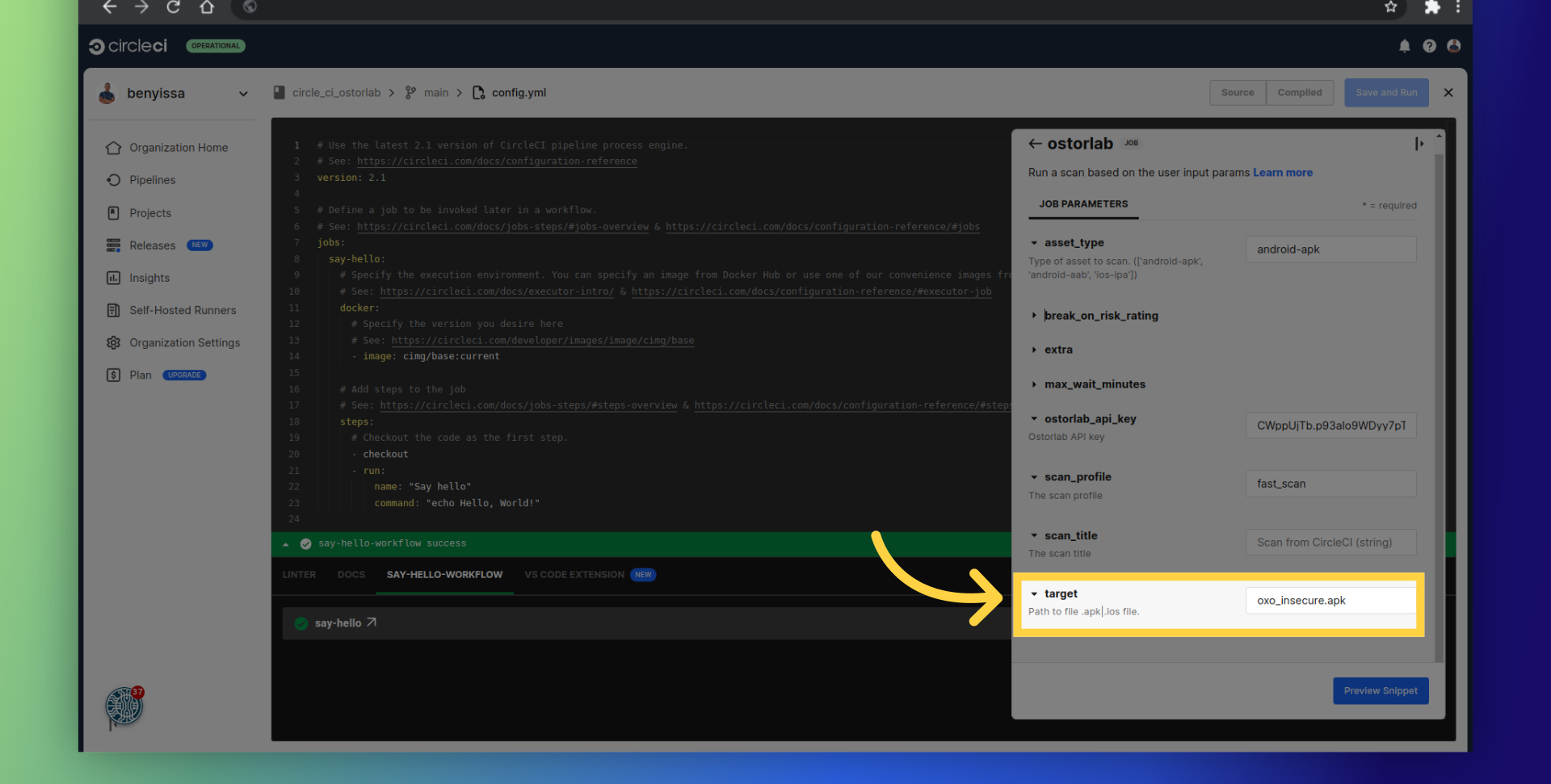
By default, the action will not fail based on the risk rating. It will just create a scan in the Ostorlab platform. If you set this value to HIGH, the action will fail if the scan risk rating is equal to or higher than this value.
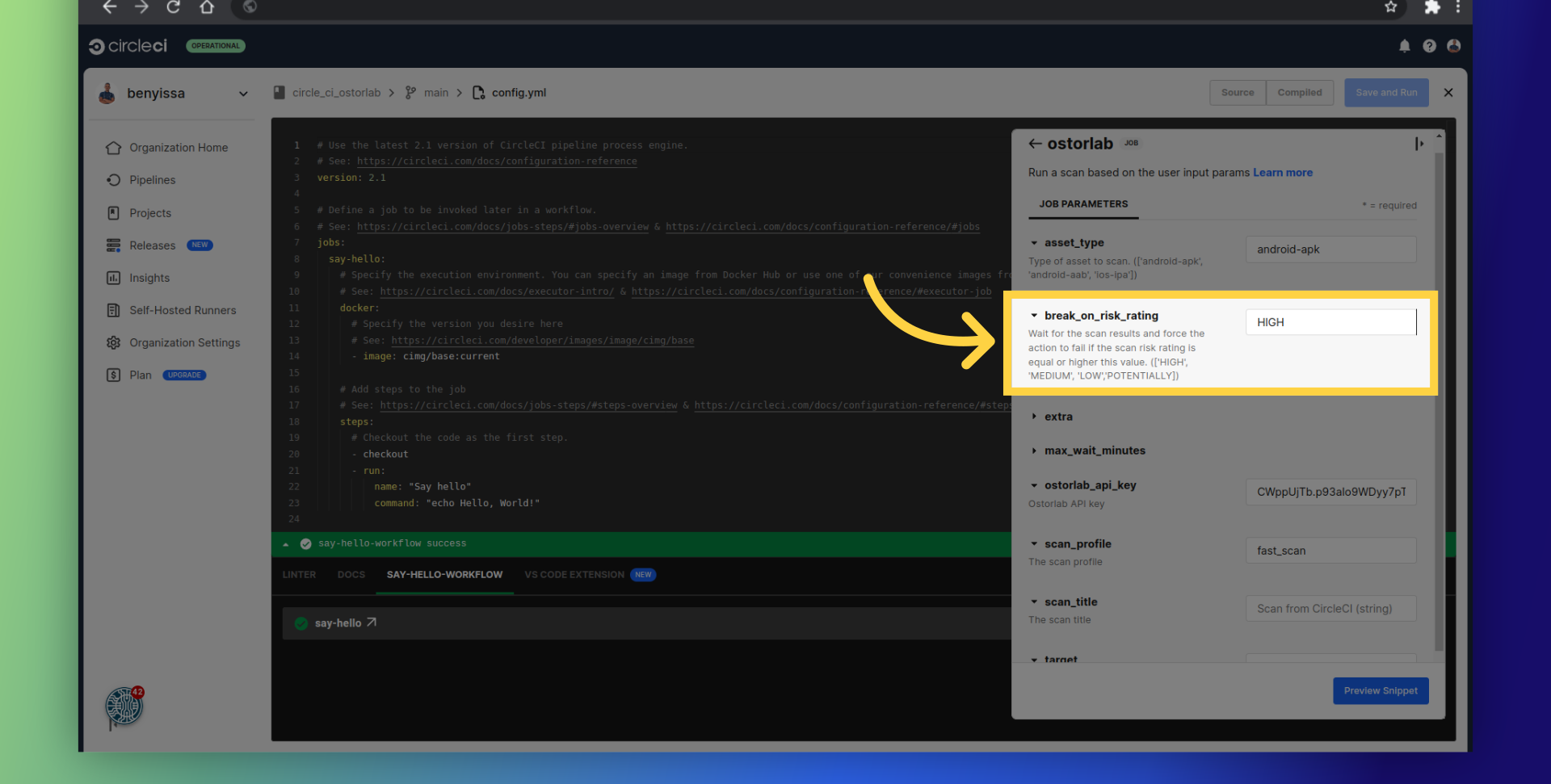
By default, the action will wait for 2 hours for the scan results before failing with a timeout error. You can change this value to any number of minutes.
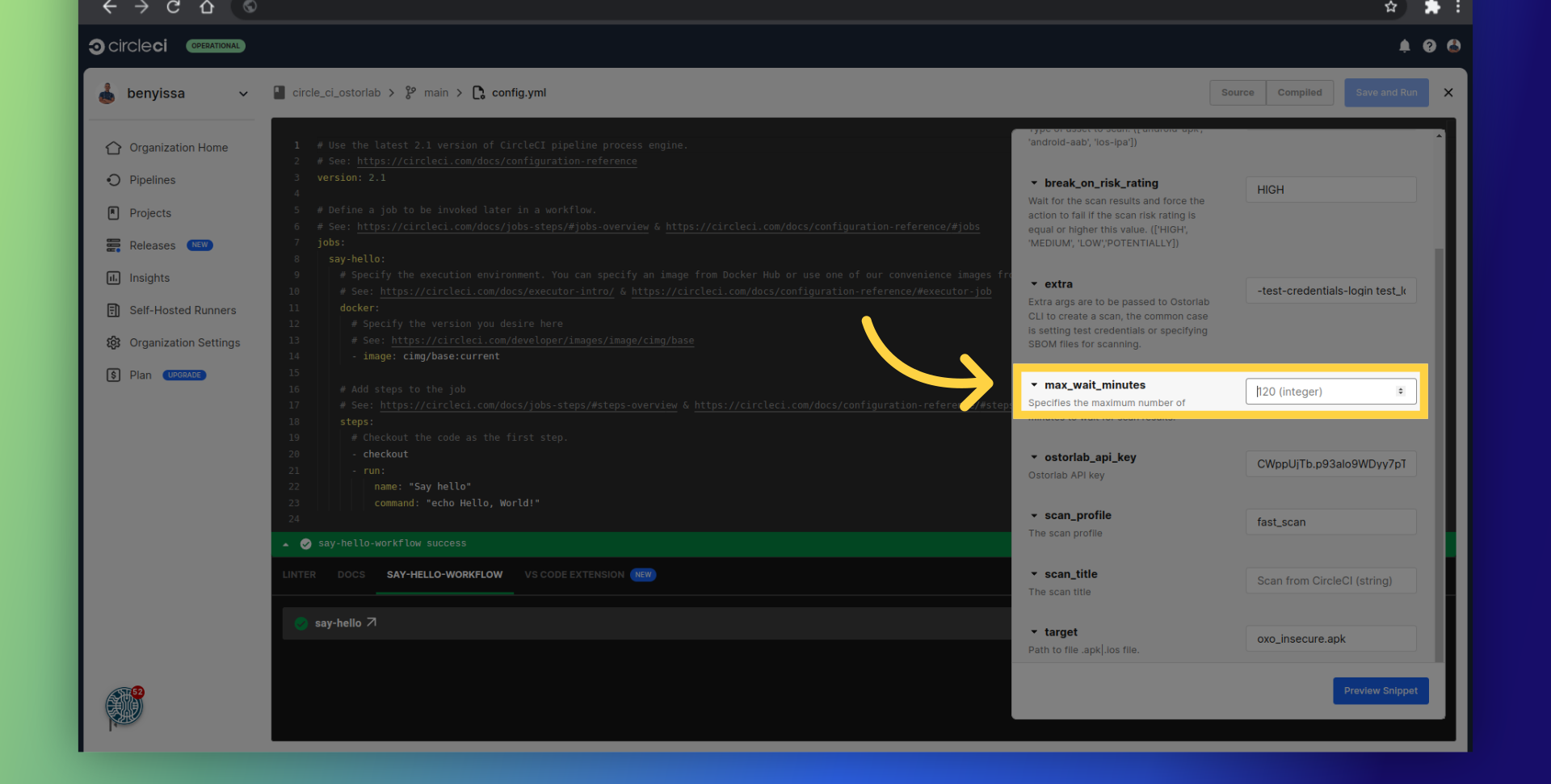
The extra parameter enables you to provide your Lock files for enhanced scan analysis. Additionally, it allows you to supply either simple credentials or custom credentials to enable authenticated testing.
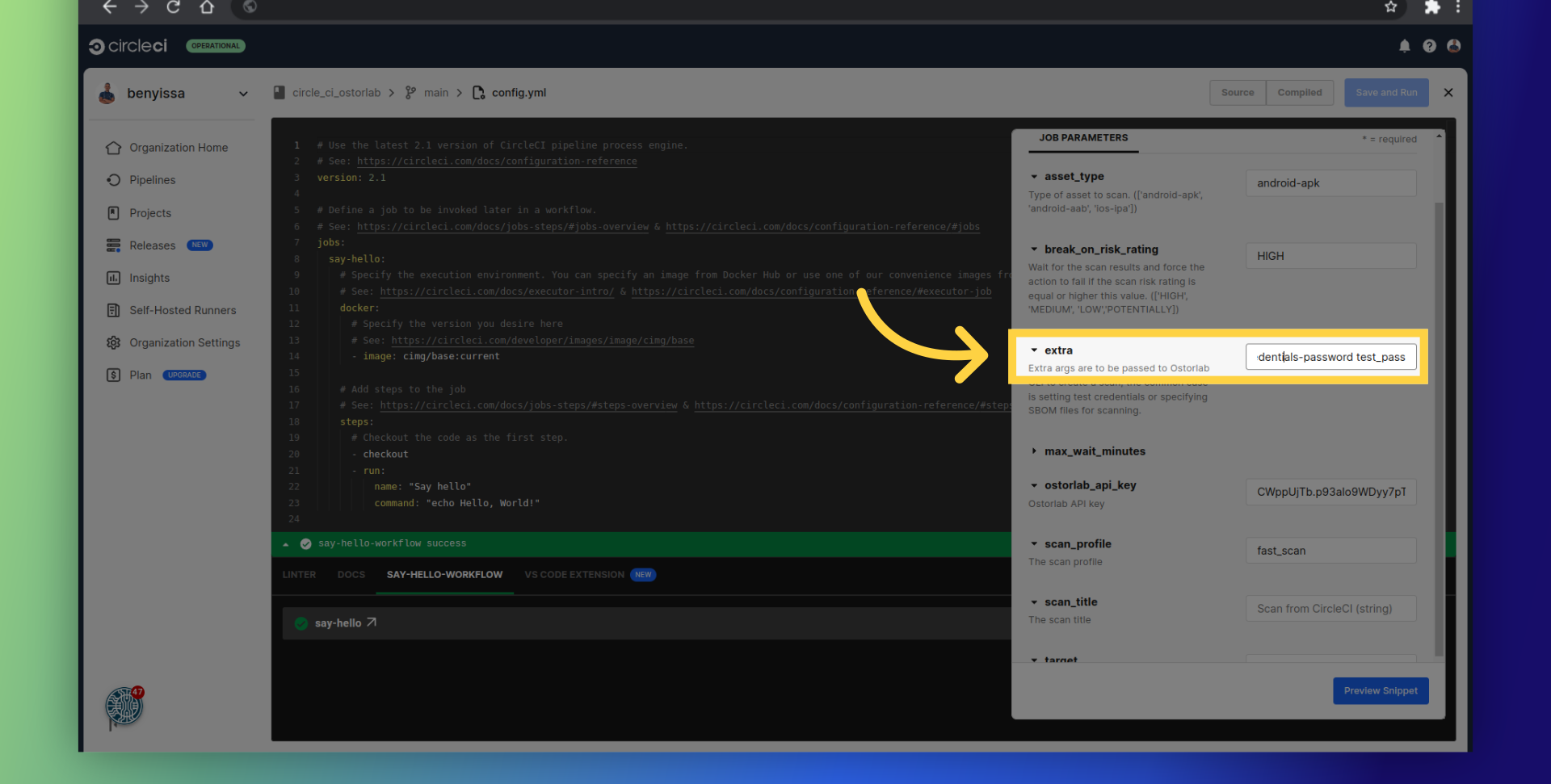
Supported SBOM/Lock Files
- SPDX
- CycloneDX
- gradle.lockfile
- pubspec.lock
- buildscript-gradle.lockfile
- pnpm-lock.yaml
- package-lock.json
- packages.lock.json
- pom.xml
- Gemfile.lock
- yarn.lock
- Cargo.lock
- composer.lock
- conan.lock
- mix.lock
- go.mod
- requirements.txt
- Pipfile.lock
- poetry.lock
Add a title for your scan.
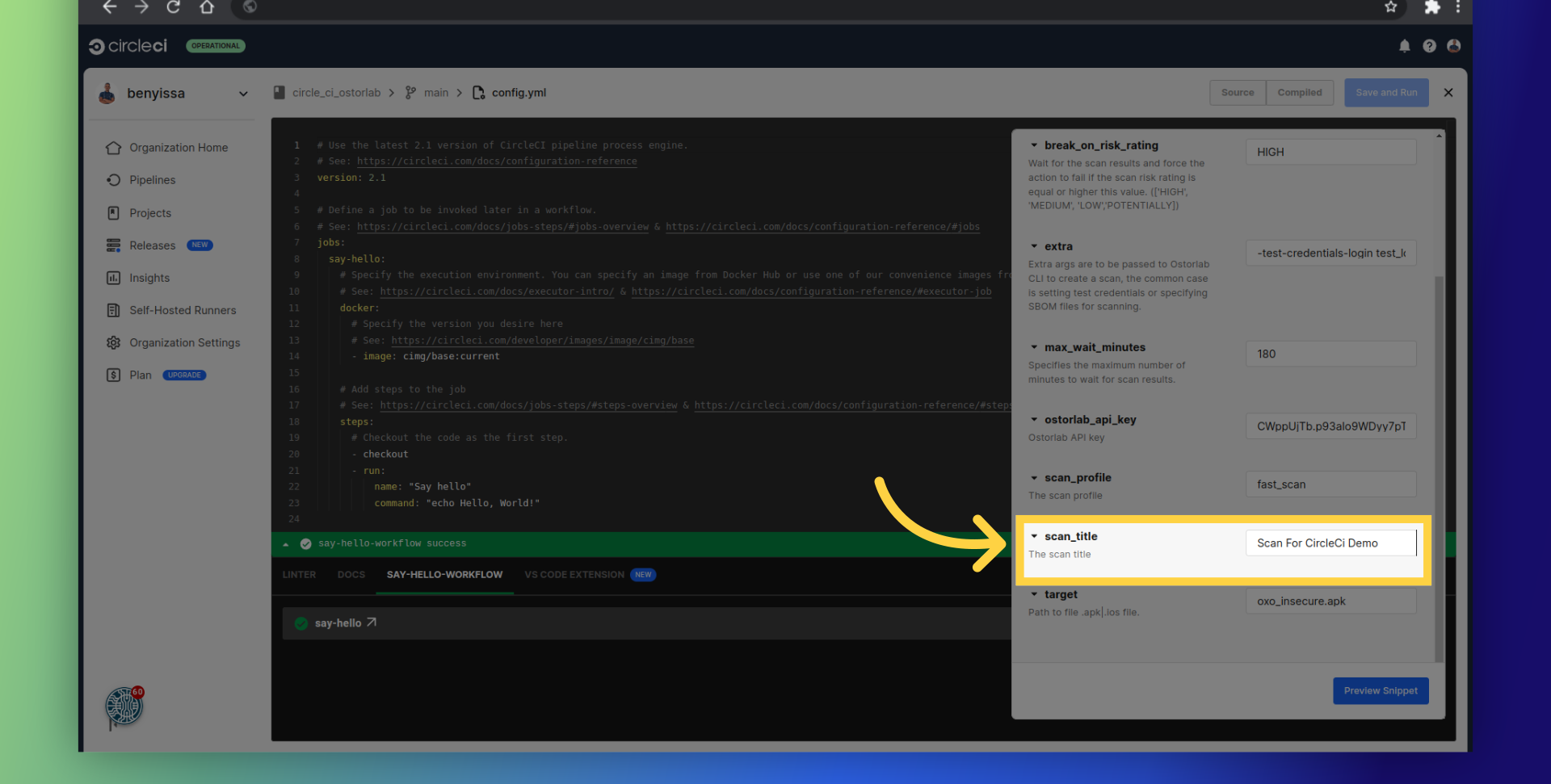
Now click on "Preview Snippet":
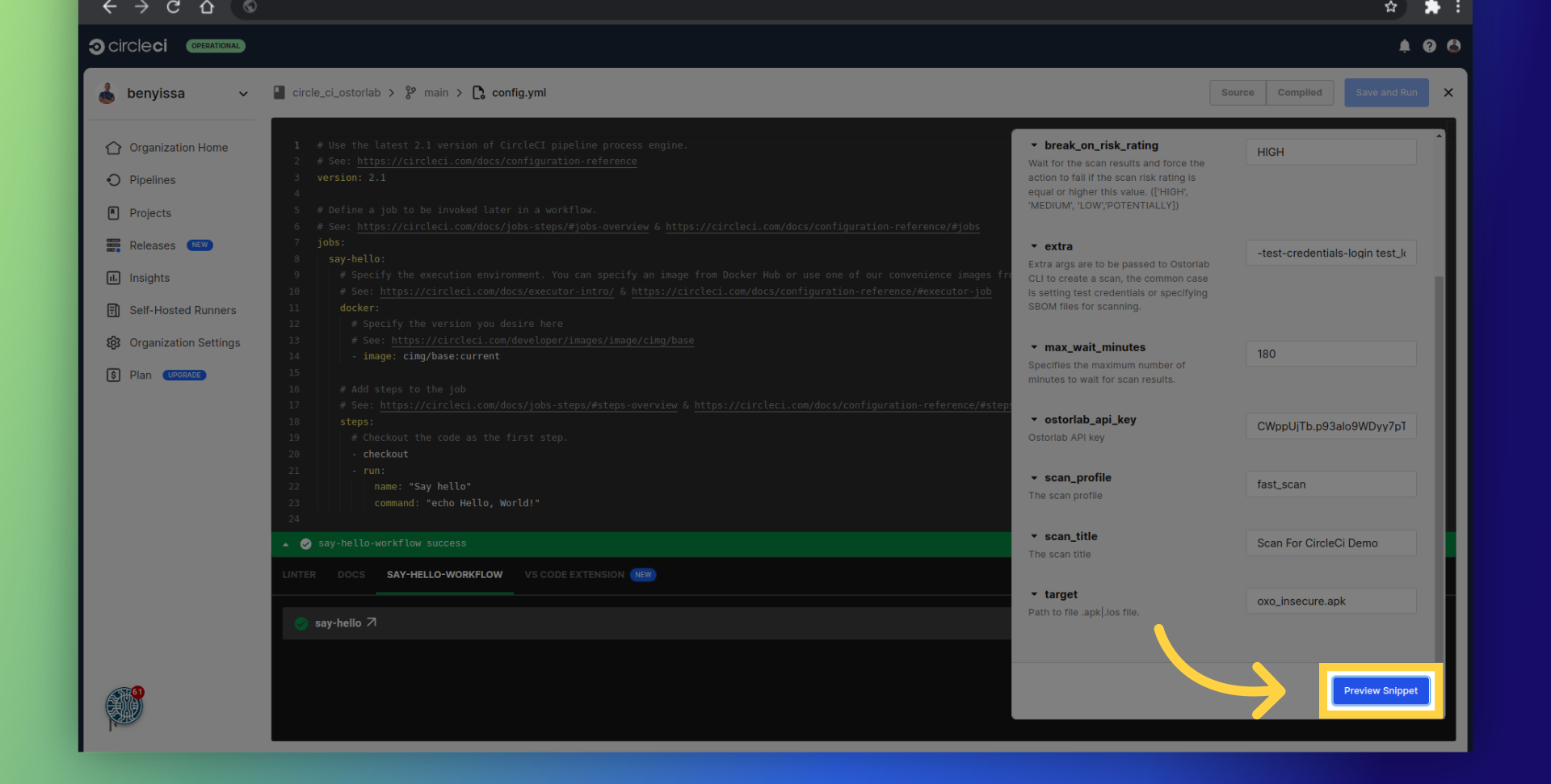
Copy the snippet and paste it into your CircleCI pipeline configuration file.
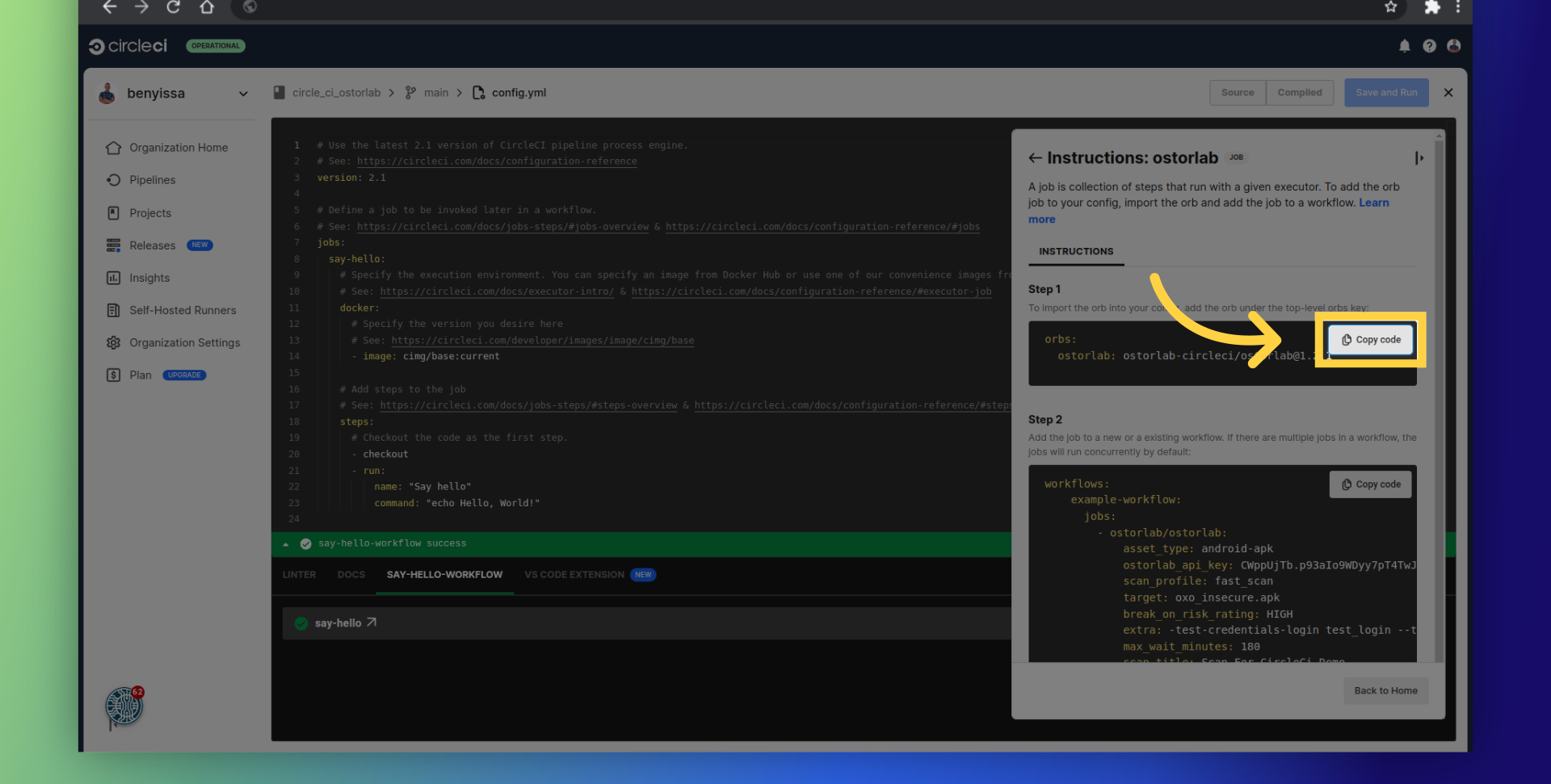
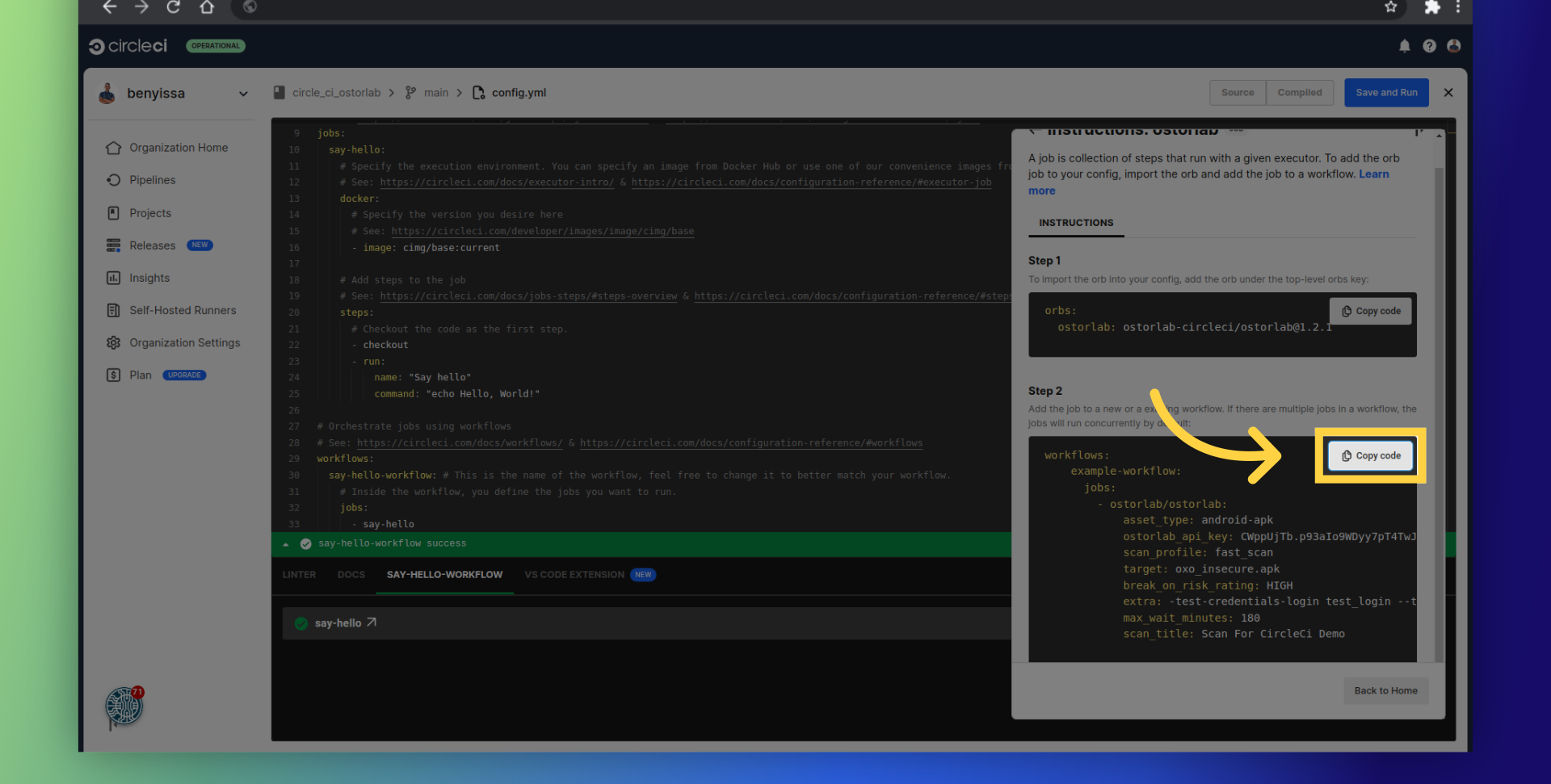
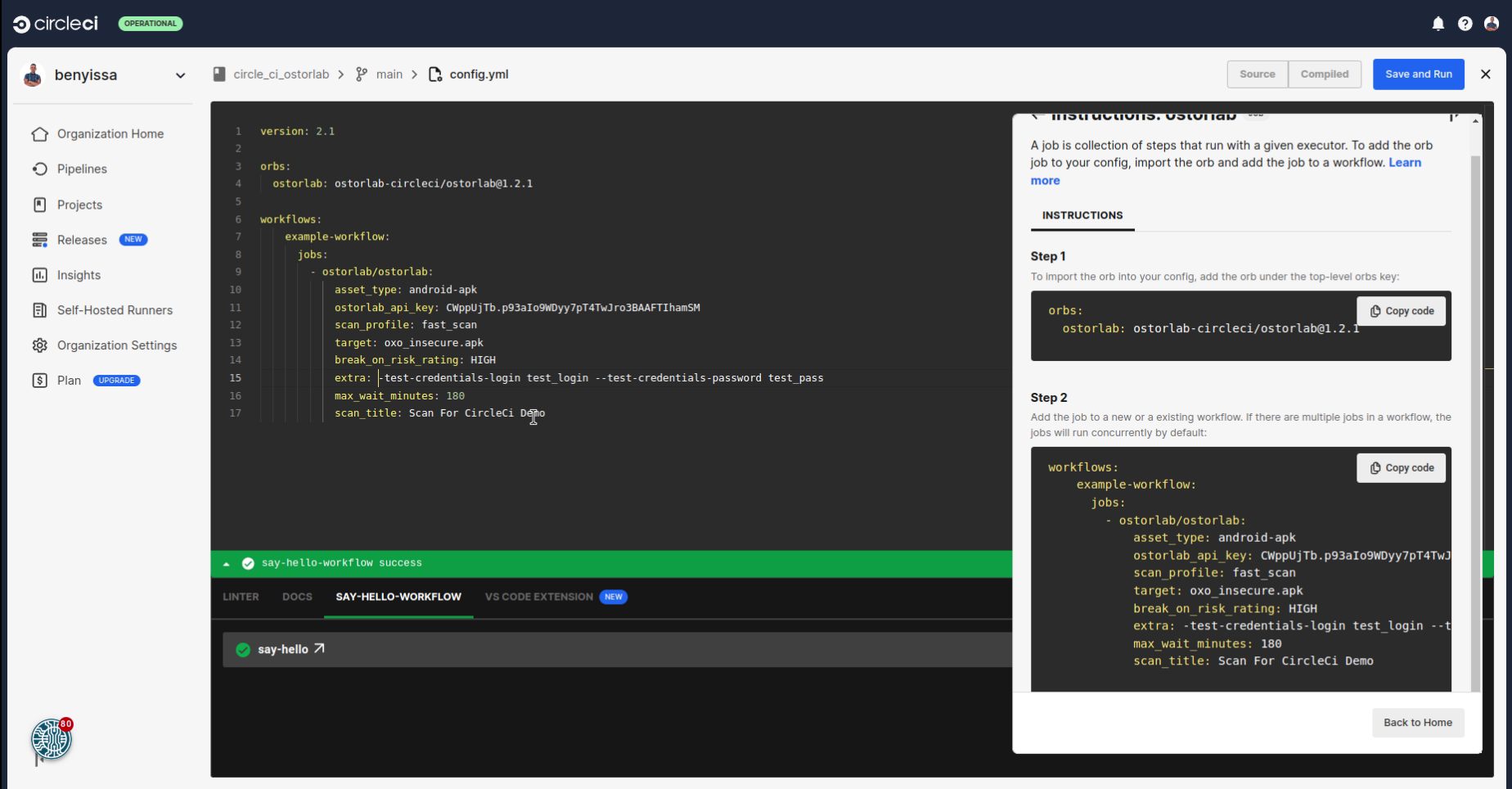
Finally, save the changes.
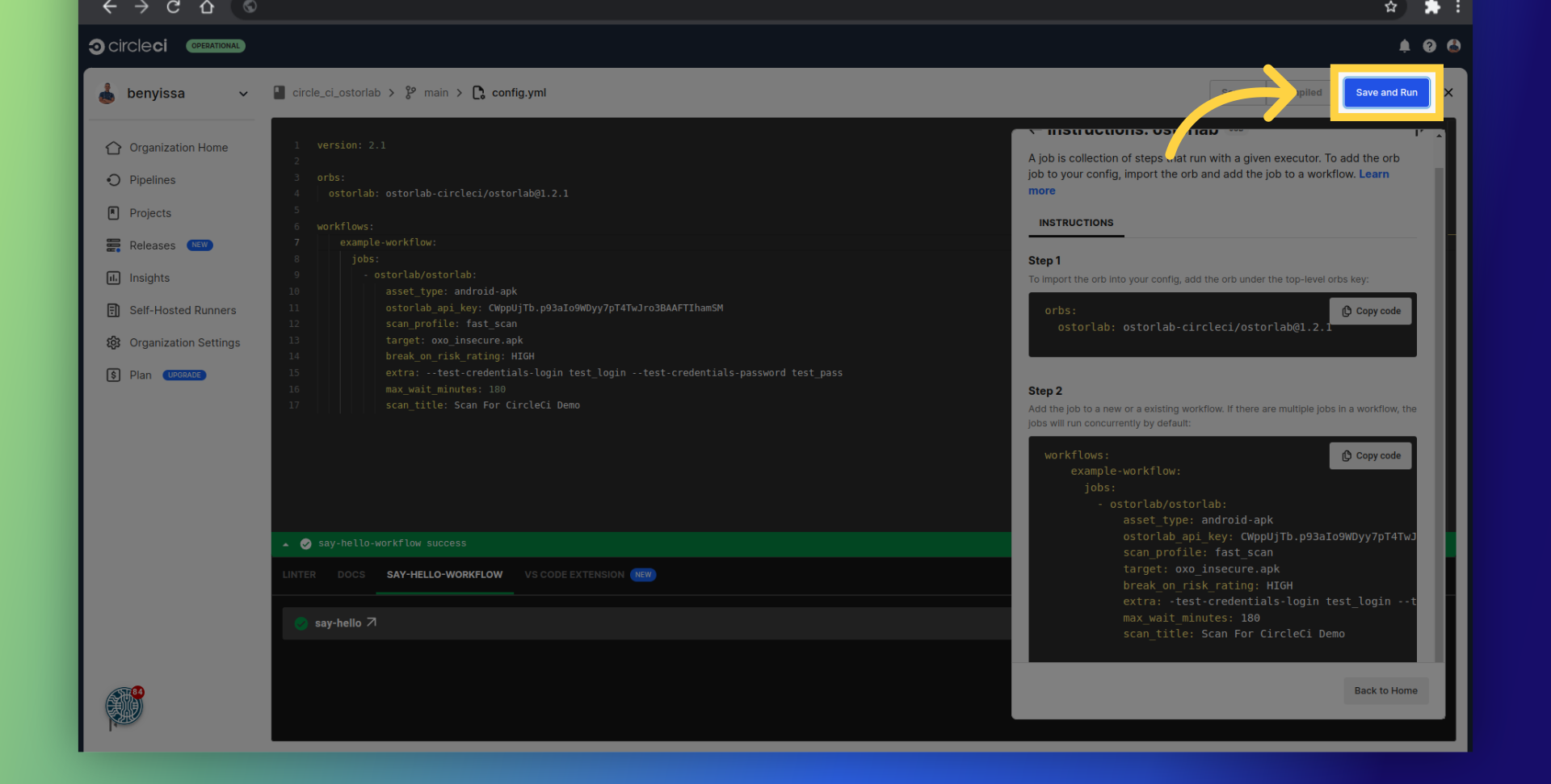
And commit the changes to your repository.
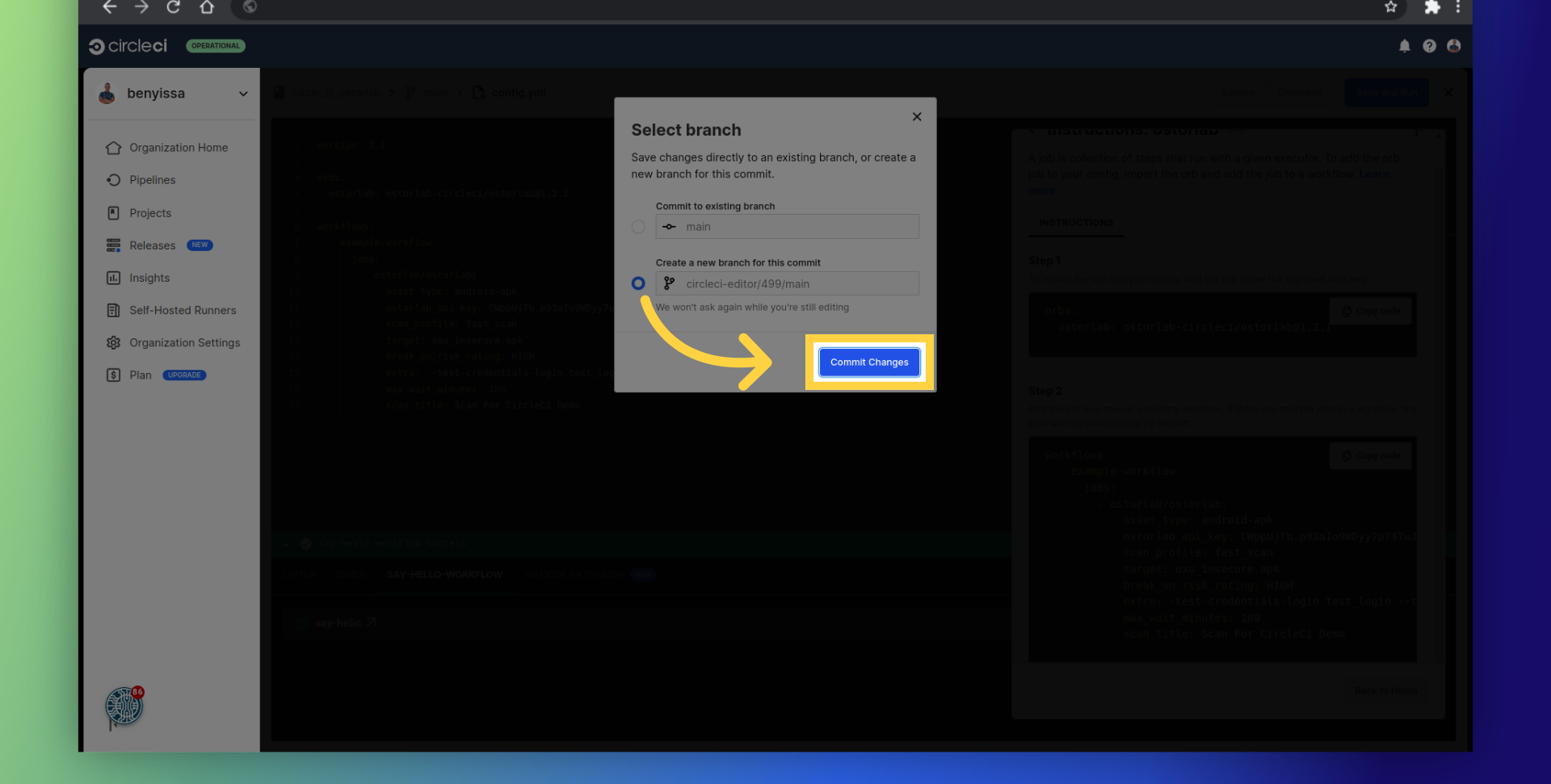
After the pipeline runs, you can check the progress, retrieve the scan ID, and monitor your scan within your organization account on Ostorlab.
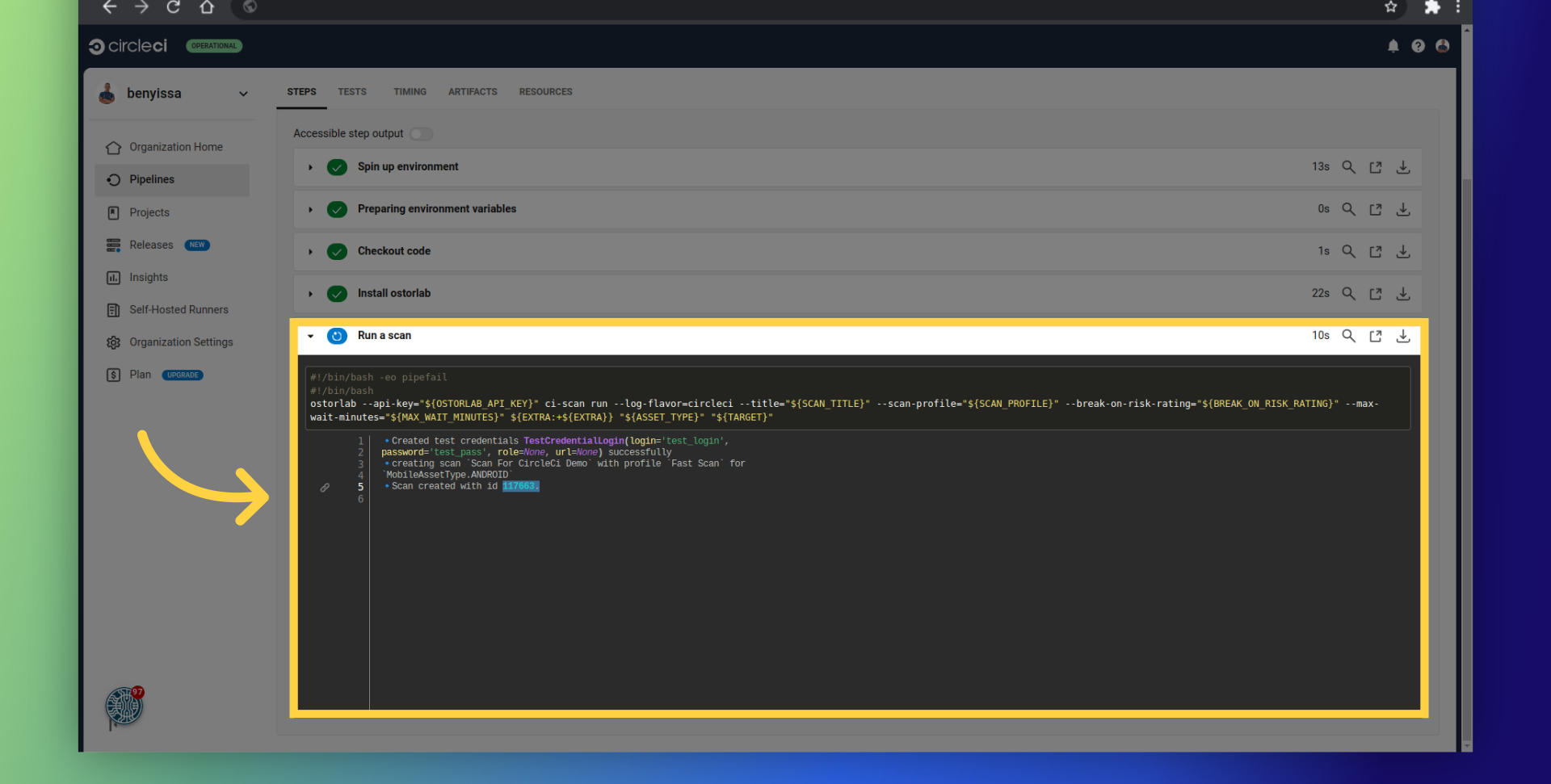
For example, this is the report for the current scan.
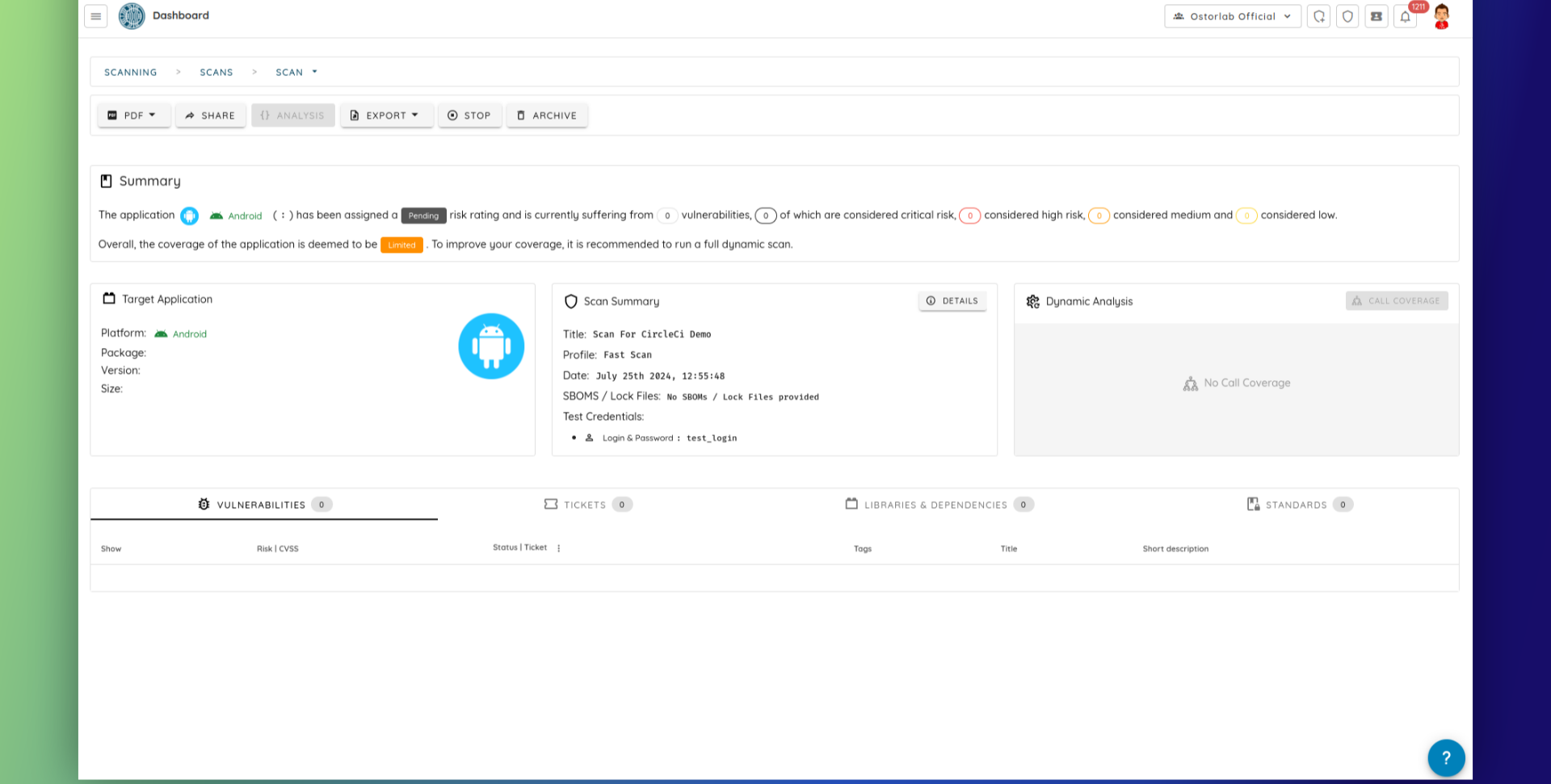
Conclusion
This guide covers the steps required to effectively and easily integrate Ostorlab autonomous security testing for Android and iOS mobile apps into your CircleCI pipeline.