Automation rules
In this guide you will learn how to set up automation rules in Ostorlab, Automation rules help streamline common tasks like assigning assets to an owner.
Go to report.ostorlab.co
1. Click the menu button
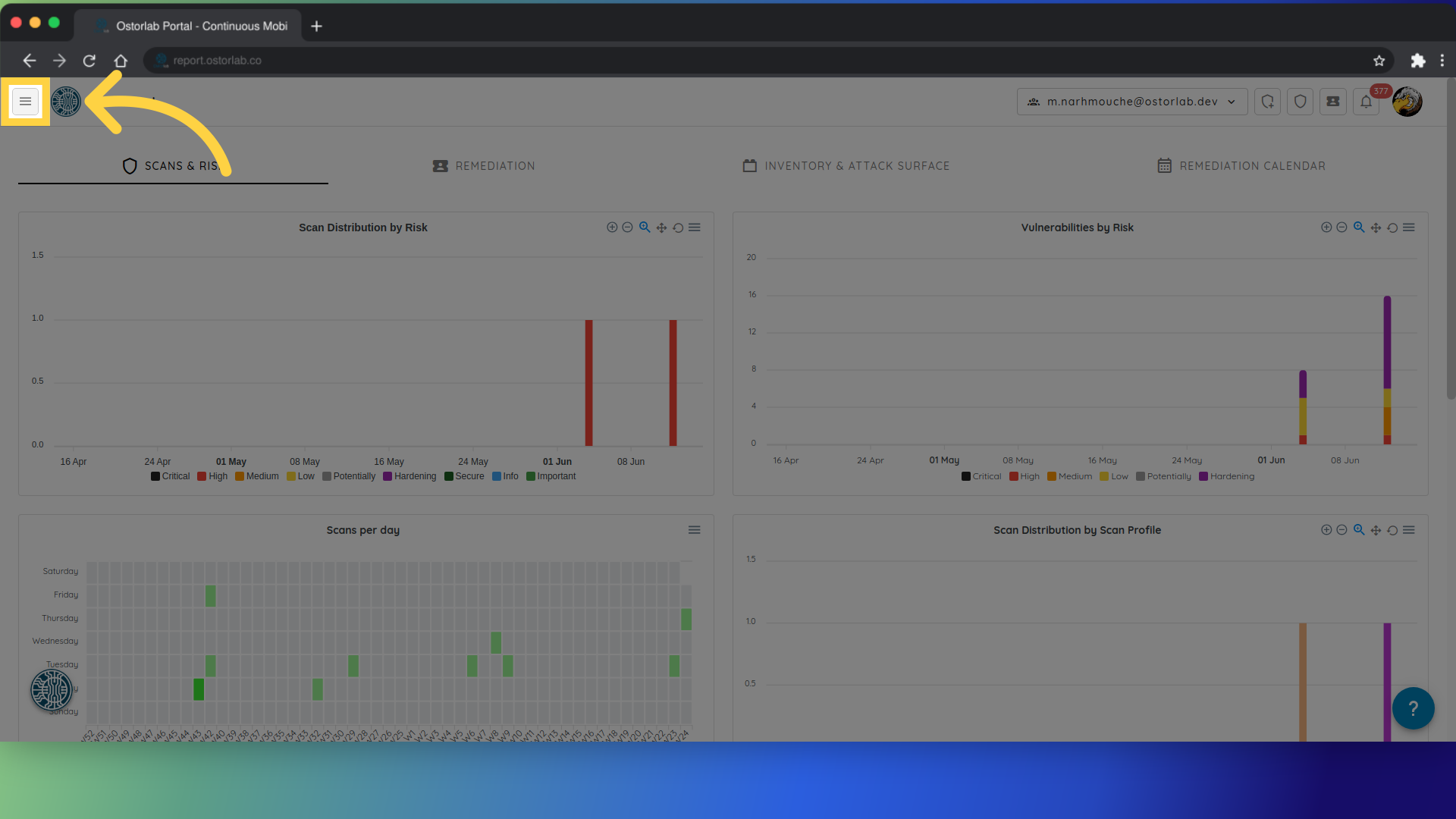
2. Access the Policies section.
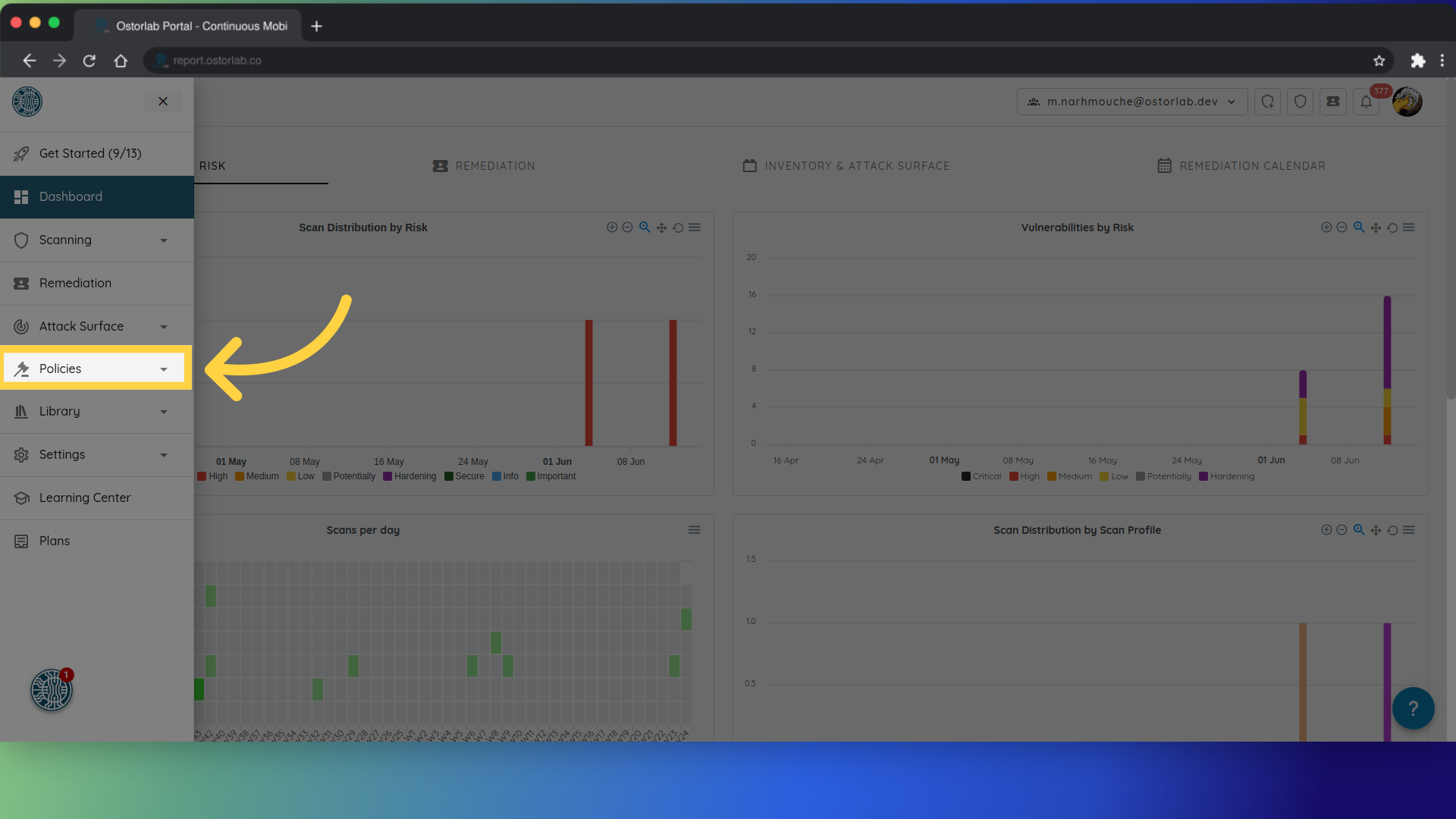
3. Open the Automation Rules tab.
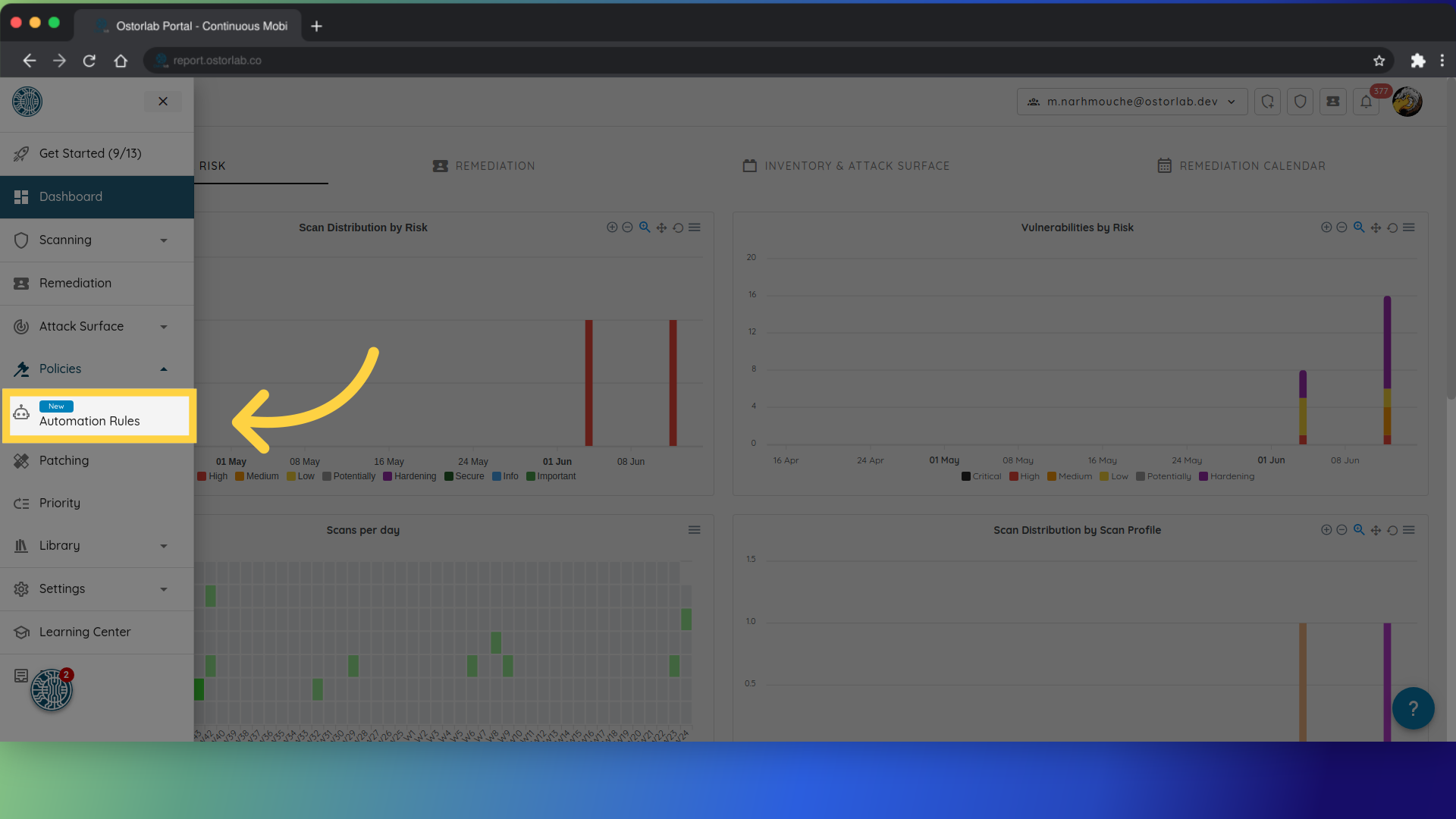
4. Create a new rule.
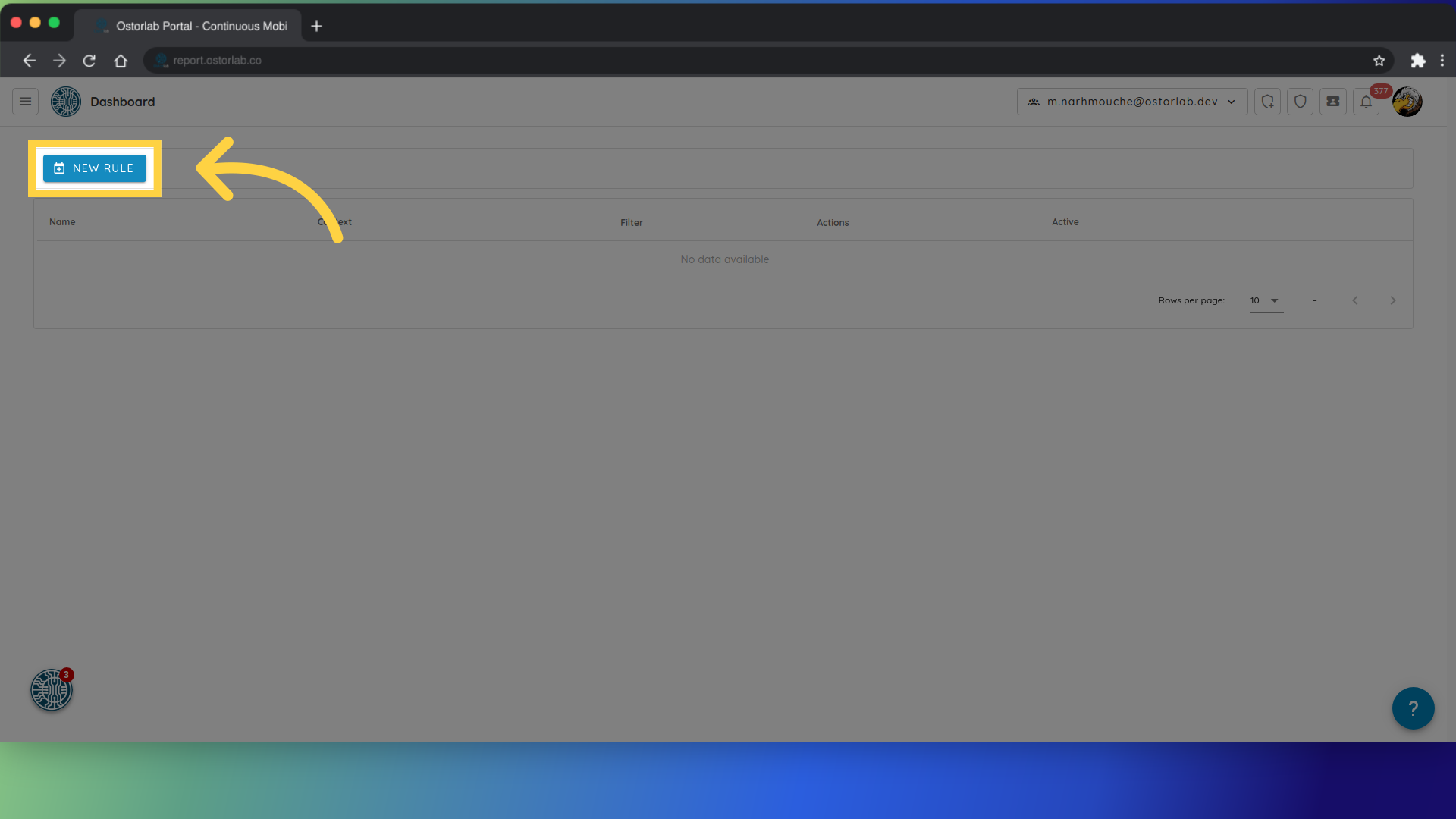
5. Select a context from the following list:
- Attack surface
- Inventory
- Remediation
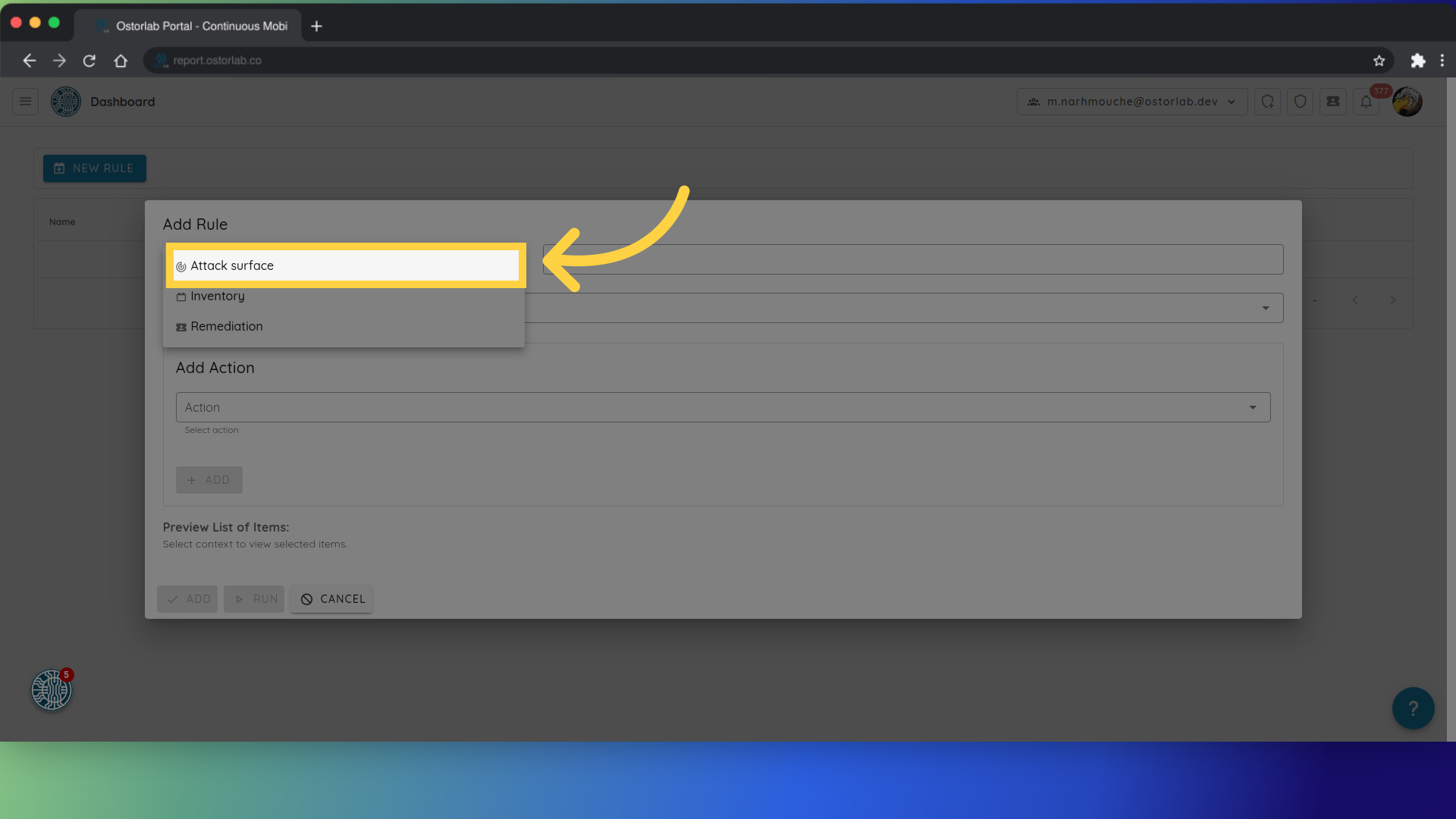
6. Add a name to the rule.
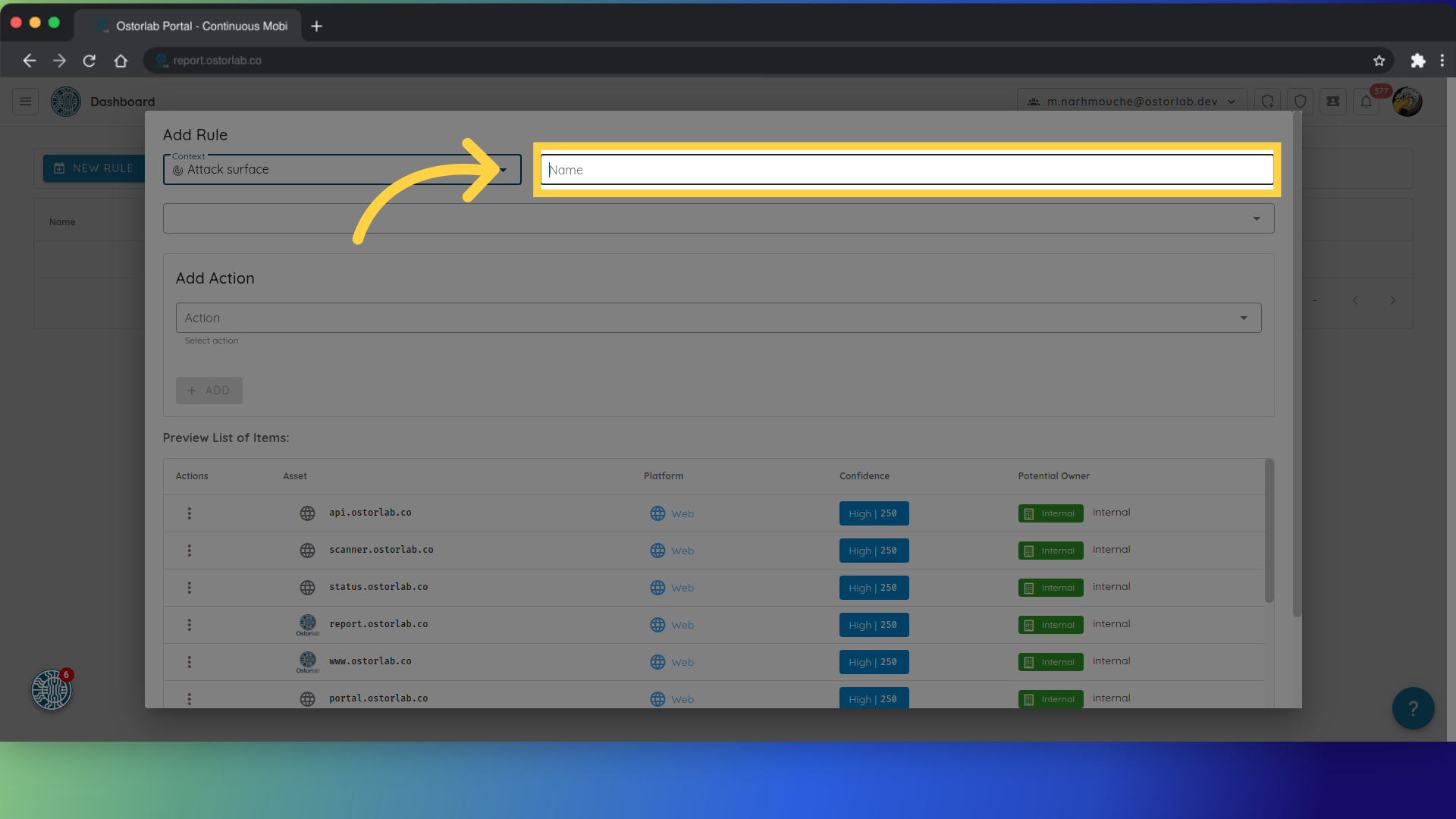
7. Apply the desired filter, such as filtering by asset type for example: iOS or Android assets, by owner, or by creation time.
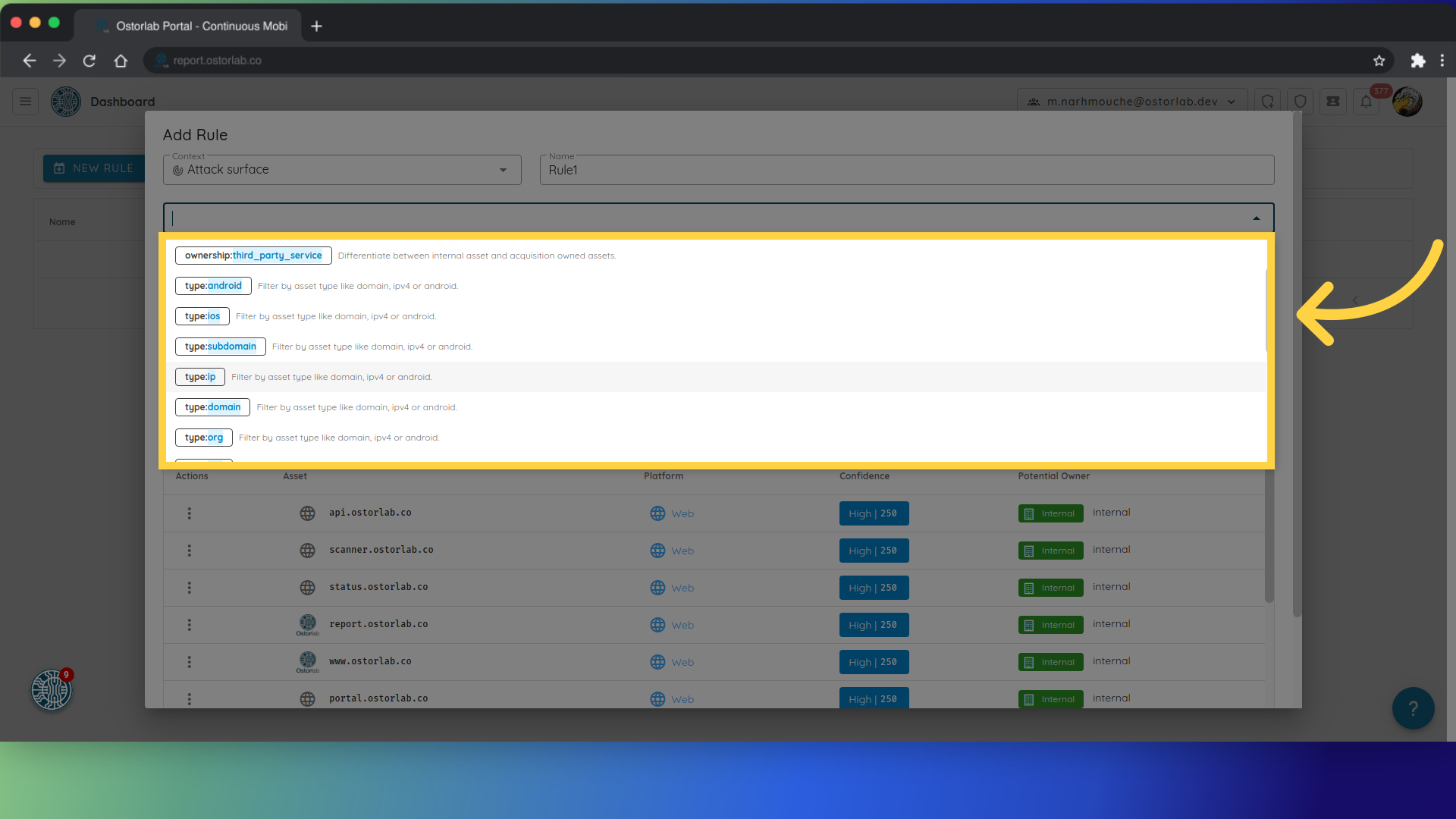
8. Select Action, which can be for instance auto assign-owners, set tags or send email notifications, in our case, we will assign an owner to the Ip assets.
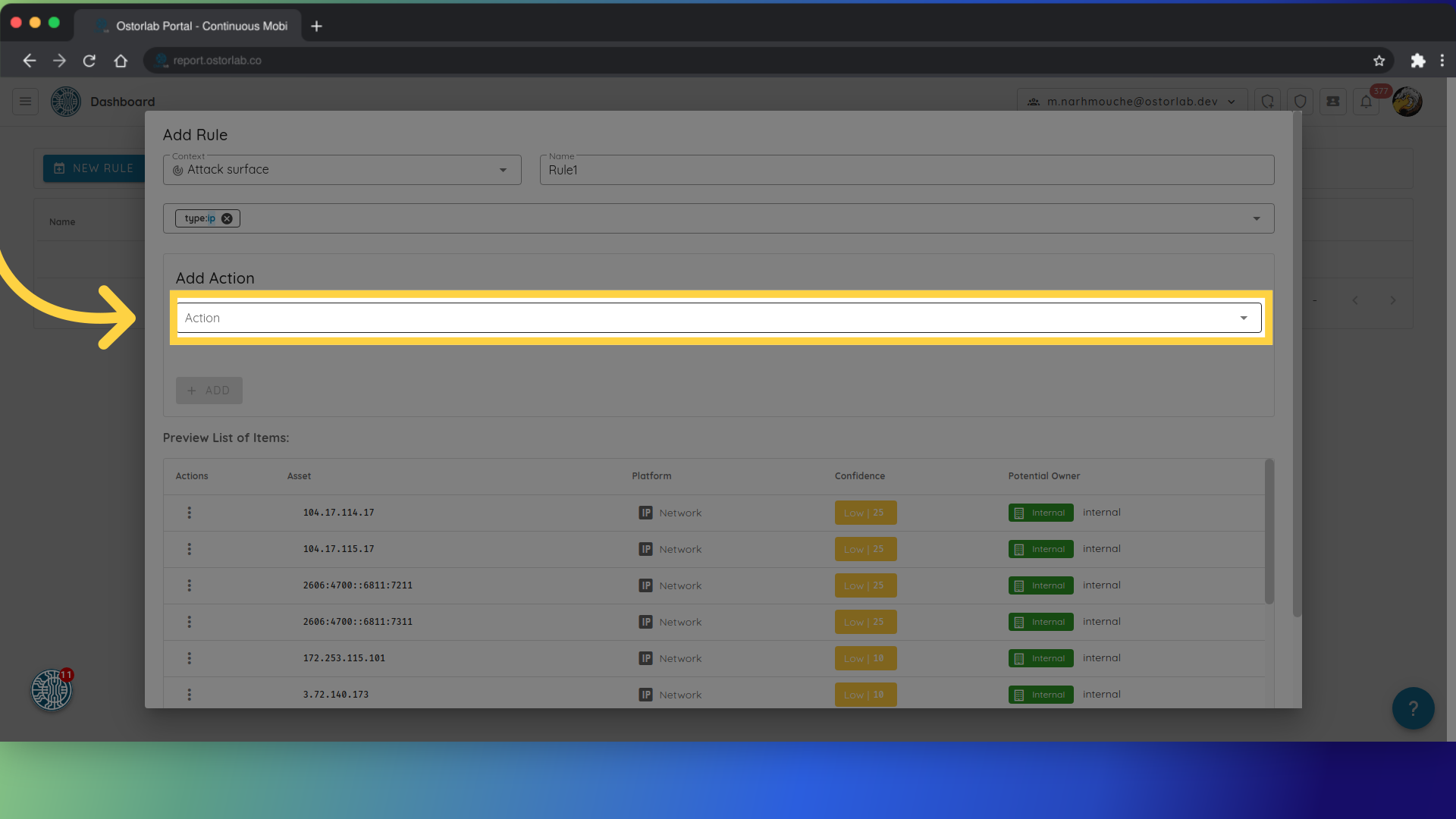
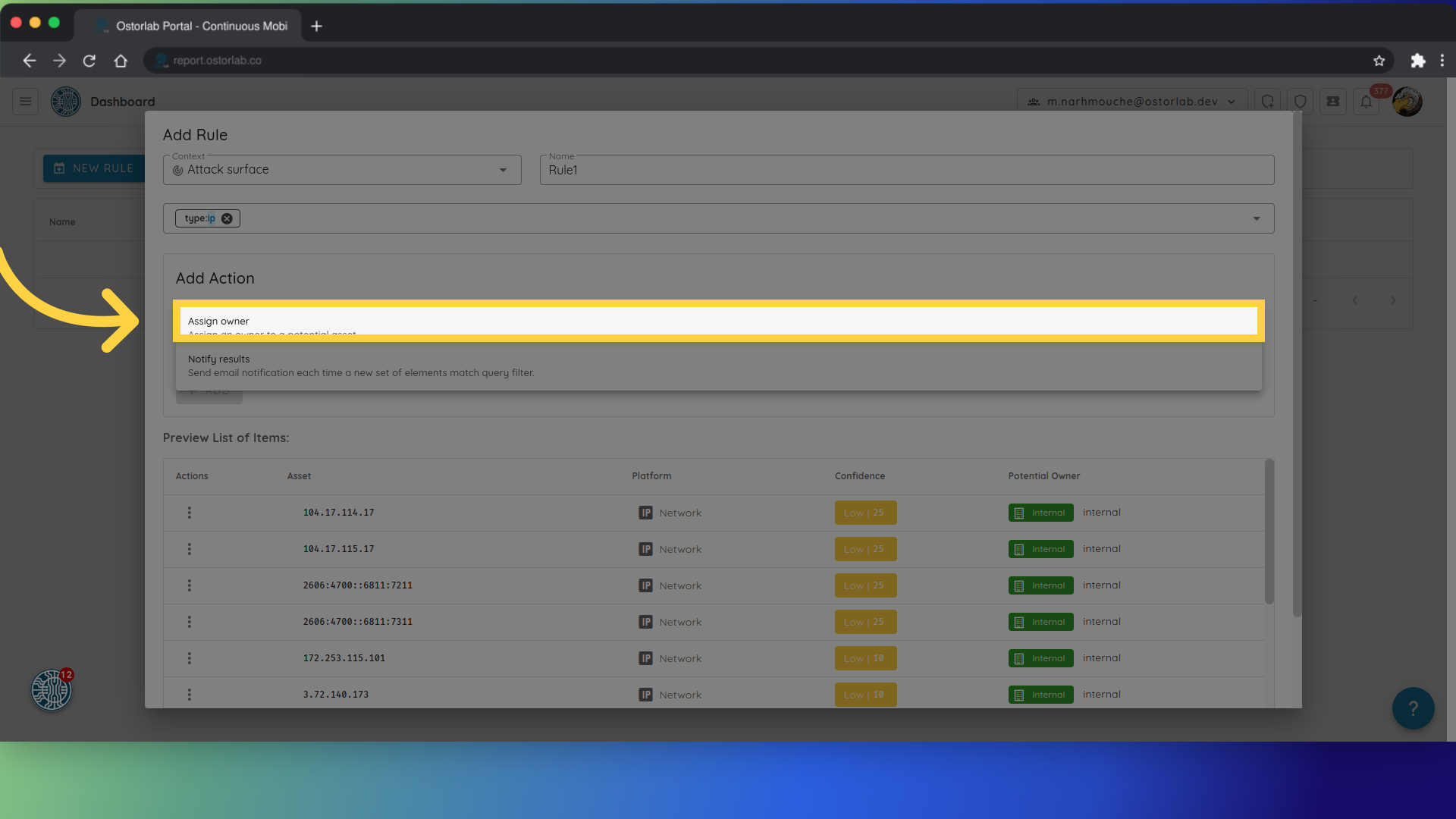
9. Select the owner.
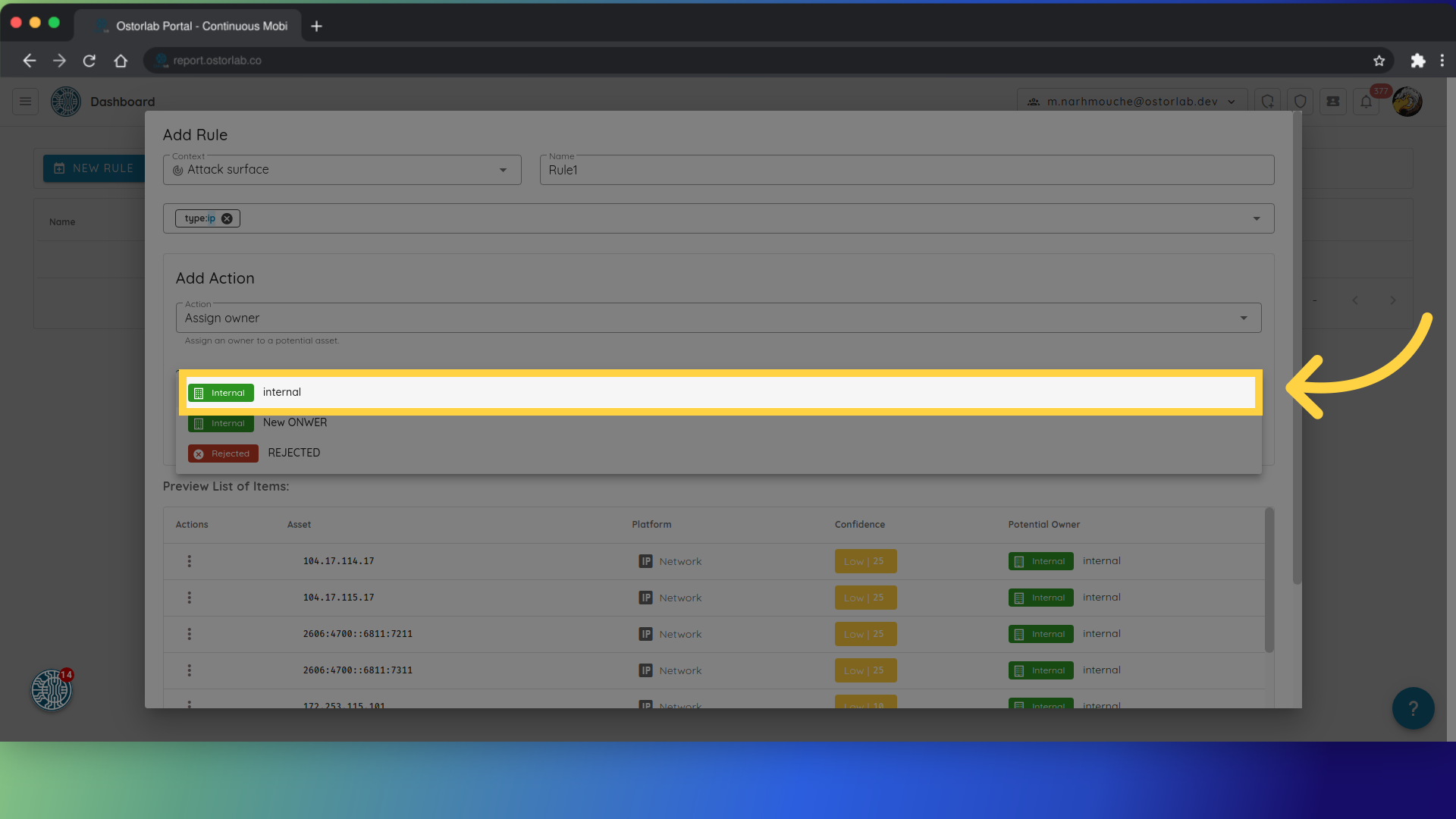
10. Add the rule.
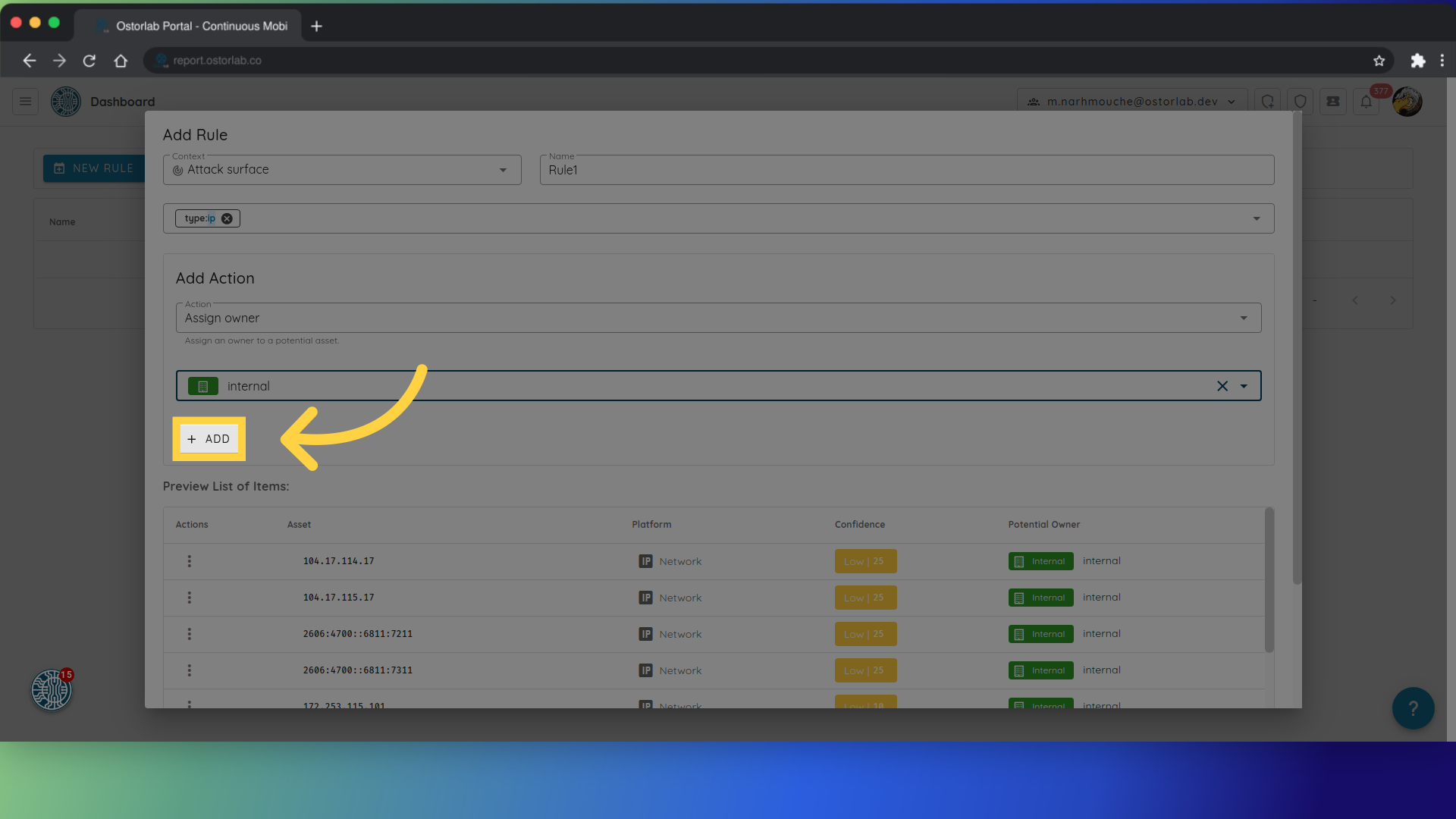
11. Then save it.
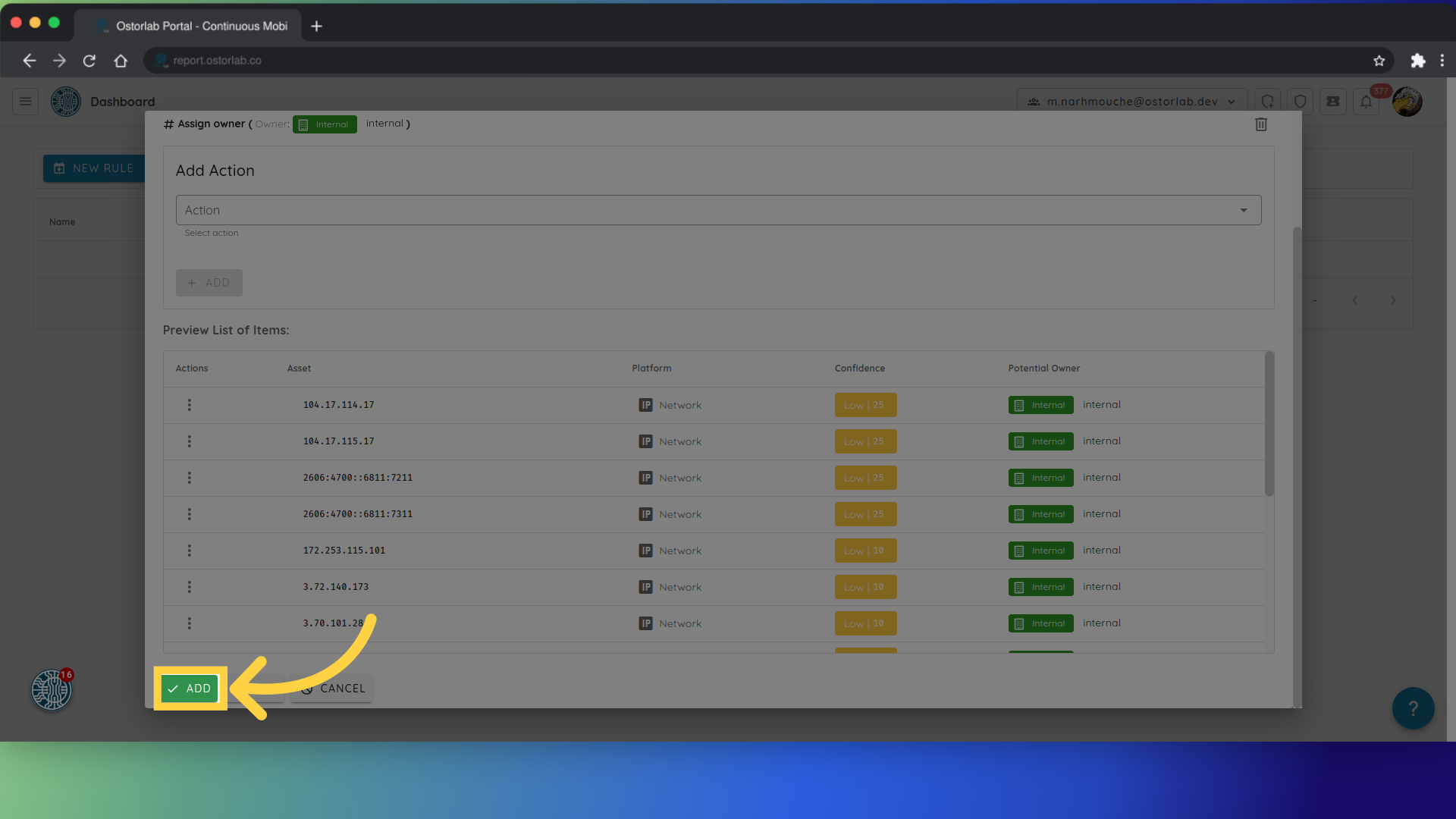
12. The rule will now run automatically, or you can trigger it manually by clicking this button.
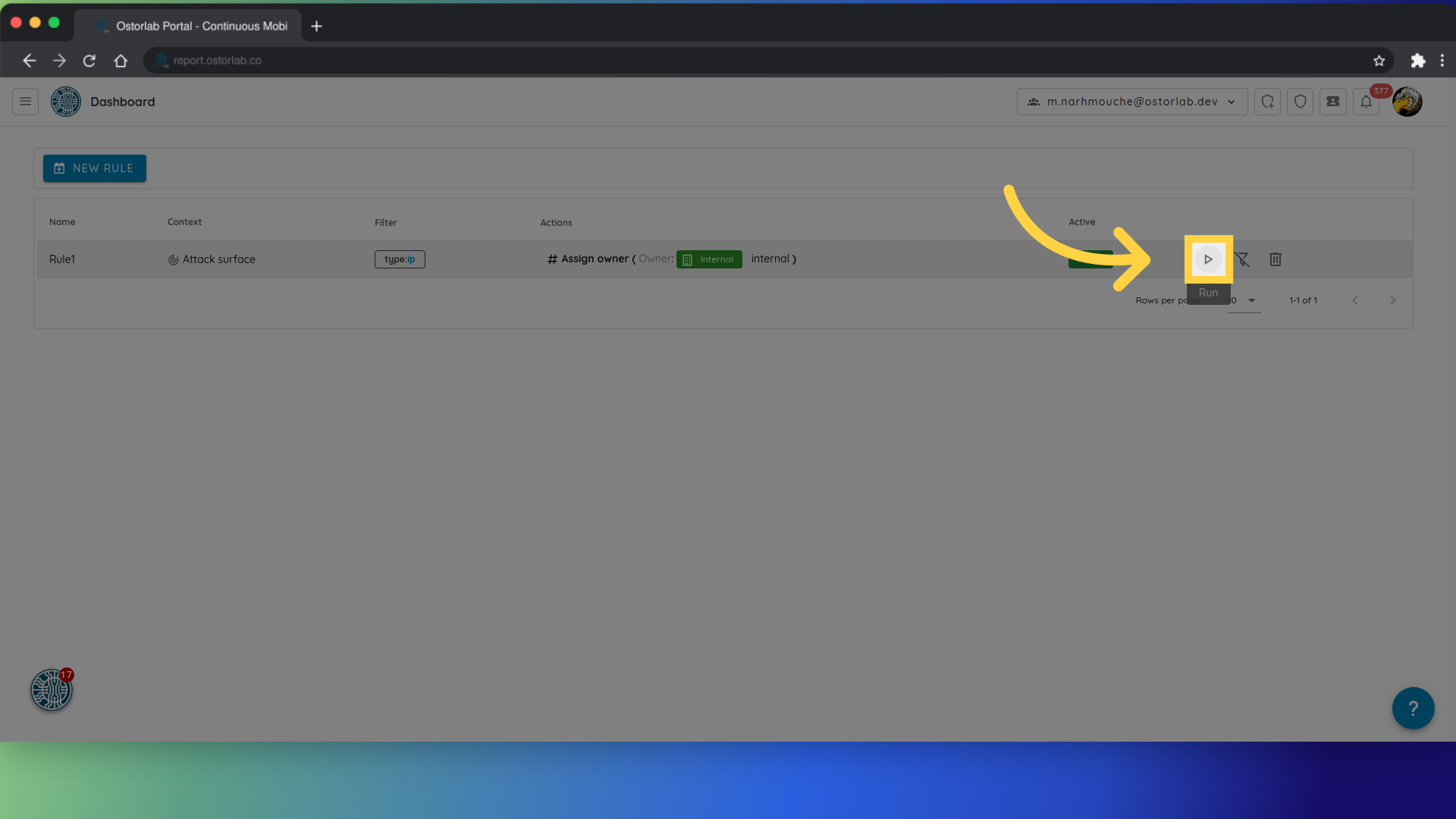
13. Automation rules can be useful for instance you can notify a user when a new asset is discovered.
- 1. Add a new rule and select Attack surface context
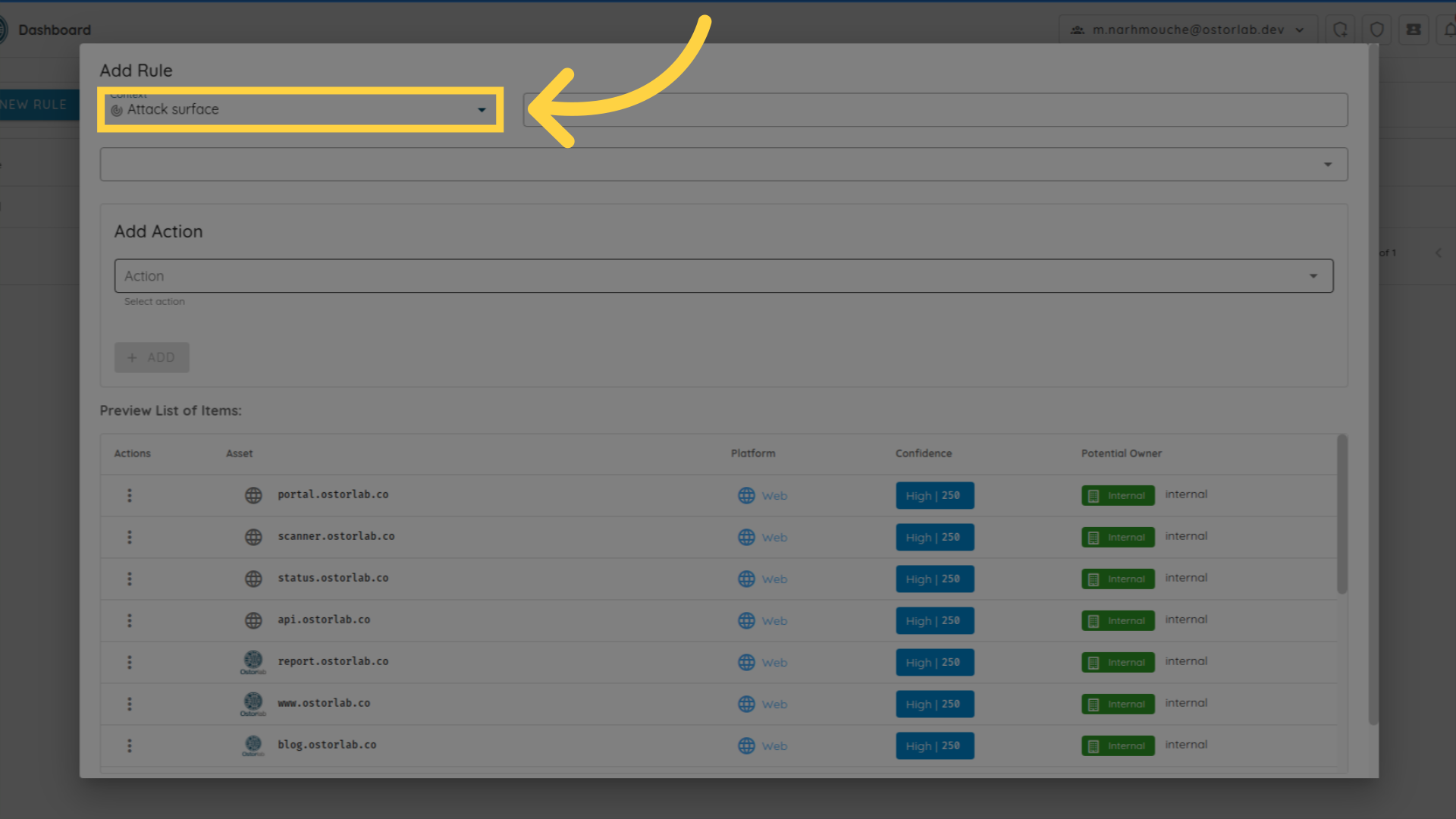
- 2. Give the rule a name, for example (Notify me when a new IP is discovered)
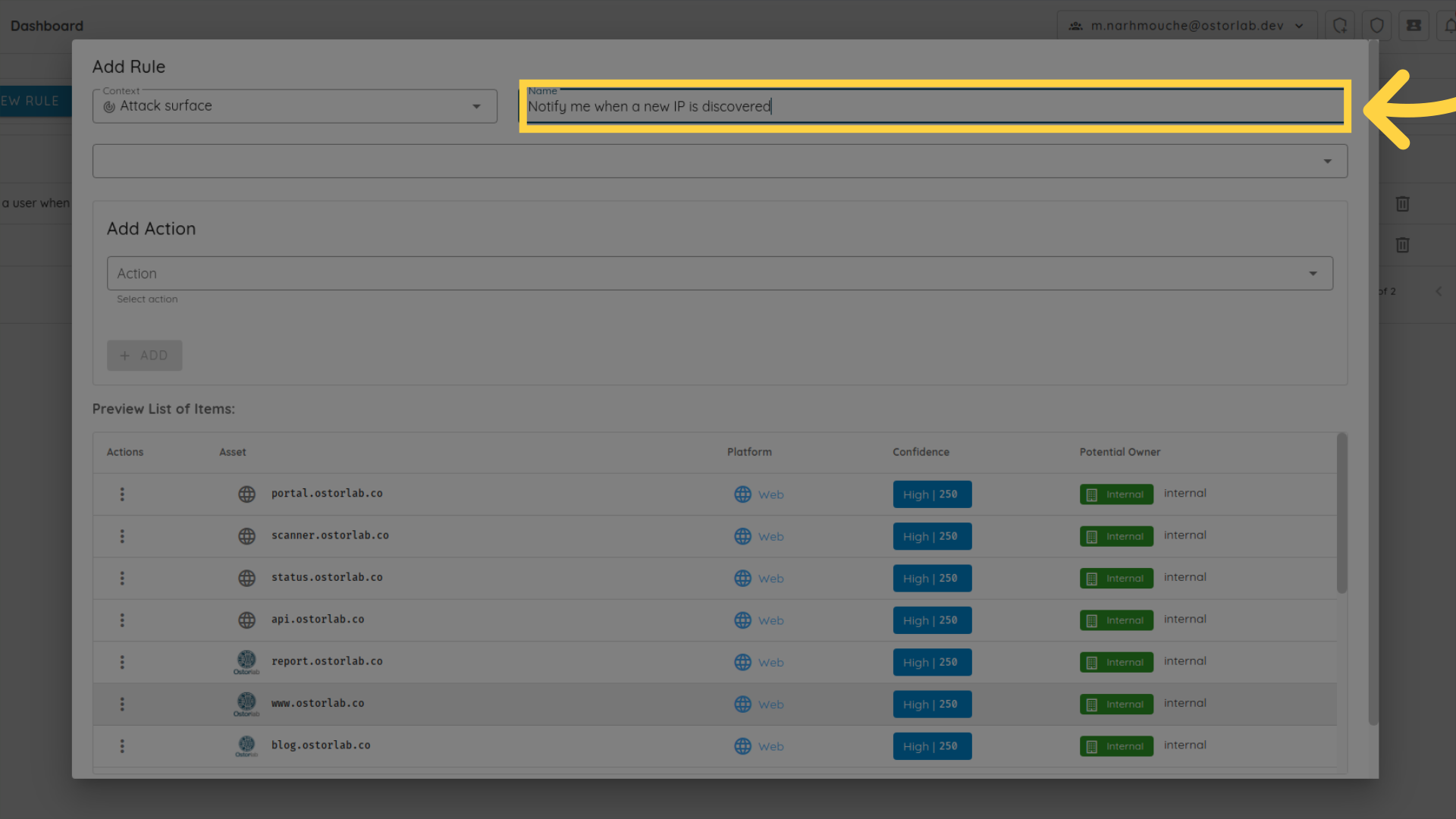
- 3. Select the type of the asset for example IP
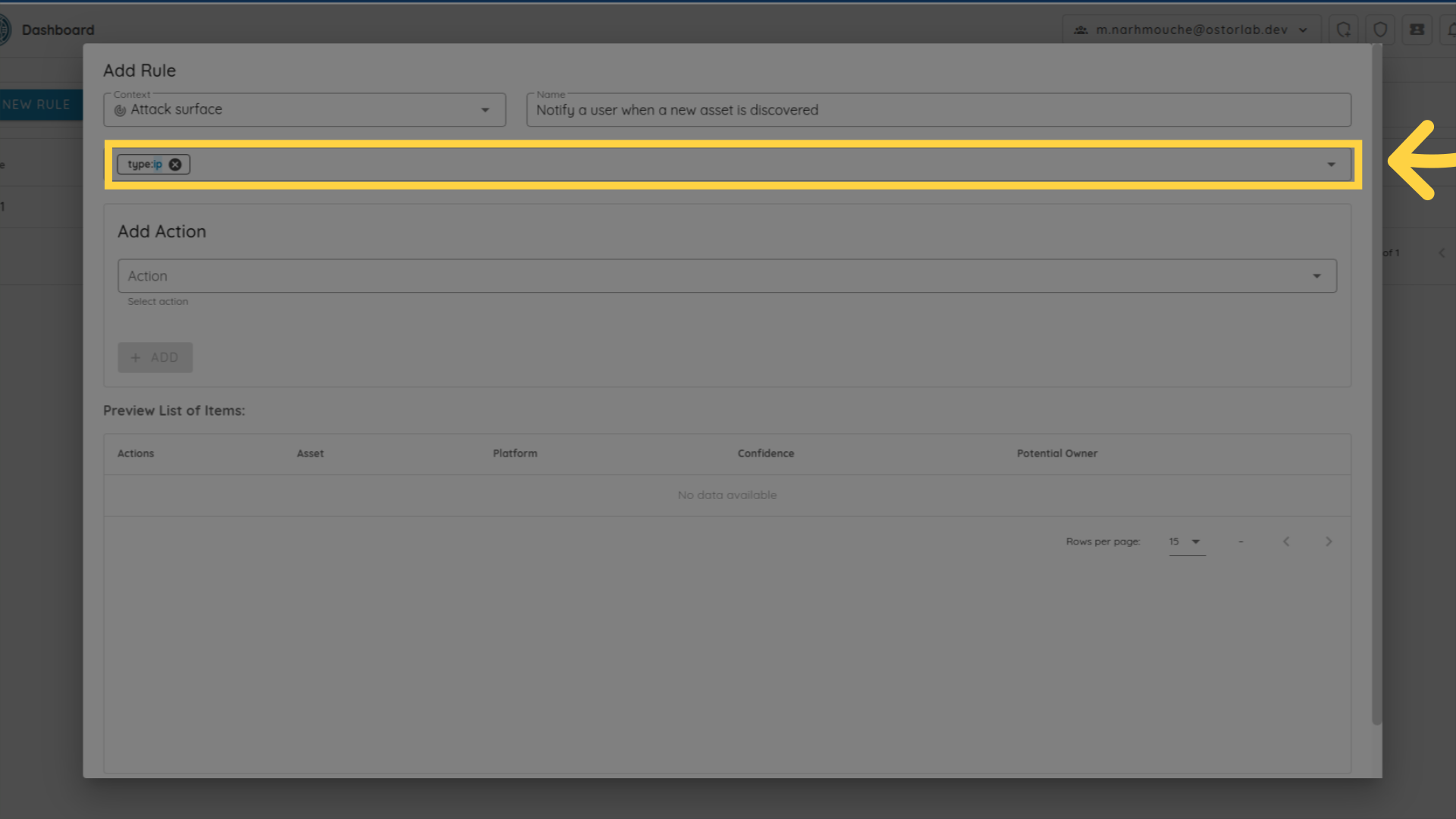
- 4. For the action select (Notify results)
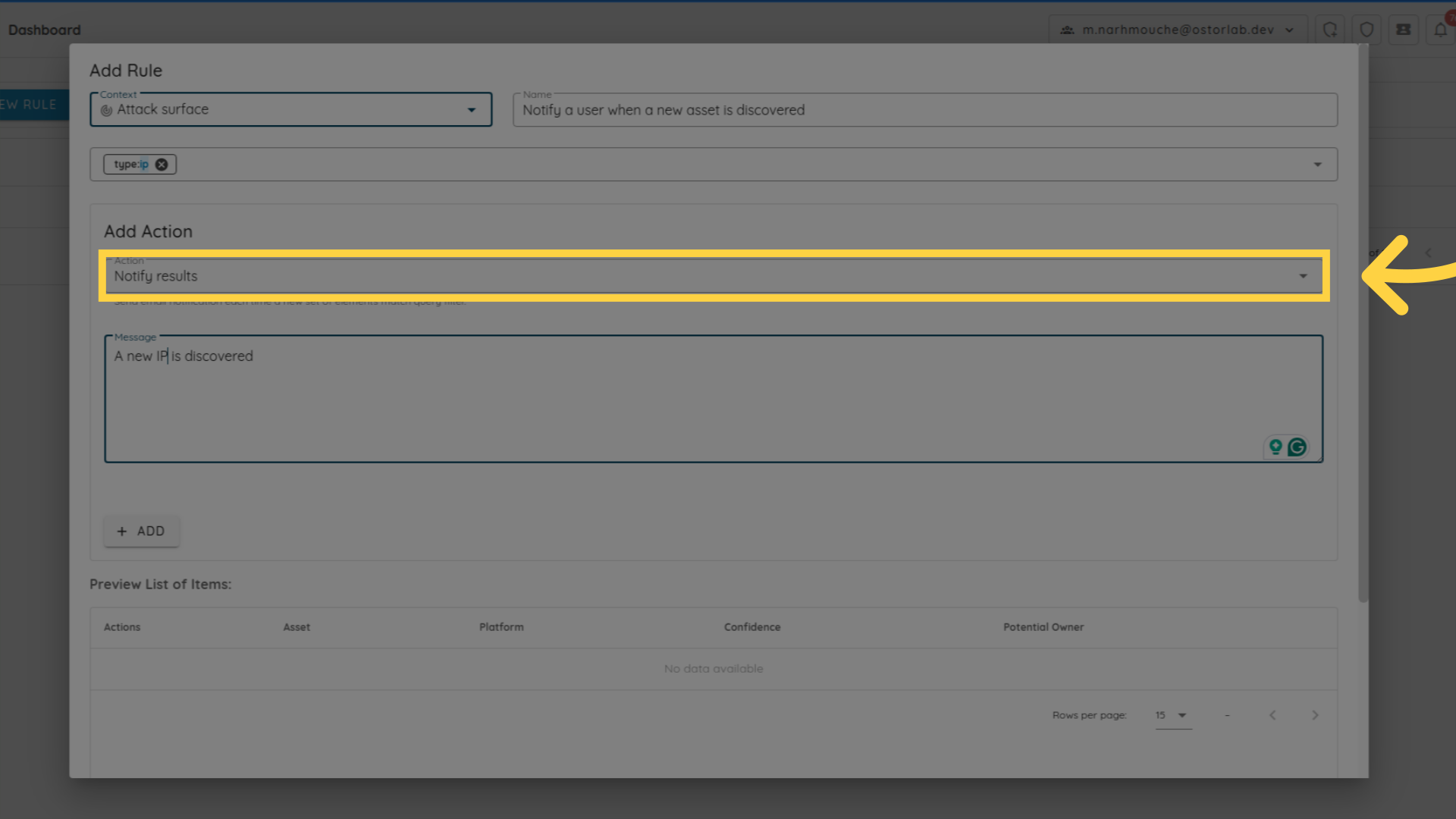
- 5. Add the message to send in the notification email
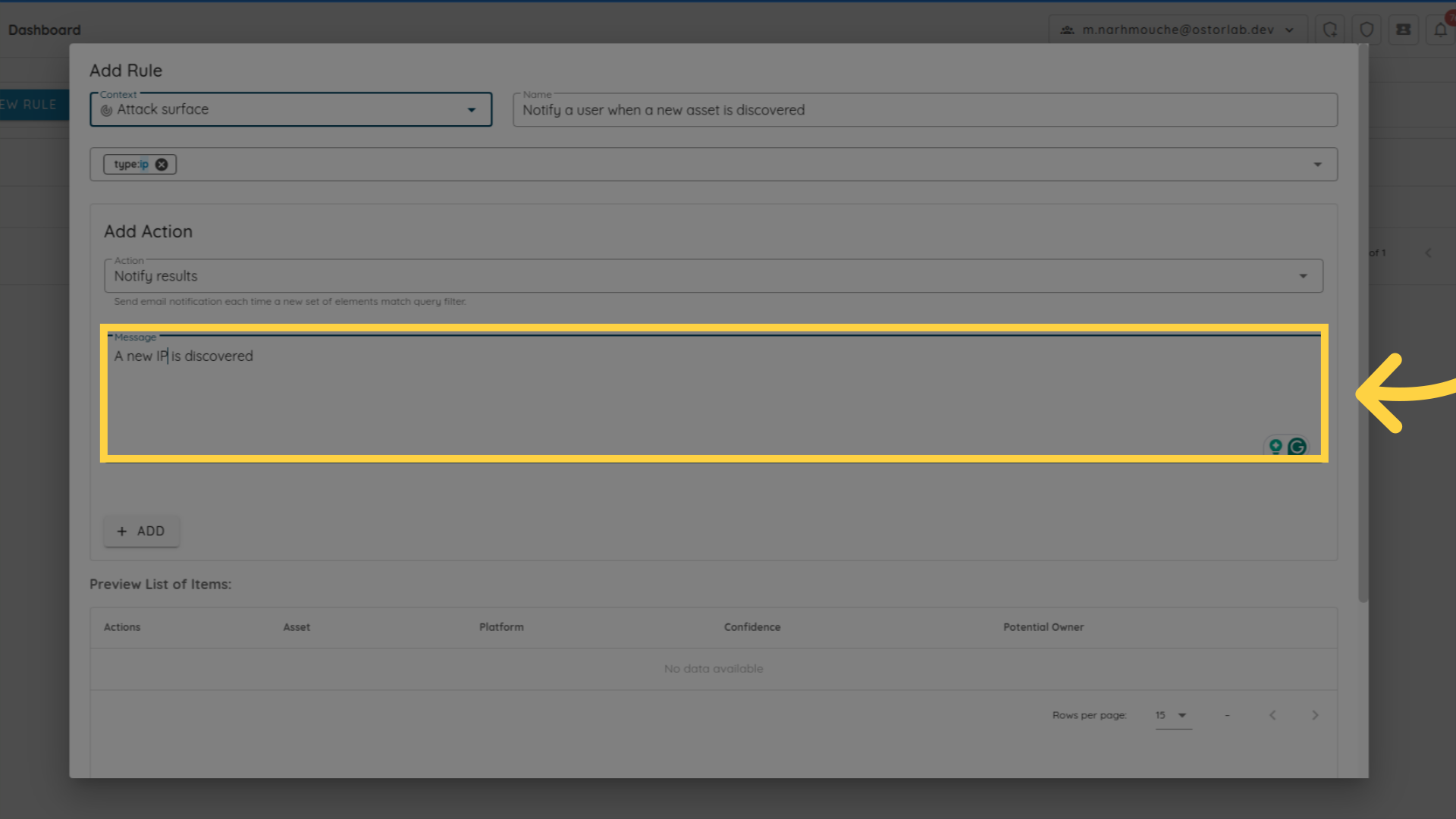
- 6. Click on ADD button to save the rule
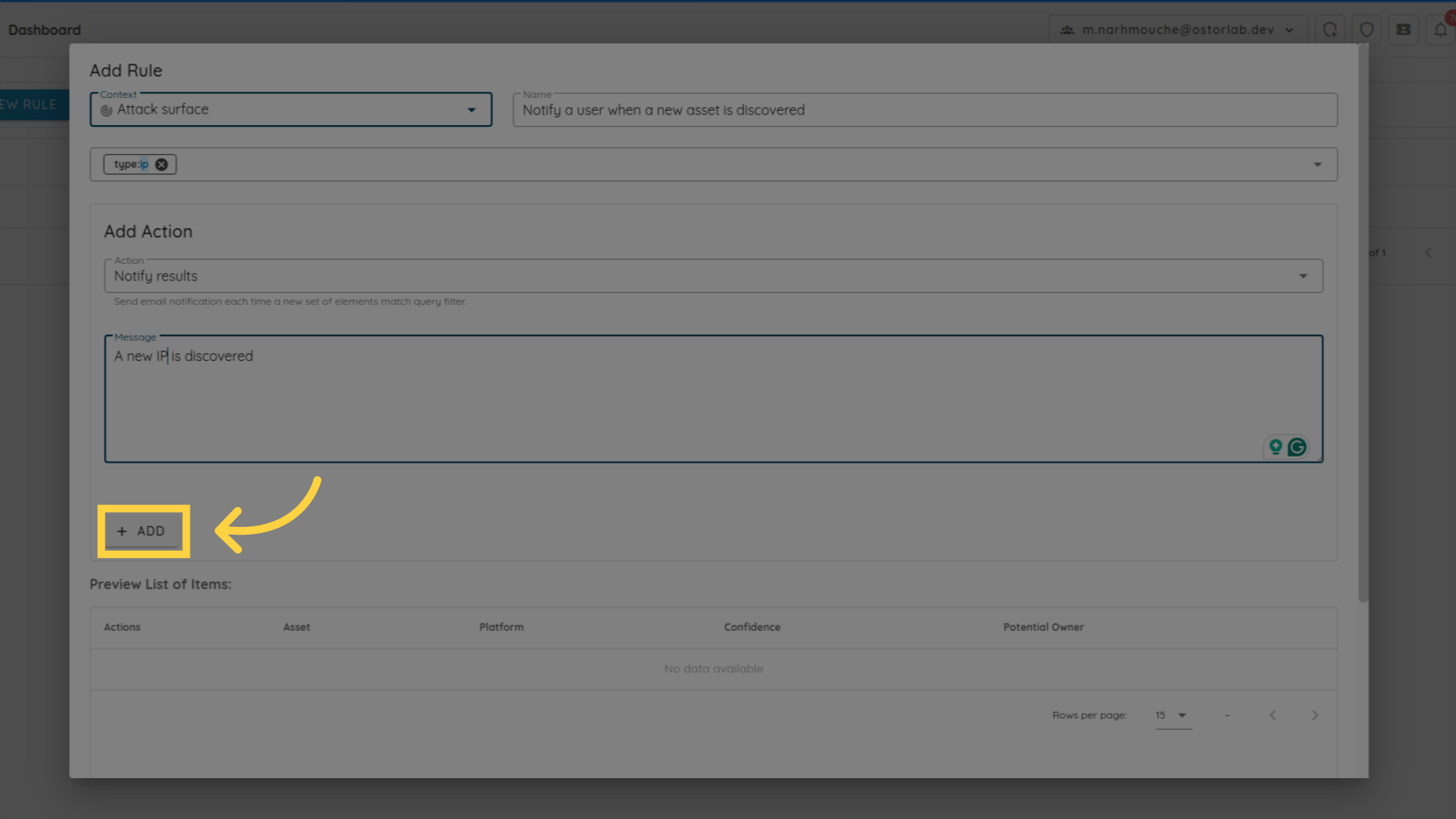
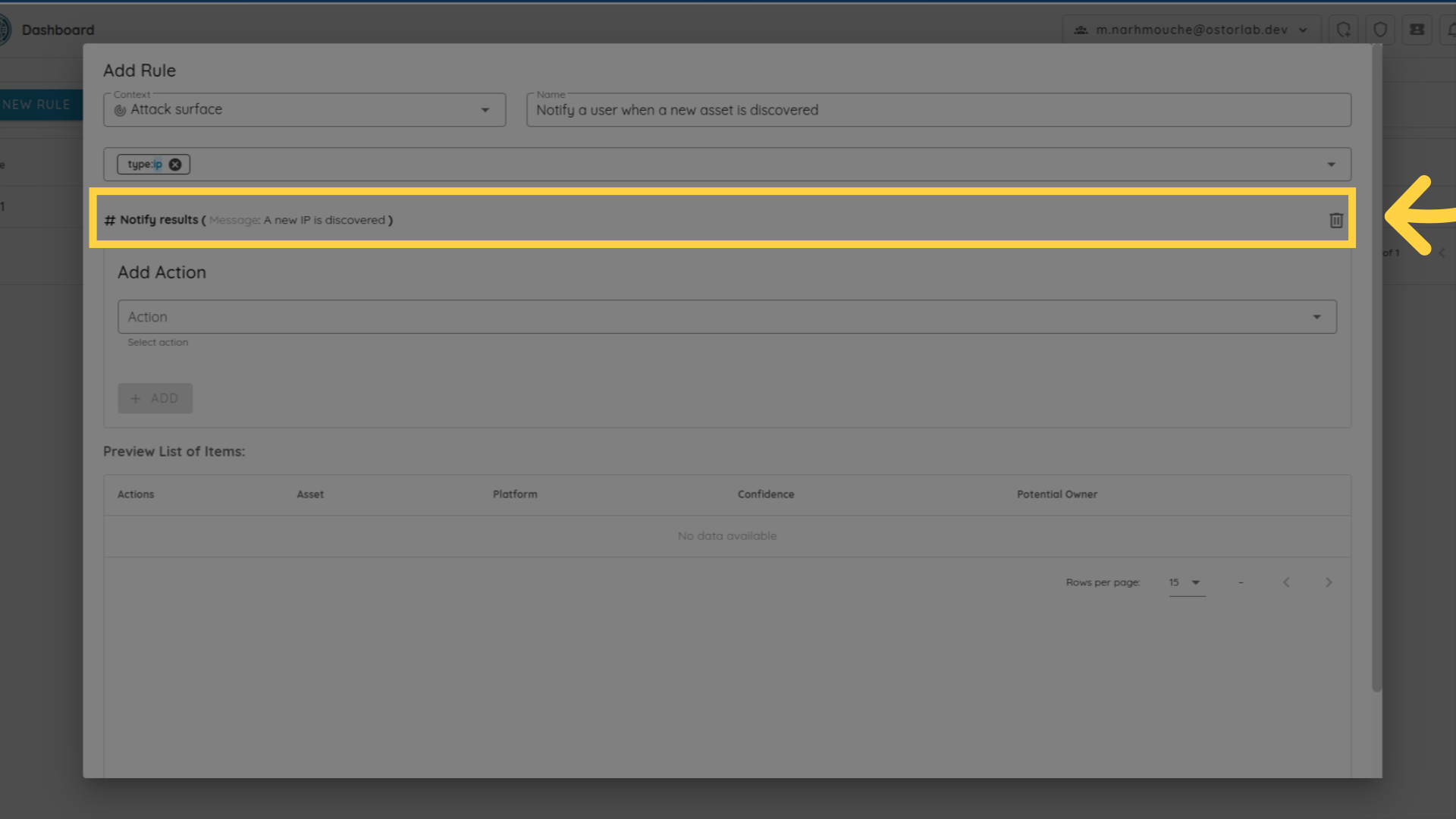
This guide covered the process of setting up an automation rule that auto assigns Ip assets to an owner in Ostorlab.