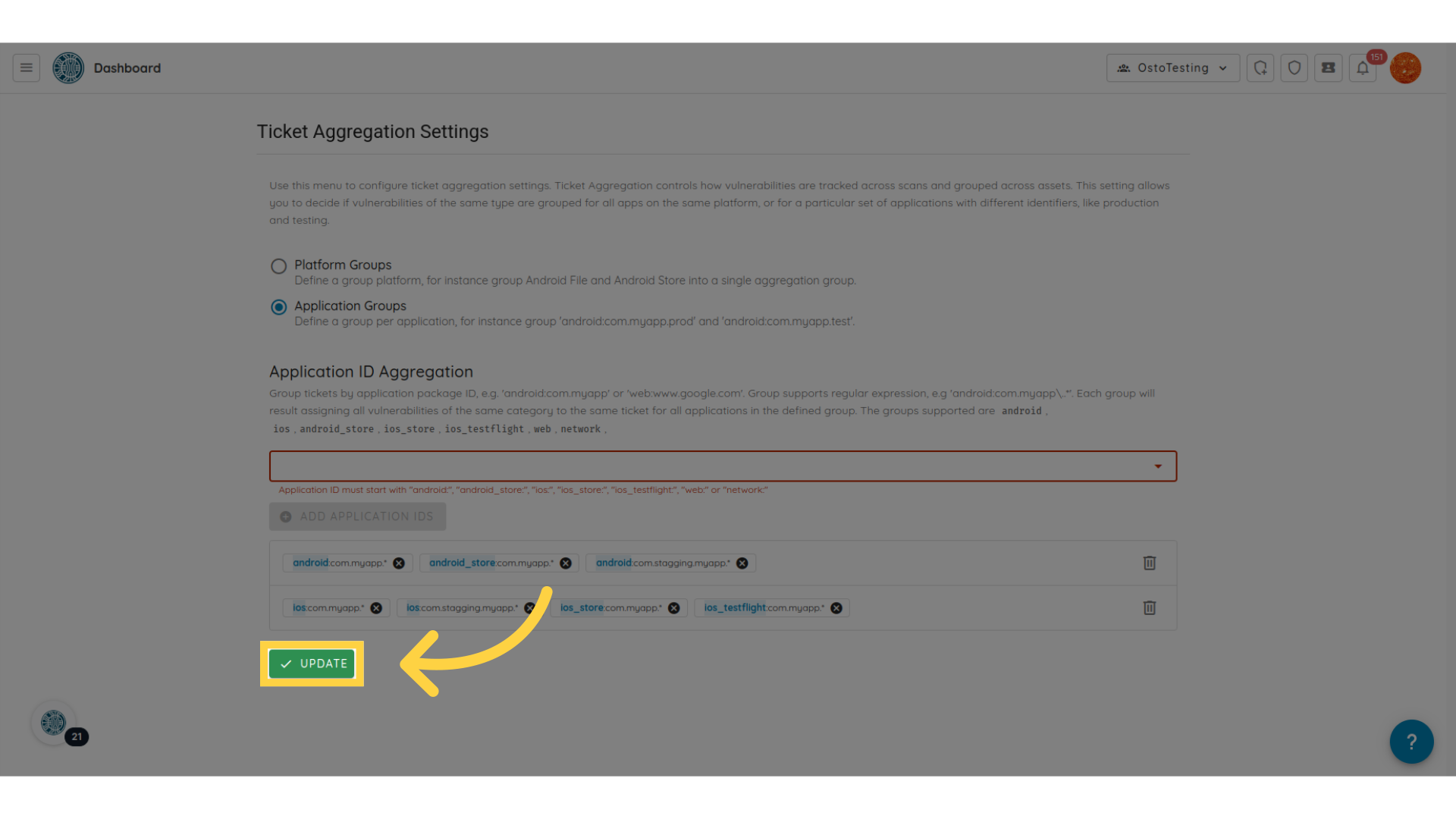How to configure ticket aggregation settings using Application Ids grouping
This guide will explore how to set the Ostorlab Ticket Aggregation Settings using application Ids grouping.
The ticket aggregation settings allow you to group the vulnerabilities based on defined criteria that can ease the vulnerability management lifecycle.
To set the ticket aggregation setting, follow these steps:
- Go to your Organisation's dashboard
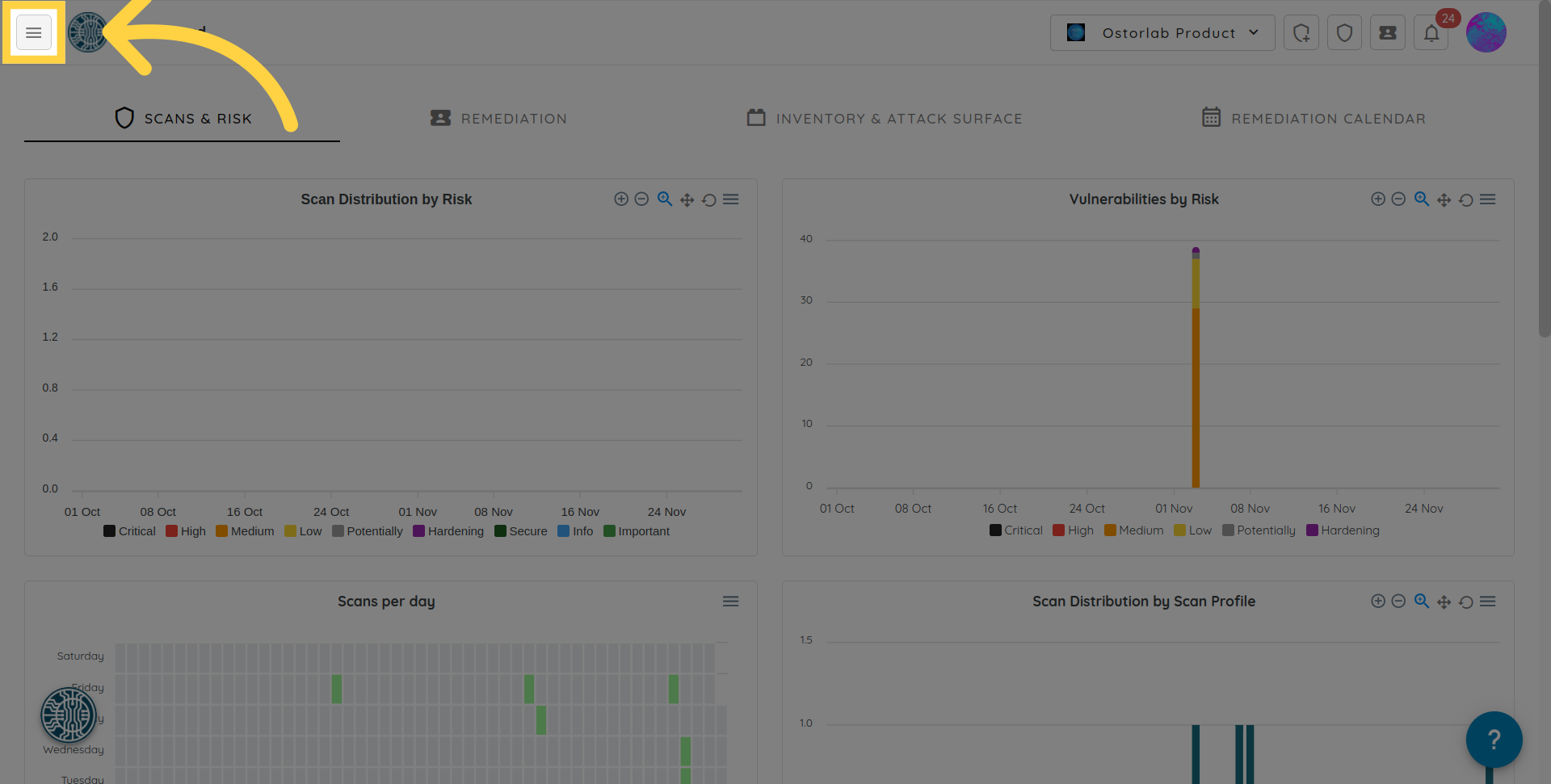
-
Navigate to the Remediation Settings section.
-
Select Application Groups.
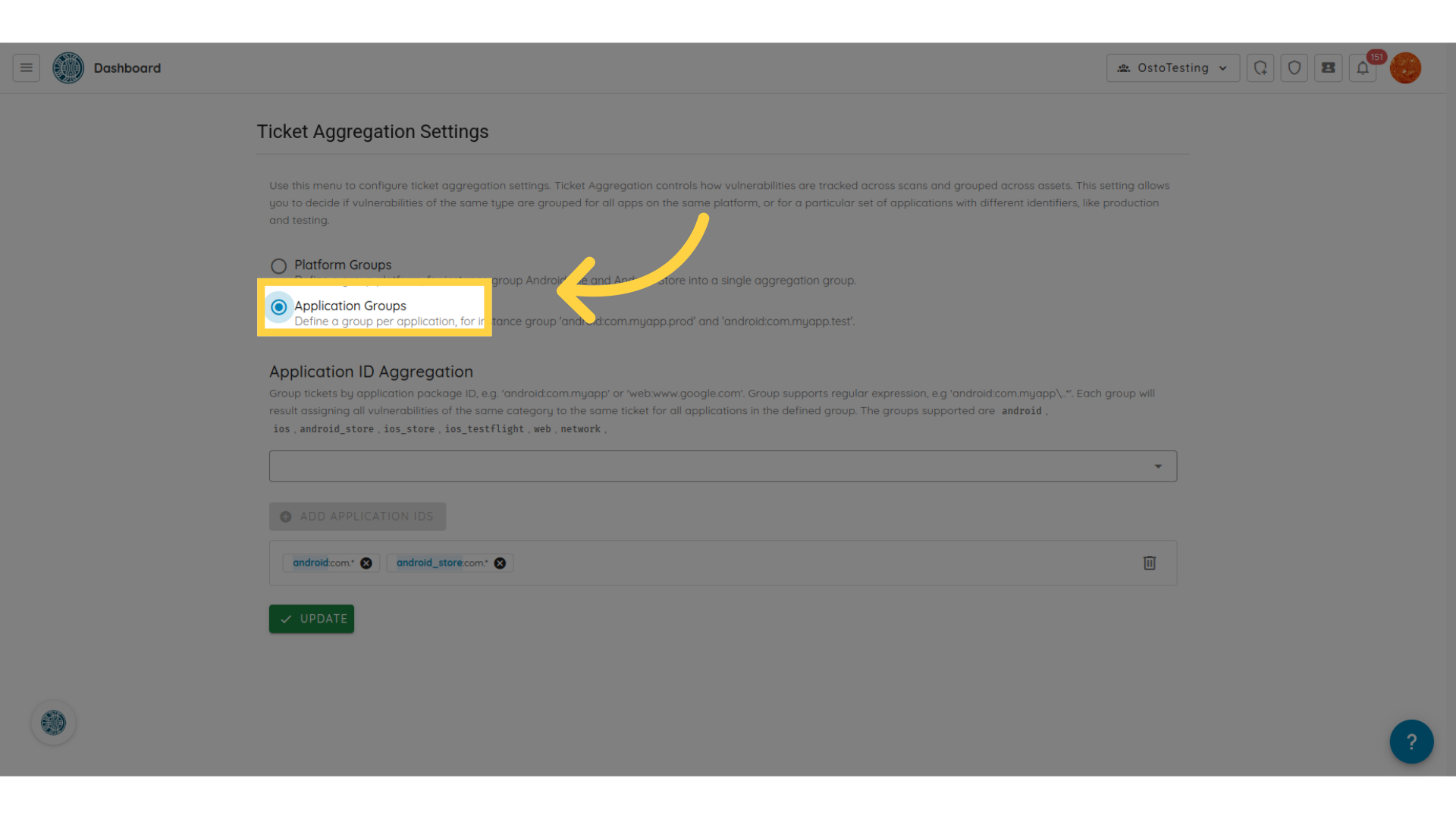
- Add the Application Ids to group together.
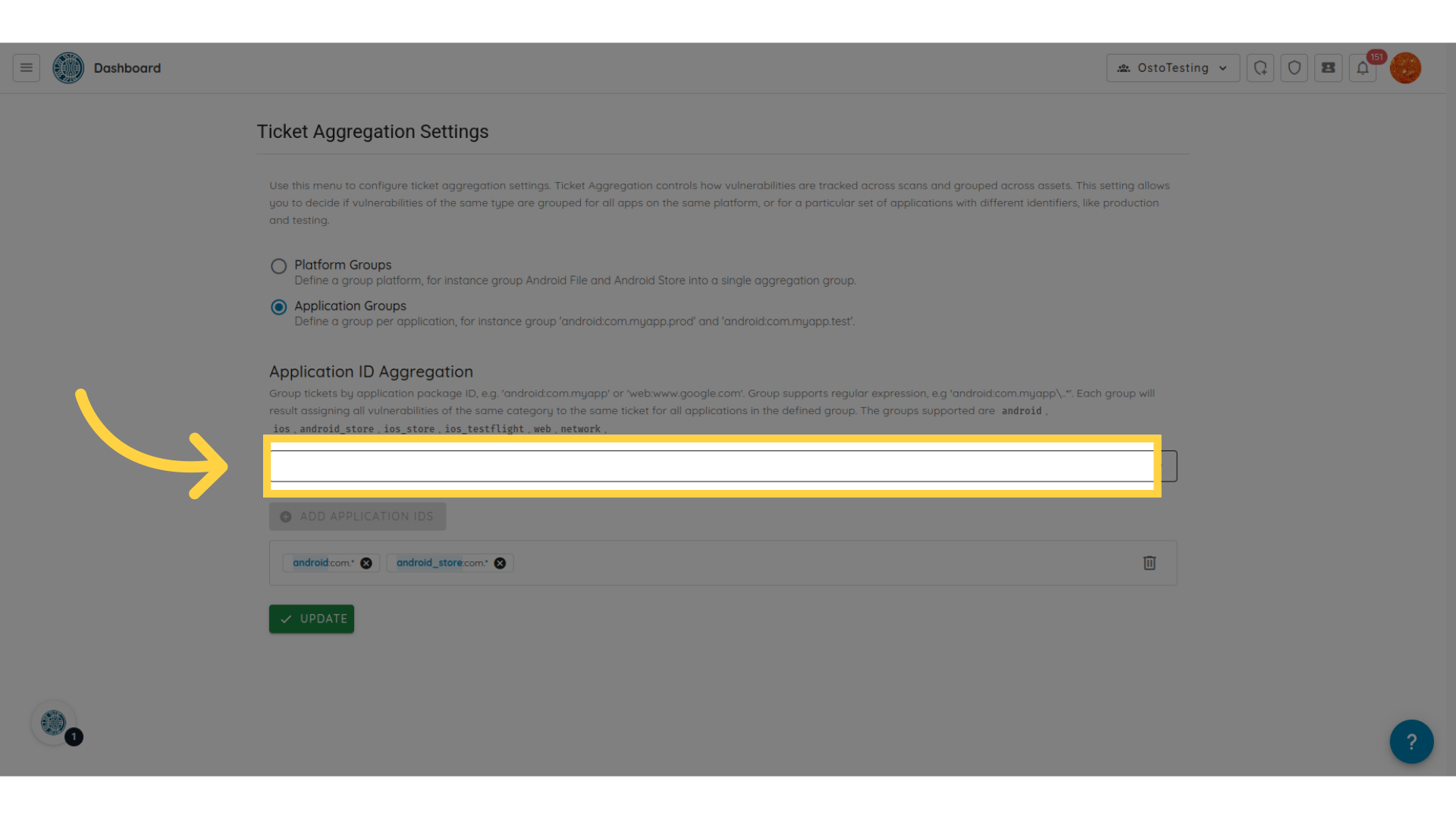
- For example, we want to group Android file from the packages
com.myapp.chatandcom.stagging.myapp.chatand also the prod version in the Android Store. To add an element, we should add the platform and the application id for example:android:com.myapp.chatorandroid:com.stagging.myapp.chat. The field supports also regular expressions likeandroid:com.myapp.*.
The list of supported platforms is android, android_store, ios, ios_store, ios_testflight, web, network.
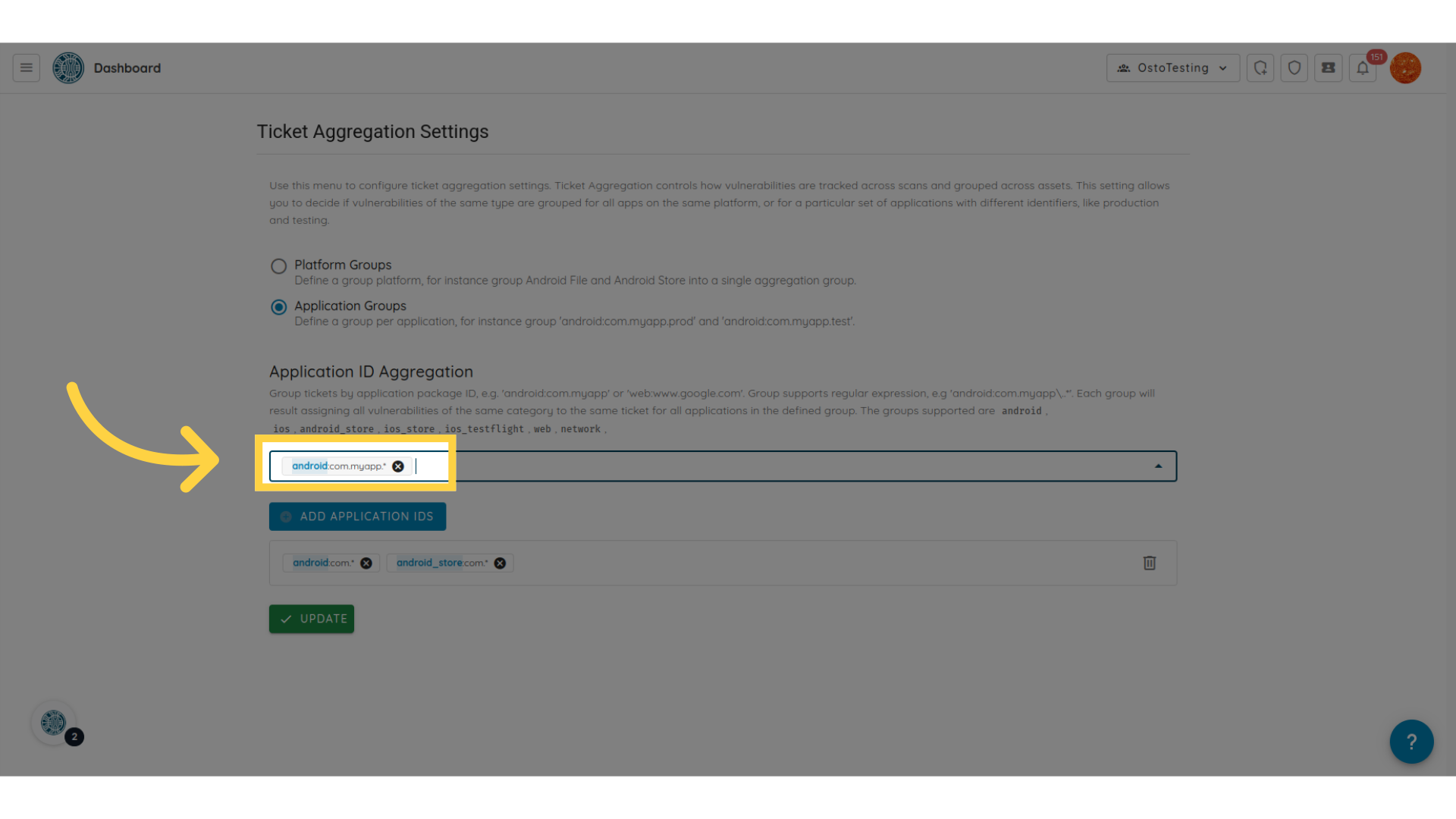
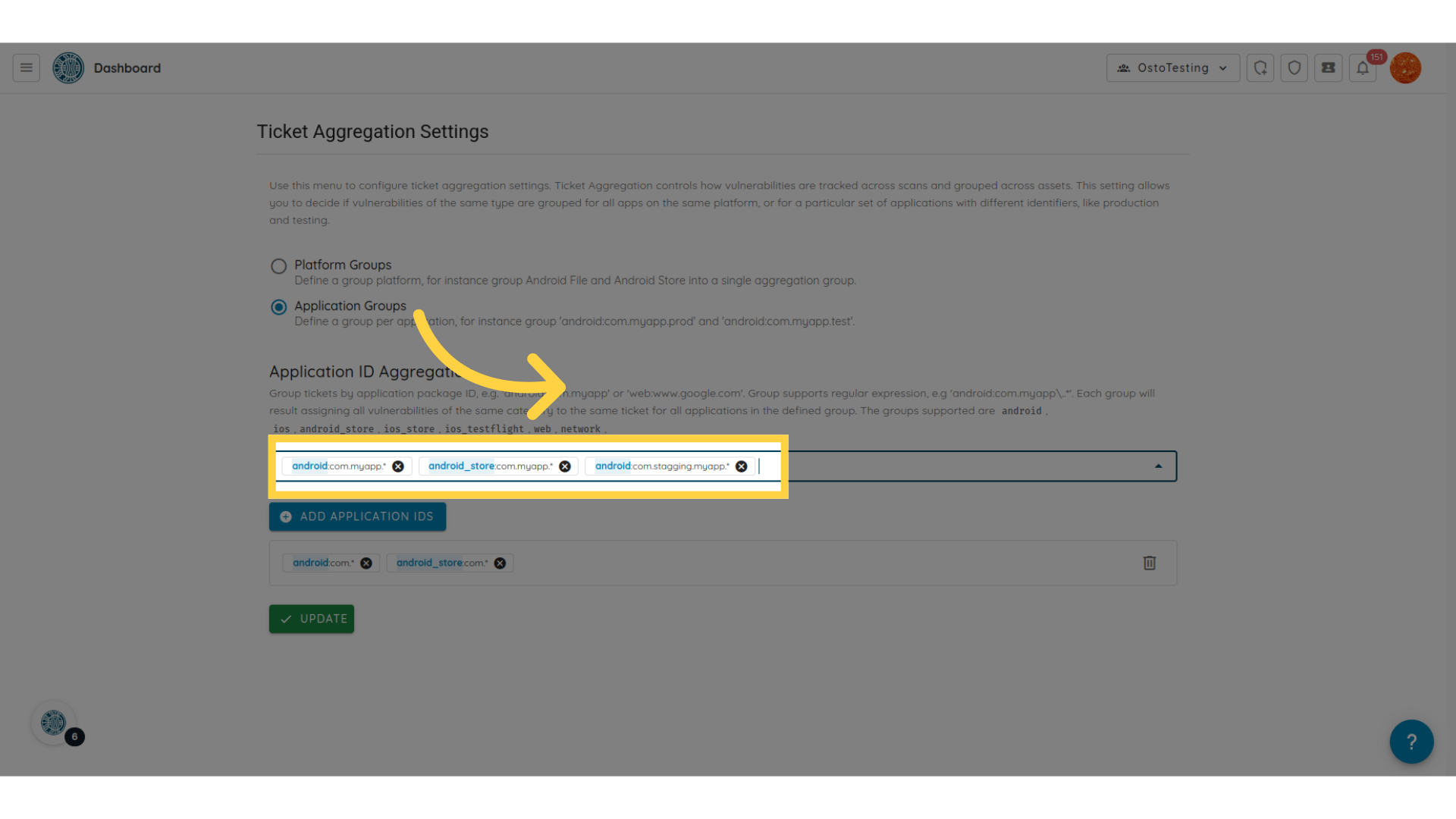
- Once all the elements are added, click on the button ADD APPLICATION GROUP.
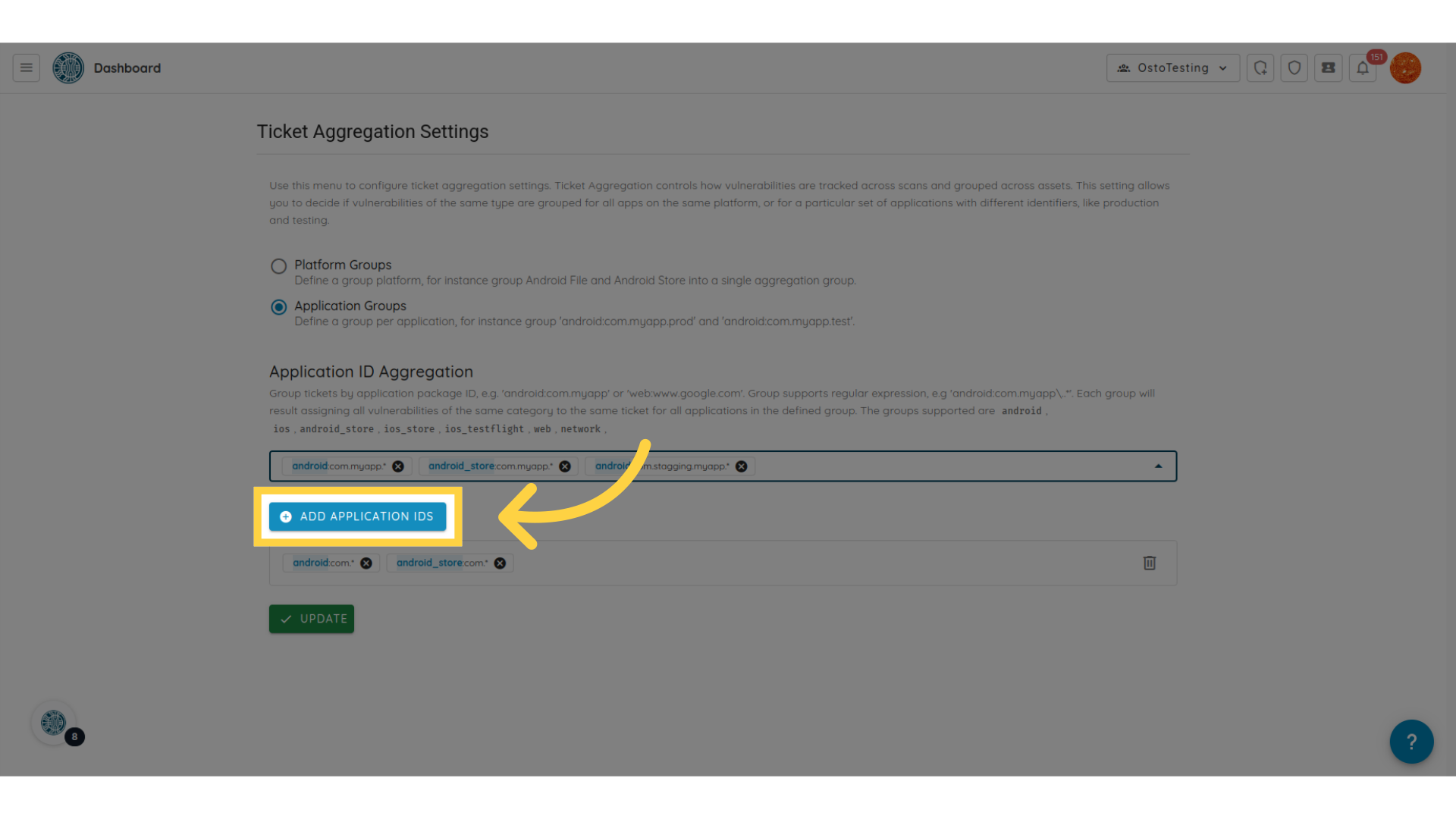
- You can add multiple grouping, depending on how you want to group the tickets.
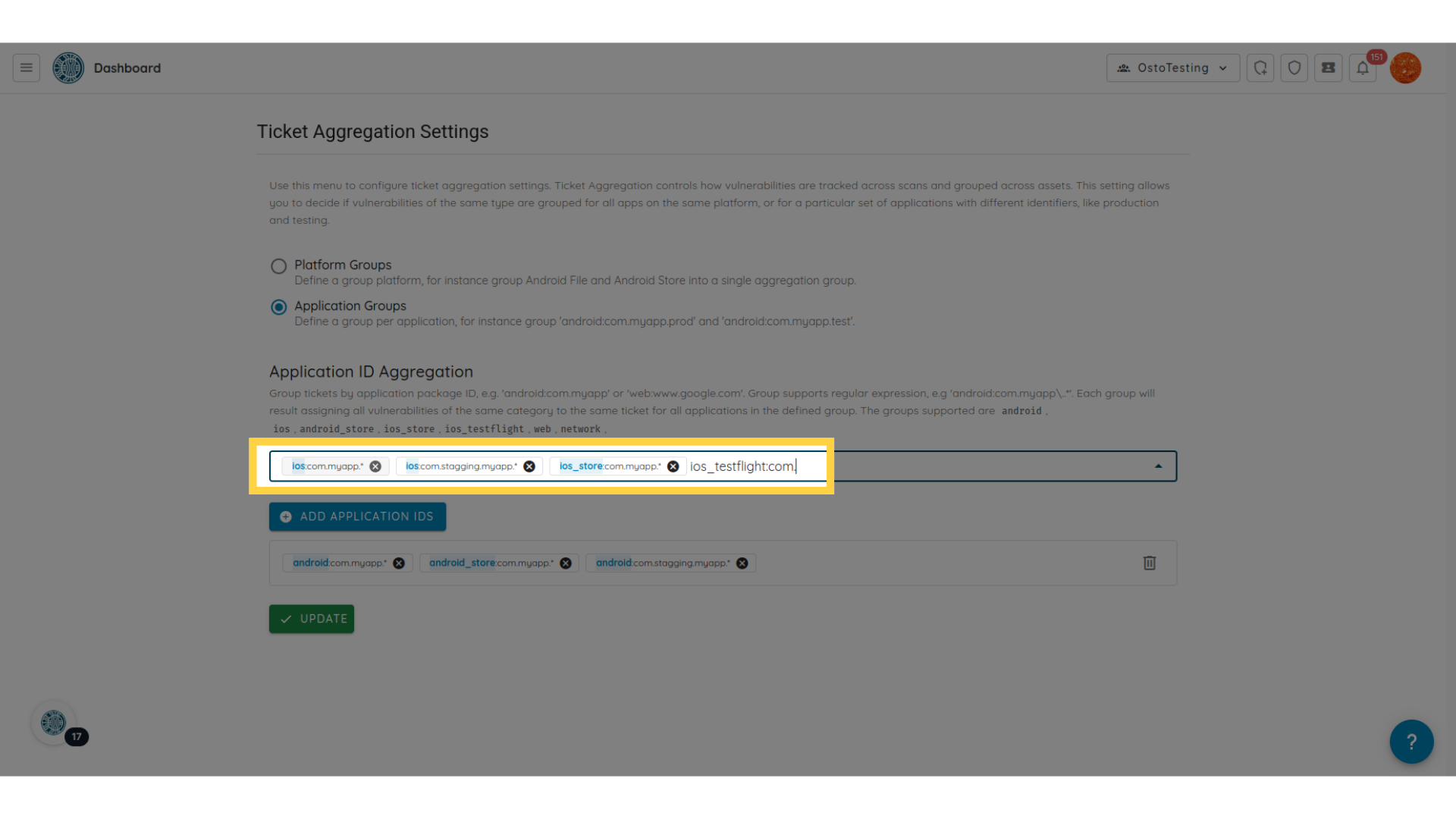
- Validate your groups
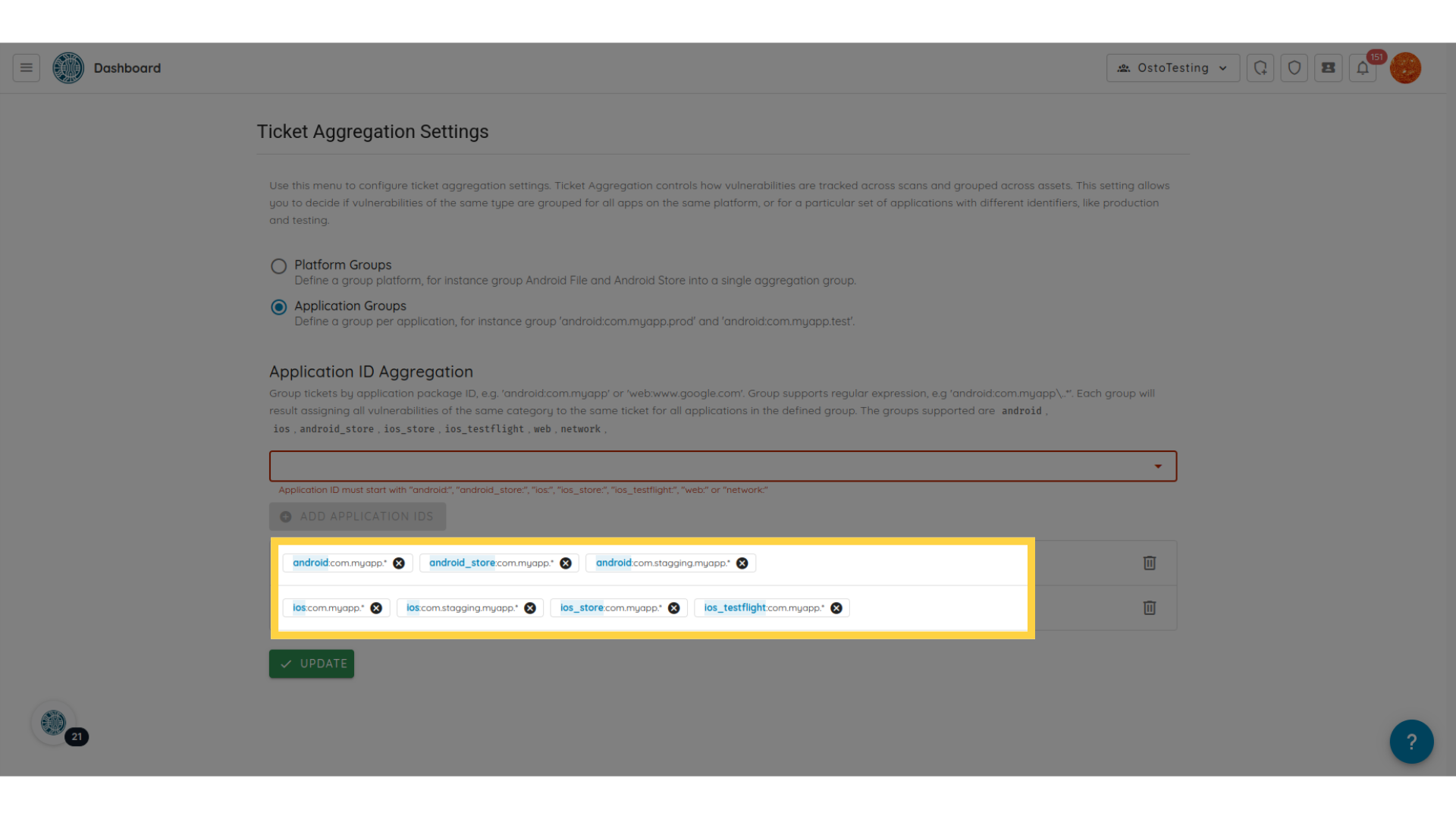
- Update your configuration to save the changes. The old tickets will be closed and new tickets will be created based on the new grouping.