Change User Permissions
Create a new Organisation
To modify a user's Permissions, follow these steps:
Go to report.ostorlab.co
1. First you need to open the side bar menu.
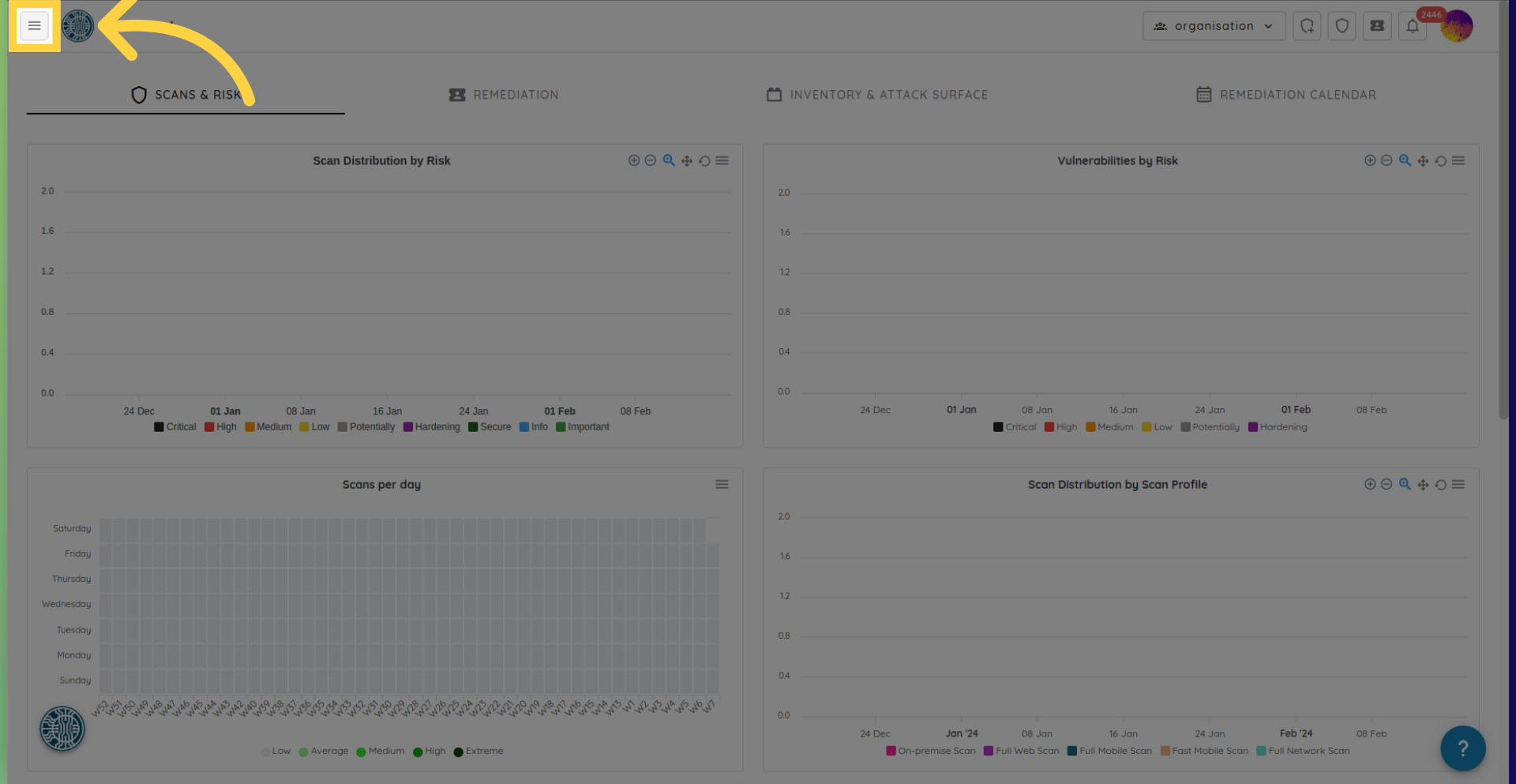
2. Navigate to the Settings section.
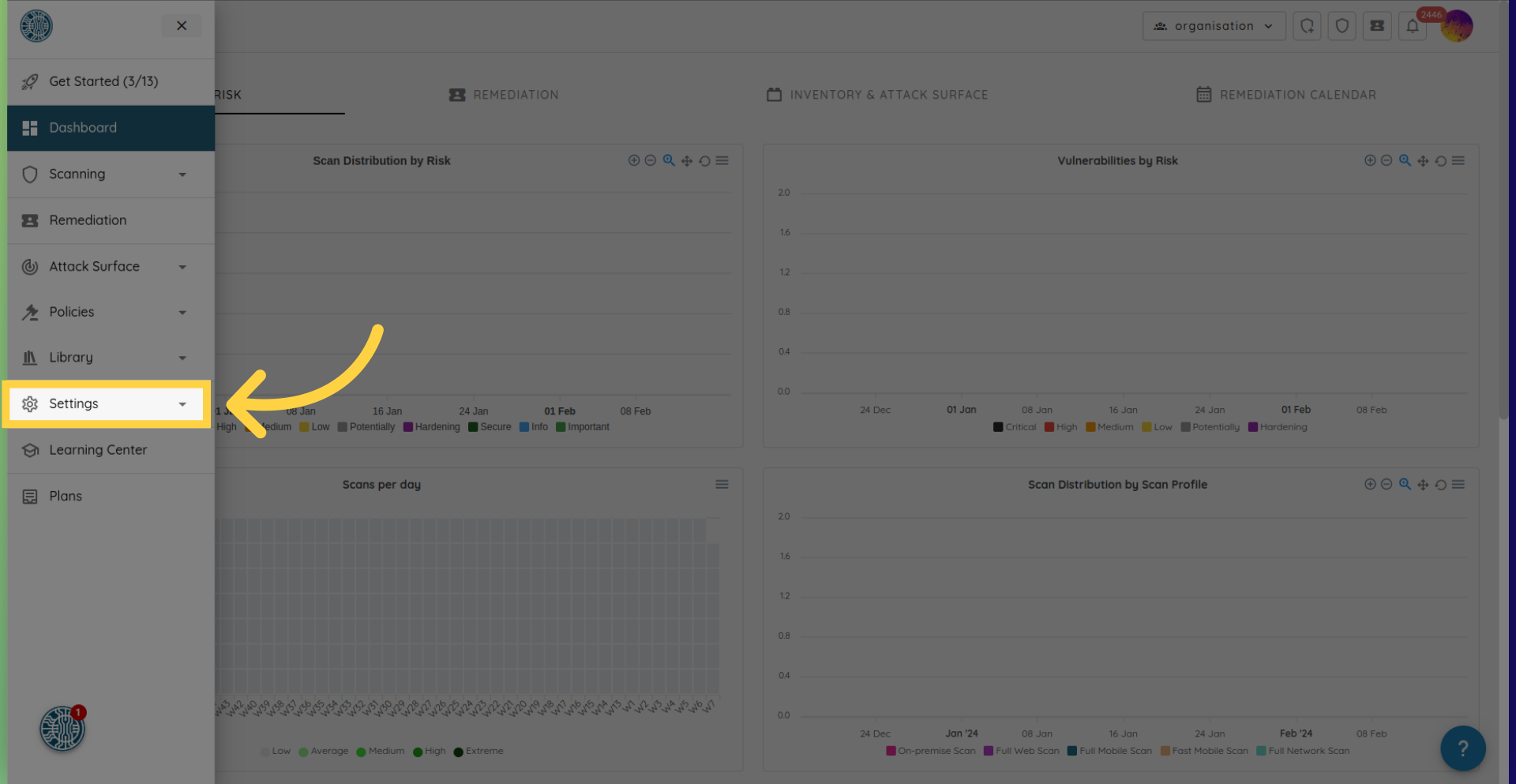
3. Select Access.
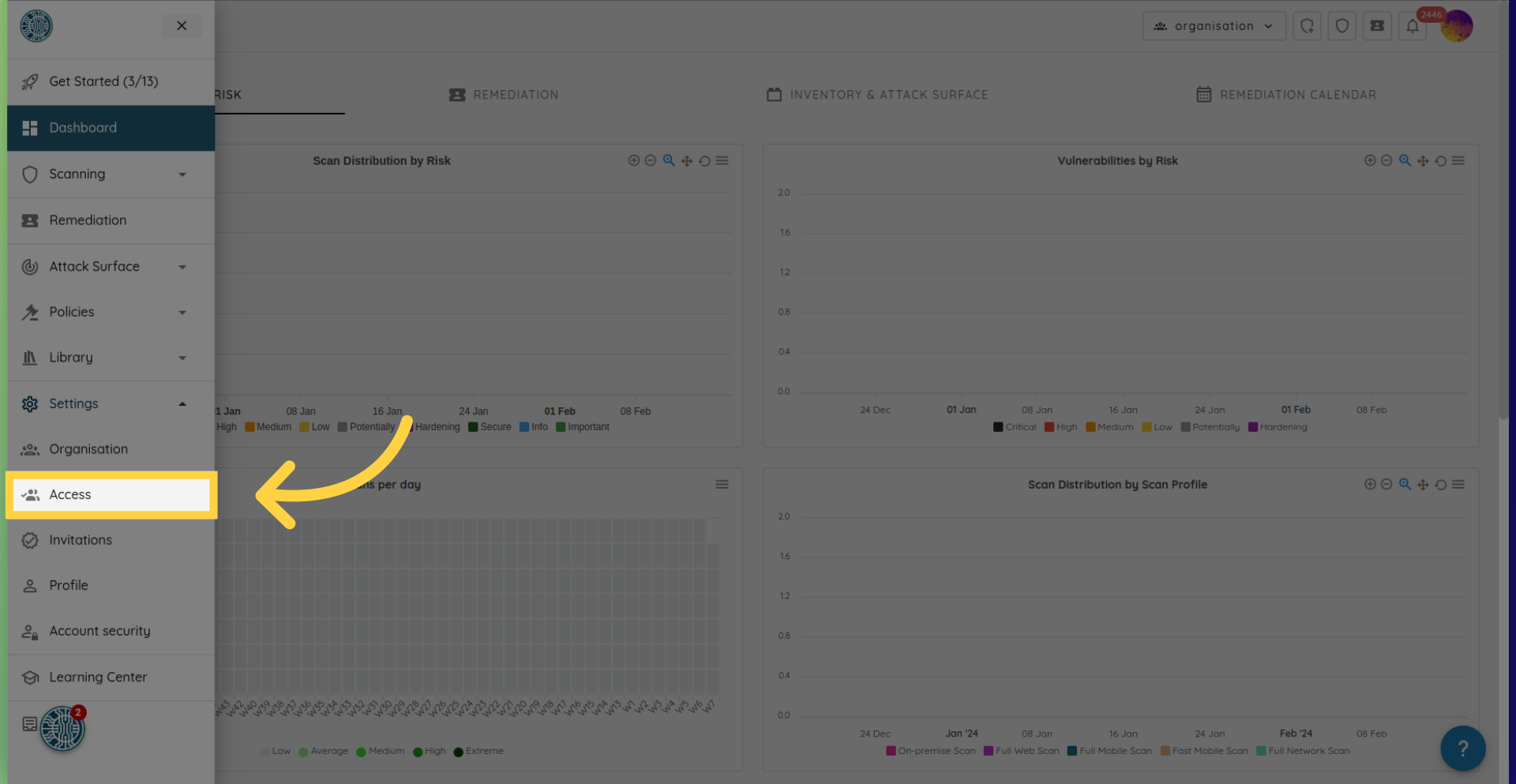
4. List of organisation users.
Here you will find the list of users and their roles for the organisation.
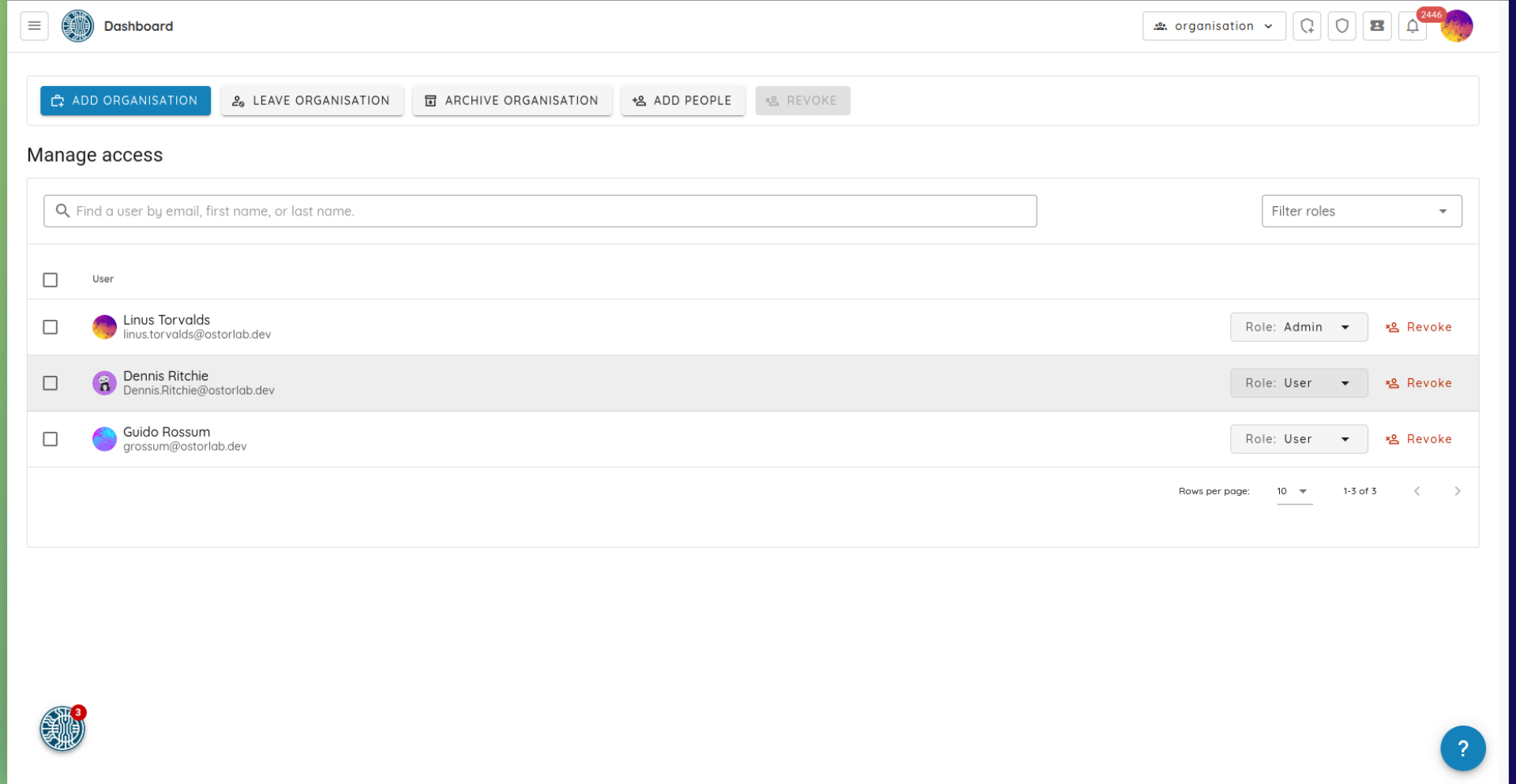
5. Select the role drop down on the user you want.
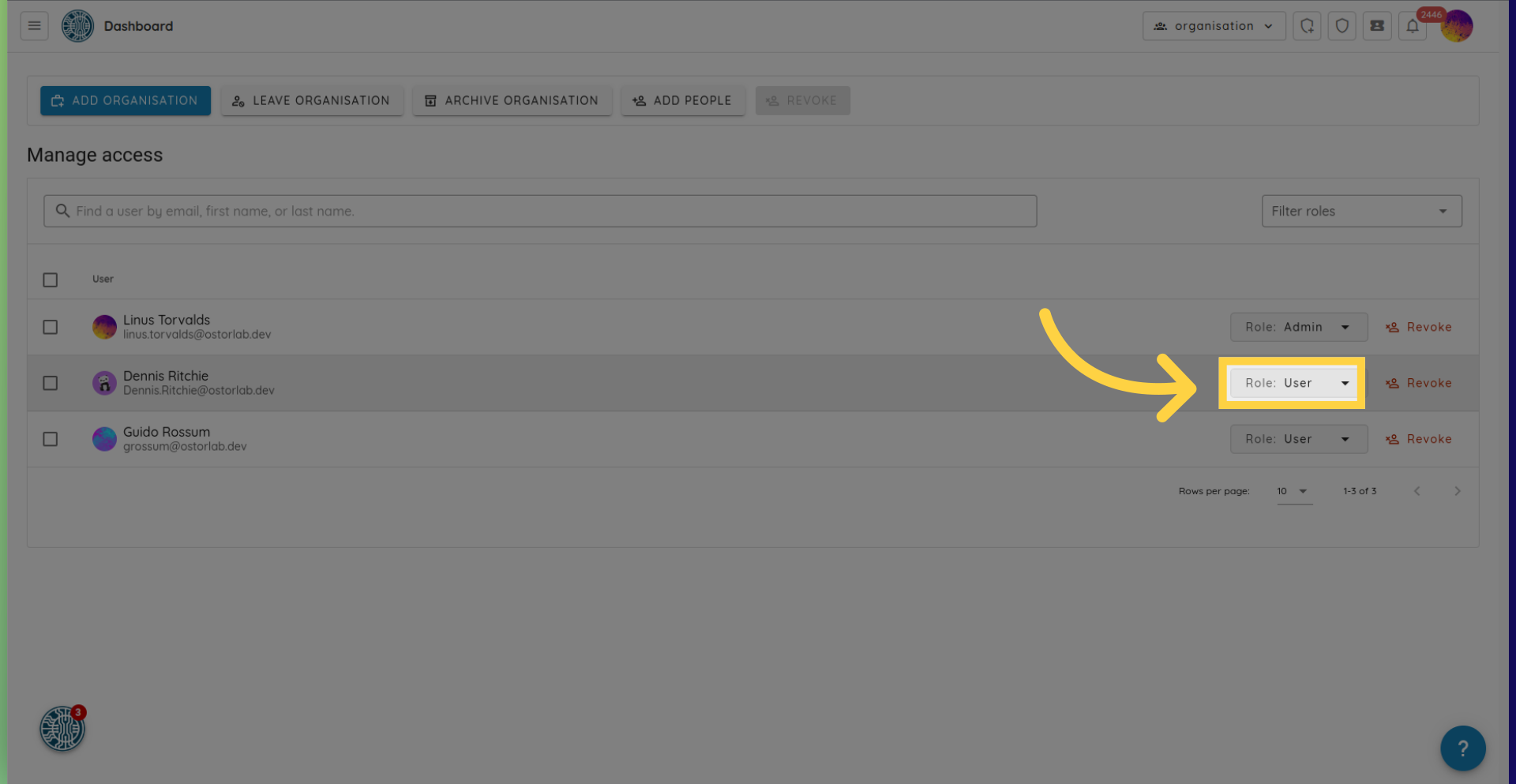
6. User role drop down.
You will be presented with a list of the possible roles. Each role has different permission levels.

7. Chose the desired role.
Select the role you want, and you are done.
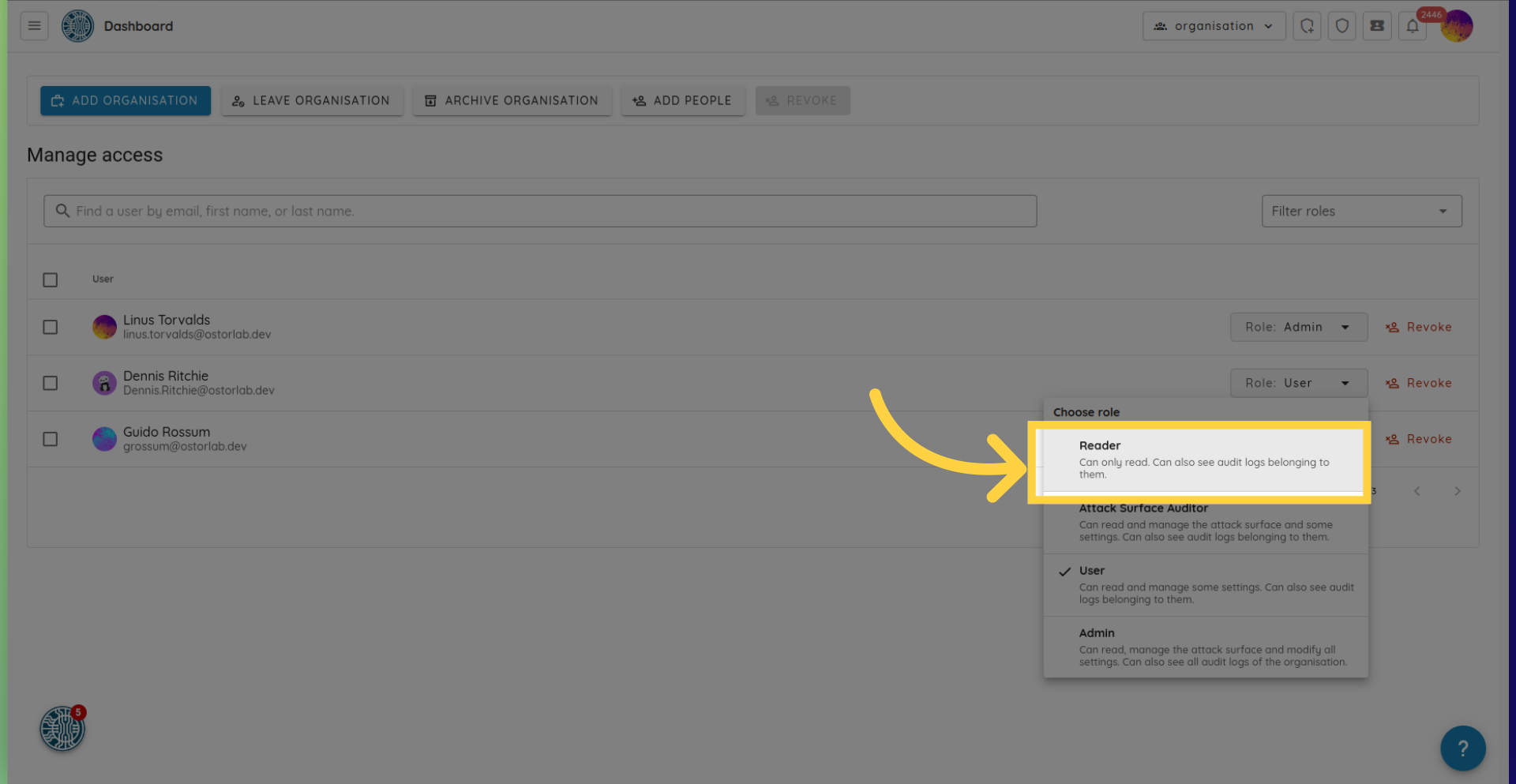
In this guide, we covered the process of changing user permissions. This allows you to effectively manage user access and roles within your organisation.