Whitelisting domains in mobile application monitoring rules
This video walks through creating mobile application monitoring rules with whitelisted domains.
Go to report.ostorlab.co
1. Introduction
By whitelisting domains, you can allow for in-scope testing and avoid testing out-of-scope targets.
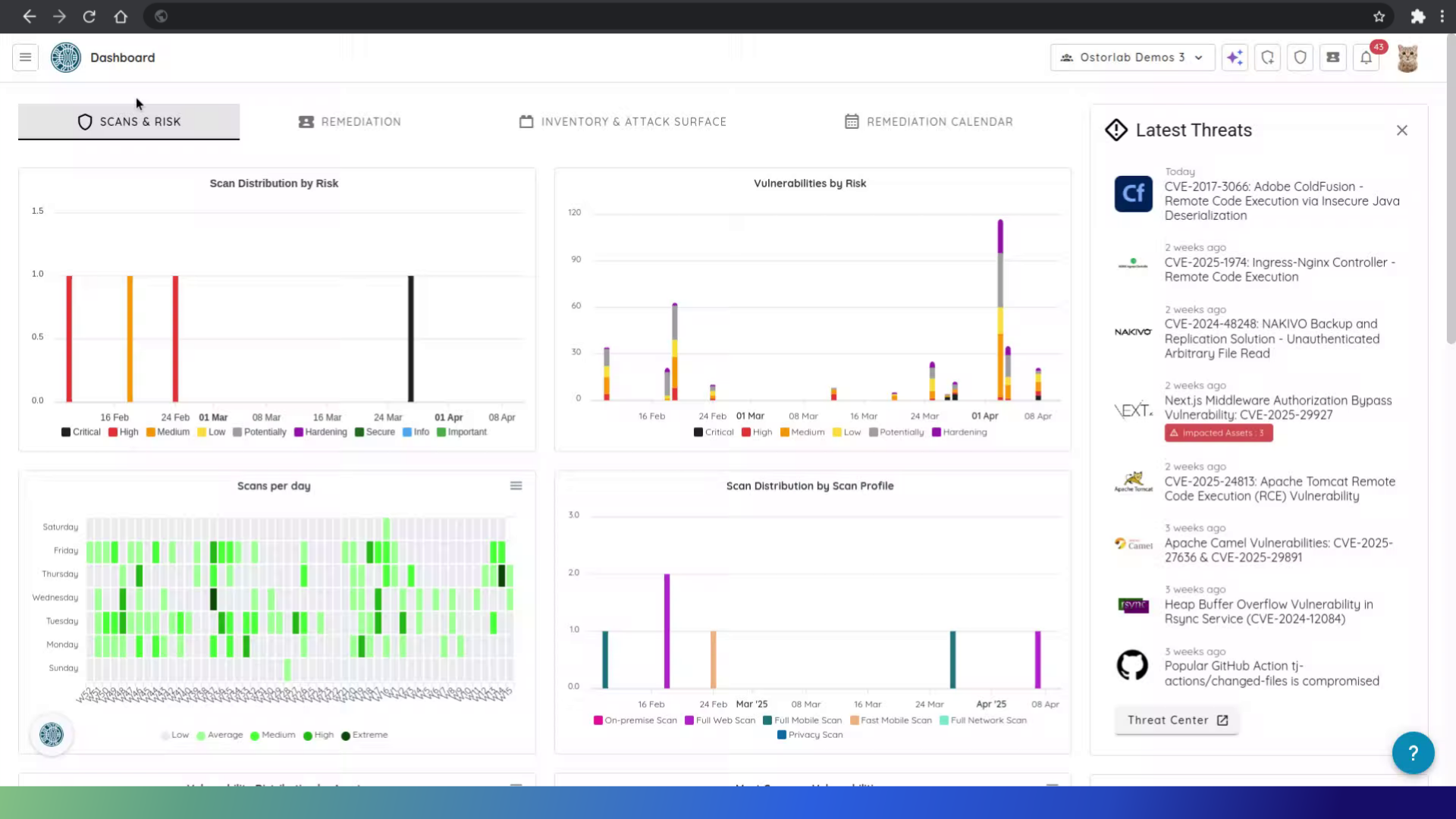
2. Click on Hamburger menu icon
Click on the Hamburger menu icon on the left.
![]()
3. Click "Scanning"
Click on Scanning.
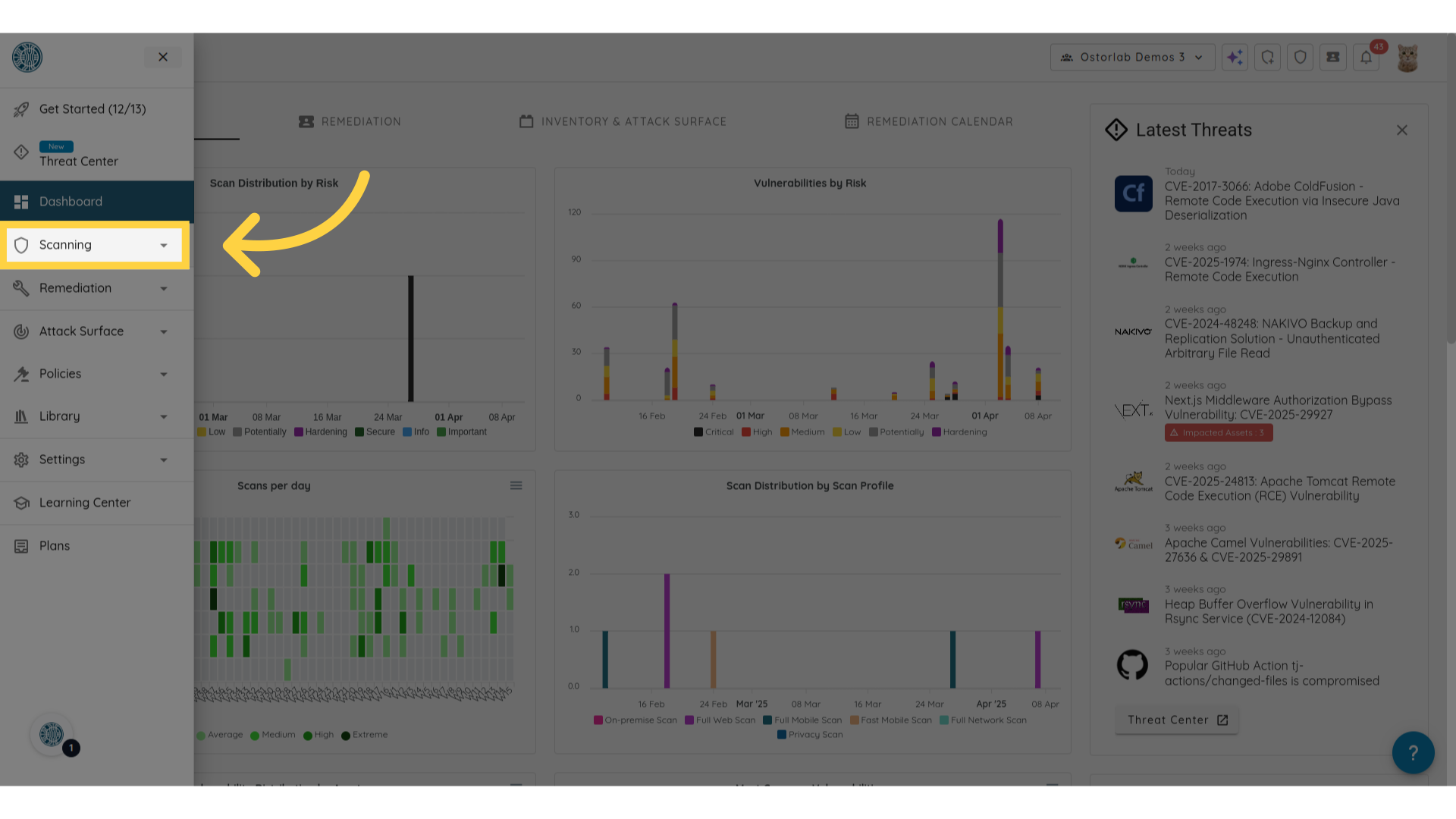
4. Click "Monitoring"
Click "Monitoring" to go to the monitoring page.
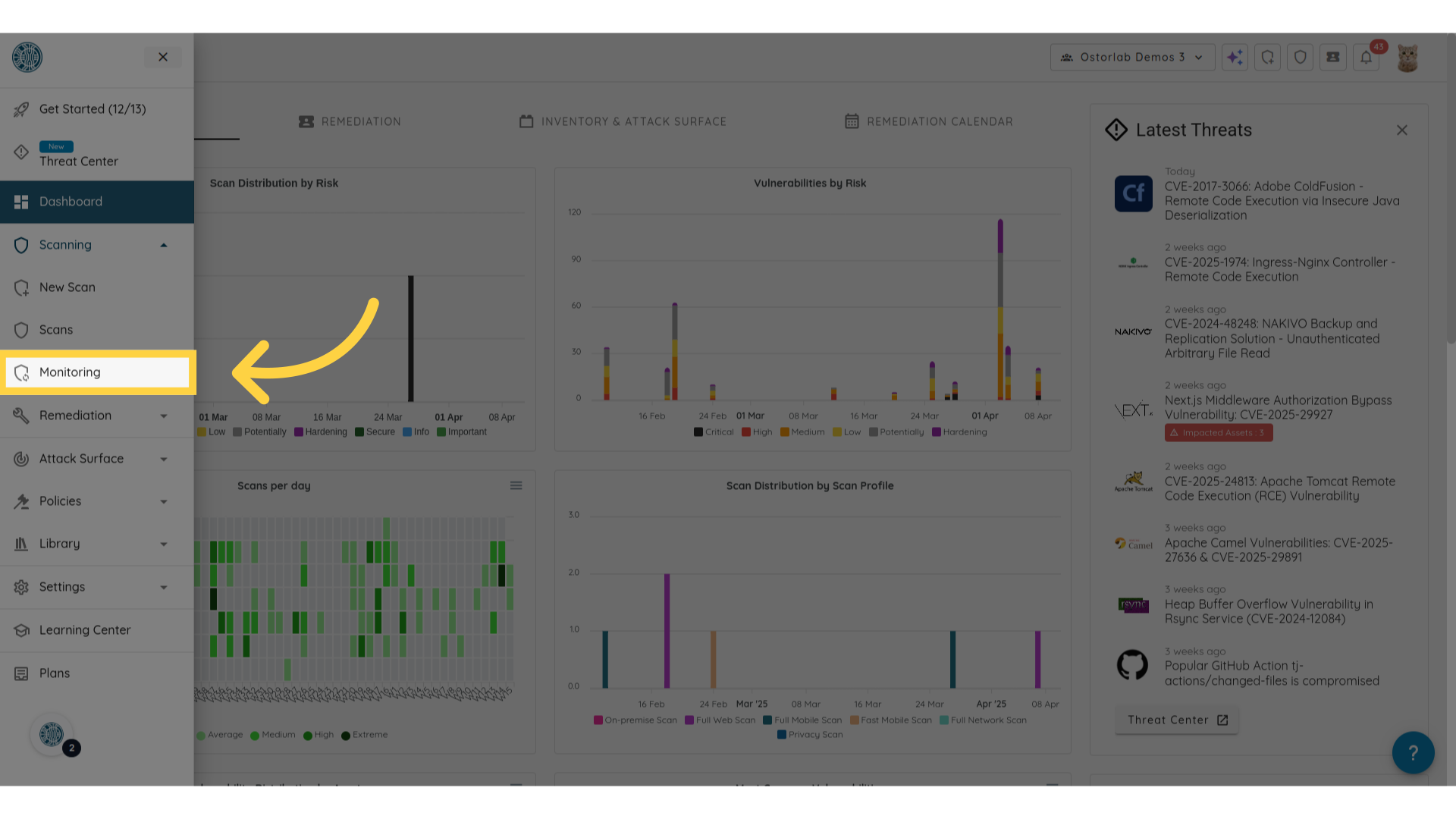
5. Click "New"
Initiate the creation of a new monitoring rule by clicking the "New" button.
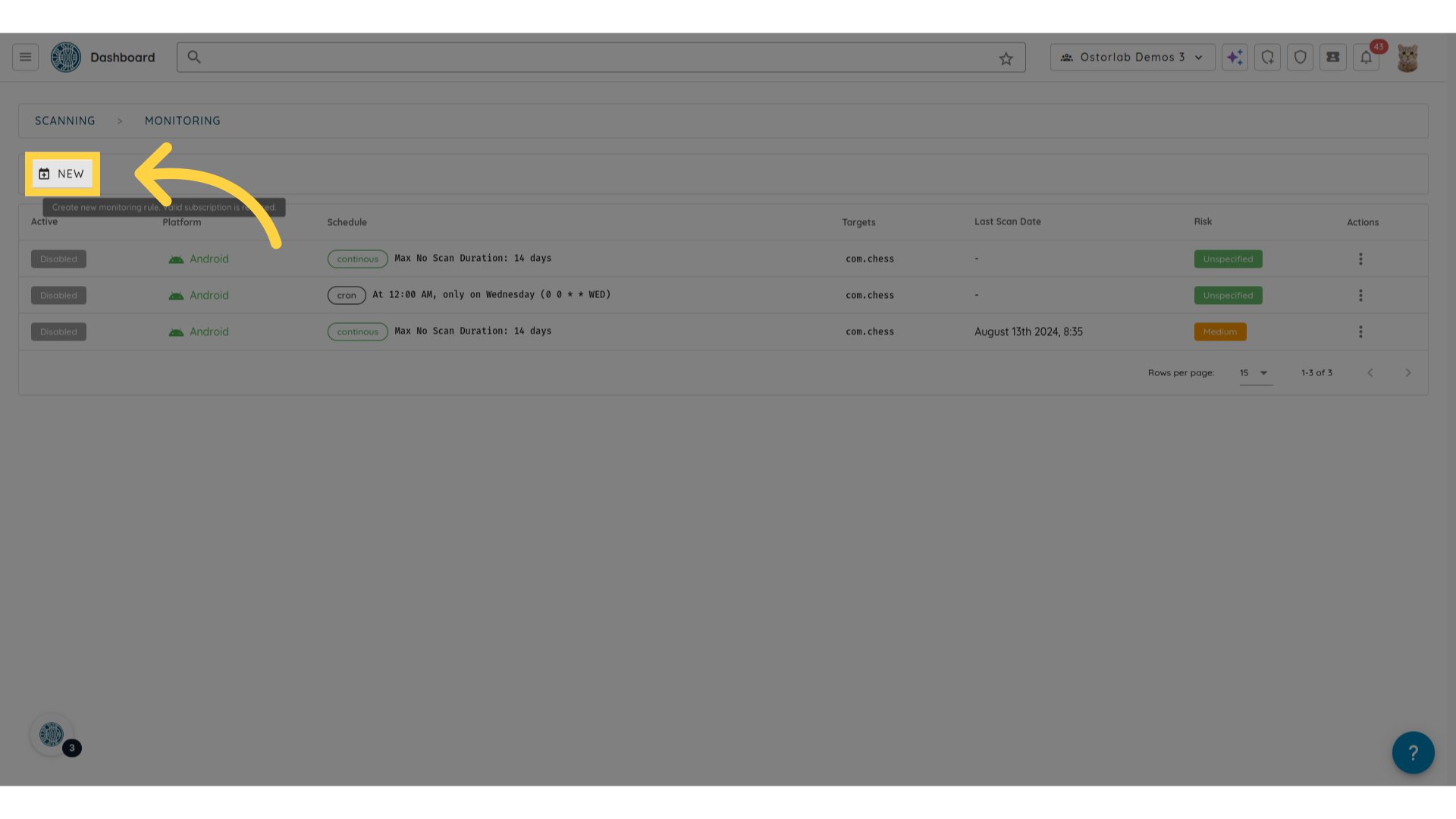
6. Select the asset type
Select Play Store for Android monitoring rules or App Store for iOS.
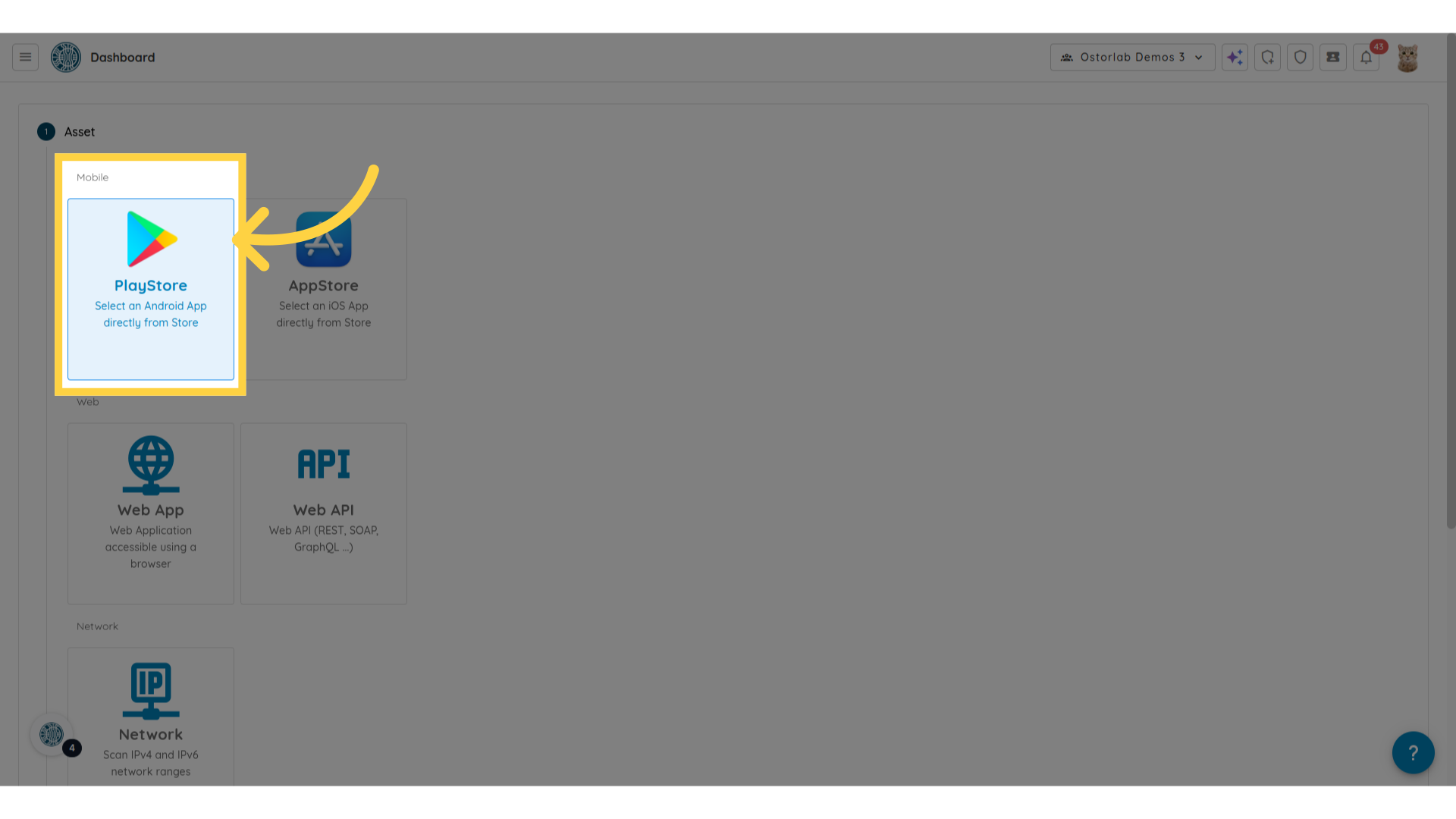
7. Select Target
Select one, more, or all targets. The monitoring rule will be applied on the selected mobile applications.
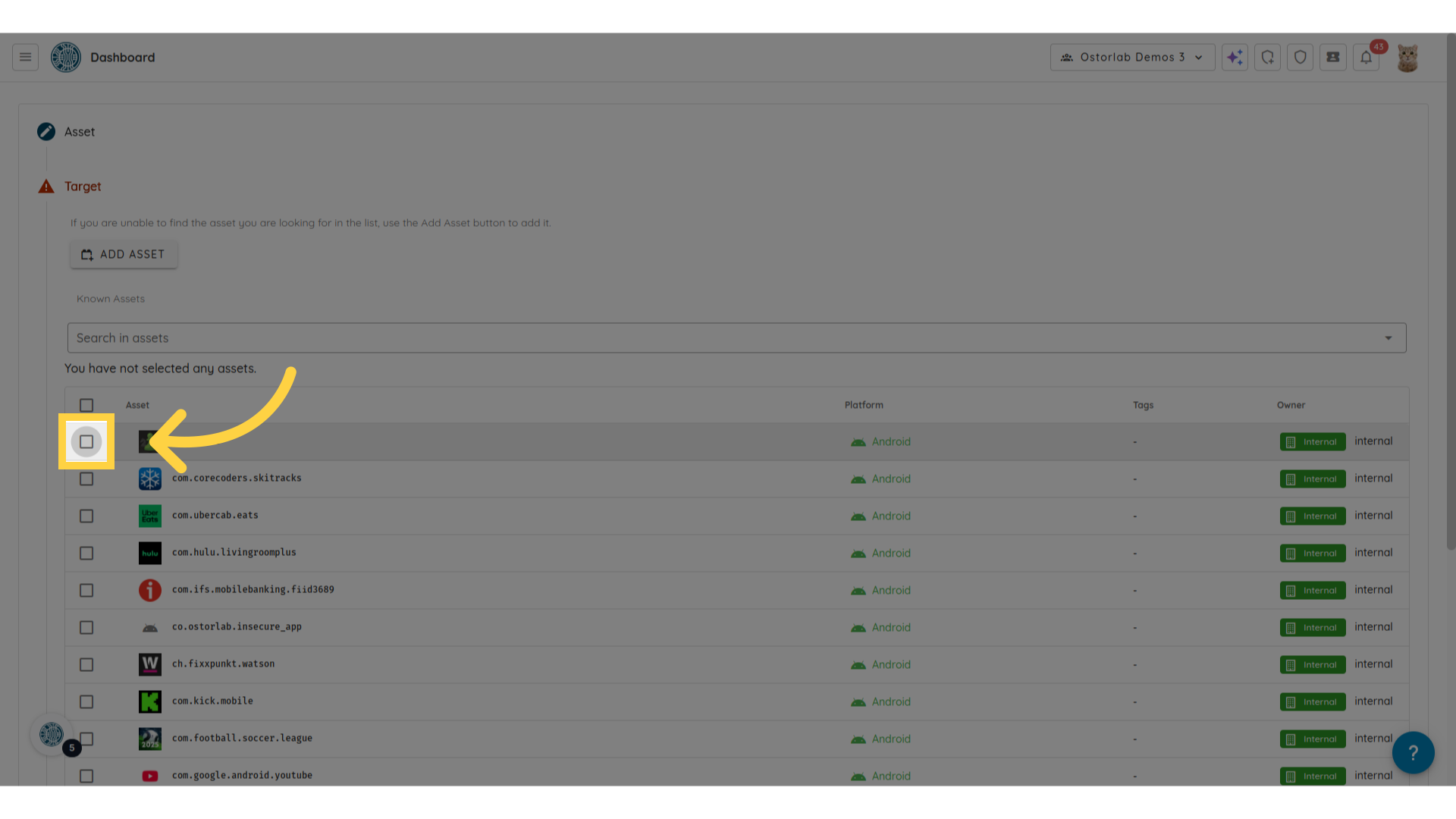
8. Click "Continue"
Move forward in setting up your monitoring rule.
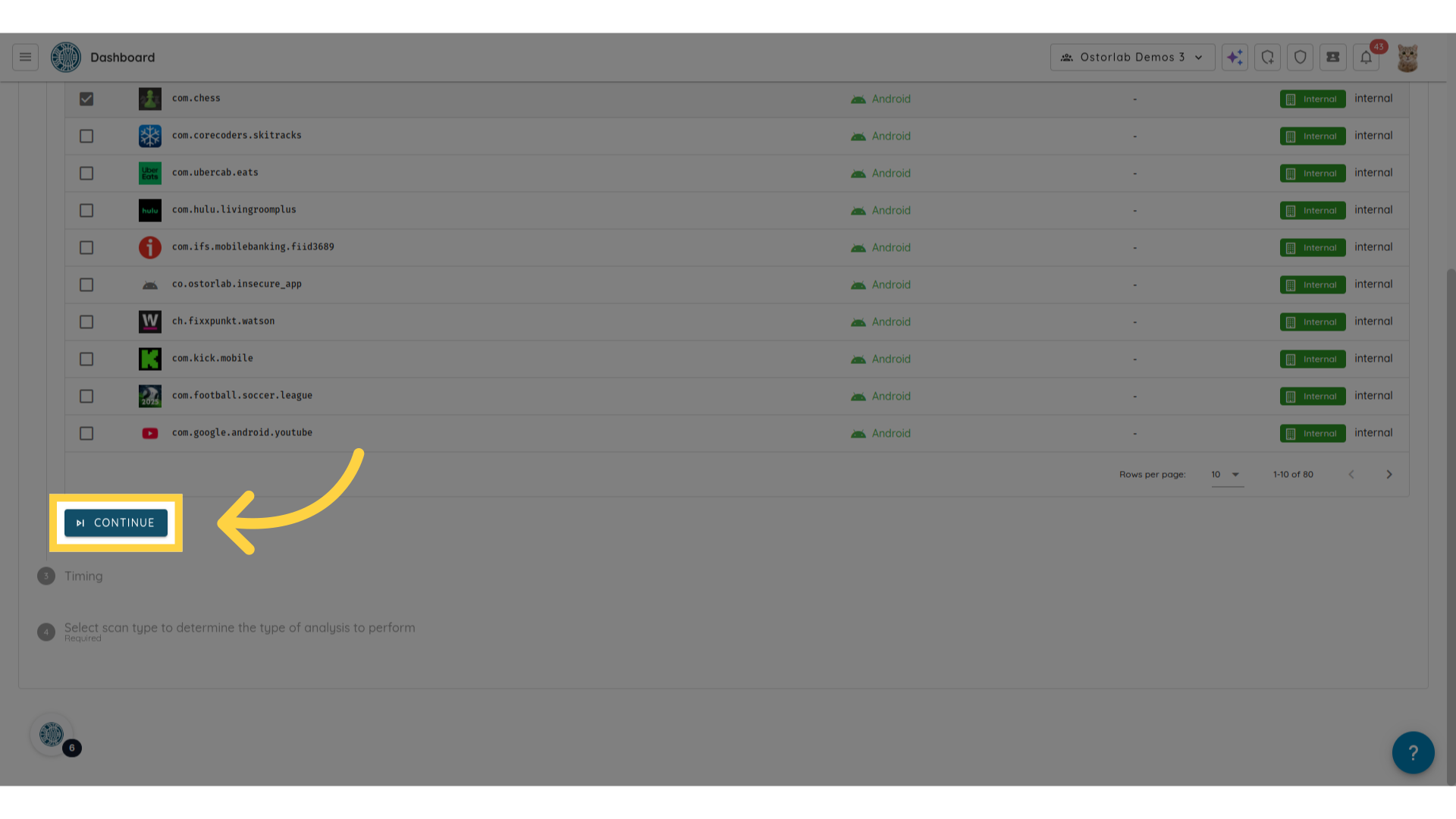
9. Select the timing
Select the timing of the monitoring rule. It can be either "Continuous" or "Cron" based.
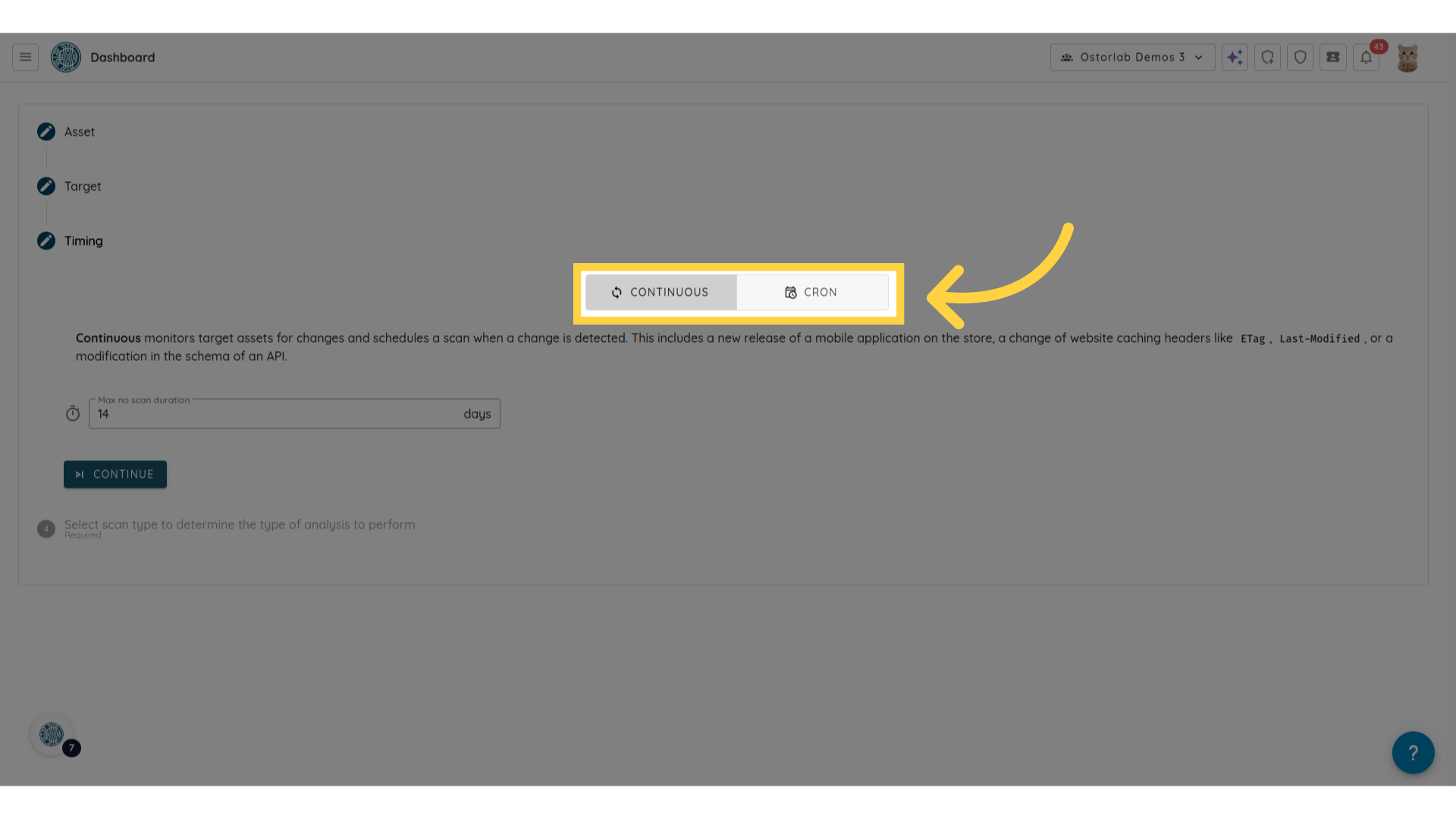
10. Click "Continue"
Proceed to the next step.
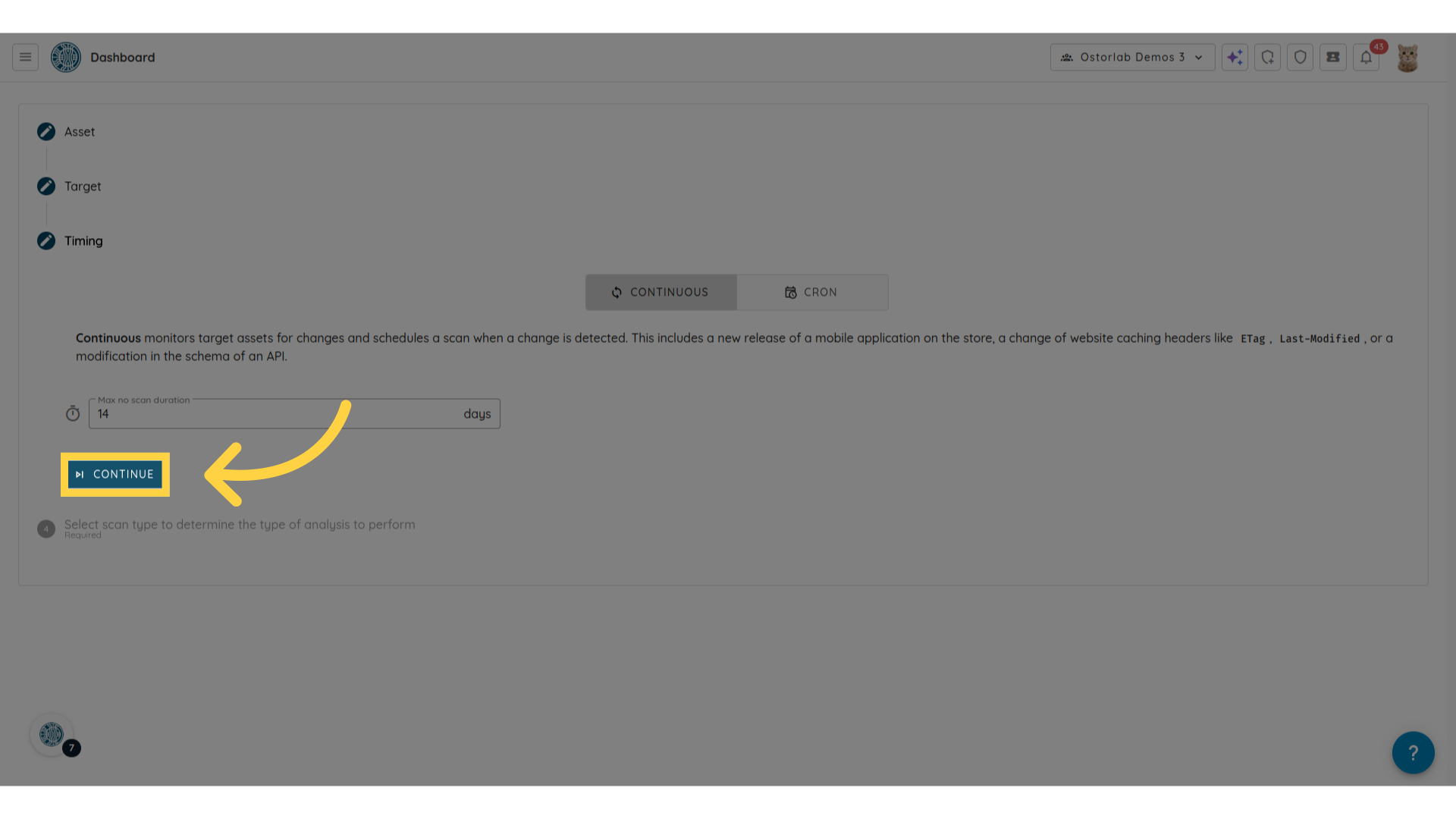
11. Click "Full Scan"
Select the Full Scan option.
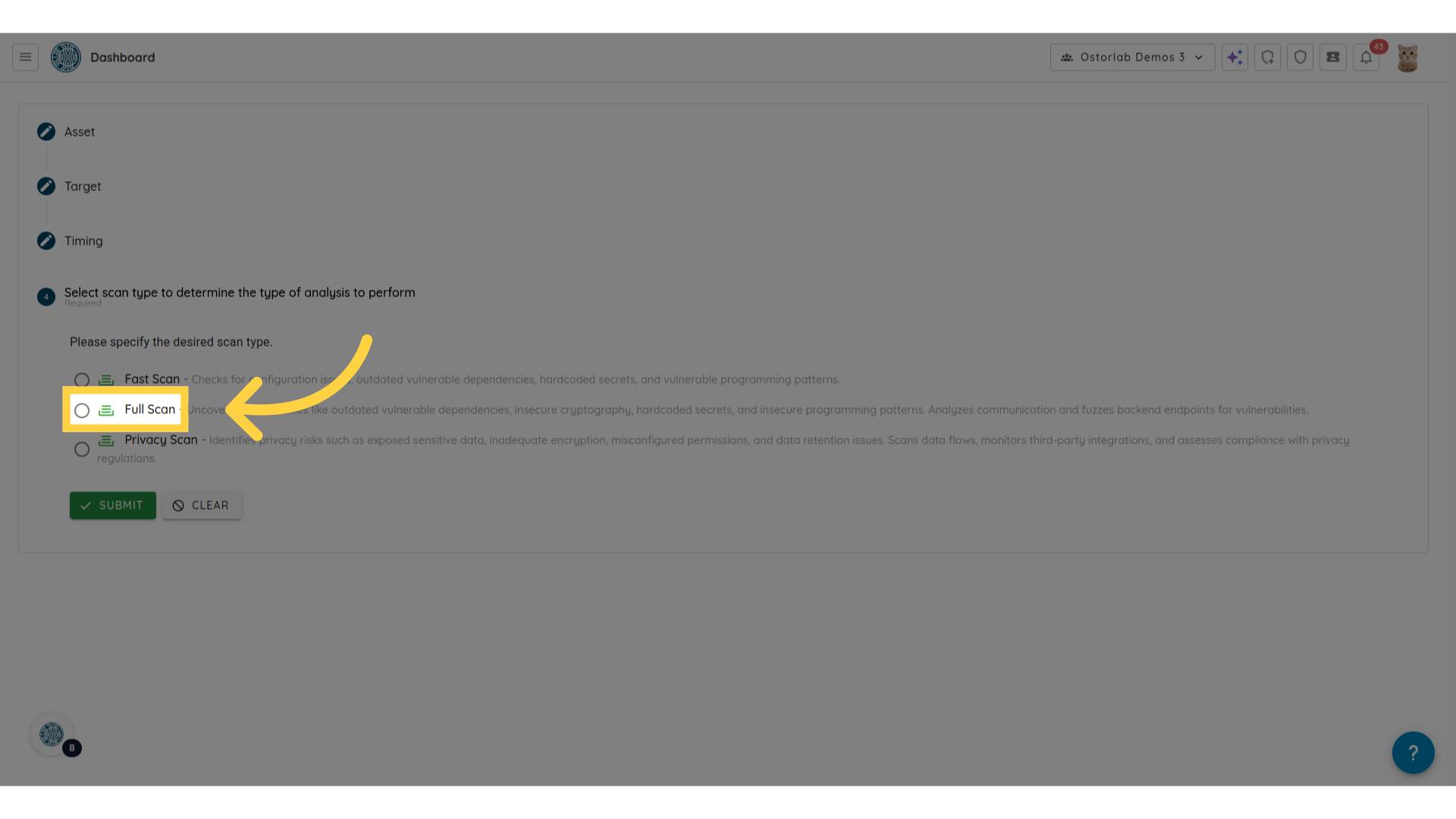
12. Click "Continue"
Proceed to the next step by clicking continue.
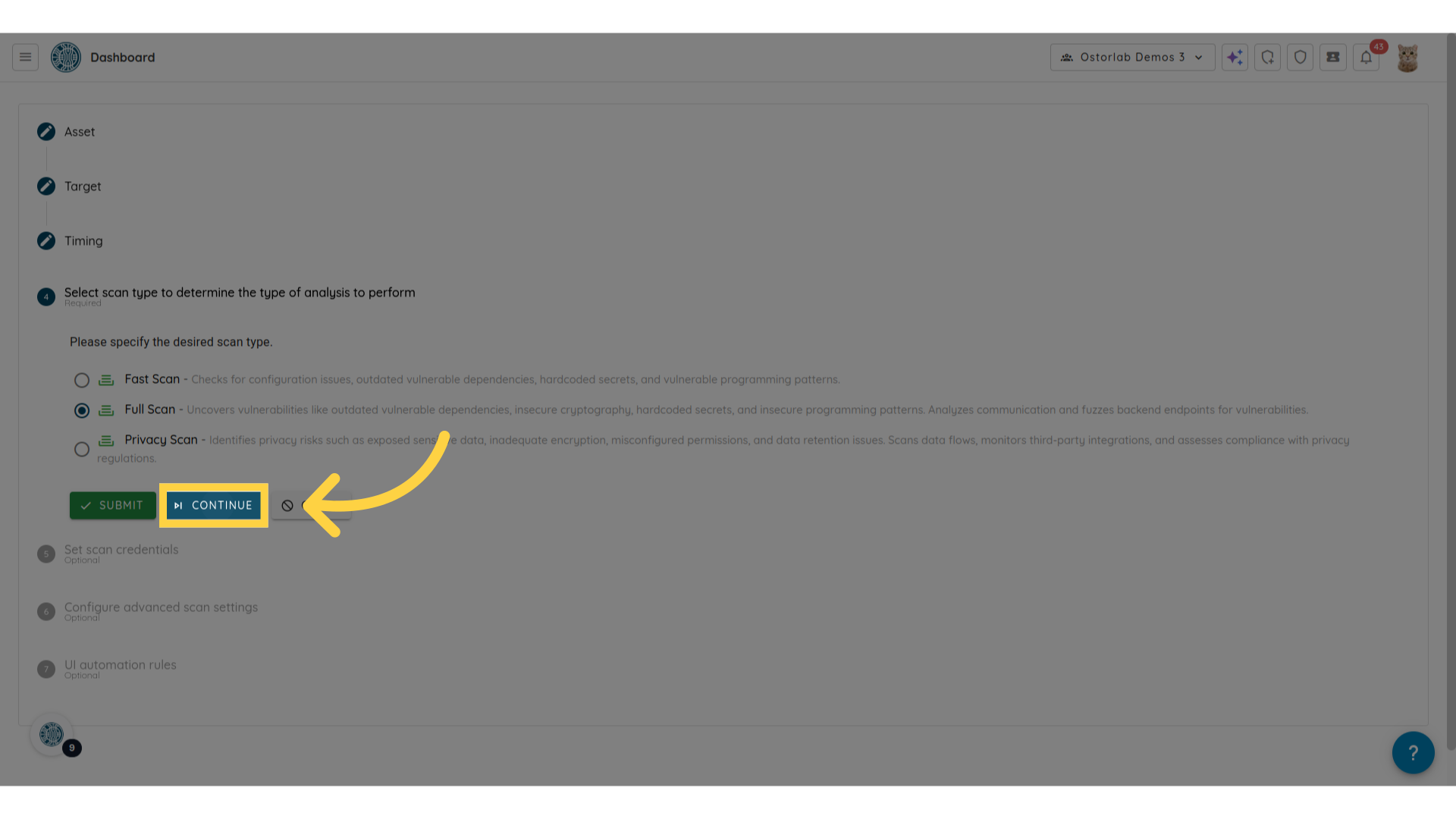
13. Select Test Credentials
Select the test credentials to use. This step is optional.
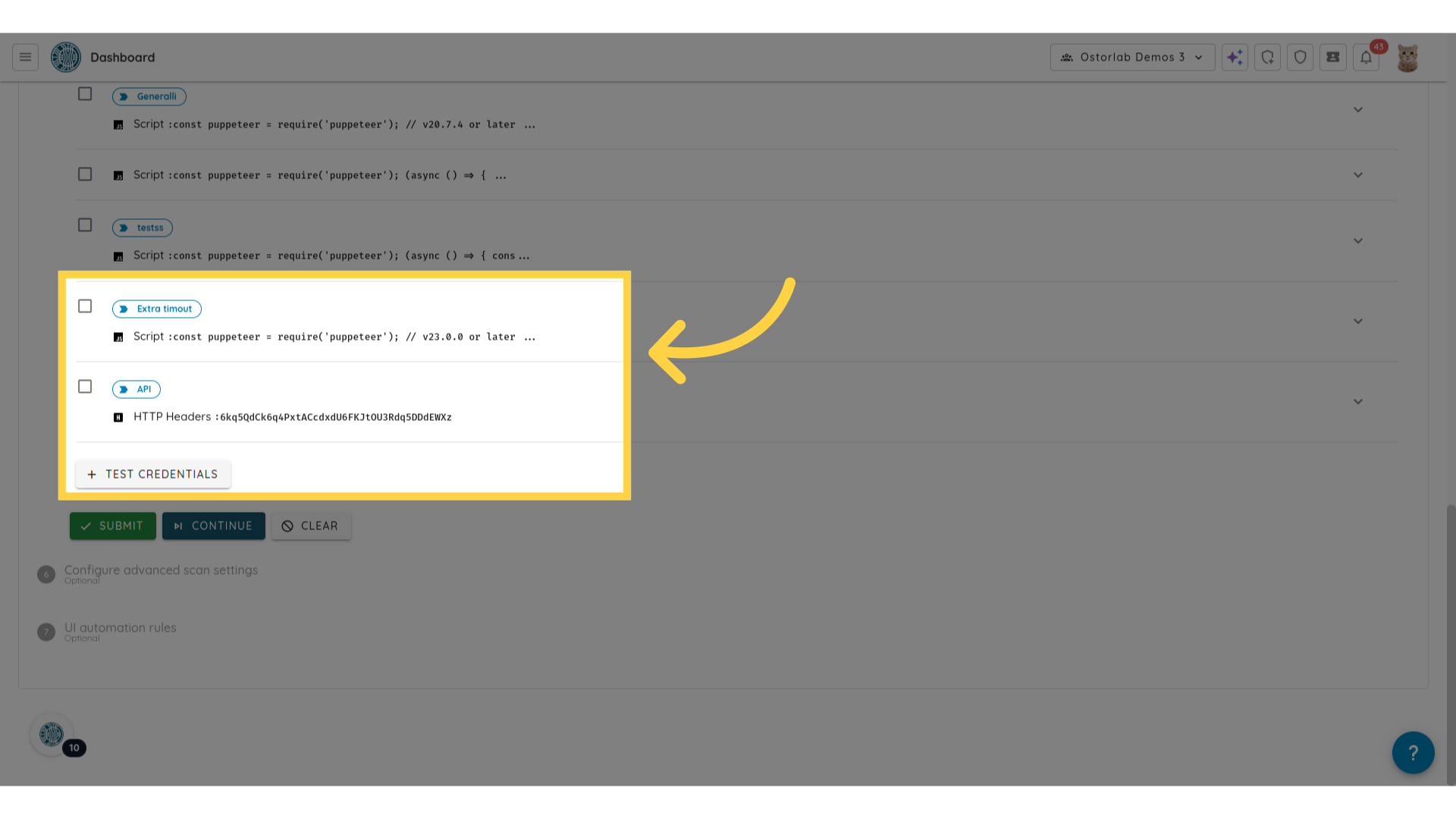
14. Click "Continue"
Click continue to proceed to the next step.
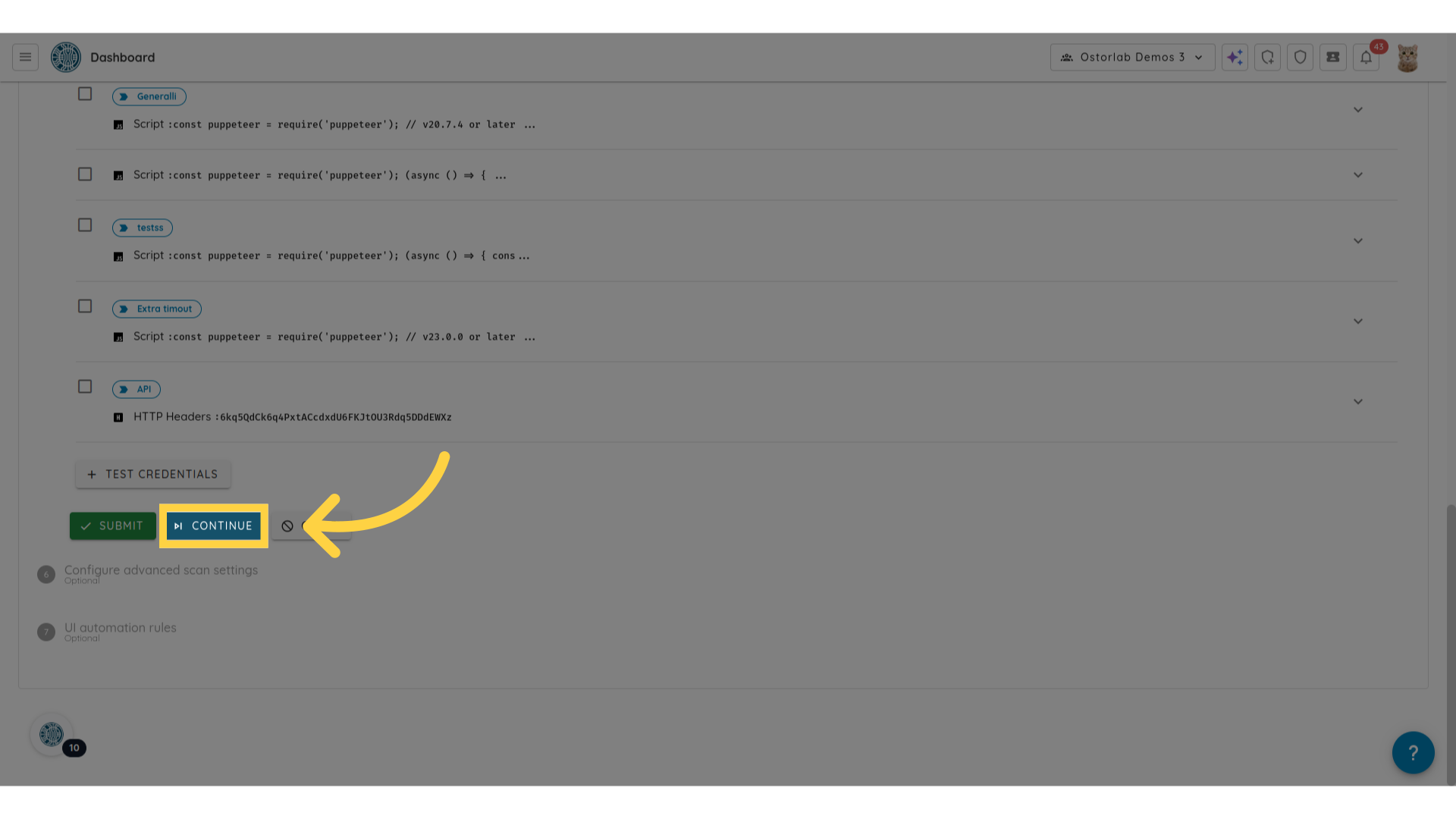
15. Provide the domains to whitelist
Enter the domains to whitelist. You can provide multiple domains by adding each one on a new line. The domains can also be provided as regular expressions.
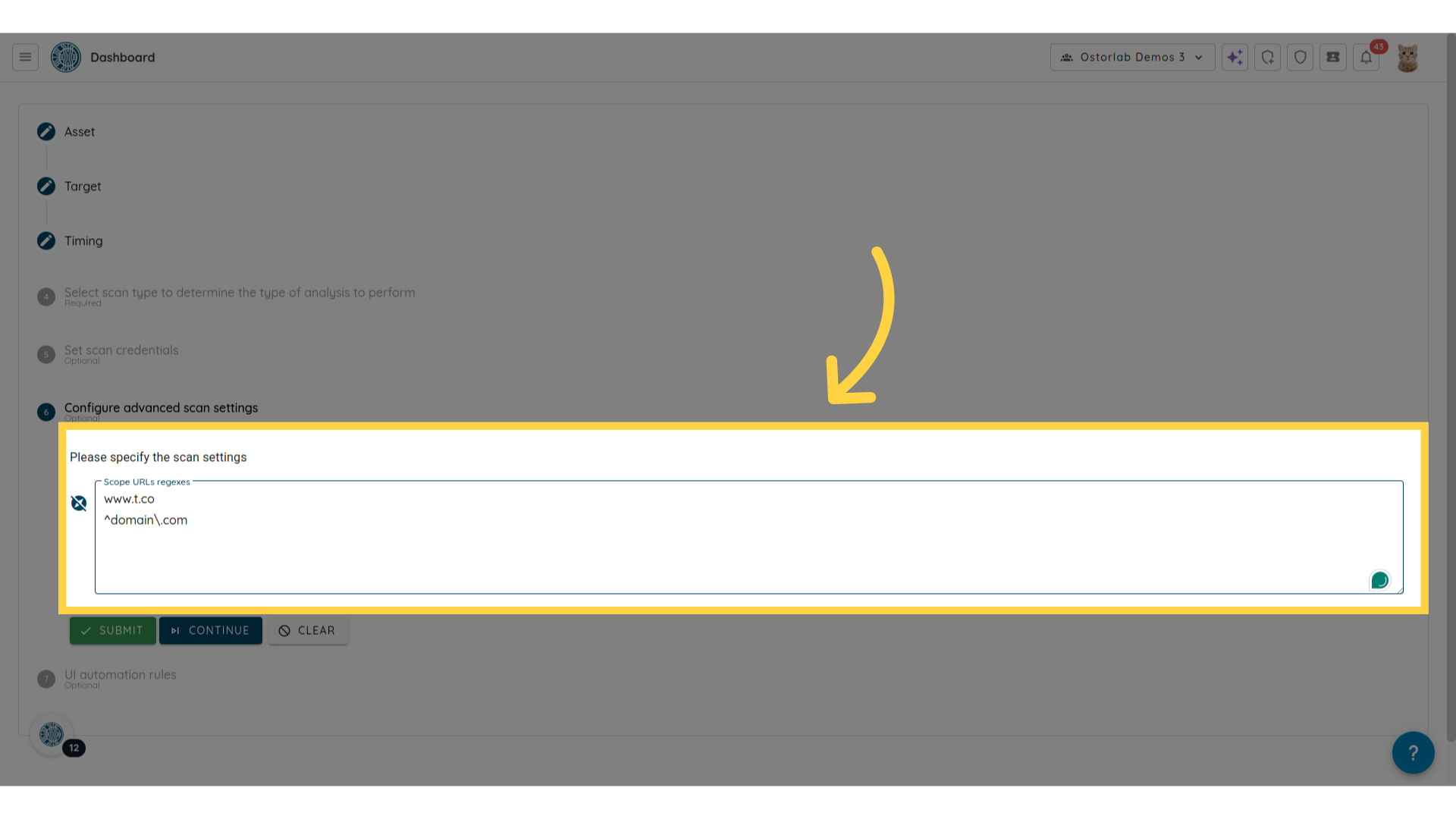
16. Click "Submit"
Finalize the creation of your monitoring rule by clicking submit.
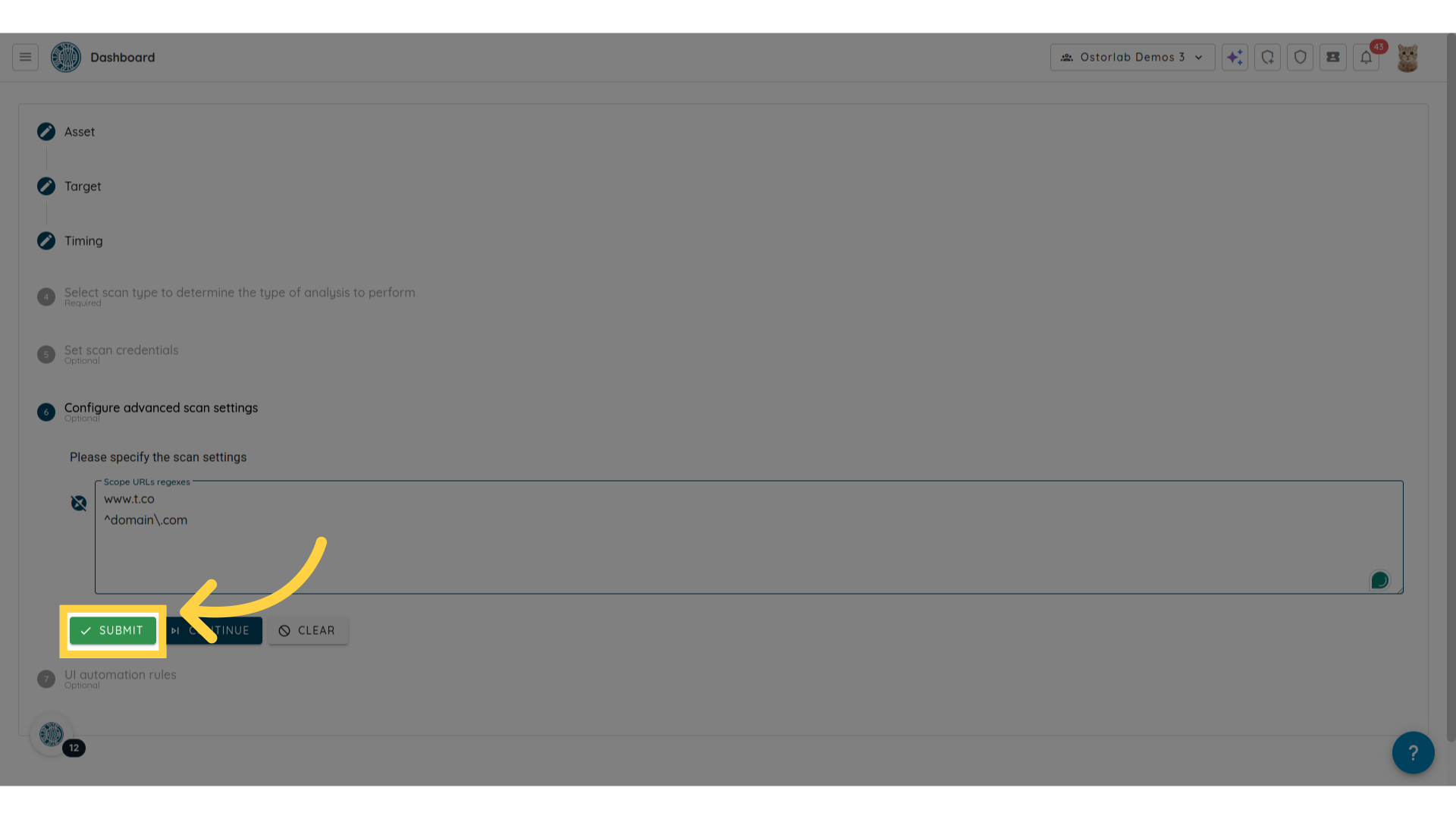
17. Click "Monitoring"
Go back to the monitoring page to see the newly created rule.
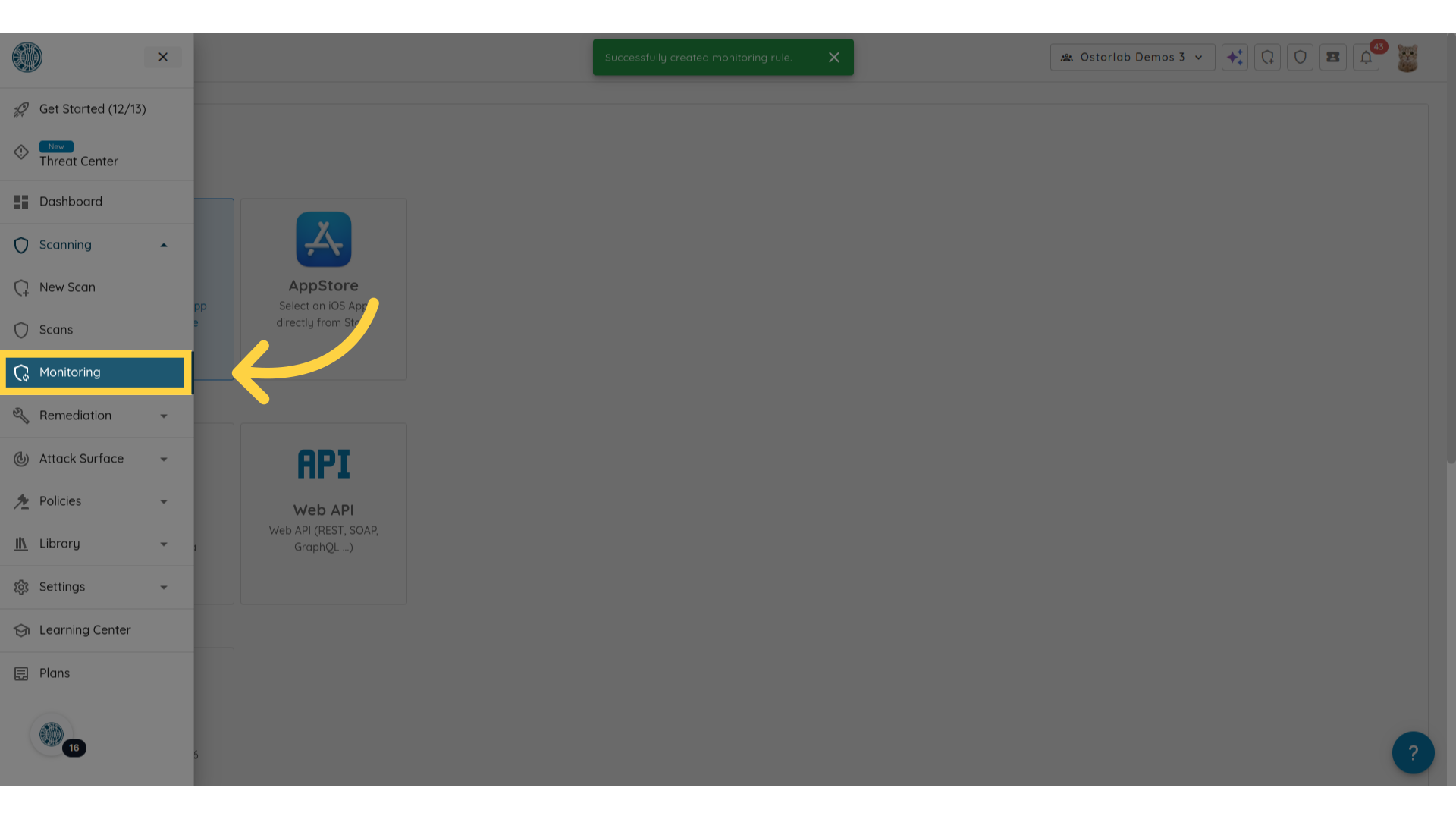
18. List of monitoring rules
The created monitoring rule will be in the list of monitoring rules. When the monitoring rule runs, the scan will use the list of whitelisted domains to limit the scope of domains or URLs scanned.
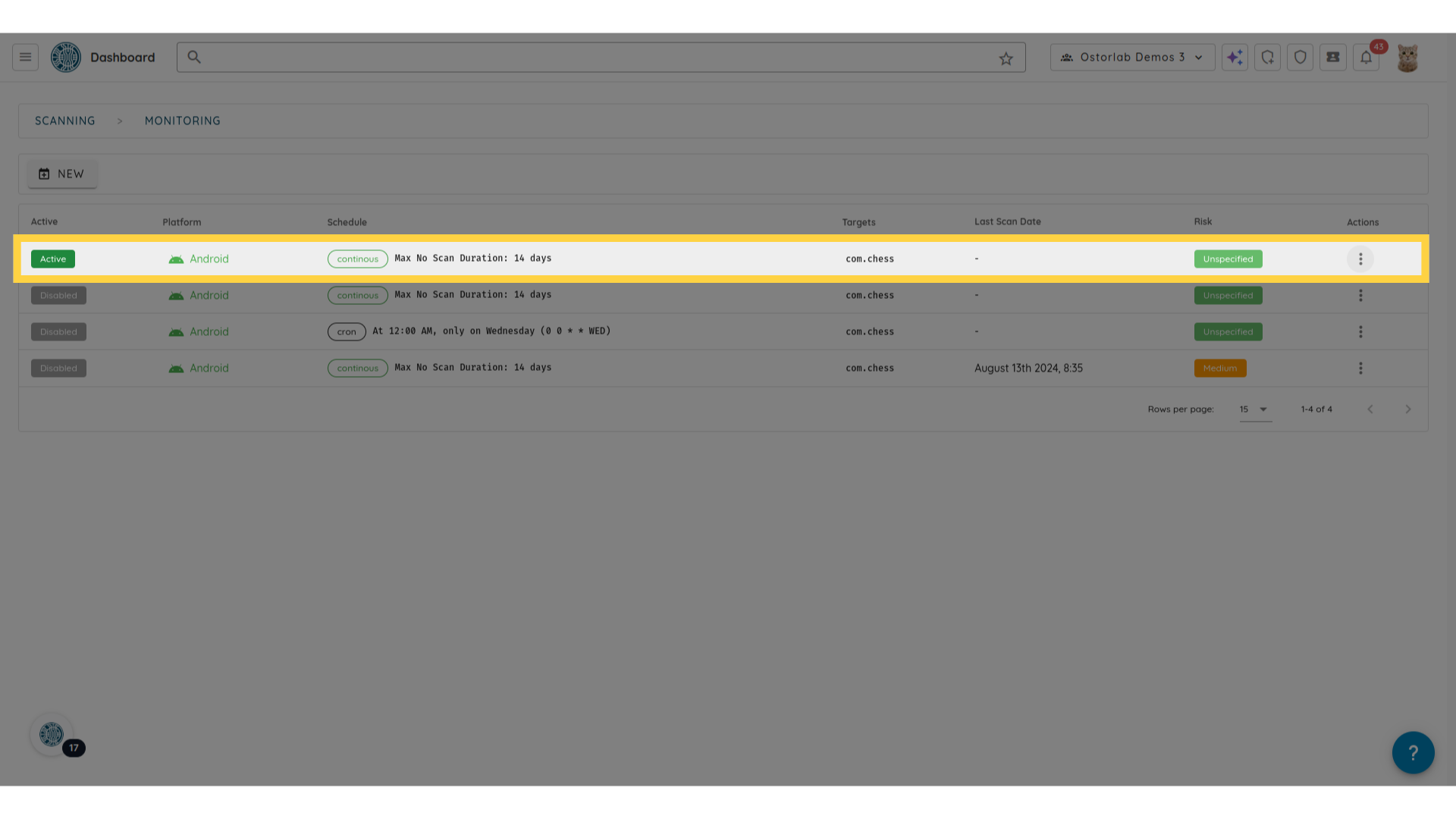
This video walked through creating mobile application monitoring rules with whitelisted domains, allowing for in-scope testing and avoid testing out-of-scope targets.