Mobile AI Pentest Scan
The AI Pentest scan enables you to describe exactly what you want to test and analyzes your description to uncover everything from critical logic flaws to subtle edge-case vulnerabilities that traditional scanners often miss. It delivers validated, developer-ready findings so your teams can quickly understand and fix security issues in targeted areas.
To create a Mobile AI Pentest scan:
-
Click the "Hamburger" menu icon.
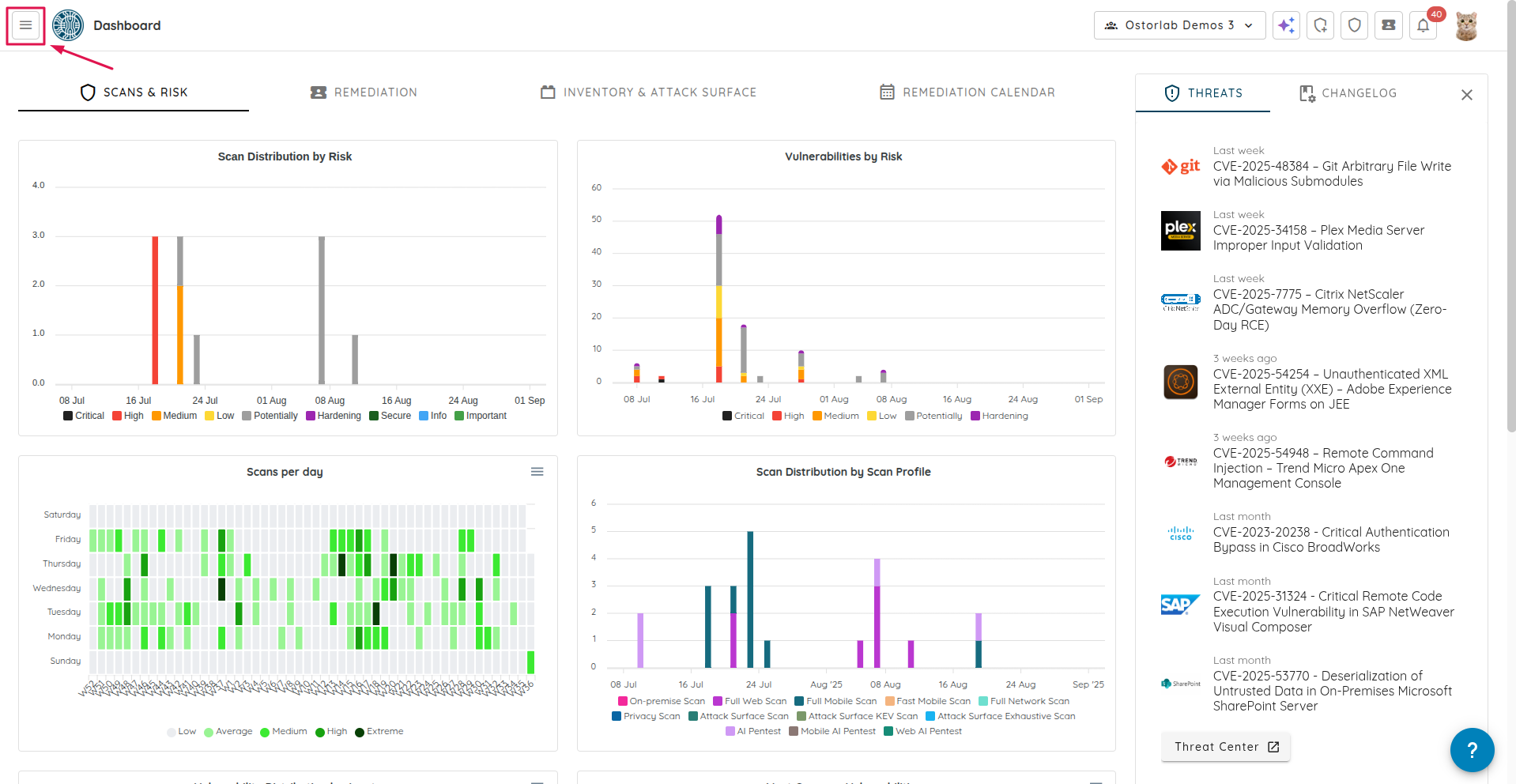
-
Click on "Scanning".
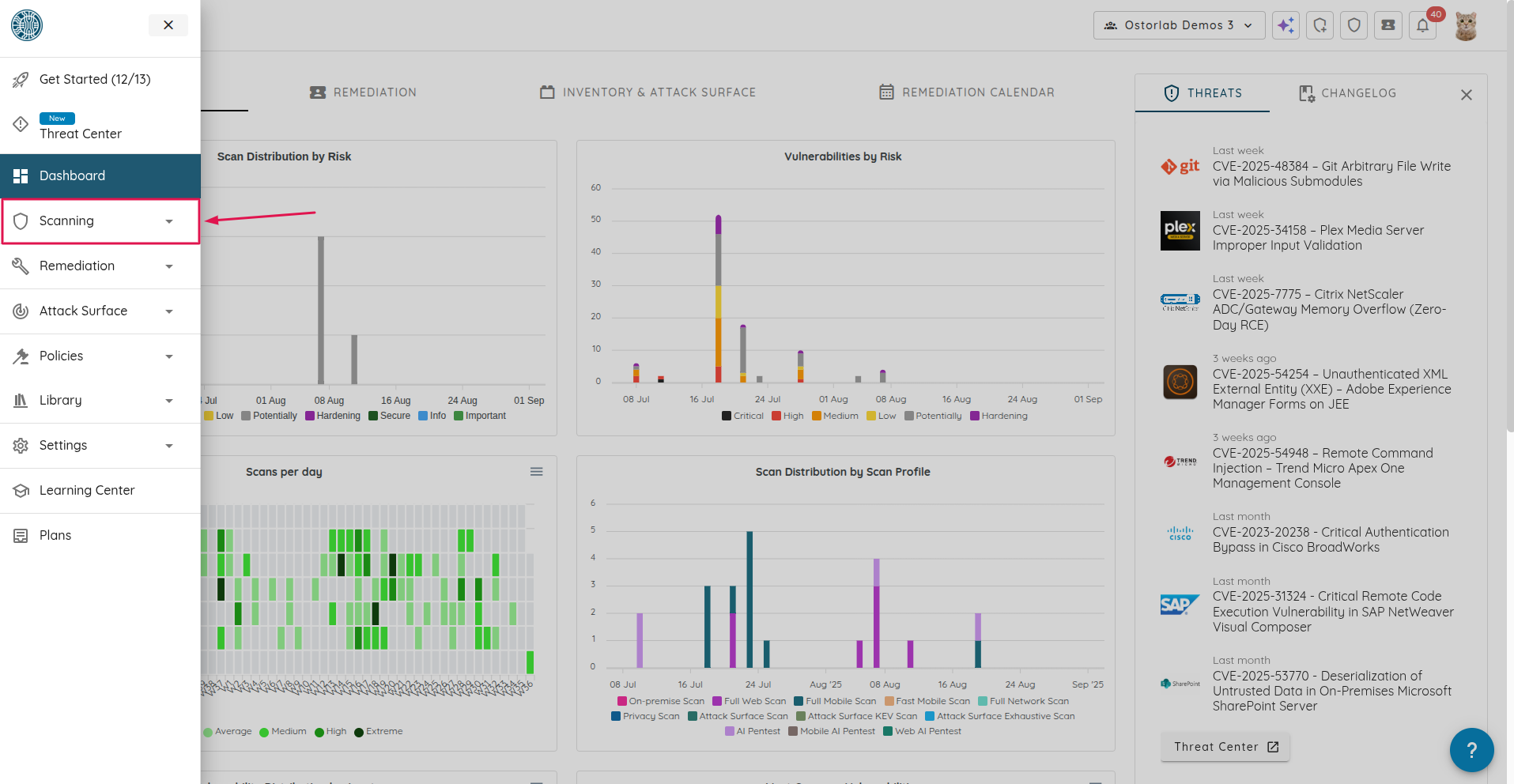
-
Navigate to the scan page by clicking "New Scan".
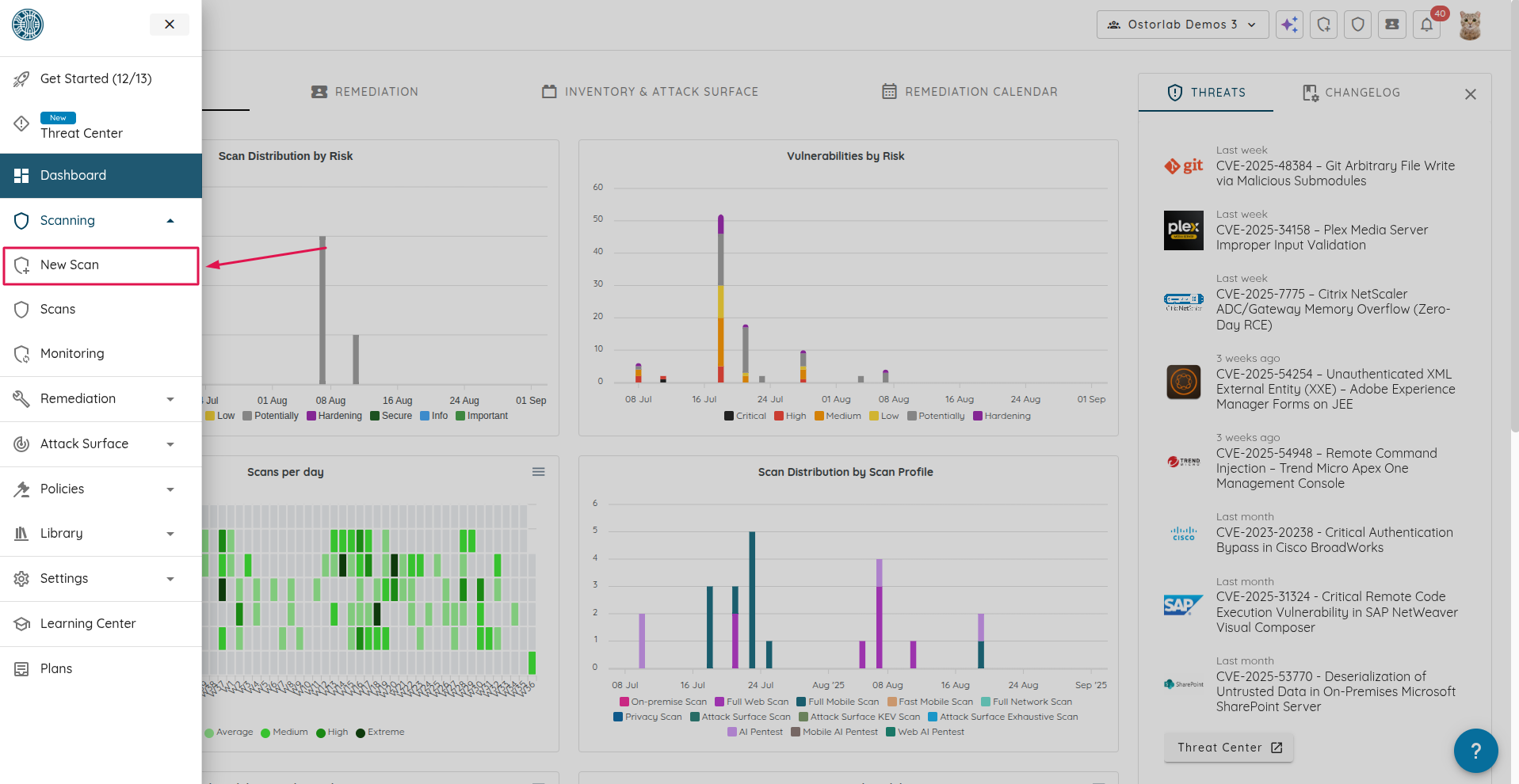
-
Enter a name for your scan in the "Title" field. This field is optional.
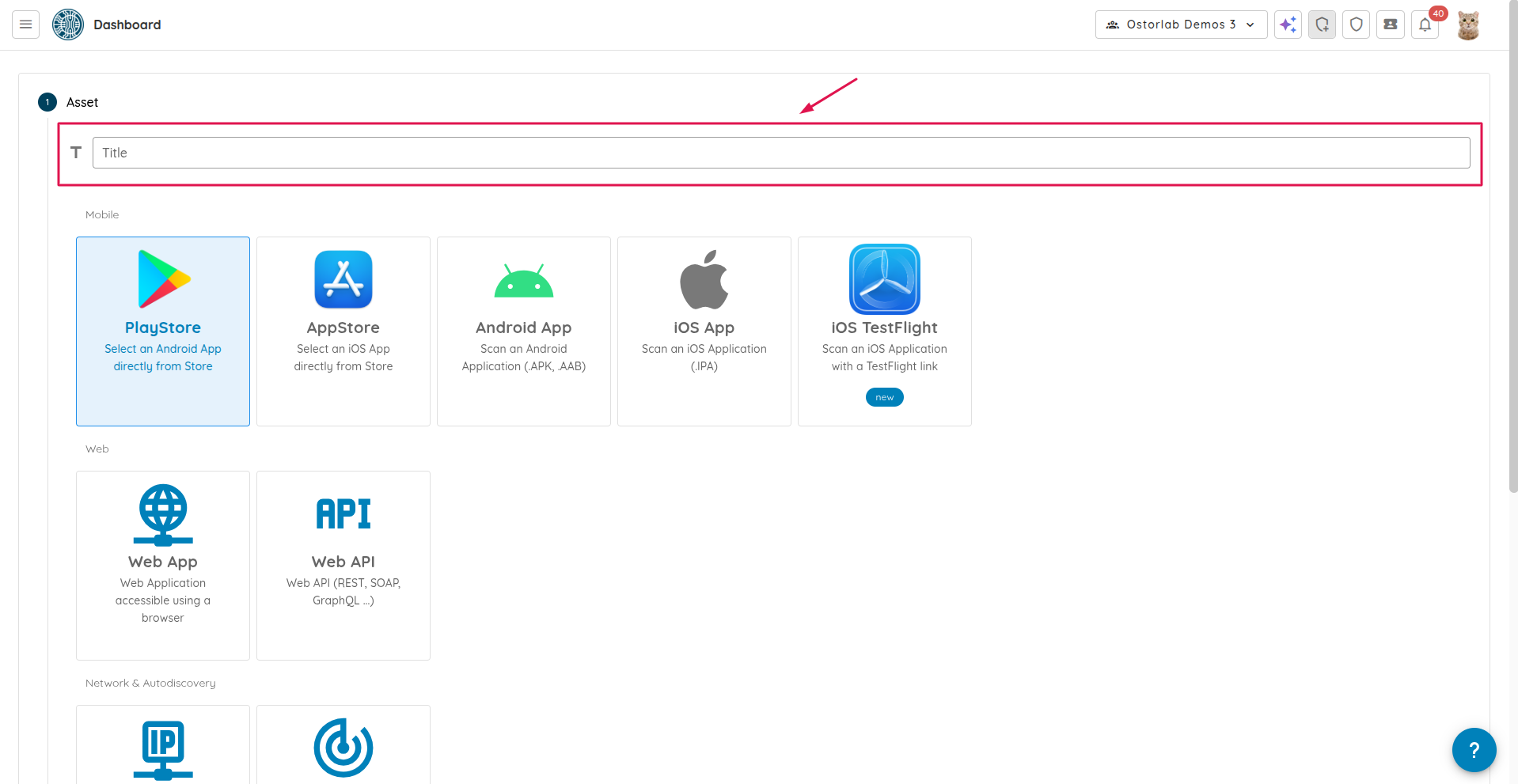
-
If the application is available on the store, select either "PlayStore" for Android or "AppStore" for iOS. You can also upload an APK or AAB file for Android or an IPA file for iOS, or even TestFlight. For this example, we will select "PlayStore".
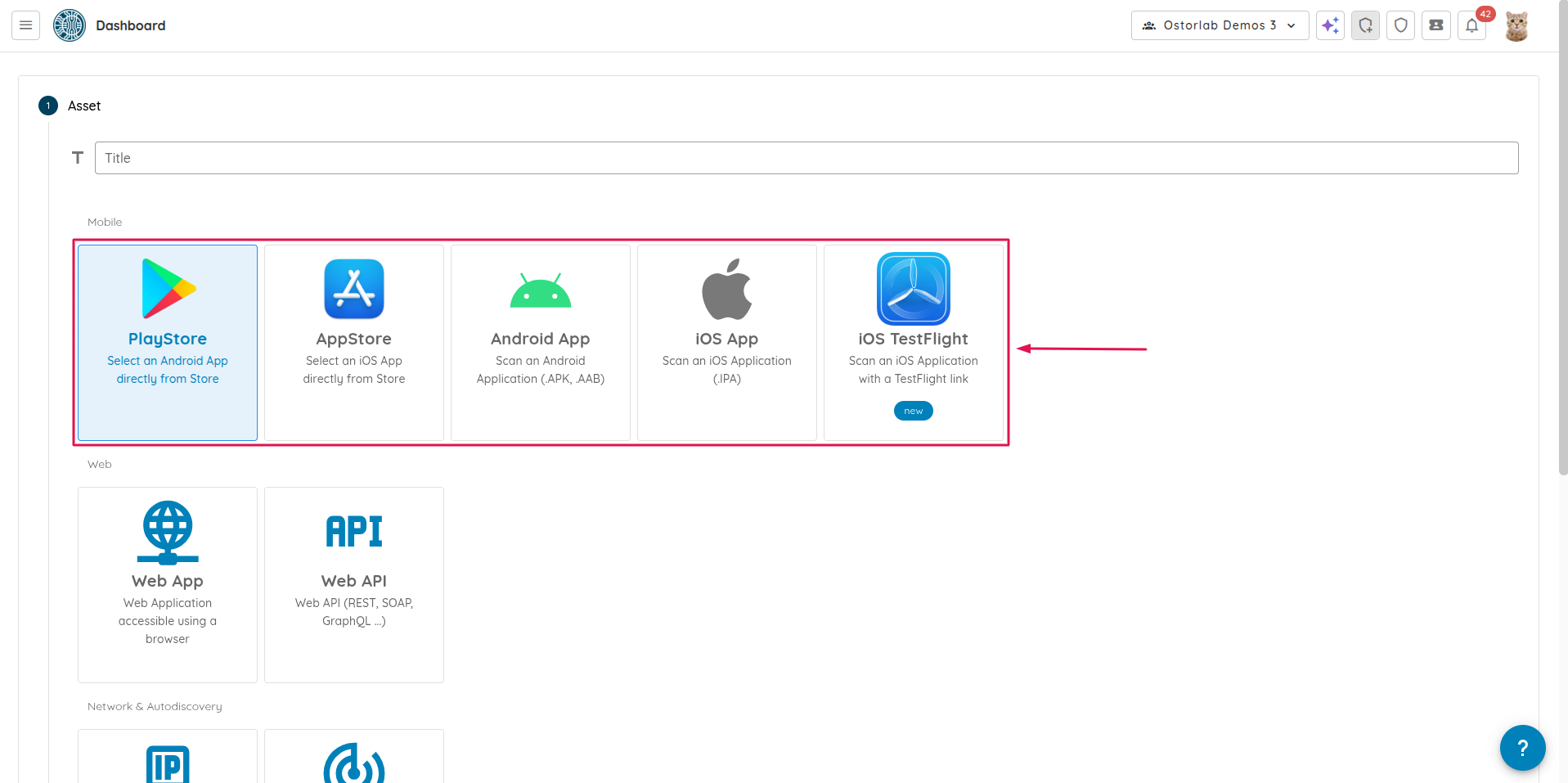
-
Search for the application using its
name,package name, orbundle ID. Press "Enter". If the application is only accessible in a specific location or country, use the "Country" menu to select the appropriate option. Click "Continue".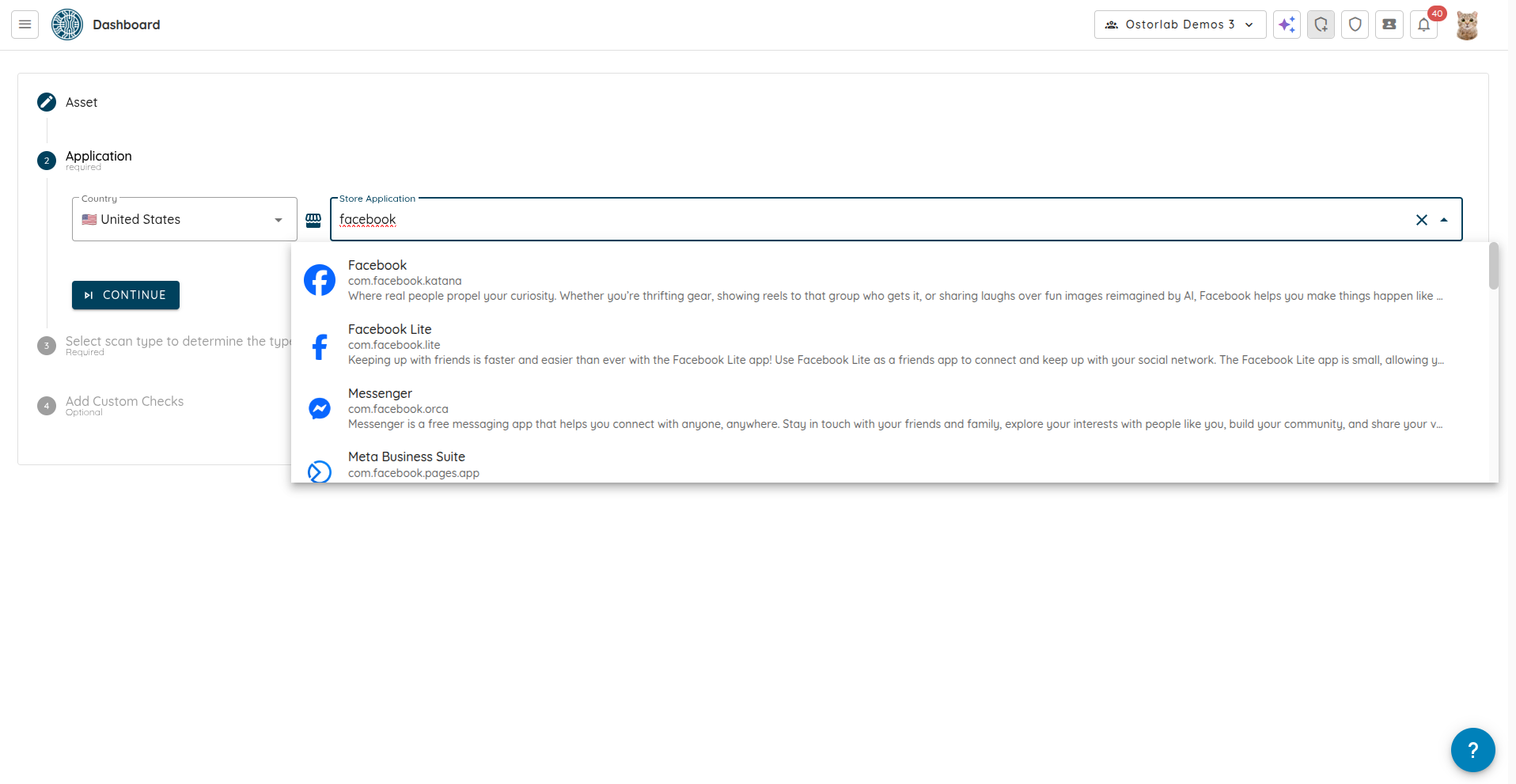
-
Once you have selected your desired application, select "Mobile AI Pentest" as the scan type. At this point, you can create the scan by clicking "Submit" or you can choose to provide specific instructions for the AI to focus on particular areas of the application. To do this, click on "Continue".
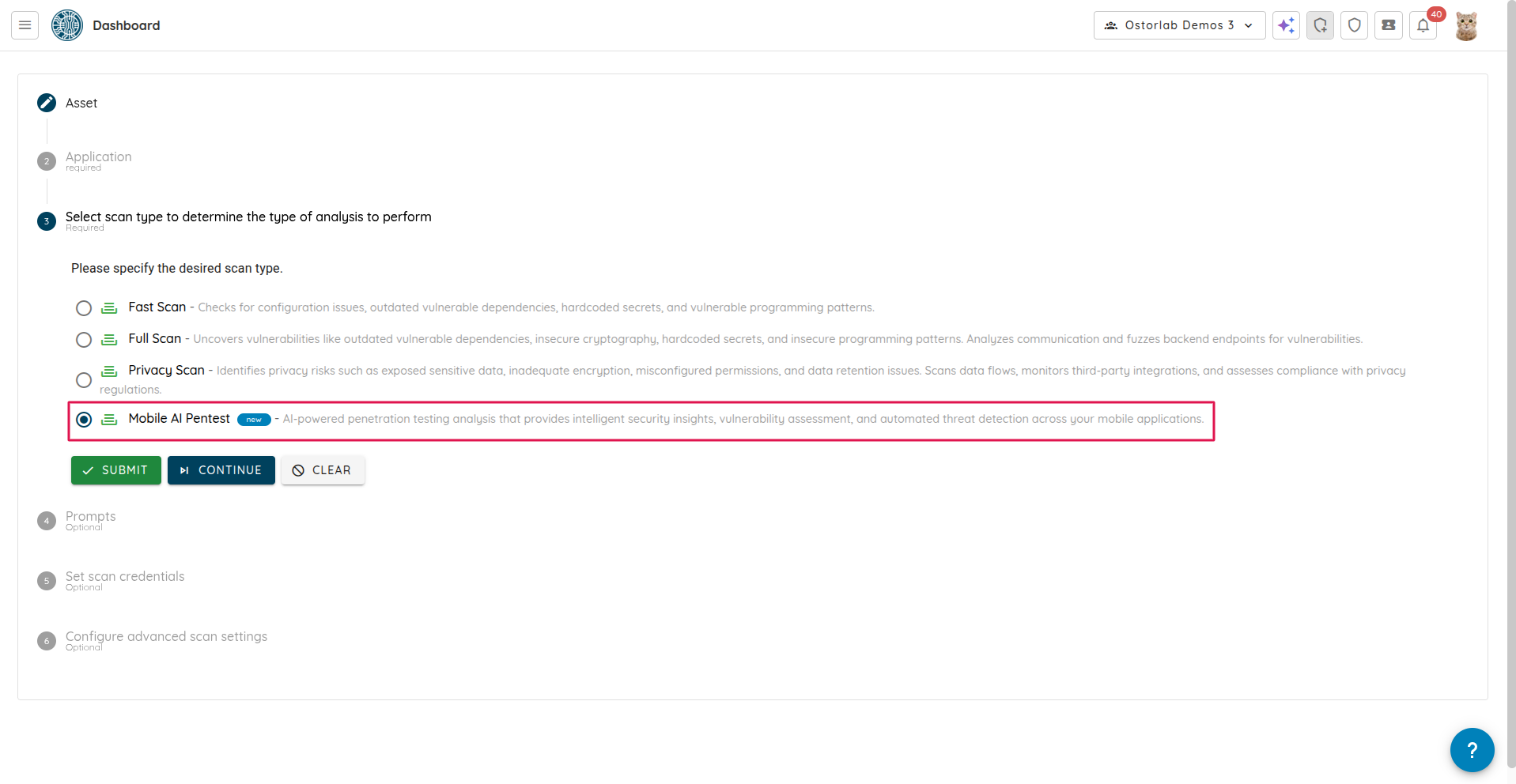
-
Prompts allow you to guide the AI on what to test. You can select from existing prompts or create your own by clicking on "+ Prompt". After selecting or adding the desired prompts, click on "Continue".
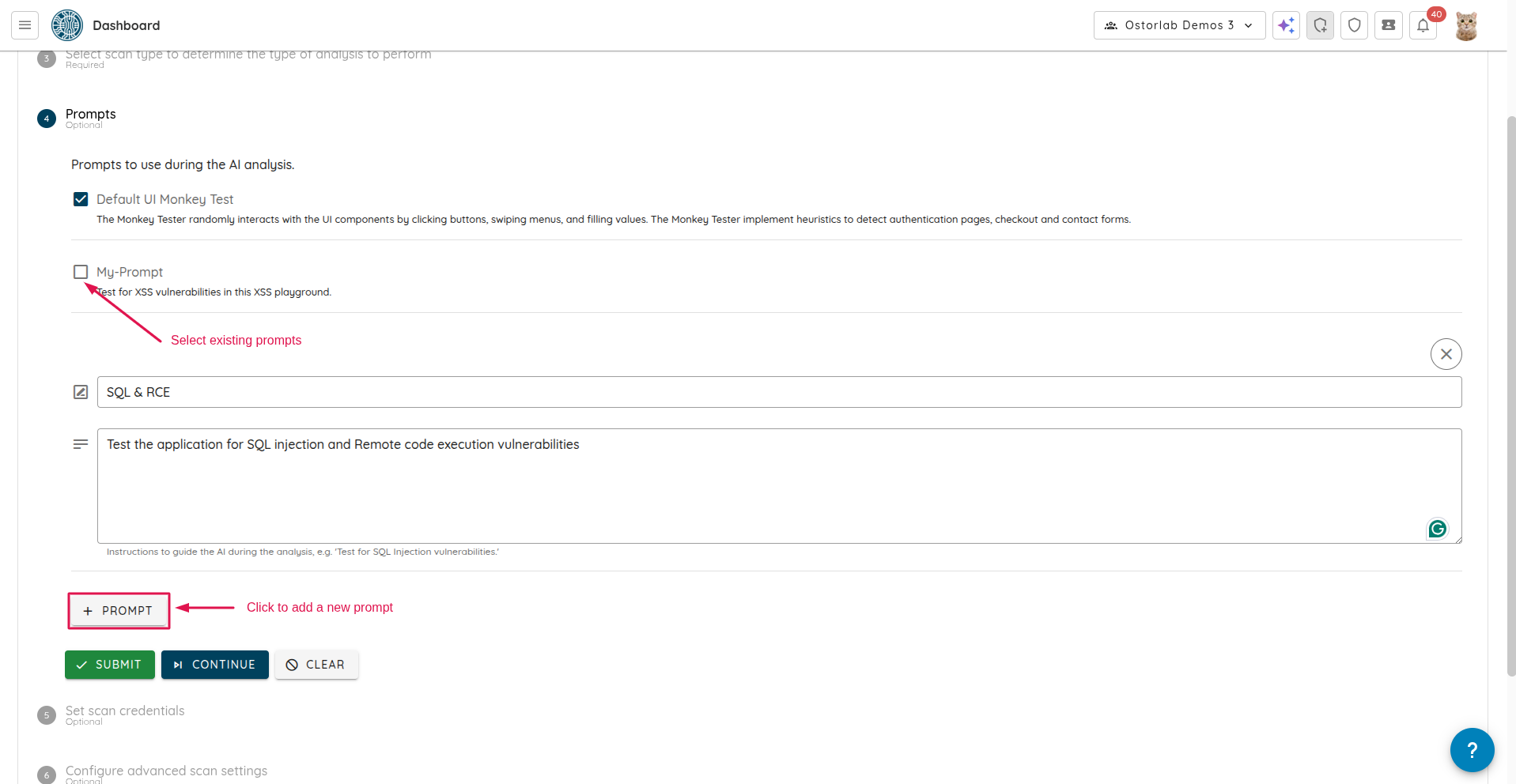
-
Select or add new test credentials to enable the AI to perform authenticated testing. After selecting or adding the desired credentials, click on "Continue".
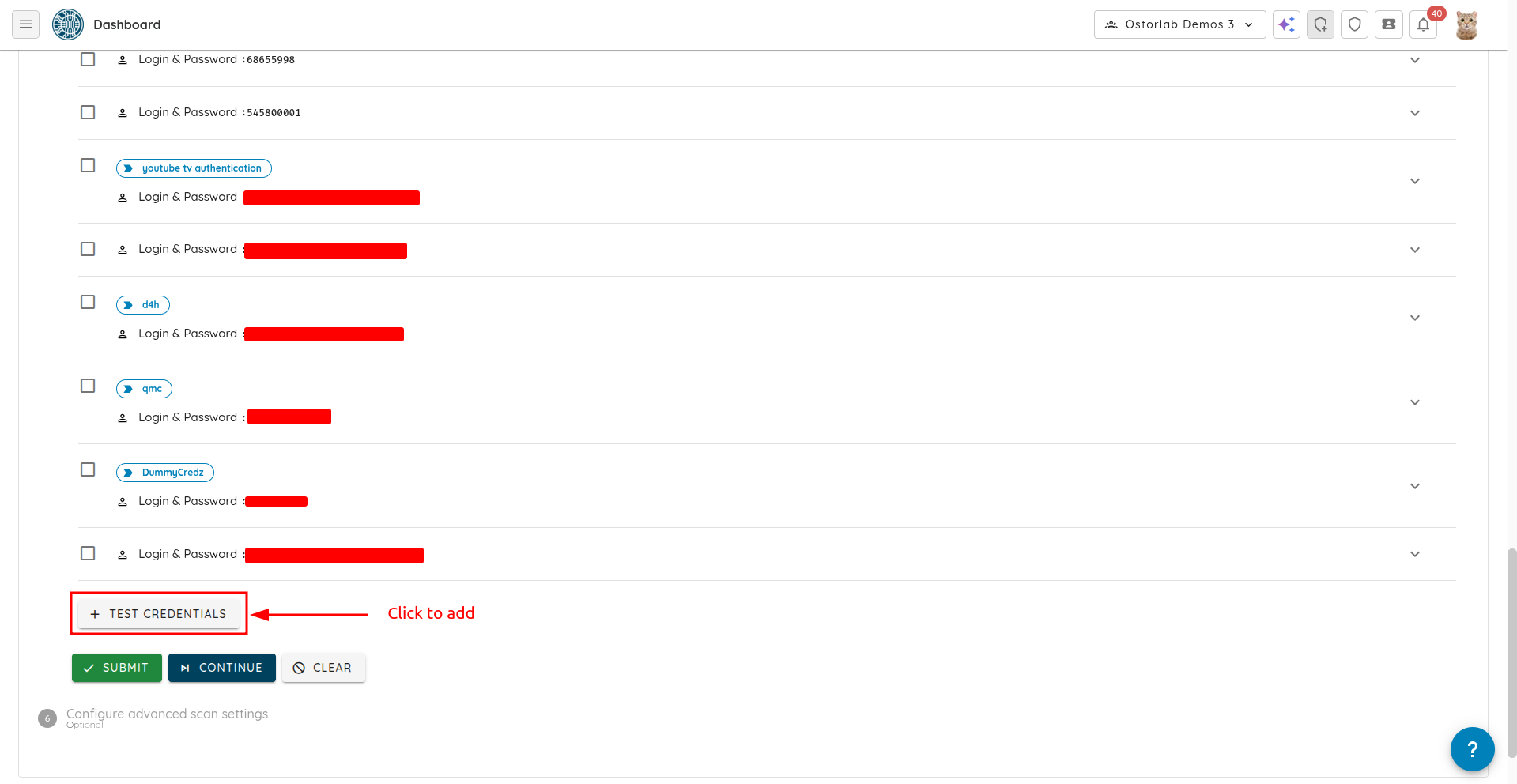
-
You can also configure advanced settings such as "Scope URLs regexes" to whitelist specific URLs to be scanned. Click on "Submit" to start the scan.
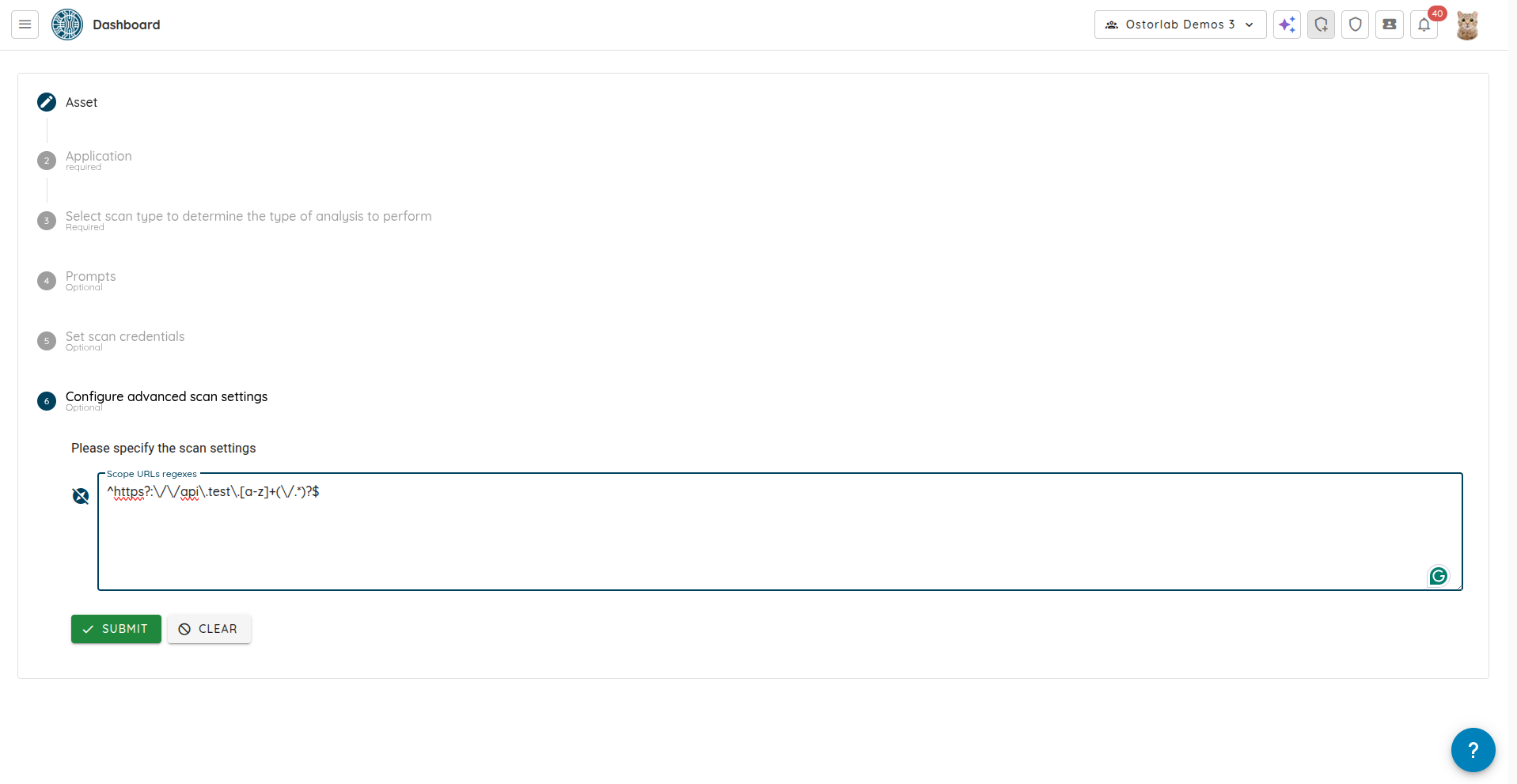
-
Click on "Show" to see the scan.
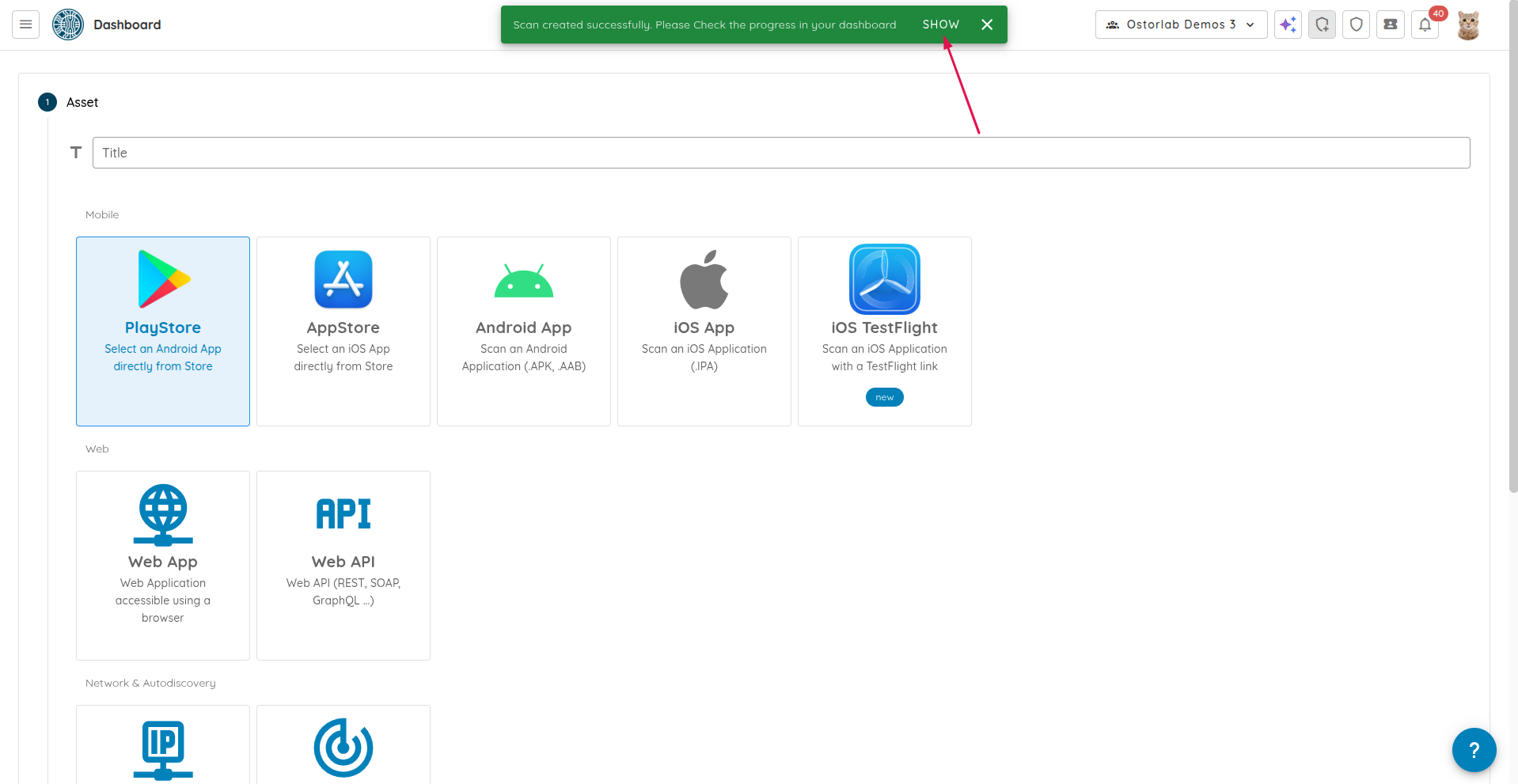
This tutorial demonstrated how to create a Mobile AI Pentest scan from the store or through a file upload.